The question, how long does factory reset take is common among people needing to perform a hard reset on their devices. While it is an obvious question, different people give different answers.
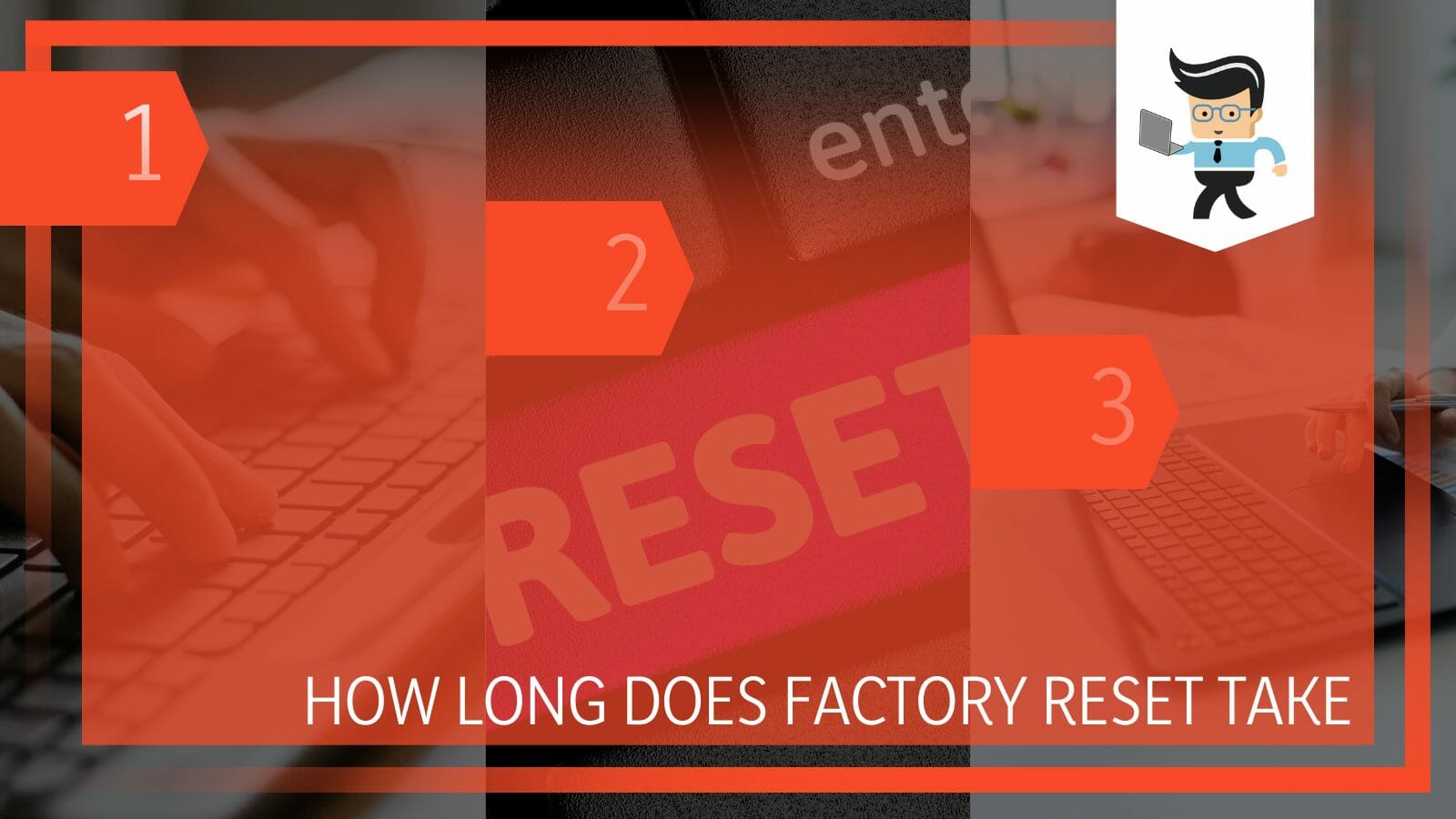
For this reason, we will provide you with a definitive answer in this post.
Contents
How Long Does Factory Reset Take? Considering All Factors
A factory reset lasts from 30 minutes to several hours, depending on the type of device, the age of the operating system, and the amount of data. If you have an old device with too much data, the process can take up to 7 hours.
Remember, a factory reset clears all the data, software, programs, and system files from your devices. Additionally, it resets the settings and configurations to default.
If your device has a lot of data, programs, and other files, it might take much longer to wipe them out compared to a device with fewer files. After resetting your device, the System will reinstall the operating SystemSystem and restart the device.
After the reset, you might be required to set up the device again since all the settings were returned to defaults. If you have any third-party tools or software, you would need to reinstall them again.
Let’s look at how many hours it takes to reset different devices:
– Windows PC
While there is no specific time frame for factory resetting devices, narrowing it down to computers can give you a clue of the expected time. So, how long does factory reset take PC?
For most laptops and computers, the average time needed to reset is between 3 and seven hours. However, sometimes you need only an hour, or you might need to wait overnight for older laptops and computers.
Also, the Windows versions might play a massive role in determining the rate of resetting your Windows to factory defaults. So, how long should a factory reset take Windows 10?
If you opt for “Just Remove My Files,” this option will take about 2 hours. However, if you opt for “Full Clean the Drive,” it might take up to 4 hours to wipe all the data from the disk.
You will need at least two hours for Windows 8, 7, and 11.
– Android Device
For those wondering how long does factory reset take on android phone, it is usually between 15 and 45 minutes. But the process depends on the amount of data and RAM, your phone’s make, and the phone’s health status.
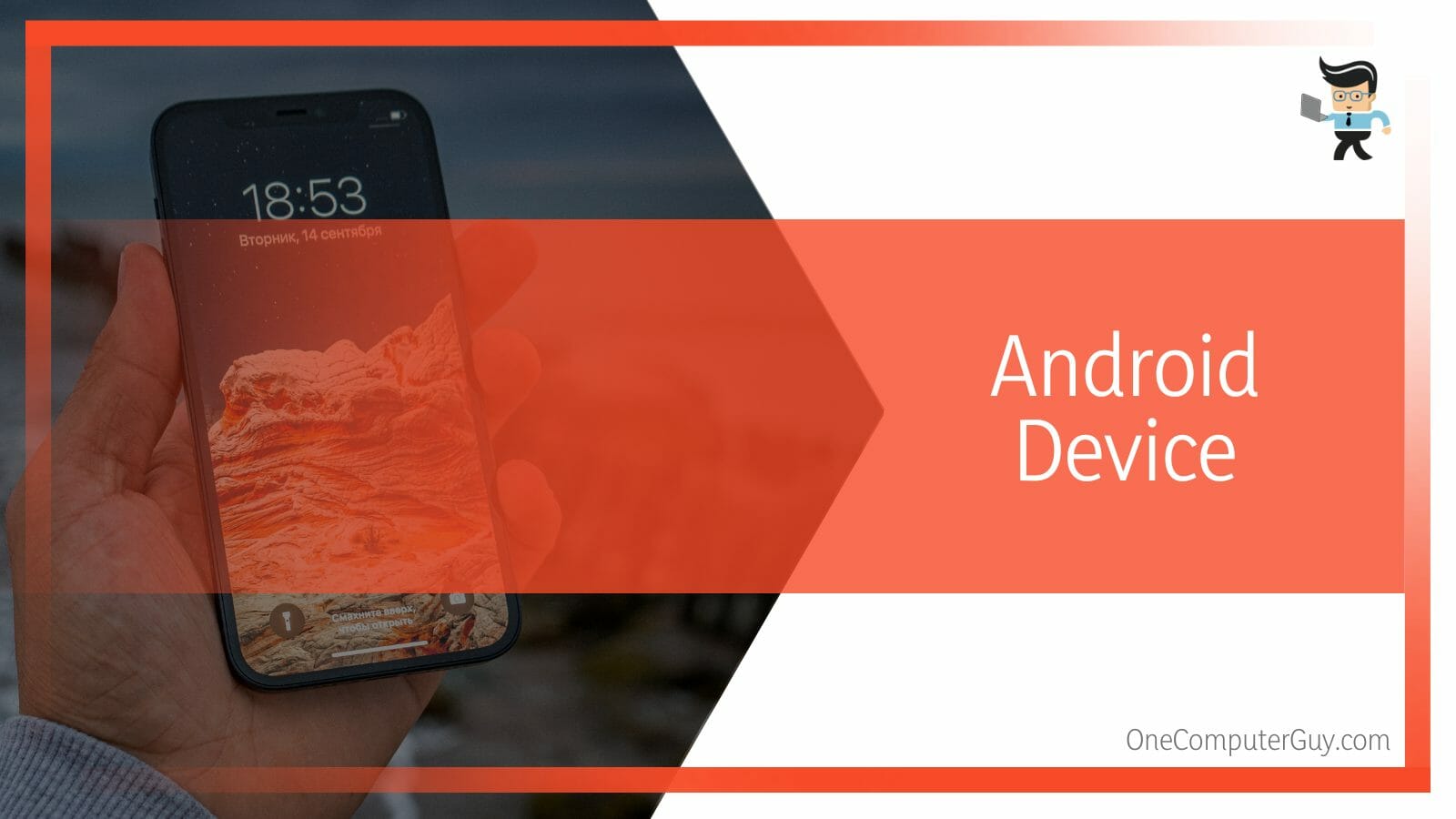
Note that different phone brands have different configurations and settings that affect their performance. For example, the time to reset Samsung devices differs from that of Huawei.
So, how long does factory reset take Samsung phone? It takes about an hour to restore factory settings on your Samsung device. If it takes longer than one and a half hours, your device might be experiencing some errors. But in general, the process is typically smooth.
– iPhone
Like other devices, the time taken to factory reset an iPhone depends on the version of the operating system. But how long does factory reset take on iPhone in general? It takes at least 25 minutes to restore your iPhone to its factory settings. If
You will need to enter the reset command, and the phone will restart with all the data erased. The restart takes only a few minutes.
However, if you have to reconfigure the settings on your iPhone, it might take an average of 45 minutes to complete the entire process.
– Blox Fruits
Factory raid in Blox fruits lasts 15 minutes, and each raid will occur after every 1 hour and 30 minutes. So, if you categorically ask: “how long does factory reset take in Blox fruits?” It is 15 minutes. However, if not defeated after it opens, it automatically closes after five minutes.
What Factors Influence a Device’s Factory Reset Time?
The amount of data in your device, storage type, operating system age, central processing unit (CPU), and random access memory (RAM) are key factors that influence the amount of time you will take to factory reset your device in general cases.
– CPU and RAM
For easier access, your device’s RAM stores short-term memory for computers to hold its data. So, if a computer has more RAM, it can juggle anytime. RAM is like a workspace – a giant workspace is easier to work on than a small one.

On the other hand, the processor (CPU) offers instructions and processing power the device needs to perform its tasks. An updated and more powerful CPU makes your device faster, thus, completing its tasks much quicker. Note that a powerful processor helps your PC think and work more quickly. This aspect is enough to optimize the power of your RAM.
Typically, the CPU and the RAM decide the running speed of your device. This, in turn, affects the speed of resetting and other operations.
– Type of Storage
The two main storage types are the solid-state drive (SSD) and hard disk drive (HDD). The SSD is the most common storage on most modern computers today. They are smaller and faster than HDDs. Additionally, they are noiseless.
On the other hand, HDDs are standard in older devices. They have physical moving parts, making them much slower than SSD. That means they will need more time to complete the reset process than a device having an SSD.
– The Amount of Data
The process will be much slower if your device has high data. The data types in your PC may include files, folders, settings, programs, configurations, and folders.
High data amount alongside low RAM and processing power can painfully slow the entire process of restoring the factory defaults on your device.
– Your Computer Brand
Different computer brands have specified amounts of time needed to factory reset it. For instance, you may need at least 45 minutes to reset a Lenovo laptop. However, installing a Lenovo Service and Support Assurance can speed up the process.
For HP laptops, you will need at least 30 minutes, depending on the amount of data, while for Acer laptops, you may need up to 5 hours to complete the entire process.
– Operating System Age
PCs slow down as they age due to software, memory, and hardware failure. Therefore, older computers will take longer to reset due to older components or incompatible hardware and software.
The average lifespan of a computer is about four years. After this time, your computer will undergo normal wear and tear. So, if you are resetting an older PC, it will take longer.
– Arising Issues During the Reset Process
You may receive errors during the reset process. This will, in turn, prolong the process. In some instances, when an error occurs, you may need to restart the entire process. Common mistakes when resetting a Windows 10 is “there was a problem resetting your PC” and “Windows 10 reset stuck at 1/66/99%.”
Other factors affecting the factory reset process are the reset method and additional accessories and plugins. The process will be much longer when you have several peripheries on your device.
How Do I Reset My Windows PC?
To reset your Windows personal computer, you must enter Settings to access the Reset this PC option. Once there, select Reset PC and choose the Keep my files option. Finally, set the Restore pre-installed apps option to ‘No’ before finalizing the process.
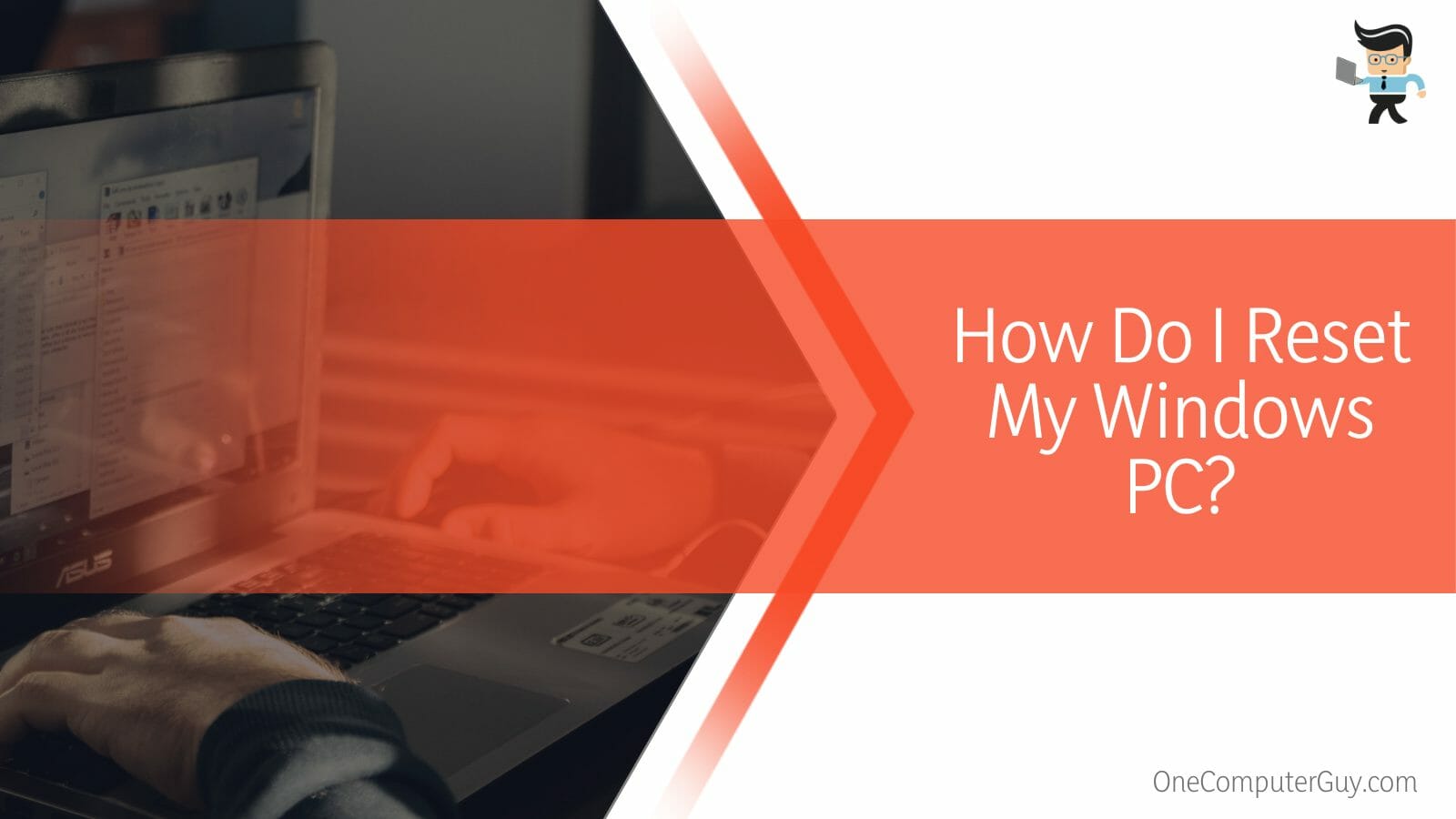
Here is the detailed procedure on how to reset your Windows 10 and 11:
- Launch the Settings application by pressing Win + I simultaneously on your PC keyboard.
- Select Update & Security and go to the Recovery tab from the left pane.
- Click on the Get Started button. It is under the Reset this PC section.
- Choose between “Remove everything” and “Keep my files” to proceed. If you select the “Keep my files” option, follow the prompts on your screen to complete the process.
- If you select “Remove everything,” select Local reinstall or Cloud download based on your needs. Cloud download is more direct and faster than Local reinstall. Follow the onscreen commands to complete the process.
If you have a Mac PC, follow the steps below to reset it:
- Restart your Mac PC. While the PC is restarting, press the Command + R keys until the Mac produces a Mac utility window.
- Click Disk Utility and select the Disc you want to format.
- Click Erase. This action will reset your Mac PC.
Why Does the Reset Process Get Stuck on My PC?
The reset process on your computer can get stuck due to corrupt files, bad or outdated drivers, bad installation, and interference from the internet. In addition to these reasons the reset process can also be affected on your computer due to hardware failure.
Here is how each factor affects the reset process:
- Corrupt files: Corrupted files are unusable, unreadable, and inaccurate. Sometimes, they can be inaccessible to the user or a related app. When a Windows system file is deleted or lost, it will prevent your computer from being reset.
- Hardware failure: Hardware issues related to the RAM, hard disk, etc., may cause malfunctioning within the electromechanical component or electronic circuit of the computer. In such a case, you will receive an error message when resetting your computer.
- Outdated/corrupt drivers: Drivers on your PC link hardware and software components, ensuring proper functioning. If your device has obsolete or corrupt drivers, you may experience errors during the reset process.
- A bad installation: If your downloaded installation is bad or has faults within its code. So, check to ensure that you have a faultless installation.
- Improper BIOS setting: BIOS functionalities affect the reset process. So, when it is improperly set, it negatively affects the operation of the PC resetting.
How Do I Fix Stuck Issue When Resetting PC?
You can fix the PC reset issues by updating the drivers, repairing network issues, and performing a clean install on your device. Before anything you have to make sure that you have a proper and secure connection as a faulty internet connection can halt the reset process.
– Fix the Network Connection
The Internet connection can cause screen issues when resetting your computer. So, disabling the internet on your computer completes the resetting process.
Switch off the and remove the ethernet cable from your computer. This action disables the internet connection, allowing the reset process to complete. After you finish the reset process, turn on your router and insert your ethernet cable into your computer.
– Adjust the BIOS Settings
You will need to deactivate Secure Boot and activate CSM. Furthermore, you may need to select USB boot. Always use a USB boot device or Disc and save the changes. After that, restore your device to factory reset again.
– Clean Install the OS
You may need to reinstall the Windows operating system when the problem occurs through a clean install process. To do that, you will need to back up your files fast. Follow the steps below to use a USB flash drive to clean and install your OS:
- Enter your computer’s BIOS. Insert your USB installation disk and restart your computer. Some computers have a special boot key, e.g., F10.
- Go to Setup, find the boot section, and change the boot order to put the USB drive. Find and click on the Save and Restart option. This boots your PC into Windows 10 program setup.
- Select the correct settings – time, language, currency, and input method. Click next and choose Install Now. Key in your Windows key and accept the software license.
- Select Custom: Install Windows only (advanced) and click Next to install Windows OS.
– Restore Your PC
You should perform a system restore when you experience install failure and data corruption. This should return your PC to better working conditions without reinstalling your operating System. This step repaired the Windows environment as it reverts the files and settings before the restore point.
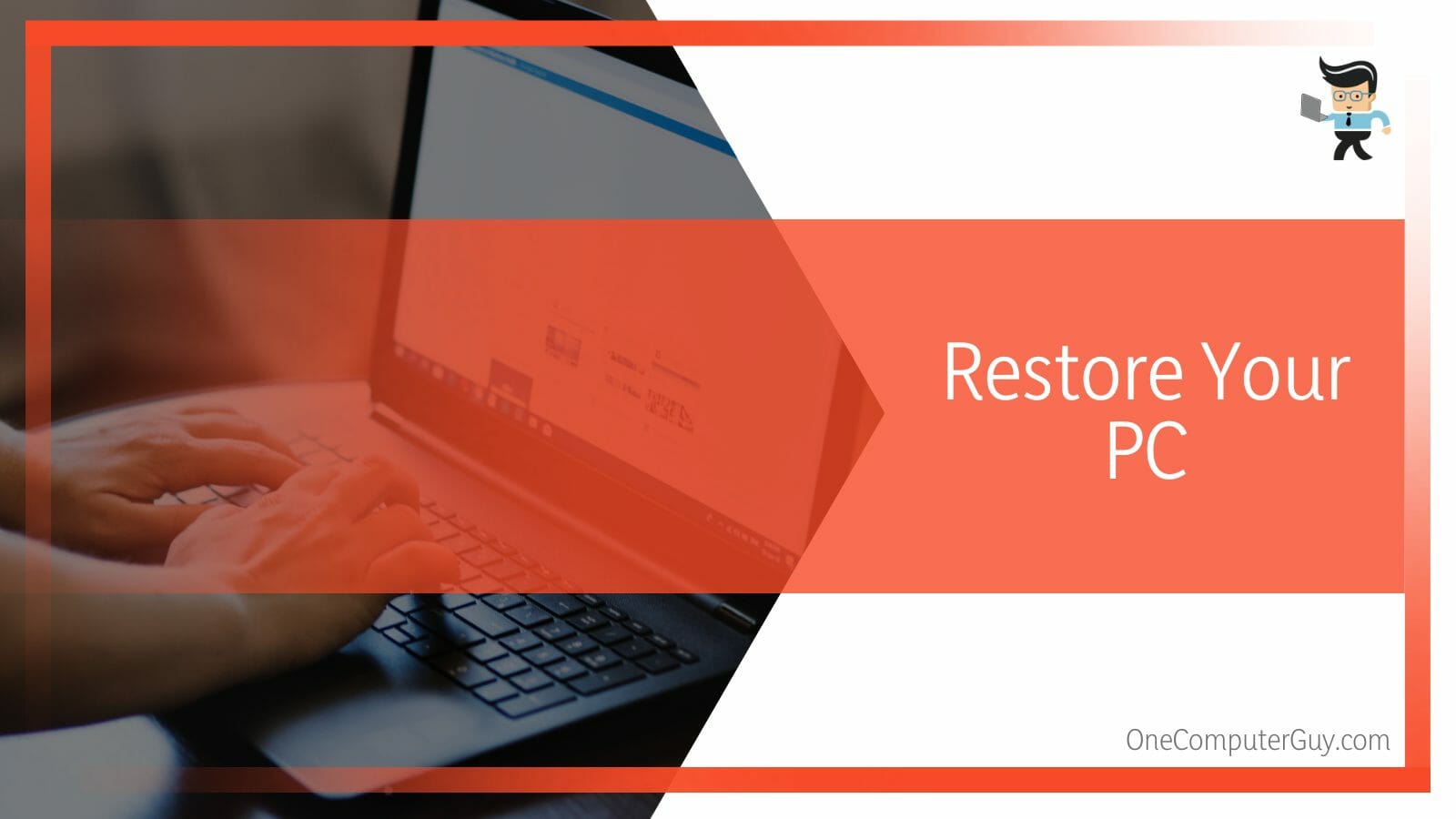
Here is how to perform a system restore.
- Tap the Win button, type Restore, and tap the Enter button.
- Choose the Create a restore point option, click the SystemSystem Restore button, and choose Next.
- Choose a time you wish to return and click Next. After software installation and updates, your SystemSystem might automatically generate restore points.
Other measures to beat the issues with reset errors include updating the drivers and fixing RAM and processor issues.
Conclusion
We have conclusively answered the question: how long does factory reset take windows 11, 10, 7 & 8 as well as how long it takes to reset your laptop? Here is the summary of article’s some of the most important points:
- On average, resetting a computer or laptop takes between 30 minutes to seven hours.
- The actual time depends on your device’s RAM, CPU, and amount of data.
- The reset process might hit a dead end if your computer has corrupt files, storage issues, or outdated drivers.
- When you run into a reset error, perform a clean OS install.
Along with other crucial information, you know the approximate time you need to reset Windows PC and Android and iPhone devices. This should help you manage the process of resetting effectively.
Reference
- https://www.forbes.com/sites/daveywinder/2022/03/19/why-you-should-factory-reset-everything-a-privacy-101-for-2022/?sh=53b58755111f
- https://www.wikihow.com/What-Is-the-Difference-Between-a-Hard-Reset-and-Factory-Reset







