In this guide, we look at HDMI 240hz monitor compatibility possibilities, so if you have been wondering whether you can run your 240hz display on HDMI, we give you a comprehensive answer here.

Plus, we tell you the correct type of HDMI cable for your 240hz displays, so stay on this page to learn more!
Contents
Can You Run 240Hz on HDMI?
Yes; you can use your 240 Hz refresh rate monitor using specific HDMI cables, for instance, HDMI 2.1, HDMI 2.0a, and HDMI 2.0. These cables are compatible with 1080p and 1440p but on an 8-bit monitor.
Running your 240Hz monitor on these cables results in a smoother experience and clearer and sharper images, primarily when gaming. This makes FPS games at 240 Hz much more enjoyable.
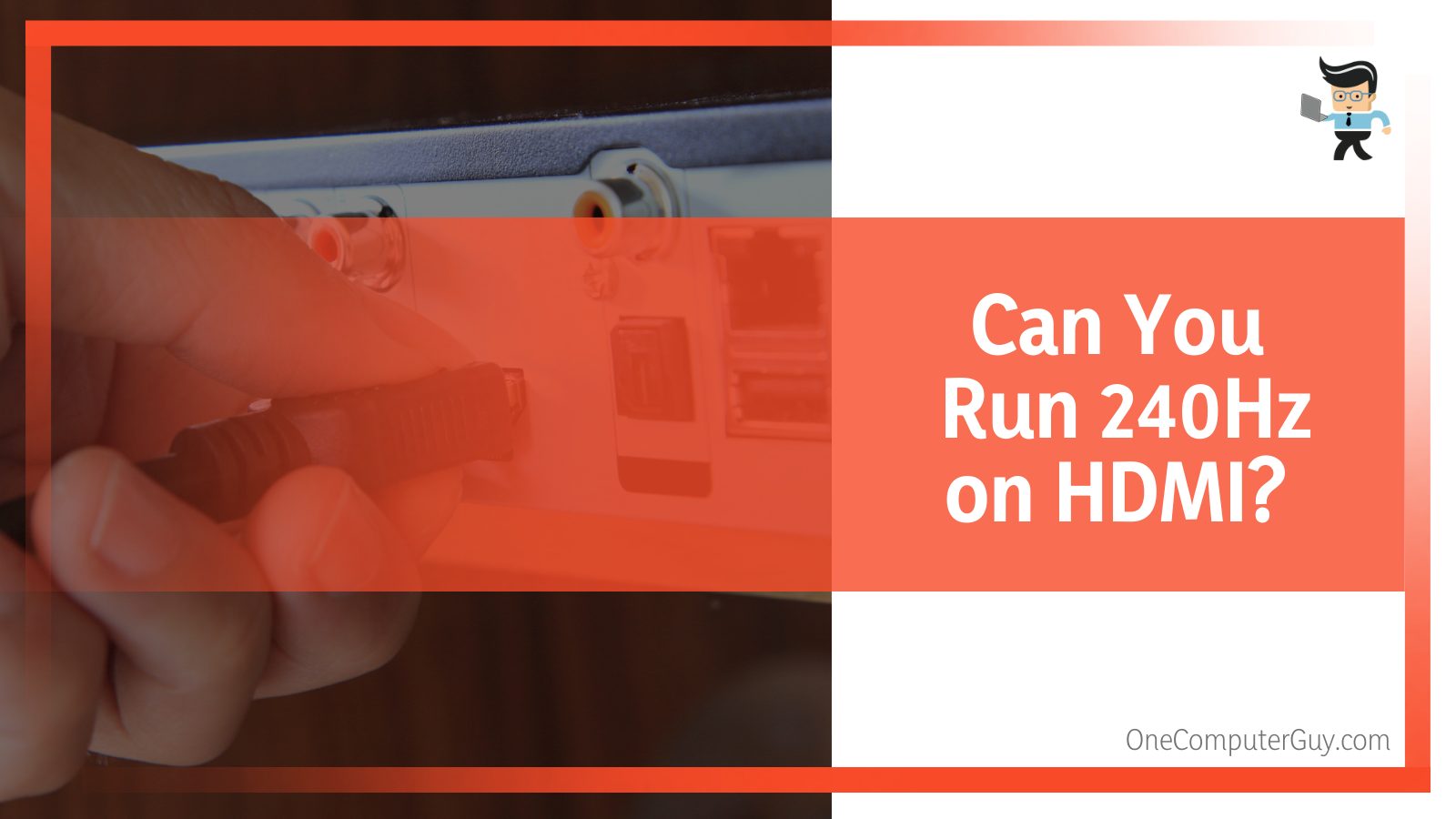
Version 2.1 of the HDMI line allows fast gaming speeds resulting in smoother action and detailed characters on the screen. So a 2.1 HDMI cable paired with 240 Hz monitors remains an attractive feature among gamers, thanks to its ability to deliver crisp and smoother graphics.
According to the bottleneck theory, a cable’s transmission speed can limit the maximum vertical scan frequency a monitor can display.
Therefore, you need to purchase a suitable HDMI cord for your monitor’s vertical scan rate for better graphics. There are multiple HDMI wire protocols, but not all can support 240Hz.
– HDMI Generations and Their Capabilities
The different versions of HDMI generations can support different amounts of bandwidth. The table below shows the different HDMI generations and their essential details.

| HDMI Version | Max Refresh Rate | Max Resolution | Effective Bandwidth
(Gbit/s) |
Max Bandwidth
(Gbit/s) |
Audio Technology
Supported |
HDR |
| HDMI 1.0 | 1080p @ 60 Hz | 1080p | 3.96 | 4.95 | 8 Audio Channels | No |
| HDMI 1.1/1.2 | 1440p @ 30 Hz | 1440p | 3.96 | 4.95 |
|
No |
| HDMI 1.3/1.4 | 120 Hz @ FHD Resolution
30 Hz @ 4k Resolution 24 Hz @ 4k Resolution |
4096 x 2160 (4K) | 8.16 | 10.2 |
|
no |
| HDMI 2.0 | 60 Hz @ 4K Resolution | 4096 x 2160 (4K) | 14.40 | 18 |
|
Yes |
| HDMI 2.1 | Up to 120Hz @ 10K | Up to 10240 x 4320 (10K) | 42.67 | 48 |
|
Yes |
– HDMI Overview
HDMI was created as a specification to allow 1080p displays at 60hz. Here is a little history of HDMI cables.
- HDMI 1.0 (2002) with a bandwidth of 4.95Gbp is enough to cover the pixels for 1080p at 60Hz.
- HDMI 1.4 (2009) with 10.9Gbps was a move to allow 4K at 60Hz.
- HDMI 2.0 (2013) raised the bandwidth capacity of 4K resolution to 18Gbps to cover fiber technology, allowing for 8K gaming.
- HDMI 2.1 (2018) increased bandwidth to 48Gbps to anticipate even higher resolutions.
Modern-day cables are rated at different bandwidths. However, the most common cables in the market are at least HDMI 2.0, rated at 18Gbps. Any cable version older than this will impact your vertical scan rates.
– Refresh Rate
The monitor’s refresh rate is the frequency at which it updates the onscreen image. The time between the episodes is measured in seconds, but a monitor’s vertical scan frequency is measured in hertz (Hz). This represents the number of times your display can draw a new image in a second.
240Hz means the display can refresh the images 240 times per second. Pairing such high vertical frequency with high frame rates results in a smoother experience and possibly higher FPS.
The monitor’s refresh rate governs the maximum FPS it can display. Therefore, a 240Hz refresh screen can display a maximum of 240 frames per second. If you run such a display at 1080p, you will need 14.40 Gbps minimum to display every image effectively.
– Effective Bandwidth
Effective bandwidth determines the amount of data flowing via an HDMI cable. When you think of an HDMI version as a pipe carrying water, the effective bandwidth is the amount of water the pipeline carries per second.
So if the data rate (the data it transfers) is more than the amount a particular HDMI version can support, it affects the overall performance. Ideally, you will experience stutters and freezes. In typical cases, you will experience less-than-expected frame rates.
For example, you will perform poorly if you send 14 Gbit/s of data over an HDMI 1.4 interface. However, there will be no issues if you transfer the same amount of data over the HDMI 2.1 interface.
So the quality will be low if you do not have enough bandwidth. While the resolution is a crucial component of image quality, the bandwidth used dramatically impacts image quality.
What HDMI Bandwidth Do I Need for 240Hz?
To run 4K, you must find the right 4K 240hz HDMI cables. Typically, you need a higher response time, which you can only get from HDMI 2.1 4k 240hz cables.
The bandwidth you need depends on the task at hand, so you will need higher bandwidth if you play graphically demanding games such as “The Witcher 3” or “Star Wars Battlefront II.”
Check out these combinations:
- For a full 1080p resolution, get bandwidth from cables offering at least 4.95Gbps
- If you need 4k/30hz resolution, buy a cable with a minimum bandwidth of 10.2Gbps.
- For better resolution, such as 4k/60hz, you need an HDMI line with a bandwidth of at least 18Gbps
– Factors Determining Bit Rate
Bandwidth is the digital data flow rate to a monitor, and three factors affect its performance:
- Resolution
- Refresh Rate
- Color Bit Depth (bit per pixel)
The cable carries more data if the above factors are higher. The color depth factor represents the amount of color a monitor can show. A typical monitor has an 8-bit color depth. Such monitors can show up to 16.7 million colors.
However, professional gaming monitors have 10bit color depth and can show a billion colors, but there are even more robust color depth monitors having 12bit color depth.
To be sure your cable supports your configuration’s resolution, color depth, and vertical scan rate, verify the bandwidth of the desired video signal. Ideally, it must be lower than the Max. It is worth noting that bandwidth is a property of digital signal.
The table below shows common resolution/refresh rate configurations at 8-bit color depth:
| 1280×720 (720p) HD | 1920×1080 (1080p)
Full HD/FHD |
2560×1440 (1440p)
WQHD/QHD |
3840×2160 2160p (UHD) | |
| 144 Hz | 3.98 Gbps | 8.96 Gbps | 15.93 Gbps | 35.83 Gbps |
| 120 Hz | 3.32 Gbps | 7.46 Gbps | 13.27 Gbps | 29.86 Gbps |
| 60 Hz | 1.66 Gbps | 3.73 Gbps | 6.64 Gbps | 14.93 Gbps |
| 24Hz | 0.66 Gbps | 1.49 Gbps | 2.65 Gbps | 5.97 Gbps |
– Determining a Monitor’s Bitrate
You can easily determine your resolution, vertical scan rate, and data transfer rate.
Here is the formula.
(H + H blank) × (V + V blank) × (C x 3) × F
Where:
- H – horizontal pixel count
- V – vertical pixel count
- F – refresh rate
- C – color depth
- Hblank – Horizontal blanking interval
- Vblack – Vertical blanking Interval
The blanking interval is the interval between the last scanned and the first scanned line of a frame.
Here are typical values for the CVT-RB Format:
- Vblank = 134 Pixels for FHD @ 240 Hz
- Vblank = 30 Pixels for FHD @ 60 Hz
- Hblank = 80 pixels for FHD @ 60 Hz
Besides the above formula, you can use online calculators to determine your bit rate.
– HDMI 240hz Compatibility Test
You can use the formula above to determine whether HDMI is suitable for 240hz. Let’s look at an example:
- Resolution: 2560×1440
- Color depth: 8-bit
Inserting into the formula:
(H + H blank) × (V + V blank) × (C x 3) × F
(2560 + 80) × (1440 + 134) × (8 x 3) × 240
2640 x 1574 x 24 x240 = 23, 934, 873, 600
23, 934, 873, 600/1,000,000,000 = 23.934 Gbits/s
Therefore, when you run a 240Hz display on a Full HD resolution on an 8-bit monitor, it will generate approximately 23 Gbit/s of data. Consequently, you will need a minimum HDMI 2.1 interface to support this fully. If you use HDMI 1.4, it will be a bottleneck; thus, the video won’t work.
Check out the table below if you have a different resolution and color depth but still use 240hz.
| Color Bit Depth | Resolution | Data Rate | Minimum HDMI
Version |
| 8-bit | 1920×1080 | 14 Gbit/s | 2.0 |
| 8-bit | 2560×1080 | 18.48 Gbit/s | 2.1 |
| 8-bit | 2560×1440 | 24.62 Gbit/s | 2.1 |
| 8-bit | 3840×2160 | 54.97 Gbit/s | 2.1 with DCS |
| 10-bit | 1920×1080 | 17.50 Gbit/s | 2.1 |
| 10-bit | 2560×1080 | 23.09 Gbit/s | 2.1 |
| 10-bit | 2560×1440 | 30.77 Gbit/s | 2.1 |
| 10-bit | 3840×2160 | 68.56 Gbit/s | 2.1 with DCS |
The data in the table above shows that an HDMI version 2.0 can only support a 240Hz at 1920×1080 FHD resolution on an 8-bit monitor. So having a higher bit rate or higher resolution monitor will saturate the 2.0 HDMI version interface.
If you play your games on a 240Hz gaming display with a higher than Full HD resolution, you must use the HDMI 2.1 interface.
– Hdmi 2.0 vs 2.1
HDMI 2.1 has a higher bandwidth capacity than HDMI 2.0, allowing faster vertical rates and better resolution. An HDMI 2.0 has a bandwidth capacity of 18 gigabits per second, while HDMI 2.1 has 48 gigabits per second. This is more than double the capacity!
With this higher capacity, HDMI 2.1 does not compress data, leading to better video and audio quality. However, you can only take advantage of these specifications if you have the latest monitor.
While HDMI 2.0 can only give support to resolutions up to 4K, HDMI 2.1 can support video resolutions up to 10K or 8K uncompressed. This allows you to view more details. Images will be sharper when using a compatible monitor.
Additionally, 2.1 cables support refresh rates up to 8K at 60 Hz or 4K at 120 Hz, while HDMI 2.0 supports 4K at 60 Hz. A higher vertical scan rate usually leads to smoother motions, especially in gaming.
Typically, you need your vertical scan frequency equal to or higher than your video frame rates, or else you will experience motion blurs and screen tearing. You can get comfortable watching most movies or playing games with HDMI 2.0 as it supports 1080p at 240 Hz or 1440p at 144 Hz.
– HDMI and FPS
HDMI cord does not influence a system’s FPS because the computer’s graphics card determines the FPS. The cable is simply transferring data and not producing it.
Regardless of the cable version, the FPS from the graphics card remains the same, so if your GPU is generating 120 FPS, it stays that way regardless of the type of HDMI you use.
However, in some instances, changing the cable may boost FPS. In this case, the problem may not be with the cable but an undiagnosed factor.
– Does HDMI Cord Length Affect Signal Strength?
Yes, the length of the cable hurts the signal quality. For this reason, manufacturers do not recommend cables longer than 20 feet. Most users do not require cables more than 6 feet long. However, if you need to run your HDMI further than 6 feet, extending it without affecting signal quality is possible.
Is HDMI or DisplayPort Better for 240HZ?
DisplayPort is a better option than HDMI, especially if you are a gamer. The newest DisplayPort cable release, i.e., DisplayPort 2.0, can reach 85Hz at 8K and 240Hz at 4K with a total transmission rate of 80 Gbps. This makes it an ideal choice for gamers.
If you go with HDMI 2.0 vs. DisplayPort 1.2 240hz, DisplayPort still has the upper hand. 4K on DisplayPort can handle 240Hz and 360Hz on 1080p.
This is perfect for players training for esports, and the frame rates are much more important than visual. However, not everyone is going to game at 8K; therefore, 4K remains the favorite option for most gamers.
While DisplayPort has the advantage of better syncing and gaming, HDMI is a budget-friendly option for gamers.
Should I Get a 240HZ Monitor?
Get a 240hz monitor if you need excellent visuals. This is ideal for gamers who need incredible visuals for smooth play and fast-paced action, but 240hz gaming monitors can be a pretty big jump, especially if you are coming from 60hz (standard on most monitors).
A change such as this means that your screen will operate more efficiently and smoothly.
FAQ
Does HDMI support 240Hz refresh rates?
Yes, HDMI can support 240Hz refresh rates, but it depends on the version of HDMI being used. For instance, HDMI 2.0 and above are technically capable of supporting 240Hz at 1080p resolution. However, for higher resolutions, HDMI 2.1 might be required to maintain such high refresh rates. It’s essential to check the specifications of both your HDMI cable and the ports on your devices to ensure compatibility.
Do I need a special HDMI cable for 240Hz?
Not all HDMI cables are made equal. While the HDMI connector’s design might look the same across different versions, the bandwidth capabilities can vary. For 240Hz at 1080p, a high-speed HDMI cable (often associated with HDMI 2.0 and above) is typically required. Always ensure you’re using a cable that meets the specifications needed for your desired resolution and refresh rate.
Will my older devices work with a 240Hz HDMI monitor?
Older devices can be connected to a 240Hz HDMI monitor, but they may not take full advantage of the monitor’s high refresh rate capabilities. The device’s output is limited by its hardware and the version of the HDMI port it uses. For instance, if an older device only supports HDMI 1.4, it might not output more than 60Hz to the monitor. The monitor will then display the content at the device’s maximum supported refresh rate.
Conclusion
This guide has comprehensively explained HDMI 240hz gaming monitor compatibility and HDMI cable Hz limit.
Let’s look at the main highlights:
- Standard HDMI cord versions are HDMI 1.0, HDMI 1.1/1.2, HDMI 1.3/1.4, and HDMI 2.0
- HDMI 2.0 and newer versions support 240hz monitors. So if your question is “Does HDMI 1.4 support 240hz?” the answer is NO.
- To fully support your 240hz monitor, the color depth and resolution are vital factors to consider
- The effective bandwidth of the HDMI determines the amount of data flowing through a cable per second. It varies with the cable version.
So, before using your HDMI on your 240hz display, make sure you buy the best HDMI cable for 240hz.







