When you encounter the Gtx 970 HDMI not working issues, there are two places to check: GPU drivers or Output Port. If any part is faulty or not set correctly, the HDMI port from the graphics cards will not work.
This write-up examines this problem in detail and offers customized solutions.
Contents
Why Does a Gtx 970 HDMI May Not Work?
Your GTX 970 HDMI may not work due to a faulty HDMI cable, a malfunctioning monitor, an issue with your HDMI port on the graphics card, outdated drivers, incorrect computer software settings, improper GPU settings, physical damage to the HDMI port, or issues with the motherboard’s PCIe slot.
The exact cause can only be determined through a thorough troubleshooting process. This section discusses how the above issues can stop the HDMI on your Nvidia GeForce GTX 970 from working correctly.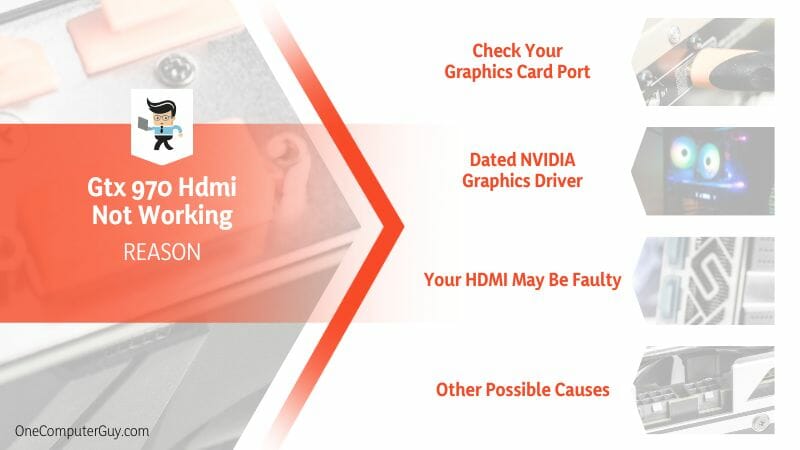
– Check Your Graphics Card Port
Physically examine the GPU’s HDMI port. The inspection aims at examining the physical condition and ascertaining its functionality. So, check for signs of wear or damage, like bent or broken pins, debris or dirt inside the port, or loose connections. Faulty HDMI will not work.
All GPU HDMIs must be enabled and set correctly through the NVIDIA Control Panel. If you have set the HDMI port not to broadcast audio, you will receive the NVIDIA Output not plugged in error when you view playback devices on your PC. Also, check if the GPU is set up correctly to send video signals over HDMI.
– Dated NVIDIA Graphics Driver
An outdated driver may result in compatibility issues between the graphics card and the HDMI port. Newer HDMI ports support higher resolutions and refresh rates, and an outdated driver may not have the necessary updates and optimizations to communicate correctly with the HDMI port, leading to no signal transmission.
Further, outdated drivers can hinder the HDMI port’s ability to utilize advanced features and functionalities. HDMI ports often support features like HDCP (High-bandwidth Digital Content Protection), ensuring secure copyrighted content transmission.
However, dated Nvidia GPU drivers may not have the encryption algorithms required by the HDMI port. This results in a failure to establish a secure connection, consequently preventing the playback of protected content.
An out-of-date driver lacks performance optimizations and bug fixes that could affect the overall stability and reliability of the HDMI connection. While this often manifests in intermittent signal drops, flickering, or resolution-related issues, sometimes it might lead to Gtx 970 no video output.
– Your HDMI May Be Faulty
A faulty HDMI cable can cause signal loss or instability. Such a cable usually has damaged connectors, frayed wires, or internal wiring issues. These issues impede proper signal transmission, thus negatively impacting the HDMI port performance.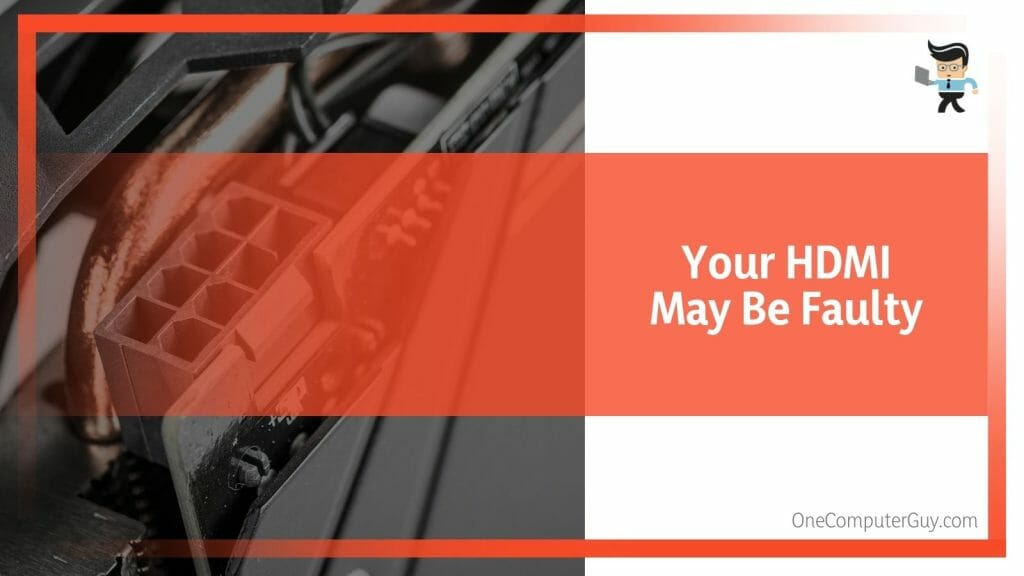
So, inspect your HDMI cable to see if it has any blemishes that may be hindering signal transmission. If you notice poor resolution, loss of sound, dropping images, or fuzzy images, your HDMI should be the main suspect.
– Other Possible Causes
The HDMI may not work due to the following issue:
- Motherboard Issues: Miscommunication between the motherboard and the GPU may lead to errors. This could be caused by a faulty PCIe slot on the motherboard where the GPU is inserted. Also, the gtx 970 DisplayPort not working issue may occur when there are communication issues between the graphics unit and the rest of the system.
- Incorrect BIOS Settings: BIOS settings determine how the different ports of the PC systems work. If, within the BIOS, you have disabled the HDMI output, you cannot get a signal on your monitor.
- Faulty Graphics Card: The GTX 970 card might be faulty or failing. This is particularly the case when your display is not detected, or it does not display the correct resolutions.
- Incompatible Monitor/TV: The monitor or TV you connect to may not be compatible with your GTX 970’s HDMI output. Thus, it will not be able to display anything.
In some instances, issues within the operating system can also make the NVIDIA GeForce Gtx 970 GPU not work correctly. The operating system may find recognizing or working with the HDMI output challenging.
Top Fixes For a Faulty Gtx 970 HDMI
You can fix the HDMI issues on your GTX 970 by cleaning the ports. So, power down your computer, then physically examine the GTX HDMI ports for debris, dust, or any foreign particles. Use compressed air and a small brush to remove any visible bodies from within the port.
– Get the Latest NVIDIA Graphics Driver
Getting the latest drivers will be a perfect fix if the error is due to dated drivers. To update your Nvidia graphics drivers, follow the step below:
- Launch the Device Manager on your Windows device. To do so, right-click the Start key and select it from the menu.
- Expand the Display adapter option, right-click on your GPU driver, and select “Update drive.”
- Select the “Search automatically” option and follow the prompts to update the drivers.
Sometimes, updating the drivers may not be the solution. In this case, consider replacing the drivers. Here is how to replace Nvidia drivers:
- Uninstall the existing graphic drivers: Device Manager>Display adapters>right-click NVIDIA graphics drivers>Uninstall device. Tick the box close to “Delete the driver software for this device.” Alternatively, you can use the Nvidia uninstaller
- Go to Nvidia’s official website, and find the driver download page.
- Enter the information in the field based on your system version and graphics card model. In this case, enter the product as GeForce GTX 970 and the product type as GeForce. Also, key in the appropriate operating system.
- Some instructions are displayed on your screen. Carefully follow them to download the latest drivers.
- Once the drivers are on your computer, double-click the downloaded file to start the installation.
- Follow all the prompts in the file, and your computer will display on your screen.
This should solve your problems, but you will need to restart your PC first.
– Roll Back Drivers
If the error message continues after updating the drivers, you can roll back to the previous version because the Nvidia previous drivers may not be faulty after all. You can roll back the drivers after fully uninstalling them from your PC.
Here is how to install old Nvidia drivers Windows 10:
- Uninstall the driver you have just installed on your PC: Go to Device Manager>Expand Display adapter> Right-click on your driver>Uninstall
- Open the Device Manager, then select the Display Adapter option
- Select (right-click) the GPU driver you wish to roll back, then click Properties.
- Select the Driver tab and scroll to find the “Roll Back Option.” Click on this option to let your system restore the previous version.
Sometimes, you may see roll back driver greyed out Nvidia. This indicates that the device has not been updated recently or has no backup files to remember the old driver. So, leave it as it is.
– Enable NVIDIA Output Port
If the output port is disabled, you must enable it to solve the issues. Use NVIDIA Control Panel with the below steps: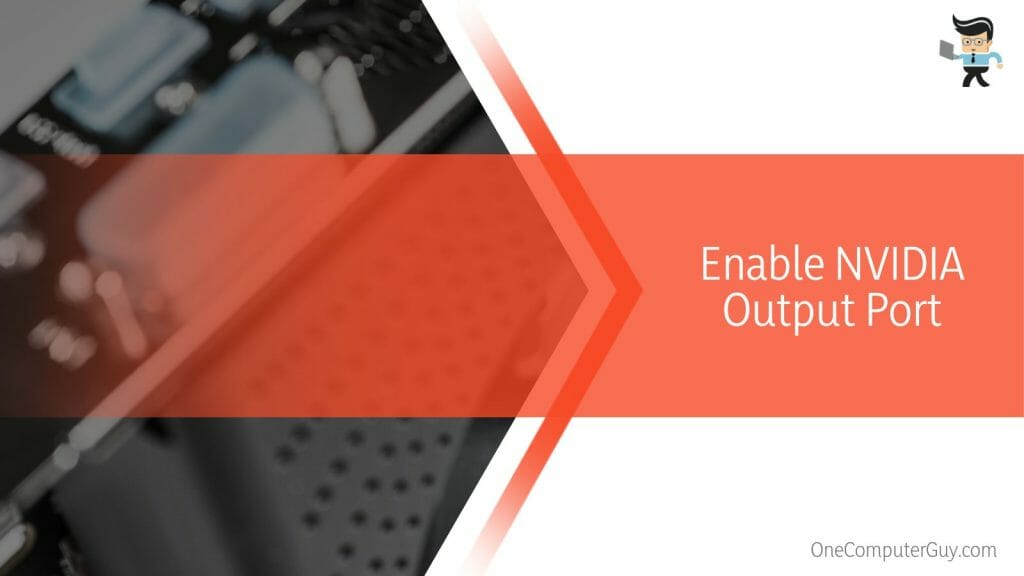
- Go to your PC desktop and right-click on any black space (place with no icon)
- Select NVIDIA Control Panel and expand the Display section
- Click the Set Up Digital Audio option and find your graphics unit name.
- Scroll through the list to find the HDMI entry. Select the device you are linked to.
- Right-click the volume icon (bottom right), select Sounds, then switch to the Playback tab.
- The NVIDIA output device you want to set as default will appear. If it does not pop up, right-click a blank area and tick “Show Disabled Devices” and “Show Disconnected Devices.”
- Your device should appear. Select it, then choose the “Set Default” button.
Now, check your connection to see if the HDMI is working.
– Other Fixes
If the problem persists, you may try the fixes below:
- Restart your PC: The issue could be due to a temporary bug or clogged memory. Restarting the computer refreshes the memory and fixes temporary bugs.
- Update your computer’s operating system: Updating the PC’s operating system can fix some errors that might hinder the HDMI from working. Here is the general process: Settings> Update & Security>Windows Update>Check for updates>Follow the prompts>Restart.
- Change the HDMI cable: Your cable might be the culprit. So, find an alternative cable.
- Inspect the HDMI port: If the port seems faulty, consider replacing it. This step is technical, so seek help from an experienced computer technician.
- Check Display Settings: Verify that the correct display is selected in your system settings.
Conclusion
A non-working HDMI port on your GTX 970 can be frustrating. But a systematic approach can help solve the problem quickly, as in our summary below:
- The GTX 970 HDMI may stop working due to software and hardware issues
- When the problem crops up, the first place to check is the port. Inspect for any damage and test it with a different HDMI cable or a different device.
- If it does not fix the issue, update or reinstall the NVidia GPU drivers. Also, consider updating your Windows operating system.
- If the issue persists, it could be that your GTX 970 is faulty. Consult the manufacturer in this case.
This methodical process will undoubtedly help you diagnose and fix HDMI issues on your GTX 970, ensuring a smooth and seamless display experience.
Ref:
- https://www.nvidia.com/content/geforce-gtx/gtx_970_user_guide.pdf
- https://www.forbes.com/sites/marcochiappetta/2014/10/07/the-geforce-gtx-980m-970m-nvidias-efficient-maxwell-architecture-invades-mobile/?sh=4df84cc66d5b
- https://www.forbes.com/sites/forbes-personal-shopper/2021/11/11/best-hdmi-cables/?sh=328a4e052c05







