Are you encountering problems with your GPU fan not spinning? There could be any number of things going on to cause the problem.
First-time builders, in particular, will have this problem because they didn’t install their graphics card or fan the right way. It can be frustrating (especially if you have to take other things apart to get to the fan), but it isn’t an impossible fix.
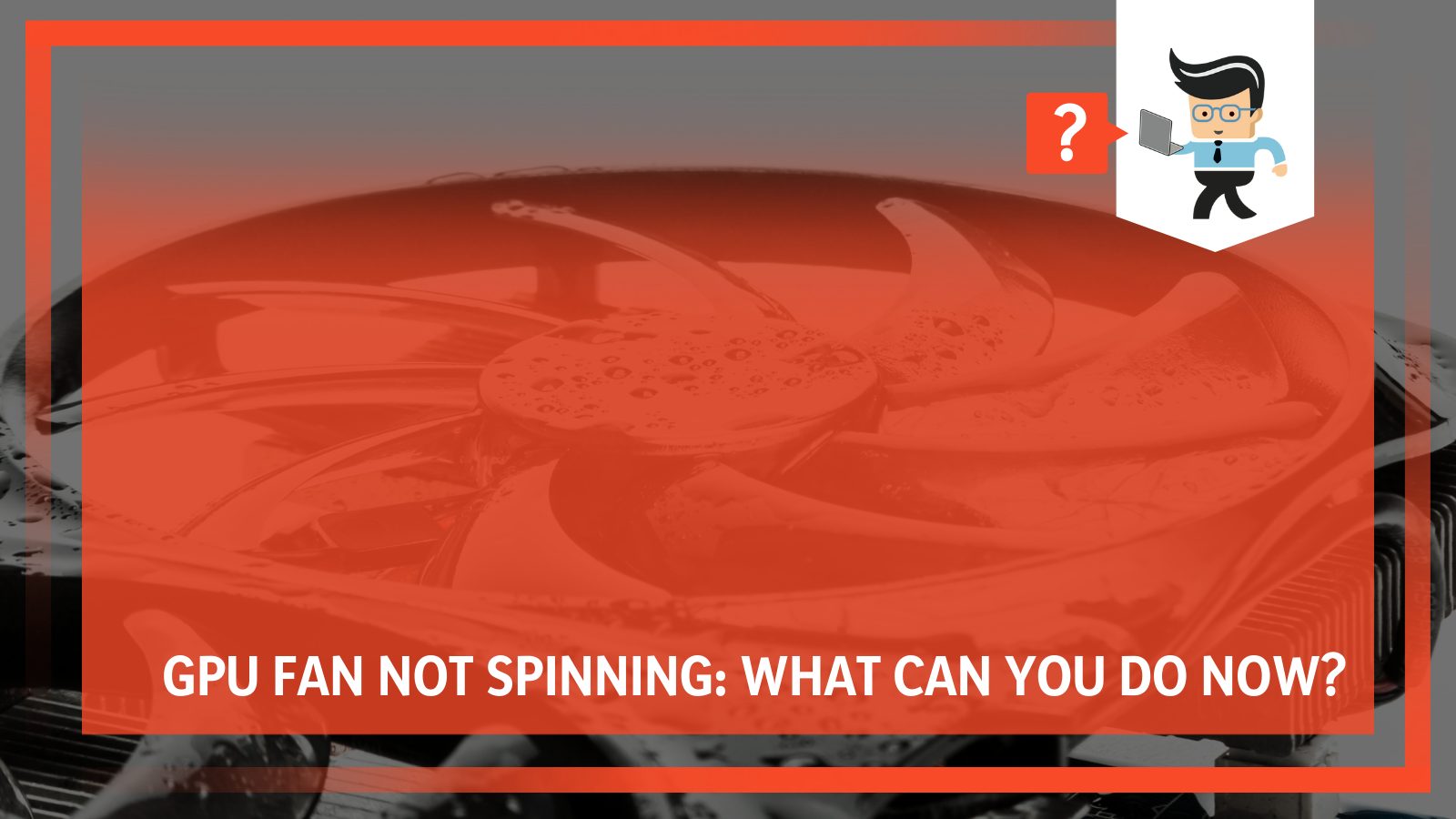 Now, there are cases where your graphics card fans aren’t spinning, and that is because something is broken. This is a more serious problem, and “fixing” the graphics card or the fan is going to be as expensive as buying and installing a new one.
Now, there are cases where your graphics card fans aren’t spinning, and that is because something is broken. This is a more serious problem, and “fixing” the graphics card or the fan is going to be as expensive as buying and installing a new one.
However, graphics card fans don’t usually break, so the problem is likely a mistake during the building process.
In this guide, our experts will help you go through some of the most common reasons your GPU fan isn’t spinning, help you diagnose your problem, and then fix the problem for you.
Contents
The Most Common Issues With GPU Fans Not Spinning
If your GPU fan isn’t spinning, it will likely be for one of these reasons:
– Your Computer Isn’t Hot Enough
One of the most common reasons that a GPU fan stops spinning is that you haven’t reached the minimum temperature needed to make them spin. Most graphics cards have a specific temperature they need to hit before they spin. This is to help cut down on power consumption and system noise.
Many GPUs, particularly high-end GPUs, come with passive cooling systems that aren’t as loud. You won’t hear the fan moving, but it does move slowly as the temperature starts to climb. Unless you are overclocking or pushing your system, your GPU fan won’t noticeably spin.
To test if your card will spin if the temperature gets high enough, run a stress test for your computer or play a game that will put your GPU under load. If you don’t have a game, you can use MSI Afterburner or a similar program to increase the speed of your fan by hand. If they don’t spin, you have a problem with either the fan or your installation.
– You’re Missing a Power Connection Somewhere
If any part of your computer isn’t working, the first thing you should check is the power connection. It is a good idea to assess all of the connections within your system to see if the problem is as simple as a loose connection or something that isn’t seated correctly.
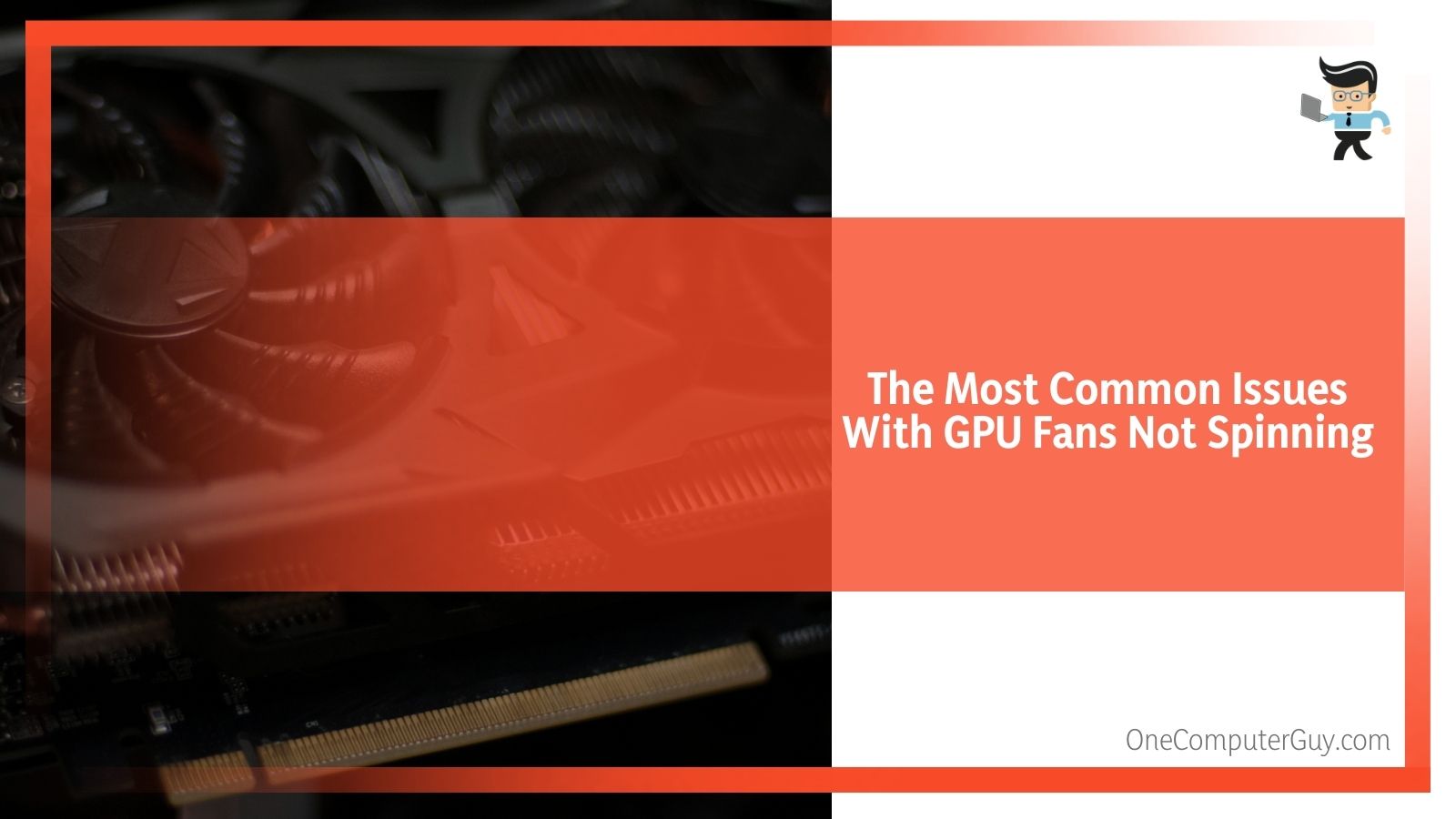 Look for any kinks in the wires, bending or twisting in cords, and be sure to check the power connection itself.
Look for any kinks in the wires, bending or twisting in cords, and be sure to check the power connection itself.
It might sound like something else should be wrong other than a GPU fan not spinning, but sometimes shorts and power issues can show up in the strangest places. Your graphics card will stop spinning first in this situation, but other problems won’t be far behind it.
– Your PCIe Power Isn’t Connected Properly
One particular problem for first-time builders? They don’t connect their PCIe power. If your GPU fan isn’t spinning, it is probably because you forgot to plug it in. The connection is small, and some manuals don’t even go over it.
Open your case and see if your graphics card is correctly connected to the power supply. Now, not all graphics cards are going to connect to a power supply. They will get power from the PCIe lane. This makes things more difficult, so it helps if you have a user manual that will tell you this information.
What You Can Do To Fix GPU Fans Not Spinning
If you have looked through all of the common issues above and you still can’t identify the problem with your GPU and your GPU fan, there is a chance that you could have a faulty component. Sometimes a problem will show up right away, but it isn’t uncommon for issues to pop up after a fan or graphics card has been used for a few weeks.
Here are the things you can do to help diagnose the issue:
– Shut Down and Restart Your Computer
It might seem really simple, but shutting down your computer and restarting it is a great place to start. Often, we don’t see or understand things within our computers, and a good reboot will set everything right.
Don’t use the “restart” option, as that doesn’t always shut everything down. Use the “Shut Down” option and allow everything to stop moving fully. Sometimes it can take a few minutes for this to happen.
Once you are sure everything has stopped moving, then you can fully restart your computer. Allow everything to start, and then try to get the temperature inside your case up so that the fan will spin.
– Test the Graphics Card and Fans
The first thing you want to do is check that the graphics card and its fans work. If you have access to another power supply, test the fans using that. If it turns on, the problem could be with the original PSU.
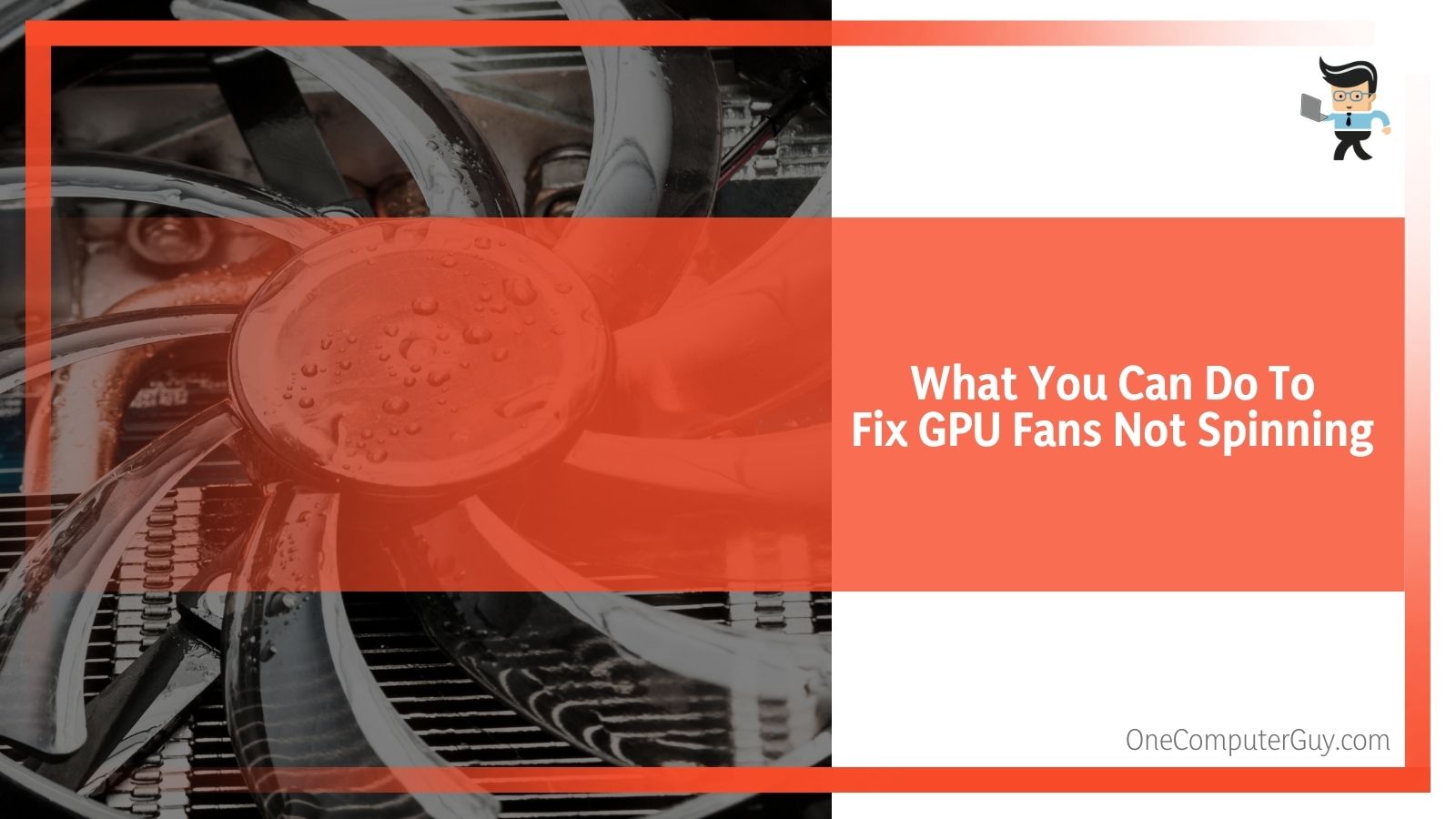 If it doesn’t turn on, you have a problem with your graphics card or motherboard. To figure out which one it is, install the graphics card in another PCIe lane to see if the lane has shorted out (this is a common problem when a motherboard starts to age and go bad).
If it doesn’t turn on, you have a problem with your graphics card or motherboard. To figure out which one it is, install the graphics card in another PCIe lane to see if the lane has shorted out (this is a common problem when a motherboard starts to age and go bad).
If you still can’t get it to turn on, you have to look at the motherboard and the graphics card.
– Install the Graphics Card on Another Computer
If you have another computer that you know works, install the new graphics card to test it. If the graphics card and fans work on the test computer, you have an issue with your motherboard.
It could be that your motherboard has gone bad, or it could be that your graphics card and your motherboard aren’t compatible, which is common in first-time builders.
If your graphics card and its fans still don’t work, then the graphics card is faulty.
– Try to Boot up Without the Graphics Card
Your next step is to diagnose any issues with the motherboard. Remove the graphics card from your build to see if it is able to boot up and operate without it.
If your system boots fine and you are able to navigate for a few minutes without anything happening, then the problem isn’t with the motherboard or anything within the system. The problem is with the graphics card, the PCIe connector, or the PSU.
If the system doesn’t boot up or operate, there could be an issue with your motherboard. Try to run a stress test on your system to see if it can find any issues.
If you’ve run the tests above and still don’t have an answer, the problem is likely to fall with your GPU. It likely has something wrong with it, and you will need to replace it. If the GPU is new, you still fall under warranty and should reach out to the manufacturer to get a replacement.
GPU Fan Stops Spinning After Working
As mentioned, most problems with a non-spinning GPU go back to faulty installation or a part that didn’t work from the start.
However, GPU fans can stop spinning after working for months or even years. In this case, there are some solutions as well.
– Your Case Is Too Dusty
It isn’t uncommon for the inside of your case to get dusty and dirty after use. You might want to clean out the inside of your case, paying close attention to fans. Dust and grime can stick to the fans of the blade and get so heavy that they won’t spin anymore.
Use a can of compressed air to remove any of the dust that has collected on the fans. While you have the case open, clean out the rest of the dust as well. If you don’t, the dust will accumulate back on the fan, and you’ll have the same problem in a few months.
Once you are done cleaning the fan, put everything back and test the system again. If your fan spins, that was likely the cause. If it doesn’t, move onto the next option.
– Your Bearings Are Too Dry
We often forget that our computers are machines and sometimes we need to oil them up. If you have a really old computer and/or graphics card, the fans may have stopped spinning because the bearings on the fan have gone dry. This isn’t something that happens all the time, but it can occur in areas where there is a dry, hot climate.
To oil your bearings, remove the graphics card from your system, remove the fan from the card, peel off the sticker that protects the bearings, and apply a couple of drops of lightweight mechanical oil. Do not use something like WD-40 or another heavy oil.
Check to ensure that no oil will drip from your bearings and put everything back together. The oil may get your fans to spin again, but know that time is limited, and you should start shopping for a new card. If it doesn’t, your graphics card is most likely dead and won’t work again.
– Check the Drivers
The next thing you can do is check whether or not you have the latest drivers for your GPUs. This isn’t a common cause of the GPU fan not spinning, but it can happen. If you don’t have the latest drivers, install them using the manufacturer’s website.
If you don’t have anything to update, but there has been a recent (last few days) update, you can uninstall that update and reinstall it again. Sometimes updates will cause problems. Specific settings within the updates will mess with the fan controls and impact when the fan spins and when it doesn’t.
. It usually isn’t an issuDriver issues are more likely to appear within hours of freshly installing an updatee with the update, but rather the entire process wasn’t completed. If the issue is with the update, manufacturers will release a patch.
Signs Your GPU Fan Is Near Death
There are some clear signs that you need to be aware that the end is near for your GPU fan. If you notice that it wasn’t working and you took steps to get it working again, it could be a stopgap until your fan completely dies.
Here are some warning signs that your GPU fan is on its last legs:
– Consistent Crashing
All computers will crash now and again, but if your GPU crashes consistently and your PC won’t reboot when it does, there’s a good chance that your GPU is going to give out on you at some point soon.
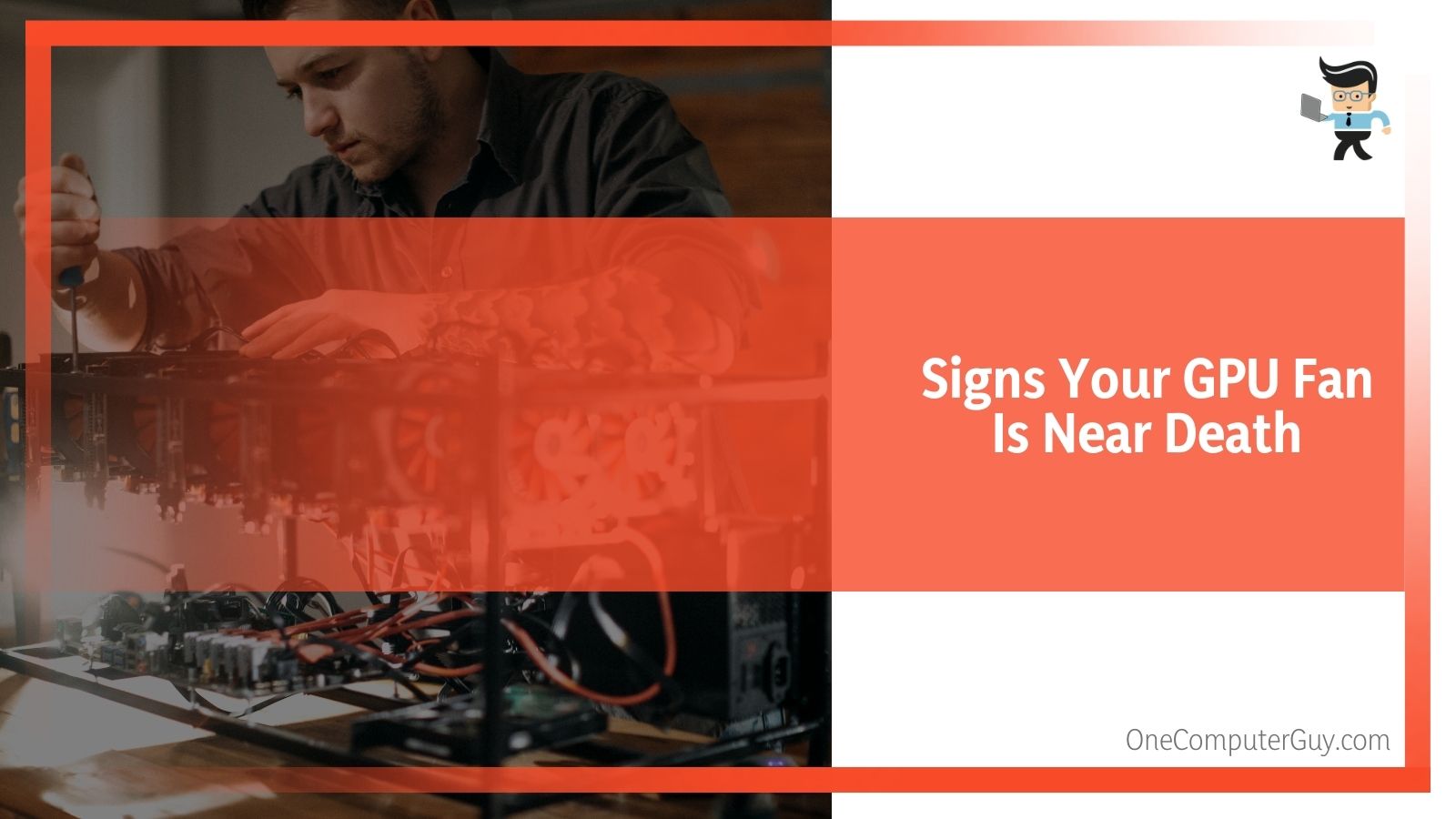 In particular, if your fan seems to be performing normally (it isn’t too loud and your build isn’t too hot) and then the next second, it crashes again, the writing is on the wall.
In particular, if your fan seems to be performing normally (it isn’t too loud and your build isn’t too hot) and then the next second, it crashes again, the writing is on the wall.
– You See Artifacts on Screen
If you notice that games are glitching when you are playing, particularly when you see artifacts on your screen (bits of color, lines, and bursts that shouldn’t be there), then your GPU is about to die.
Artifacts could also be caused by a GPU that isn’t compatible with the games you are playing because it cannot handle the load. Over time, pushing your GPU in this way can cause it to fizzle out.
– Performance Is Off
If you look at your computer enough, you’ll know when something isn’t right. Temperatures that are too high, fans that are way too loud, and strange stops and pauses can signal that something is going wrong.
Can My GPU Fans Spin All the Time?
If you want your GPU fan to run at all times, you can use MSI Afterburner or a similar program to keep them running. You get this choice within the system because the fans are built to handle constant rotation.
They can spin for years without showing wear, but they eventually will need some oil on the bearings. Most people will trade in their computers before this ever happens, however.
If you have your fans running all the time, you will keep your GPU temperatures below average, which could actually prolong its life and help the other systems in your computer stay cool as well.
However, there is a trade-in: fans can get noisy. If you have a case that muffles the sounds, you may be okay, or if you game wearing headphones, you shouldn’t have an issue. Still, it will be loud for anyone else in the room, so it isn’t recommended for those who live with other people.
Can I Change My GPU Fan?
The short answer is yes, you can change your GPU fan, but we don’t advise it at all. It is one of the most troublesome solutions to your problem, and it should be considered your last resort. Most people may even want to consider getting a new GPU before installing a new fan.
If you want to install a new GPU fan, you have to remove the GPU from its case and then remove the fan. If you aren’t an experienced PC builder, you can damage the GPU, so be careful. You can do it, be cautious, use clean hands, and take pictures of how everything is arranged so you can easily put it back.
Once the fan is removed, you can insert the new fan into the GPU. A GPU fan needs to be specifically for your graphics card, so do your research and find the appropriate one. You may have trouble locating it, but there are many sources of fans all over the internet. The biggest thing to be aware of is whether or not your PSU has the right power cable. There are only a few types, but you should still be cautious.
You will then have to put the rest of your GPU together and put it back on your computer. Turn your computer back on and check everything works.
Conclusion
If your GPU fan isn’t spinning after all of this, it is time to upgrade and move onto something new.
Graphics cards don’t always wear out before other parts of a computer, but it isn’t unheard of either. Try the solutions above, but know that even if you do fix the problem temporarily, it is likely that you’ll need a graphics card at some point in the near future.
Don’t fret because upgrading your graphics card means giving new life to your computer and opens up a world of possibilities.







