Good GPU idle temp: it’s the unassuming hero in the lifespan and performance of your graphics card. Just as a well-maintained engine fuels a high-performing car, an excellent GPU ensures your PC performs at its peak.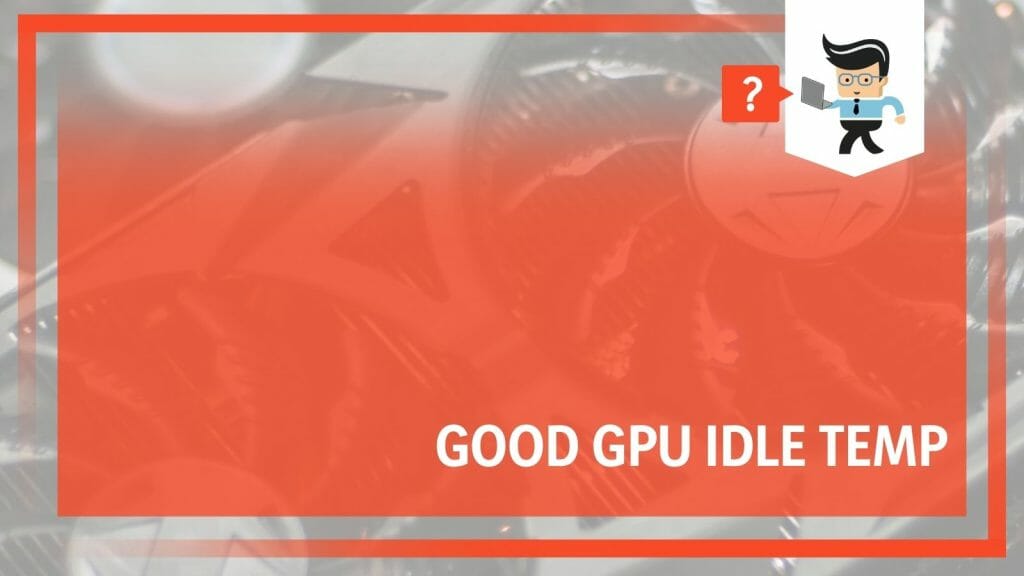
With a well-managed fan speed, cable management, and a suitable power supply, achieving the ideal idle temp becomes a breeze. Join us to explore the details of GPU temperature control, discovering the key to long-lasting performance and smooth gaming at the optimal temperature.
Contents
- What Is a Good GPU Idle Temperature for Optimal Performance?
- – The Optimal Range: Interpreting Your GPU Idle Temp
- – The Consequences of High GPU Idle Temps: Performance Dips
- – Monitor Your GPU Temperature: Tools and Tips
- – The Link Between Idle Temperatures and GPU Lifespan
- – Monitoring Tools and Techniques for GPU Temperatures
- – Maintenance 101: Ensuring a Good GPU Idle Temp
- – Harnessing the Power of GPU Fans: Cool Down Your GPU
- – Windows Task Manager: A Handy Companion for Monitoring GPU Temperature
- – The Supporting Role of Case Fans in GPU Temperature Management
- Conclusion
What Is a Good GPU Idle Temperature for Optimal Performance?
A good GPU idle temperature range for optimal performance usually ranges from 30 to 45 degrees Celsius. Staying within this spectrum ensures your graphics card operates efficiently, promoting longevity and a seamless gaming or computing experience. Constantly monitor to prevent overheating.
The right GPU idle temperature is vital to receiving the best performance for your computer or gaming sessions. The golden rule? A good GPU idle temperature typically falls between 30 to 45 degrees Celsius.
Firstly, the magic lies within the application of thermal paste. The GPU temperature lowers because the compound improves heat conduction between the cooler and the CPU. Another tool at your disposal is the Windows Task Manager.
GPU fans should help keep your PC cool. They’re designed to dissipate heat, maintaining a calm environment for your GPU to operate within the optimal temperature range. So, ensure your GPU fans are always in good working condition.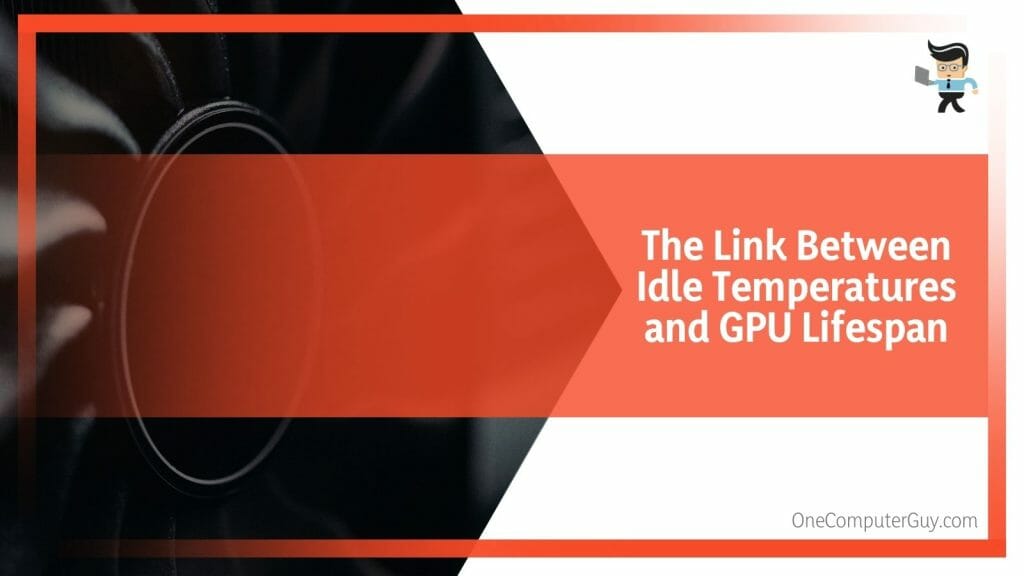
Remember to consider the impact of poor cable management on your system’s temperature. Overcrowded and tangled cables can restrict airflow, leading to heat build-up within the system. Organizing your cables neatly promotes better airflow and heat dissipation, contributing to a more excellent GPU.
In the end, case fans offer extra cooling support, working alongside your GPU fans. By efficiently pushing hot air out and pulling cool air in, case fans help keep the overall system temperature low, contributing to a conducive environment for your GPU.
– The Optimal Range: Interpreting Your GPU Idle Temp
A good GPU idle temp falls between 30 to 45 degrees Celsius. Within this spectrum, your GPU is neither overworking nor underperforming. The balance allows your GPU to perform optimally, producing stunning visuals and ensuring durability.
Each GPU can have its unique ideal temperature range based on its design and capacity. Knowing your GPU’s specs and reactions to different tasks is vital for correctly reading its temperature data.
– The Consequences of High GPU Idle Temps: Performance Dips
High GPU idle temperatures could signal potential issues with your computer’s cooling mechanisms. A consistently high GPU idle temperature might cause thermal throttling, where the system intentionally slows down to reduce heat, leading to a dip in your GPU’s performance.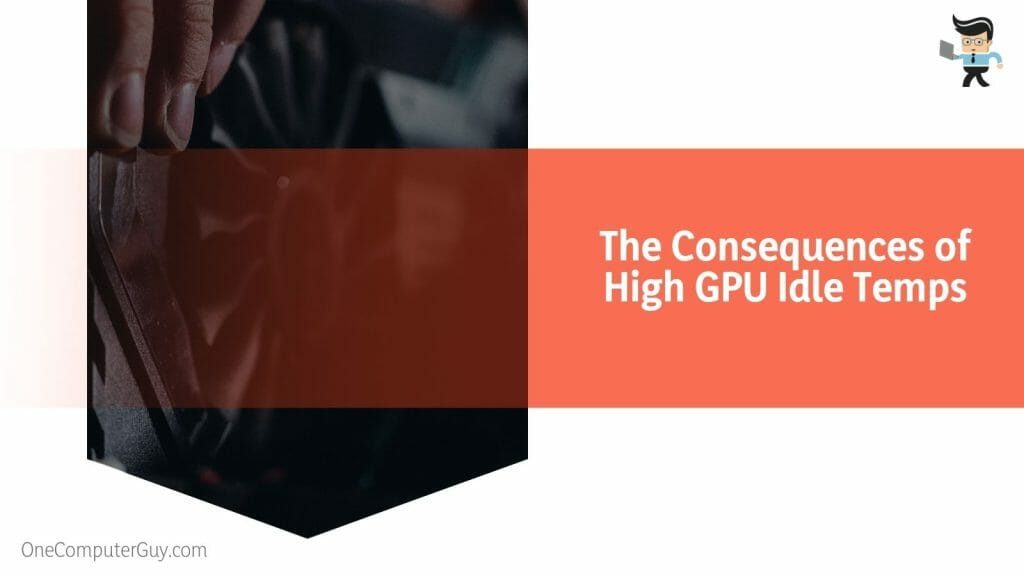
Overheating can also wear down the components of your GPU faster, reducing its lifespan. Staying aware of your GPU’s idle temperature can help you avoid these consequences.
– Monitor Your GPU Temperature: Tools and Tips
To monitor your GPU temperature, you need the right set of tools. Tools like MSI Afterburner or the Windows Task Manager provide real-time temperature data. Monitoring the inputs can indicate if your cooling systems are working correctly or require tweaks.
– The Link Between Idle Temperatures and GPU Lifespan
Your computer’s GPU, or Graphics Processing Unit, is a lot like the engine in your car. Just as engines get hot when running, so do GPUs. When your GPU is “idle”, it means it’s not working hard, much like your car idling in a parking lot. But how does this “idle” temperature affect the life of your GPU?
When your GPU is idling, it’s still producing heat. If this heat isn’t managed correctly, it can wear down your GPU over time. Think of it like a car engine running too hot, even when just sitting.
Imagine two identical GPUs. GPU A always idles at a cool 30 degrees Celsius, while GPU B constantly idles at a higher 50 degrees Celsius. Over several years, GPU B might start showing signs of wear and tear before GPU A does. Most GPUs like to sit between 30 and 40 degrees Celsius when they’re not working hard. Keeping it in this range allows you to set up your GPU for a longer, happier life.
– Monitoring Tools and Techniques for GPU Temperatures
Knowing the temperature of your GPU is the first step in taking good care of it. There are several free tools available that let you peek at your GPU’s temperature. Programs like MSI Afterburner or HWMonitor are great choices.
John wanted to know if his gaming sessions made his GPU too hot. He downloaded HWMonitor. After a gaming session, he checked and found out his GPU temperature was within a safe range.
Monitoring tools also do the job. This means the software will notify you if your GPU gets hotter than a specific temperature. This is like having a safety net for your GPU’s health. Regularly checking your GPU’s temperature and being proactive can ensure it runs efficiently for years.
– Maintenance 101: Ensuring a Good GPU Idle Temp
Maintaining a good GPU idle temp involves several key steps. Regularly cleaning your GPU fans and computer case can prevent dust build-up, hindering airflow and increasing temperatures.
Ensuring that your computer case has ample space for air circulation can also help maintain a lower GPU temperature. Regularly updating your GPU drivers can help optimize its performance and manage heat production.
– Harnessing the Power of GPU Fans: Cool Down Your GPU
GPU fans keep your graphics card cool and stable. They work tirelessly to draw away the heat your GPU produces, maintaining an optimal environment for its operation.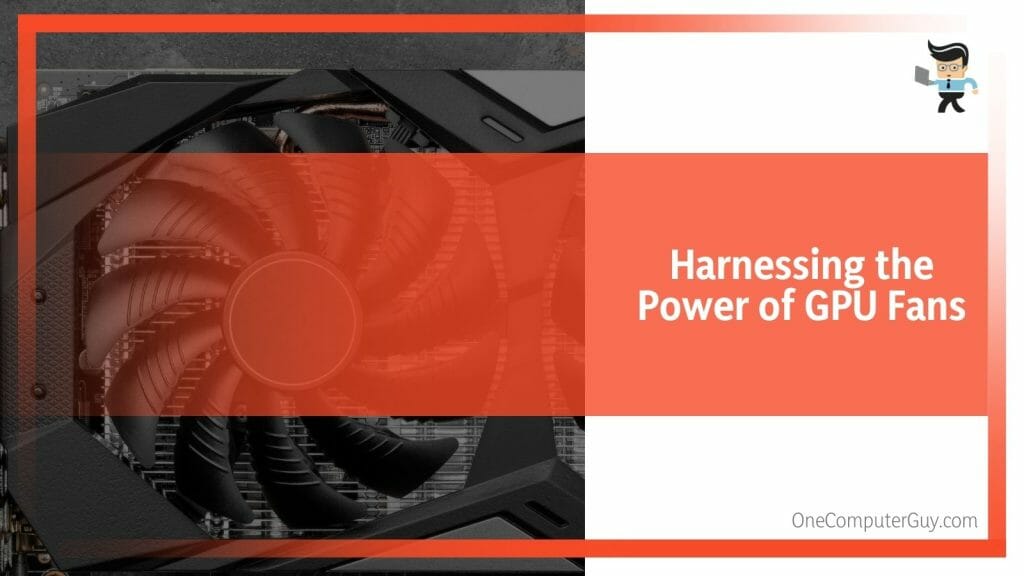
Primarily, make sure the fans are clean and free from dust. Although trivial, dust causes poor cooling and raises GPU temperatures, regardless of the number of fans and cooling methods. Cleaning them regularly keeps them working well.
Secondly, you should consider the fan speed. Some tools allow you to control the speed of your GPU fans manually. For example, MSI Afterburner provides you with this flexibility. You can play around and increase or decrease the settings.
Ensure your setup has good airflow so the GPU fans can pull in cool air effectively. Managing your GPU fans properly can help maintain a healthy GPU idle temperature and boost your computer’s performance.
– Windows Task Manager: A Handy Companion for Monitoring GPU Temperature
This tool is helpful in spotting and monitoring temperature shifts, guiding you in making the right calls when your GPU is under stress. Simply hit Ctrl + Shift + Esc to bring up the Task Manager. Navigate to the ‘Performance’ tab and choose ‘GPU’ from the left sidebar. The temperature will be displayed on the lower-right side of the interface.
The Task Manager showcases details like GPU activity and fan rates, offering a complete picture of how your GPU functions. This is an excellent way of finding unexpected temperature rises or challenging tasks forcing your GPU and gaming setup.
By often looking at your GPU’s temperature through the Windows Task Manager, you’re on track to enhancing its lifespan and effectiveness.
– The Supporting Role of Case Fans in GPU Temperature Management
While often overlooked, case fans play a vital role in GPU temperature management. These fans inside your computer help improve airflow and cool down your GPU. The primary role of case fans is to regulate air circulation within your PC. Expelling warm air from the case and drawing cooler air reduces the overall system temperature.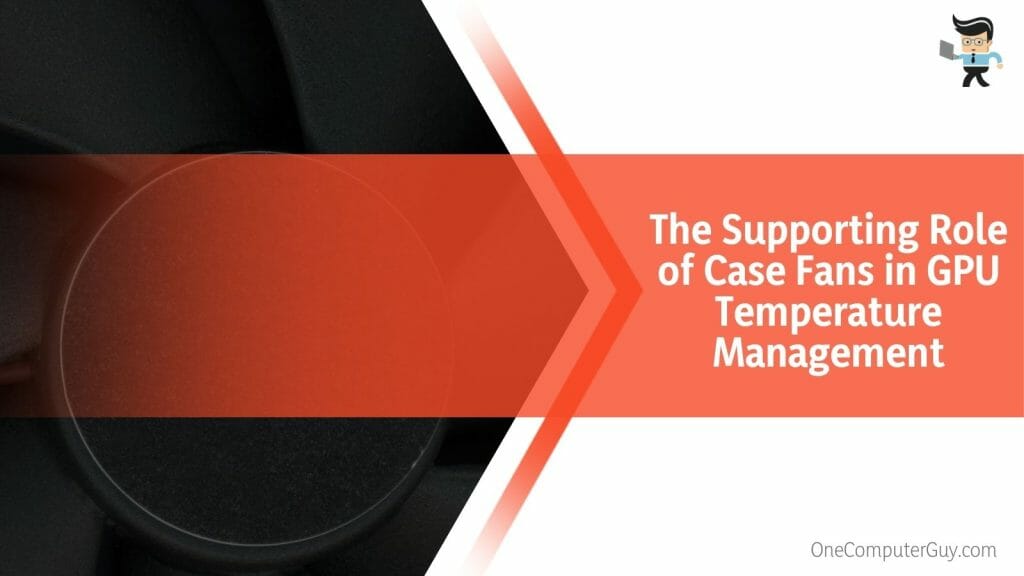
You can impact effectiveness by positioning the case fans. Generally, fans at the front or bottom of the case should draw cool air in for optimal cooling, while those at the back or top should expel warm air.
The speed of case fans is another factor to consider. High-speed fans can move more air, improving cooling. However, they can be noisier and consume more power. Many modern PC cases come with fan controllers, allowing you to balance the fan speed against noise and power consumption.
Regular cleaning of case fans is essential too in this case. Dust build-up can reduce their efficiency, leading to inadequate cooling. Scheduled cleaning, coupled with proper placement and speed management, can maximize the effectiveness of case fans in managing GPU temperature.
Conclusion
Understanding the intricacies of GPUs reveals temperature control’s critical role in maximizing performance and durability. By maintaining a keen understanding of idle temperatures and utilizing monitoring tools, you can unlock their GPUs’ full potential:
- Consistent, controlled idle temps can prolong GPU lifespan.
- Regularly checking GPU temperatures helps detect and avert potential problems.
- Keeping your GPU’s idle temperature between 30 and 40 degrees Celsius ensures its well-being.
- There are free, easy-to-use tools that aid in real-time GPU temperature monitoring.
- Although trivial, dust causes poor cooling and raises GPU temperatures, regardless of the number of fans.
As you can tell, this vital information is sufficient when boosting your PC’s performance and reaching an optimal GPU temperature. Implement these findings for the best results!







