Games keep alt tabbing is an annoying gaming experience, especially during heavy game sessions, only to be yanked back to reality as Valorant alt tabbing randomly. It’s a frustration we’ve all known too well, but transitioning your game to a borderless window or windowed mode can be a simple yet effective hack to keep you locked in the virtual world.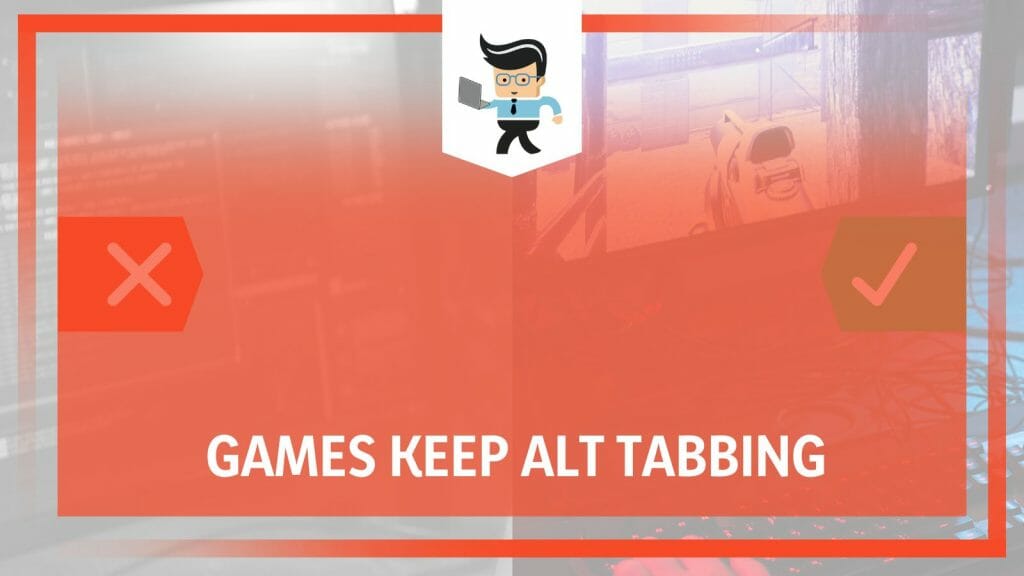
In the following article, we’ll explore how to fix auto alt tab in Windows 10 and delve deeper into why this solution could be your golden ticket to uninterrupted, carefree alt tab gameplay. Continue reading this article to boost your digital landscape and gaming experience.
Contents
Why Do Games Keep Alt Tabbing? 3 Standard Invalid Instances
Games keep tabbing out Windows 11 Reddit for several reasons. Firstly, background applications might send system alerts, causing the game to be minimized. Secondly, conflicting hotkeys used by the game and other software may lead to this issue. Finally, the PC may force similar issues due to broken keyboards.
We’ve all been there: One moment, you’re deeply engrossed in your game; the next, your screen unexpectedly minimizes. It’s frustrating, to say the least, but why do games keep alt-tabbing?
Let’s talk about three standard instances that cause the computer alt tabbing on its own. First, background applications can cause your games to be minimized suddenly.
These applications, always running behind the scenes, can occasionally pop up, catching your system off-guard. When they send out notifications or system alerts, your PC naturally shifts focus away from your game, hence the annoying alt-tab.
Secondly, there’s the issue of conflicting hotkeys. You’re probably familiar with how games use hotkeys for different actions. Sometimes, these hotkeys overlap with the ones used by other software installed on your computer.
When this conflict arises, your system might mistakenly interpret a game action as a command to alt-tab, leading to unexpected game minimization.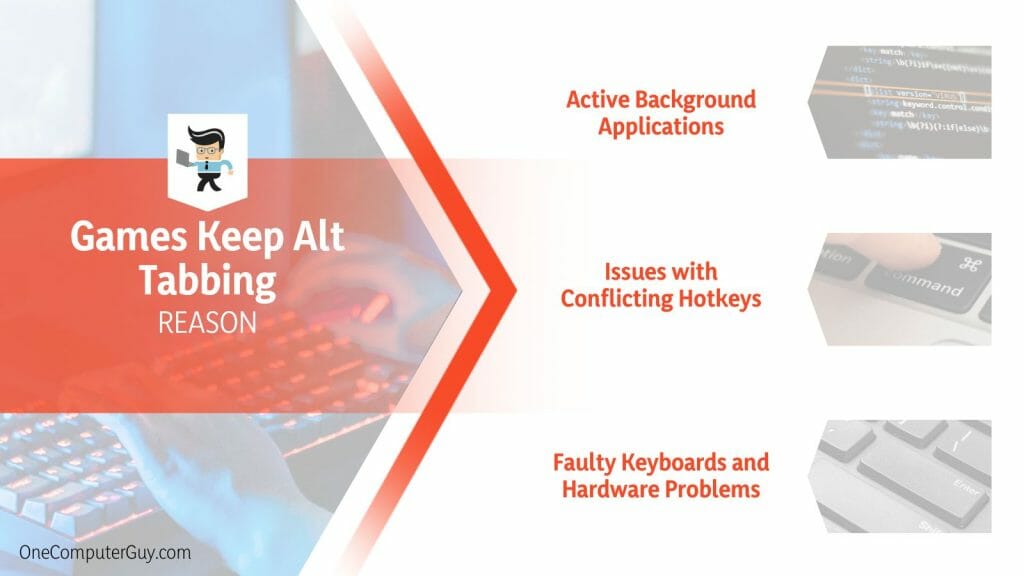
Thirdly, your hardware could be the culprit. For instance, if your keyboard’s ‘Alt’ or ‘Tab’ key is stuck or malfunctioning, it may trigger unintentional alt-tabs, disrupting your gameplay. Have you noticed that Steam games alt tabbing frequently? If yes, it could be due to Steam’s overlay feature or some background process related to the Steam client causing the issue.
Furthermore, an automatic alt-tab program could also lead to this problem. These programs automatically switch between different applications. If such a program runs in your system, it might cause your games to alt-tab involuntarily.
By grasping these reasons, you can act to stop your games from switching screens and maintain a seamless gaming session.
– Active Background Applications
Active background applications are essential components of your computer’s operational ecosystem. They handle various tasks like virus scanning, software updates, and system notifications. However, these applications can sometimes be more disruptive than a convenience, especially when you’re engrossed in a game.
For instance, imagine you’re in a nail-biting showdown in your favorite first-person shooter game, and suddenly, an update notification for your antivirus software pops up. The game minimizes, and you’re left staring at your desktop. Such an experience can be frustrating.
This disruption happens because the system automatically shifts focus to the pop-up notification, forcing your game to alt-tab.
The same can happen with email notifications, system alerts, or other pop-ups from active background applications. It’s like someone continuously interrupts you while you’re deep in conversation.
– Issues with Conflicting Hotkeys
Every PC gamer knows that hotkeys are their best friends. These predefined shortcuts can be used for quick actions or commands during gameplay. But what happens when the keys that will assist you become your biggest nemesis?
Suppose you’re playing a strategy game where the ‘Alt’ key is set to open your army’s inventory, and at the same time, the ‘Alt’ key is a shortcut to respond to messages in your work communication tool. You press ‘Alt’ to check your inventory, and suddenly, you’re pulled out of the game, staring at an incoming work message.
Conflicting hotkeys between your game and other software can lead to involuntary game minimization, breaking the flow and immersion of your gaming experience.
– Faulty Keyboards and Hardware Problems
Keyboards are not immune to issues. A malfunctioning keyboard can often lead to games alt-tabbing unintentionally. Picture this: You’re preparing to launch a powerful spell in a role-playing game, your fingers poised over the keys.
Suddenly, your game minimizes, and you’re staring at your desktop, thanks to a stuck ‘Alt’ or ‘Tab’ key. Likewise, issues with equipment like a faulty mouse or glitchy graphics card can interrupt your gameplay. These problems can often be elusive, going unnoticed until they cause game interruptions.
They can transform an otherwise enjoyable gaming session into a troubleshooting nightmare.
How to Fix the Games That Keep Alt Tabbing? Effective Solutions
To fix games that keep alt-tabbing, you can disable background applications, resolve hotkey conflicts between the game and other software, and check your hardware, especially the keyboard, for malfunctions. Switching your game to windowed or borderless window mode can provide an effective solution.
First on our list is dealing with active background applications. While crucial for your computer’s functioning, these programs can cause unwanted interruptions during gameplay.
A proactive approach involves disabling non-essential background applications before starting a game. This action significantly reduces the chances of any pop-ups that could lead to your game minimizing.
Next, we tackle the issue of conflicting hotkeys. Every game has its hotkeys for quick actions. Sometimes, these hotkeys overlap with those used by other software on your computer. When this happens, your system may interpret a gaming action as an alt-tab command.
To prevent this, familiarize yourself with the hotkeys of your game and other frequently used software. Identifying any conflicts and reassigning overlapping hotkeys can eliminate unwanted game minimization.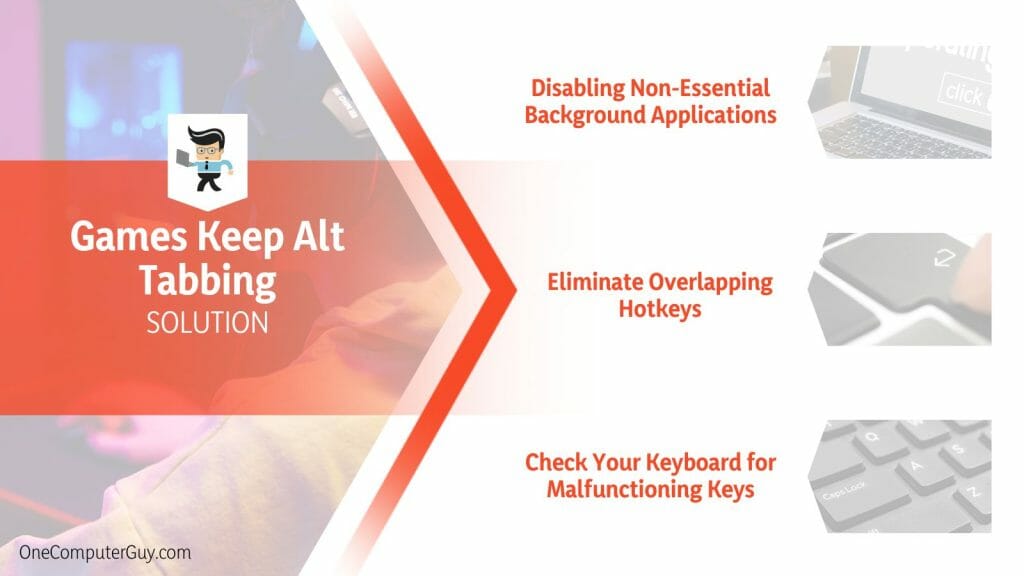
Last, let’s consider hardware obstacles, particularly with keyboards. Faulty keyboards can trigger random alt-tabs that minimize your game. If you notice this happening, check your keyboard for any stuck or malfunctioning keys. Replacing a defective keyboard could solve the issue.
In some cases, shifting your game to a windowed or borderless computer mode can also prevent unwanted alt-tabs. Even though it’s not a direct fix, this method can keep your game running smoothly, even if an unexpected screen switch happens. In conclusion, rectifying the constant alt-tabbing issue during games involves understanding the root causes and taking appropriate measures.
– Disabling Non-Essential Background Applications
Disabling non-essential background applications is a straightforward solution to prevent your games from minimizing abruptly.
Here are the steps to do this on a Windows 10 system:
- Press the Ctrl + Shift + Esc keys to open the Task Manager.
- In the Task Manager section, click on the ‘Processes’ tab.
- Here, you’ll see a list of all active processes and many background applications.
- Right-click on a non-essential process and click ‘End Task.’
Remember, some processes are critical for your computer’s operation, so ensure you’re only disabling non-essential applications. This simple action can significantly reduce the chances of your game’s alt-tabbing due to sudden pop-up notifications.
– Eliminate Overlapping Hotkeys
Overlapping hotkeys between your game and other software can cause your games to be minimized unexpectedly.
Here’s how to resolve this issue:
- Familiarize yourself with the hotkeys of your game. You can typically find these in the game’s settings or user manual.
- Identify the hotkeys of your frequently used software. This information is often found in the software’s ‘Help’ or ‘Settings’ menu.
- If you find any overlapping hotkeys, change them in either the game or the software.
Taking these steps can prevent unwanted game minimization due to hotkey conflicts.
– Check Your Keyboard for Malfunctioning Keys
Faulty keyboards can trigger unintentional alt-tabs, minimizing your games. If you’re facing this obstacle, follow these steps to check your keyboard: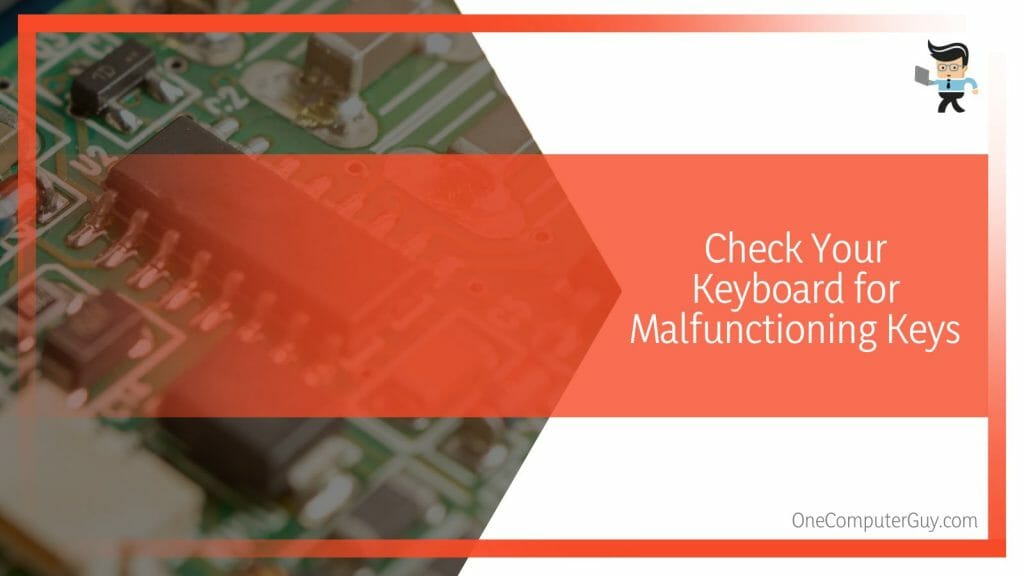
- Open a text file like Notepad and press each key on your keyboard.
- If a key is stuck or malfunctioning, it may continuously input characters in the text editor.
- Pay close attention to the ‘Alt’ and ‘Tab’ keys, as these are the keys that usually cause games to minimize.
If you identify any faulty keys, consider repairing or replacing your keyboard. You can enjoy a smoother, uninterrupted gaming experience with a functioning keyboard.
Conclusion
The alt-tabbing games are an annoying gaming experience, especially during gripping game sessions. However, this guide captured many critical points, as summarized in the following bullet list:
- Background applications might send system alerts, causing the game to be minimized.
- To fix games that keep alt-tabbing, you can disable background applications, resolve hotkey conflicts, and check your hardware.
- Valorant and other games provoke similar issues and alt-tabbing inconsistencies.
- When the application sends notifications or system alerts, your PC naturally shifts focus away from your game.
- This disruption happens because the system automatically shifts focus to the pop-up notification, forcing your game to alt-tab.
Nothing is scarier and more discouraging than alt-tabbing blocks affecting your gaming experience. But this article is the only information source you need to repair the issues, remove the bug, and enjoy your gaming sessions!







