When the Logitech G930 keeps turning off in Windows 10, it can feel like an abrupt end to a fantastic gaming adventure. In this world of cutting-edge Logitech headsets, your equipment must keep pace with your passion. So, why is the nuisance of the Logitech G930 keeps cutting out at regular interval times?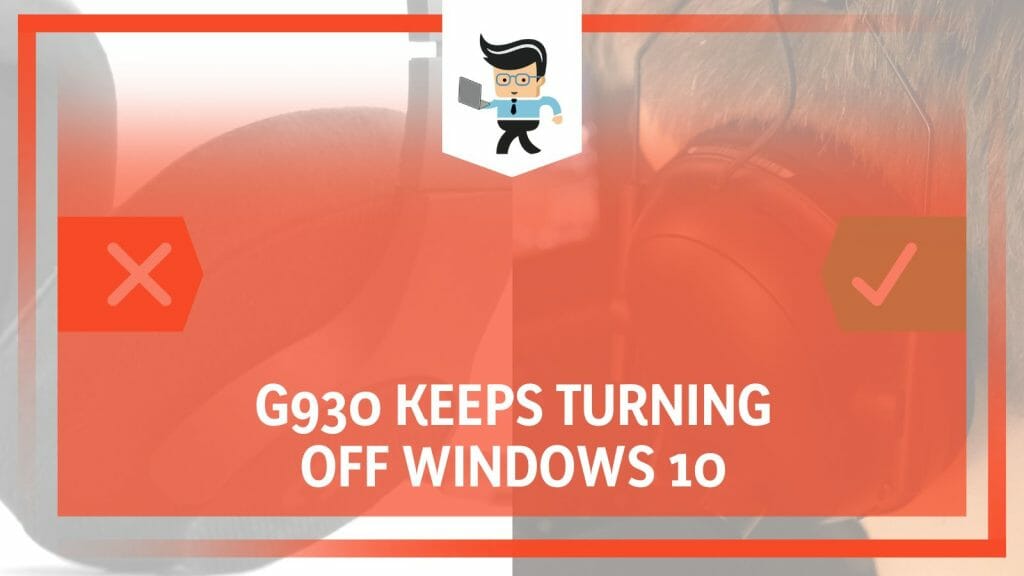
From tweaking the hub power management to modifying the selective suspend settings, we are here to help you dive back into your favorite virtual realms without interruption, so stay tuned as we navigate these comprehensive, user-friendly solutions together.
Contents
Why the Logitech Headset Keeps Disconnecting From Windows 10?
The Logitech headset keeps disconnecting from Discord and Windows 10 due to various issues, such as outdated drivers, improper power management settings, or a problem with the USB hub. Identifying the root cause to address this frustrating occurrence effectively is essential.
The ‘Logitech G533 headset keeps disconnecting’ is a common issue for many users, and typically, it can be traced back to a few key areas.
One such problem that plagues not just the G930 but even the Logitech G435 randomly turns off is related to the Logitech Gaming Software. The software boosts long gaming campaigns, but several problems exist, especially with connectivity and headsets.
Another scenario involves the Logitech G930 drivers. If these drivers are outdated or incompatible, they could be the root cause of your headset’s intermittent operation. To rectify this, make sure to update your drivers regularly.
Other aspects contributing to the problem regard your power settings and values. The USB port’s power management feature, designed to save energy, can sometimes interfere with the functioning of your connected devices.
You could try to disable USB selective suspend settings, but this does not guarantee a solution. This prevents the system from cutting power to your USB device, ensuring your G930 headset stays on.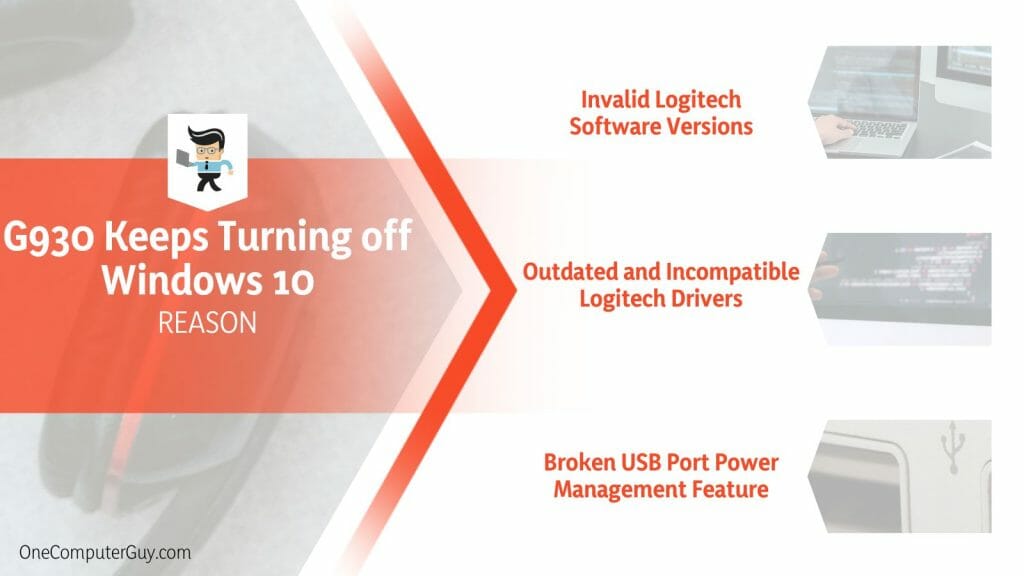
It’s usually a software or power-related issue causing the Logitech G930 headset to turn off in Windows 10. By identifying the exact problem – whether with the gaming software, device drivers, or power management settings – you can keep your headset running smoothly without any unwanted interruptions to your gaming experience.
– Invalid Logitech Software Versions
One of the significant obstacles faced by Logitech headset users like G930 or G435 is the issue of invalid Logitech software versions. Logitech should improve audio quality and change sound profiles. But if the software version is invalid or outdated, it can cause several issues, including the unexpected turning off of the headset.
For instance, imagine a gamer in the middle of an intense multiplayer battle. The team relies on their coordination, shared through voice chats via the Logitech headset. Suddenly, the headset disconnects, causing a communication breakdown and, possibly, a lost game.
The culprit can often be traced to an invalid software version incompatible with the current operating system or the headset model, causing intermittent operation.
– Outdated and Incompatible Logitech Drivers
Just like the software, the drivers for your Logitech headset also play a vital role in its performance. Outdated or incompatible Logitech drivers can trigger many issues, including the G930 headset turning off unexpectedly in Windows 10.
Consider a professional video editor relying on their Logitech headset to edit soundtracks accurately. If the drivers are outdated, the headset might keep disconnecting, causing interruptions and potentially leading to errors in their work. It can even affect the audio quality, leading to lesser-than-optimal output, a situation no sound professional would appreciate.
– Broken USB Port Power Management Feature
The power management feature of the USB port, while useful for energy saving, can sometimes be more of a bane than a boon for connected devices. If the attribute is broken or misconfigured, it can lead to power being cut off from the USB device – in this case, the Logitech headset.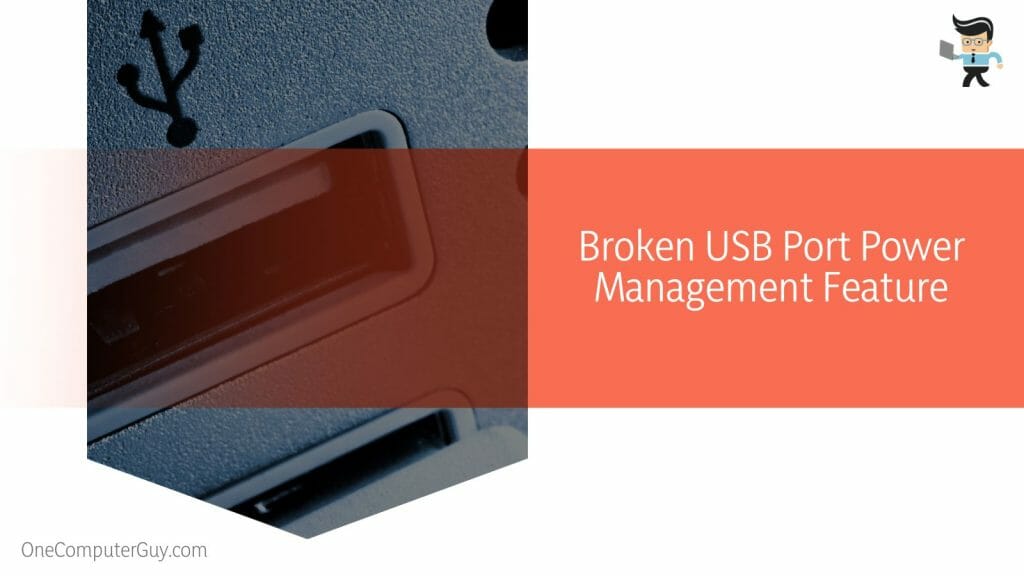
A student, for example, attending an introductory online lecture, could face constant interruptions if the USB port power management feature isn’t functioning correctly. For a seamless experience, the importance of this power management function becomes evident when disruptions cause you to miss details, making the learning process aggravating.
How to Fix the G930 That Keeps Turning Off in Windows 10?
To fix the G930 that keeps turning off in Windows 10, you must update your Logitech G930 drivers, modify USB selective suspend settings, or update your Logitech Gaming Software. Identifying and rectifying the root cause can provide a seamless user experience.
There are several ways to fix the G930 headset that keeps turning off in Windows 10. While the methods vary depending on the specific issues, three primary solutions tackle the most obvious problems.
By ensuring that you’re running the latest drivers, you can remove this as a potential cause. This involves visiting the Logitech website, downloading the correct drivers for your headset model, and installing them on your computer.
The second solution is related to the Logitech Gaming Software. If the software version is invalid or out-of-date, it can cause the headset to disconnect. Therefore, keeping the software updated can help solve this problem. Navigate to the Logitech website’s software section, download the latest app, and then install it on your computer to do this.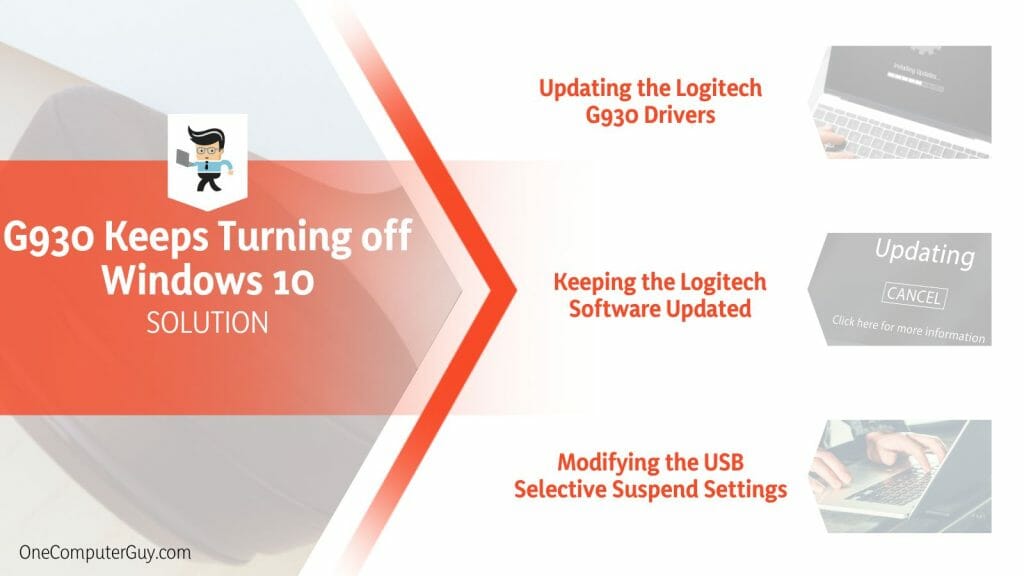
The issue might stem from your computer’s USB selective suspend settings, a feature that conserves energy by turning off unused USB ports. However, if your headset is connected to one of these ports, it might also get its power cut off, causing it to turn off. Modifying these settings can prevent this from happening.
Finding the cause of the problem is vital for repairing the G930 headset in Windows 10 or other operating systems. Whether it’s outdated drivers, invalid software versions, or misconfigured power settings, you can enjoy a seamless gaming or listening experience once these issues are identified and rectified.
– Updating the Logitech G930 Drivers
If your Logitech G930 headset keeps turning off in Windows 10, outdated drivers could be to blame. Updating these drivers is a simple yet effective solution.
Suppose you’re an avid gamer facing frequent disconnections with the G930 headset during intense gaming sessions. Breaking the team’s coordination, negatively impacting your performance, and disrupting your game are causing many issues. Updating your drivers could be the answer.
First, visit the official Logitech website and go to the support section. Look for the G930 headset and download the latest drivers suitable for your operating system. Once downloaded, open the specific file and follow the on-screen details to install the new drivers. After successful installation, restart your computer.
The headset should no longer disconnect during crucial gaming moments, allowing you to enjoy an uninterrupted experience.
– Keeping the Logitech Software Updated
Sometimes, the issue with your G930 headset could be linked to the Logitech Gaming Software. An outdated software version can lead to multiple problems, including unexpected disconnections.
You’re a musician, using your G930 headset to fine-tune your latest composition. But the frequent disconnections are hindering your progress. Keeping your Logitech software updated could be your solution.
Go to the Logitech website and navigate to the software download section. Download the latest program of the Logitech Gaming Software. Once the software is downloaded, install it by following the on-screen instructions.
By ensuring your software is updated, you should no longer experience frequent disconnections, enabling you to focus on your music production without interruption.
– Modifying the USB Selective Suspend Settings
Sometimes, your computer’s USB selective suspend settings could be why your Logitech G930 headset keeps turning off.
Imagine you’re attending an important online meeting, and your headset keeps turning off, causing you to miss crucial information. Modifying your USB selective suspend settings could rectify this problem.
To modify these settings:
- Open the Control Panel section and navigate to Power Options.
- Click on Change the Plan settings, then Change advanced power settings.
- Scroll down until you find the USB settings, and click on the plus sign next to it. This will reveal the USB selective suspend setting.
- Click on the setting and change it to Disabled.
After making these adjustments, your headset should maintain a stable connection throughout your meetings, ensuring you don’t miss any vital information.
Conclusion
As highlighted in this guide, there are practical solutions to address this issue. The methods we’ve summarized focus on the software, drivers, and power settings that are often the root causes of the problem, as confirmed in the following bullet list:
- Updating the Logitech G930 drivers can prevent hardware-software miscommunication, leading to a more stable headset operation.
- Keeping the Logitech Gaming Software updated ensures optimal performance and reduces the likelihood of unexpected disconnections.
- Modifying the USB selective suspend settings can prevent unintentional power cut-off to your headset, maintaining a consistent audio experience.
- Outdated or incompatible drivers can cause several issues, including the headset turning off unexpectedly.
- The USB port’s power management feature, designed to save energy, can sometimes interfere with the functioning of your connected devices.
These points confirm the importance of regular maintenance and updating your tech gear. Hence, we encourage you to try and fix the problem in a few steps.







