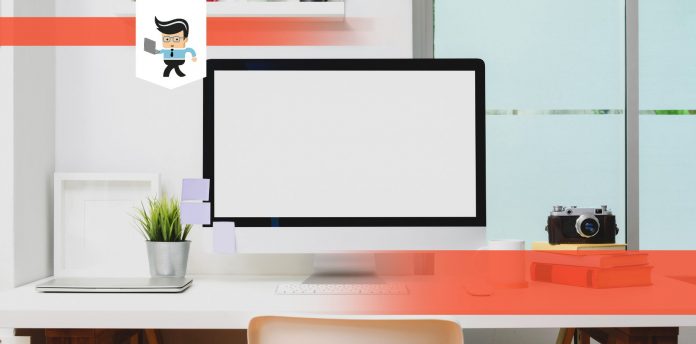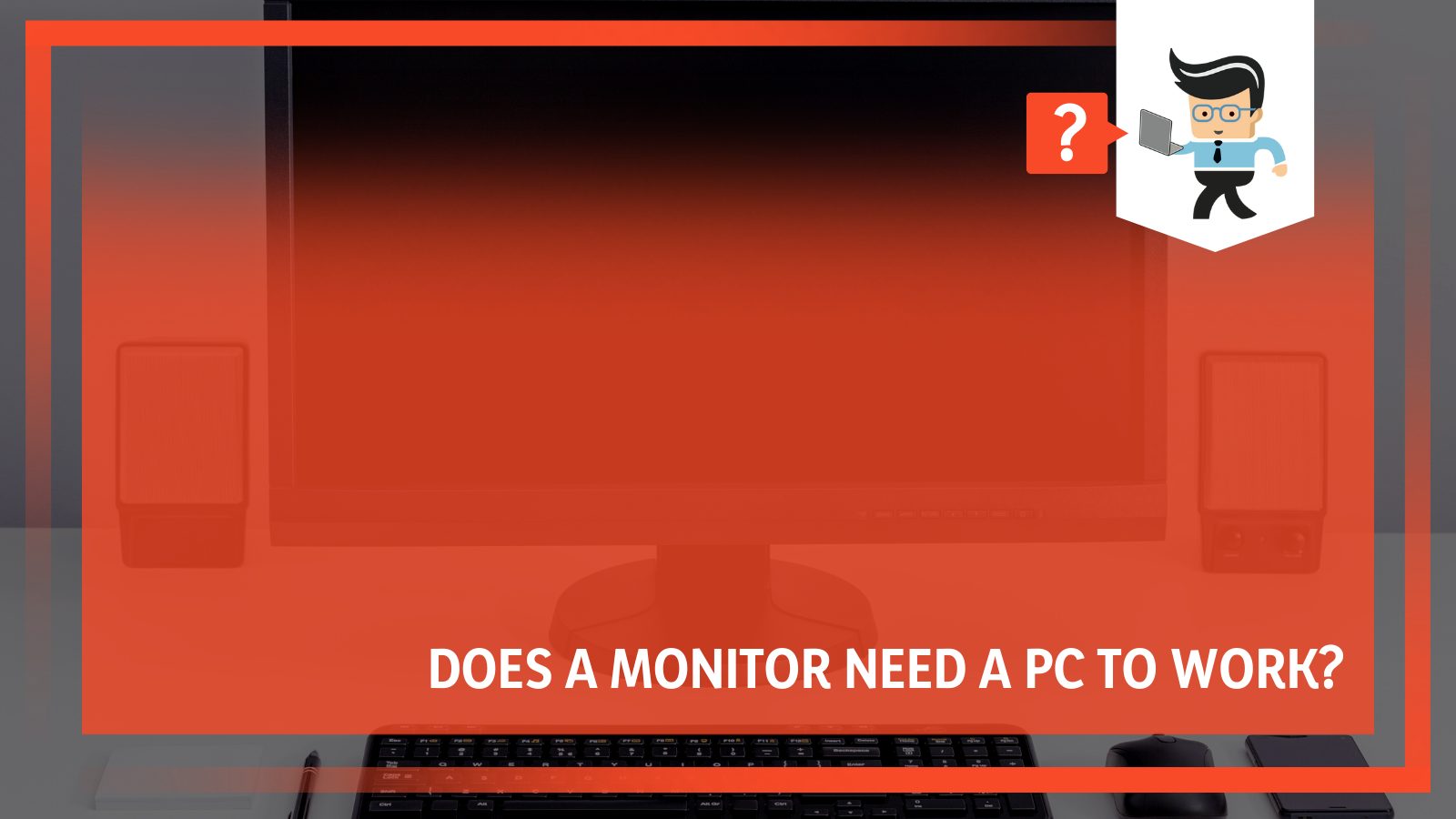Does a monitor need a PC? The answer is yes, and no, at the same time. Monitors can be used without a PC and doesn’t always need one. Here, we will explore the ways in which you can use your monitor without a PC, alongside numerous other informative paras that will help you understand how it all works.
Through this article, you will be able to make use of your spare monitor or maybe just gain knowledge, depending on what your aim is.
Does a Monitor Need a PC?
A monitor can be used without a PC in numerous other ways. However, it depends on what kind of monitor it is and what specs it supports.
Moreover, if it’s the latest trend monitor, there are even more options available to use it in various ways.
– How Does It Work?
A monitor is just the output device that displays the data passed onto it by the CPU. It receives data with the help of VGA and HDMI cables. So, to run a monitor, you just need something that passes data to it.
Hence, the source can be a phone, TV, DVD player, gaming consoles like PS4, CCTV cameras, and much more.
Other than this, you can also use microprocessors like Raspberry Pi to send data to the monitor screen and hence display anything you want to.
Besides, you can also connect your laptop and use the monitor as the second screen. It benefits developers and programmers since you won’t always need to change the windows to see the refreshed content.
Different Possible Uses of a Monitor
From the above, it should now be clear that you just need to provide input to the monitor, not necessarily through the CPU, to see the output.
Now you need to understand that to pass information (input) to the monitor, you will need to use specific cables depending on which one your monitor supports, like VGA or HDMI.
Then the monitor will display the output. So, let’s move and answer all your questions in detail.
– Using a Monitor as a TV
You can use your Monitor as a TV, but it depends on the monitor’s configuration. If you want to use it with a cable box, it is necessary that you have the S-video support that enables data transfer from cable boxes to the display device.
This is the case for old monitors and boxes, new monitors and cable boxes come with HDMI support, and you can easily connect them using an HDMI cable.
Now, you also need to know that if the monitor supports VGA, you will need a converter that converts setup box signals into VGA. Such converters are available on the internet, and you can easily buy them.
– Using a Monitor With Gaming PC and Consoles
Using gaming monitors for consoles is a common practice nowadays. However, the requirement for such setups is above a certain level. What it means is that you cannot just connect any gaming monitor to Gaming PCs and consoles like PS4, Xbox, etc.
So, to connect them, the gaming monitor needs to be a gaming monitor. The standard features of a gaming monitor for such setups are discussed below.
Refresh rates matter a lot in gaming monitors, and to play console-level games, the refresh rate needs to be as high as possible.
This is because your monitor needs to keep up with the data being passed by the console, and you don’t experience lags or feel frame drops.
So, make sure your gaming monitor supports high refresh rates and low response time (latency).
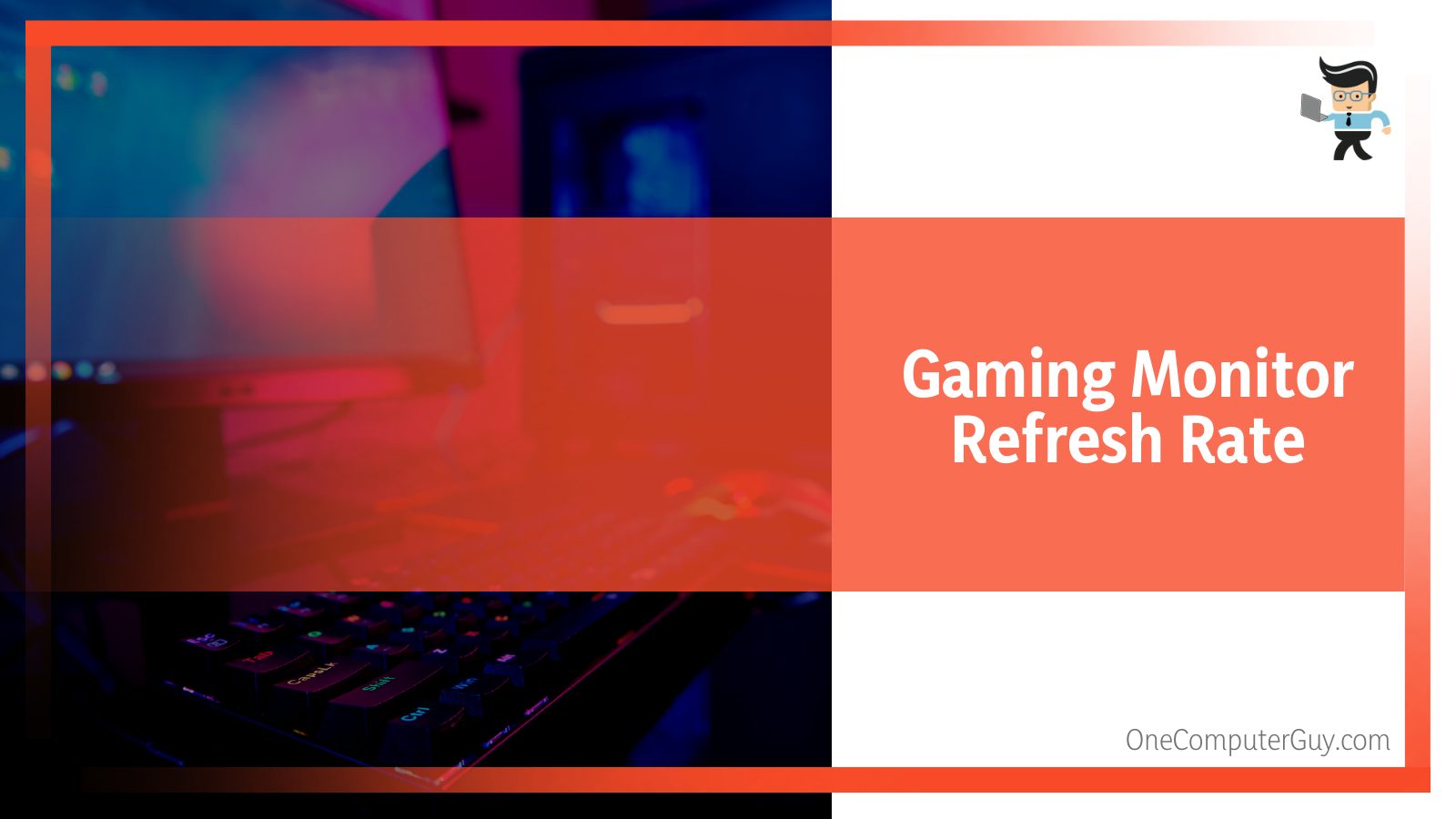 Gaming without smooth and vibrant colors doesn’t feel like gaming at all. Therefore, you need a gaming monitor that supports numerous colors and sharp viewing angles and hence, adds that necessary detail to your gaming experience.
Gaming without smooth and vibrant colors doesn’t feel like gaming at all. Therefore, you need a gaming monitor that supports numerous colors and sharp viewing angles and hence, adds that necessary detail to your gaming experience.
Besides colors, the quality of the monitor is a great factor when considering gaming, and monitors have a limit up to the quality that they can display successfully without issues, which is directly dependent on the panel types such as IPS, VGA, TN, and others.
For the best gaming experience, going for high definition 4K – 8K screen resolution is the best option since, on such monitors, all games will run with much ease and detail.
However, you can also go for 2K versions, which will limit your enjoyment since gaming is all about graphics nowadays, especially with a curved monitor.
Make sure your monitor supports HDMI input. It is because consoles have built-in support for HDMI.
Also, HDMI will make the communication between your console and gaming PC faster, and dual-port support will allow you to connect multiple monitors.
Moreover, if the gaming monitor has HDMI, you will be able to use it in various other ways too.
– Using a Monitor With a Laptop
Using a PC monitor with a laptop is a prevalent practice, primarily used by developers, programmers, freelancers, graphic designers, and many more.
Using a monitor as such makes it easier to work with your project since you don’t always need to change your windows to see how your project comes out after each edit.
Moreover, a monitor adds more detail since the screen size is much larger than the laptop.
Connecting a monitor with a laptop is super easy. You just need to connect the HDMI or USB ports between your devices and edit the display settings on your laptop to select the monitor as your second display, and it’s all done.
Again, if your monitor is VGA supported, you will need the respective converter, either USB to VGA or HDMI to VGA, for successful connection. The rest of the process is the same.
– Using a Monitor as a Smart TV
You can, but for this, you will use devices such as Chromecast, Amazon Fire Stick, etc., that enable connectivity features such as Wi-Fi since monitors, by default, don’t have internal support for Wi-Fi.
Using such connected devices, you will be able to connect your Monitor to the internet and then use all the features available like OTT platforms, YouTube, and much more.
However, your monitor should have USB ports for this to work, so make sure the monitor has that.
– Using a Monitor With a Smartphone
A phone can also be used with a monitor using the respective connector. Different devices have different ports; therefore, buy what your phone supports.
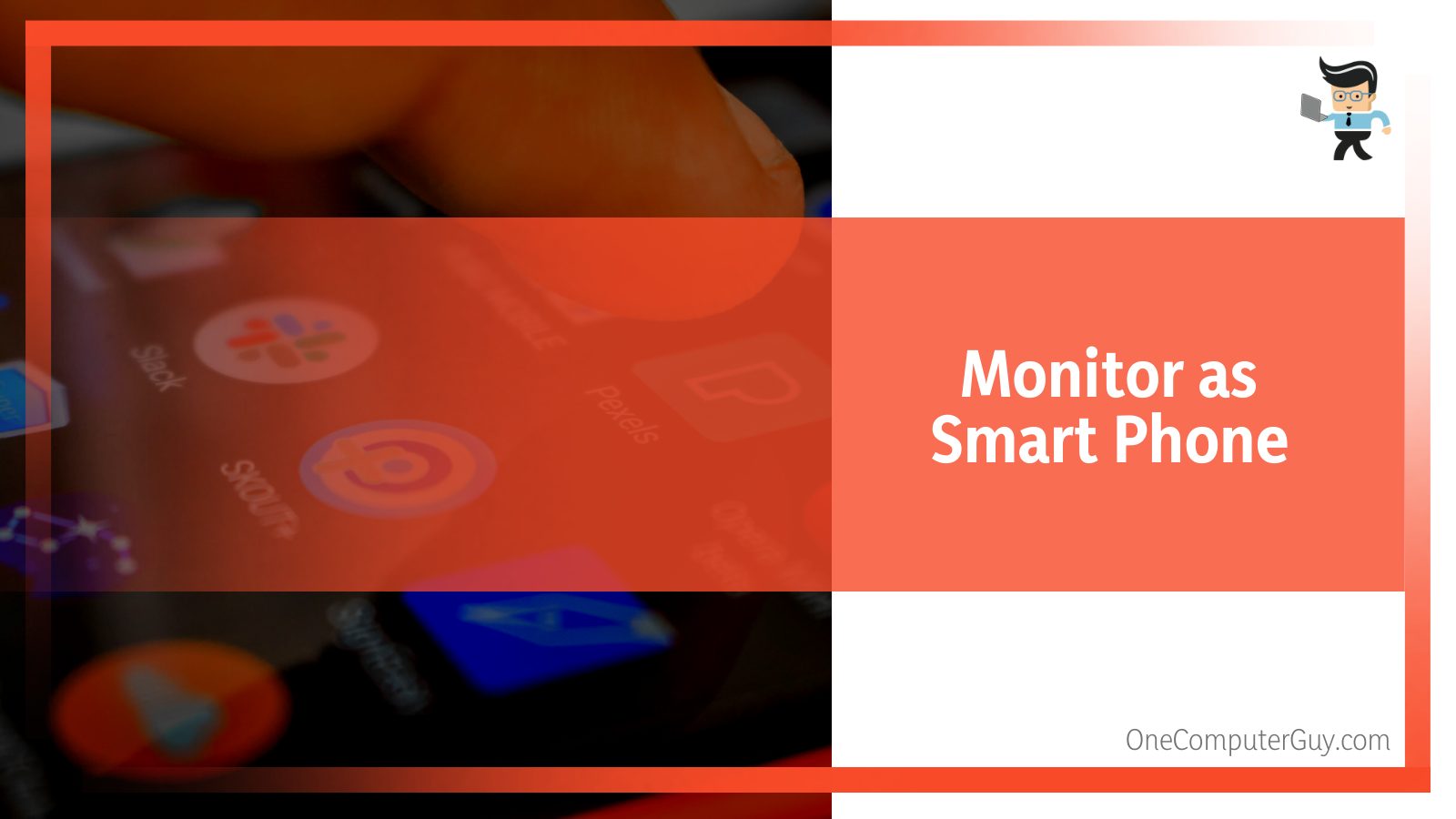
For example, if your phone supports a C-Type port, buy a C-Type to HDMI converter.
You can also go for the VGA instead of HDMI if your monitor supports VGA. Notably, you won’t be able to control your smartphone using your monitor since the monitor does not have any input devices.
Therefore, you can only use this technique to display what’s on your screen.
– Using a Monitor With Raspberry Pi
Raspberry Pi is a small CPU that connects Monitor, Keyboard, and mouse together to form a low to medium spec PC.
It is mainly used by tech-savvy people to test their codes or just for fun.
As said that Raspberry Pi is basically a CPU, so it comes with different specifications like processor, RAM, storage, etc. Besides, it has all the required ports and even Wi-Fi and Bluetooth.
Note that there’s only so much that Raspberry Pi can do since it does not have high-end specs or a cooling system.
But if you consider yourself a true tech artist, you can do your best.
Connecting Raspberry Pi is easy. You just need the required cables, connect them together, plug-in power, and you are done.
FAQ
– Do Converters Cause Input Lags?
People have experienced lags while using converters. This is because the devices were not originally designed for the purpose and converters to make them do so, so a little lag is expected.
However, the lags are not that dropped, and you won’t even feel it most of the time.
– Does a Monitor Need a PC to Turn on?
No, it does not. A monitor is an independent device and does not necessarily depend on an entire setup to run. You can turn it on by connecting it to power. However, it won’t display anything.
Conclusion
Through this article, you got to learn why a monitor does not need a PC and the various ways you can use it; hence, for a good recall, let’s sum it up.
- Many are in doubt if they can use a monitor without a PC.
- But numerous ways are available using which you can use a monitor without a PC.
- Be it as a TV, Smart TV, Gaming Console Display, Smartphone Casting, or an easy PC with Raspberry Pi.
- The requirements, however, differ in each case, but the connections are quite easy even for non-tech savvy users.
You don’t need to worry about a spare monitor, or if you thought of buying one for certain reasons, I hope you got this by now.
It does not require you to be a technical genius. You just need the materials now that you have this guide. Now go on and use it in whatever way you like and enjoy it to the fullest.