The Corsair Link not detecting H100i Windows 10 issues seems to be rattling H100i users a lot. The saddest part is that the issue can be caused by several problems making it relatively harder to solve.

But this post points out why Link may not detect your H100i cooler in windows 10, plus solutions.
Contents
Corsair Link Not Detecting H100i Cooler Windows 10: 5 Causes
The causes behind why corsair link is not detecting H100i cooler windows include poor connection to the internet on your system along with firmware issues. Incompatibility between the H100i and the motherboard of your system also leads to the error under consideration.
– Loose Connection
You will connect the Link Commander to your motherboard via the USB cable. The cable is usually connected to USB headers, mostly USB 2.0. This primary connection allows you access to the controls for fans and lighting that the Link Software offers.
Link Commander has an attached cable, which you must connect to the USB 2.0 header on your computer’s motherboard. If the connection between the cable and the computer motherboard is loose, there will be no communication between the two devices. As a result, you will not be able to control the functioning of your H100i.
A loose connection can also occur in the power supply section, which will mean that affected devices are not receiving enough power. Insufficient power will also cause the Corsair software not to detect your Corsair CPU cooler.
– Firmware Issues
Out-of-date firmware can cause a range of issues between the Link Commander and the H100i. Remember that you will deal with two firmware – Corsair Commander and H100i. If both run on dated firmware, you will have issues when running both components.
Similarly, if one device’s firmware is up to date while the other is not, you may face incompatibility issues, making it impossible to have a meaningful connection. So, check whether the firmware is up to date.
– Incompatibility Between H100i and Your Motherboard
Is your motherboard H100i ready? If not, it will not work with the Corsair Link. Unfortunately, not all computer motherboards can handle the H100i. That means trying to establish a functional connection between the two cannot be viable.
So, if you are experiencing this problem, check the version of your mainboard and compare it to the specifications of the Link Commander. Experts from Corsair say that some too-recent motherboards are incompatible with the H100i. As a result, the motherboards will not detect H100i.
Previous motherboards had only the USB 2.0 Ports, which were compatible with the Link Commander cable. However, the latest motherboards feature modern AMD and Intel Chipsets with USB 2.0 Headers and USB 3.0 Headers.
– USB Driver Issues
The primary driver issue that may cause Link software not to detect the H100i cooler on your Windows 10 Pc is corrupted, outdated and conflicting drivers. For instance, some of the latest AMD and Intel Chipsets do not allow the internal USB 2.0 Ports to function well until you install all the USB 3.0 Drivers.
Similarly, your Link will not function properly if you run corrupt or outdated drivers. So check to see if your USB drivers are up to date. Also, you may encounter USB driver issues when you get a new USB device or upgrade your operating system.
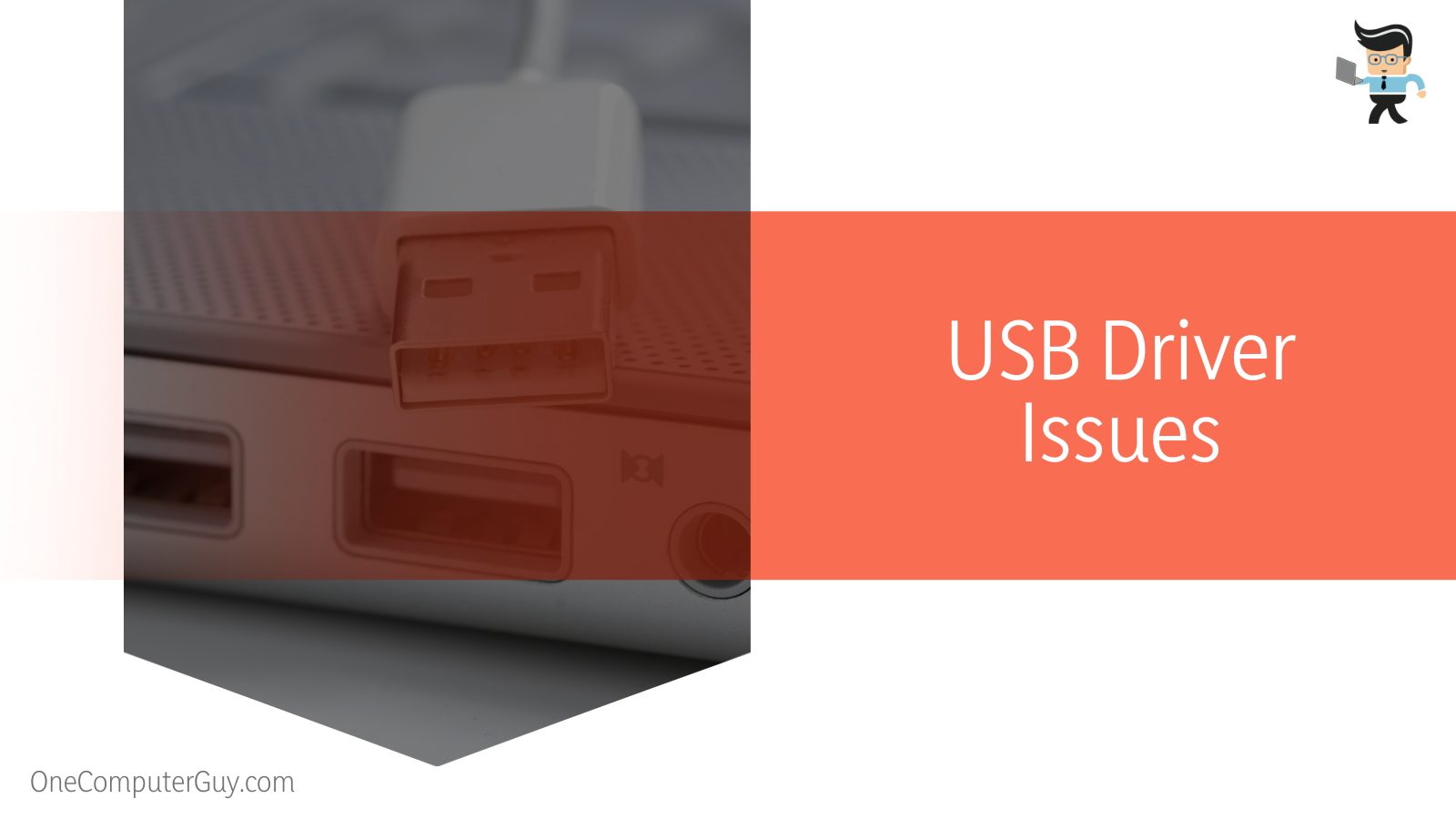
The most common issue in the above cases is that Windows will recognize your device and automatically install drivers, but the device will not work.
Additionally, if you install incorrect USB drivers, it may cause them to crash unexpectedly. This is also the case when an unrelated issue or malware damages or corrupts the drivers rendering them unusable.
– Outdated BIOS
An obsolete PC BIOS will often cause compatibility issues with a new operating system. Ultimately, this will lead to performance issues, and the failure of Link software to detect H100i is not an exception. While the BIOS does not have multiple bugs, the few existing ones can wreak havoc within the computer.
Also, an old BIOS may lack the necessary support for your periphery devices and can negatively affect how the computer functions. So, an obsolete BIOS means obsolete firmware within several components, such as a CPU.
How to Make Corsair Link Detect H100i in Windows 10
You can make corsair link detect H100i in windows 10 by getting up-to-date USB drivers and upgrading the operating system you are using. Other practical solutions to this problem include getting the latest firmware and switching the USB header before establishing the link.
– Get Fresh USB Drivers
USB drivers are software pieces that help USB hardware components work smoothly with your computer. The issue with Link Commander not working on your Windows PC can directly point to USB driver issues.

So, updating these drivers can solve the problem. Here is how to update them:
- Right-click the Windows start button (bottom left) and select Device Manager from the list.
- Find the Universal Serial Bus controllers from the list of devices and expand it.
- Find the Link Commander driver, right-click and select Update driver.
- Choose the option, Search automatically for drivers and let the process find the latest drivers. After finding the drivers, it will download and install them on your computer.
Alternatively, you can uninstall all the current drivers and install a new set of USB drivers. This can alleviate the issue. To do so, repeat the first three steps but instead of selecting the Update driver option, select the Uninstall device option and follow the prompts. Restart your PC; it will try to install the latest best device drivers.
– Upgrade Your Operating System
Updating Windows is the quickest way to solve issues affecting your PC. Ordinarily, Windows updates itself periodically; however, it may fail to do so sometimes. Updates are essential in fixing bugs within the system. These bugs may hinder your USB detection if not fixed.
So, ensure that your system runs on Windows 10 2022 (Windows 10, version 22H2). Here is how to check if your system is running on this version:
- Press Win Key + I to launch Settings and select Update & Security
- Click on Windows Update from the left pane and select Check for updates. Install updates if they are present
Sometimes version 22H2 may not be offered automatically through Check for updates. In this case, you will need to get it via Windows Update Assistant manually.
Additionally, consider updating the BIOS, but this is a risky process that can render your PC unusable if something goes wrong. Nevertheless, here is the procedure:
- Go to your PC manufacturer’s website and download the latest BIOS, unzip it, and copy it to a flash drive in the format FAT32
- Reboot your PC and enter BIOS
- Go to the menu to find the update screen, click the Update button and choose the file on your flash drive.
- The update process runs to completion, and then restart your PC
Always make a backup of files before updating the BIOS.
– Get Fresh Firmware
Consider updating the Corsair Commander firmware to try to solve this issue. Remember, the firmware acts as the device’s operating system. Thus, it can help boost performance or clear bugs. Here is how to update the firmware:
- Launch Corsair iCUE and ensure your device is plugged into your PC directly. For wireless devices, do not use a USB dock or hub. Just plug the wireless dongle and device into your PC.
- Select the Link Commander in the iCUE and choose Device Settings.
- Click Check for Updates; if it displays “Up-to-Date,” you have the latest firmware. But you can still update the system despite being up to date.
- In this case, Check for Updates and select Force Update to force an update or Browse for Firmware to find an update file from Customer Support.
iCUE will update your Corsair Commander firmware. Do not disconnect your device while the update is happening.
You can also update the H100i firmware to eliminate the chances of a conflict.
– Switch the USB Header
Consider using a different USB header from the one you are currently using. You can plug your Link USB into a different motherboard’s USB header, sacrificing 2 USB plugs on the front of the case.
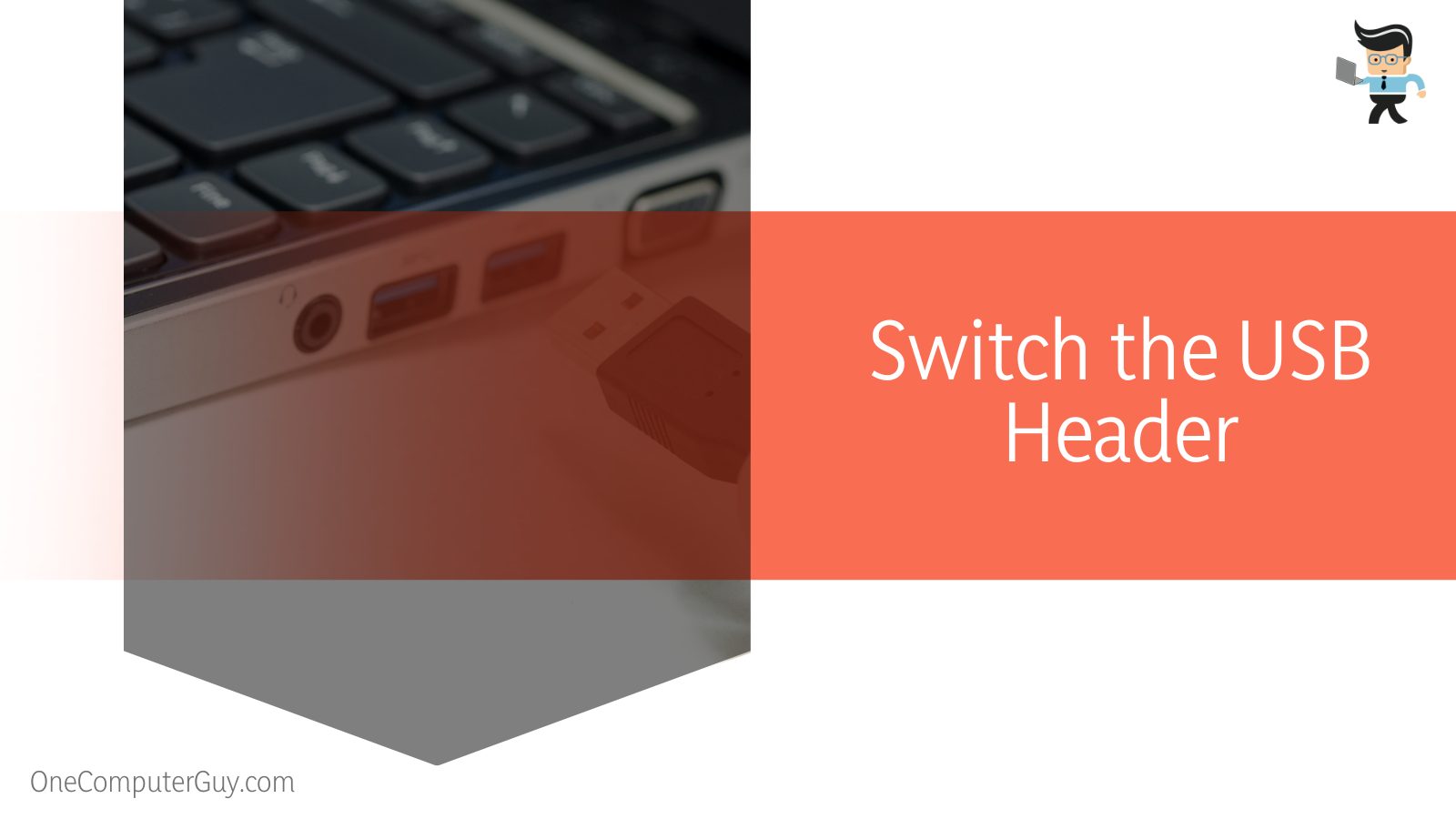
But this will require some tweaking, as shown below:
- Uninstall the Link software and the Link IOBit Uninstaller
- Launch the file explorer and open the Folder and search option under Organize pull-down menu. Go to the View tab and allow Show hidden files, folders, and drives.
- Delete the directory C:\Users\”System name”\AppData\Roaming\Corsair. You can run a registry cleaner.
- Reboot your computer.
- Install the Link software by clicking the Corsair Link download button on the official website.
Now, try a different USB header. But ensure that you adequately plug in the cable and the Link USB Adapter to ensure a firm connection.
– Other Fixes
You may also consider the below troubleshooting techniques. These fixes can also fix the H100i not showing up in iCue problems.
- Connect the H100i to a high-power USB header on the motherboard. If your motherboard does not support it, consider routing a mini-USB cable from the H100i to the port on the motherboard’s IO.
- Ensure that your software runs with administrative privileges. That means that while installing the software, right-click on the file and select run as administrator.
- Ensure your motherboard is compatible with the Link software. This way, the software will be able to detect your motherboard. So, check to ensure compatibility between your devices.
- Uninstall conflicting software in your system. There could be software that conflicts with the Link software. If you recently installed software, it could be the one causing the issue, so remove it. Also, remove all other USBs attached to your computer to remove conflict.
Conclusion
The content in this post can also solve the Corsair H100i CPU fan not detected issue apart from the Corsair Link and H100i USB detection issues.
Here are our highlights:
- Windows 10 allows you to control the H100i cooler via the Link Commander software
- However, faults within the Link Commander, ports, or your computer make it impossible to access the Link Commander software. Thus, you cannot customize the fan controller, RGB lighting, etc.
- A loose connection, dated firmware, bugs, and conflicting software can negatively affect how Link detects H100i.
- But you can solve the issue by updating your computer operating system and device firmware.
With this information, we hope you can adequately handle the Corsair Link not detecting H100i windows 10 when it comes up.
Ref:
- https://www.corsair.com/corsairmedia/sys_master/productcontent/49-000087_revAA_CorsairLinkQSG_web_EN.pdf
- https://www.forbes.com/sites/mitchwallace/2021/08/18/corsair-one-line-of-compact-gaming-pcs-receives-major-upgrade/







