You might have come across the cefsharp browsersubprocess file in your browser, but you don’t know its origin or validity. You’ll most often see this process if you own a gaming PC, mostly Razer PC.

Typically, it comes with the Razer software. So programs such as Razer Synapse, Razer Cortex, etc., depend on this process to operate well. In this article, we’ll give a detailed explanation of this file, so stay on this page to learn more.
Contents
What is Cefsharp Browsersubprocess?
Cefsharp browsersubprocess is a process that comes with the AOL Desktop Gold software created by the CefSharp Authors software developers. Therefore, it is part of cefSharp (ChromiumEmbeddedFramework), a popular library designed in C# and hosted on Github. It allows you to embed Chromium in .NET apps.
– Cefsharp’s Location
You can find the CefSharp.BrowserSubprocess.exe file in the razor folder under C:Program Files (x86)RazerRazer CortexCef or C:Programs Files (x86). Note that the .exe extension of the CefSharp.BrowserSubprocess.exe file is an executable file for the Windows Operating System.
If this file is essential in Windows 10, you should be careful while deleting it as it might affect other files.
Also, note that lightweight .NET wrapper wraps around the Chromium Embedded Framework (CEF).
It occurs in your computers as an executable file CefSharp.BrowserSubprocess.exe, which is essential for different programs and devices installed on your PC.
– Is CefSharpBrowserSubprocess.exe Safe?
Yes, the CefSharp.BrowserSubprocess is a safe file provided it originates from the manufacturer. Otherwise, some malicious files (Trojan Horse) can disguise themselves as these file causing problems in your computer.
Therefore, it is vital to check the behavior of that file to ascertain whether it is malicious or legit. Remember, for many people using CefSharp.BrowserSubprocess is it safe to run it is the most common question. It is recommended not to run the program if you suspect its origin.
CefSharp.BrowserSubprocess a Windows executable file. It is a legit Windows file that is associated with a lot of programs. CefSharp is a miniature version of Google’s Chrome Browser. So, CefSharp.BrowserSubprocess Lacerte is a web widget in the CefSharp/Chrome Browser that allows communication, for instance, getting your user details after you log in.
BrowserSubprocess.exe and Central Processing Unit Usage
The CefSharp.BrowserSubprocess.exe can, in some instances, snatch a considerable amount of CPU resources. This leaves your computer with very few resources to run other programs. The side effect of this problem is that your computer gives an overall slow performance.
You can check how much of the central processing unit resources this program eats in the Task Manager.
– Ways to Solve Cefsharp.browsersubprocess High CPU Usage
Under normal circumstances, the process uses very little processing power or memory. You’ll often see the usage at 0 percent or 1 percent. If your computer is idle, the process will use less than 10 percent of your CPU capacity. However, unexpected behavior or bugs can increase usage.
For instance, if the process tries and later retries to execute a search action that is disabled elsewhere, it might lead to that process eating up nearly all CPU resources.
If much of your CPU consumption is going towards this program, you can try the following troubleshooting tips:
Rebooting the PC
Restarting your PC can fix the issue. Turn it off and turn it on again. This is a classic troubleshooting technique that works well for most cases. It is highly effective if you haven’t restarted your computer for long.
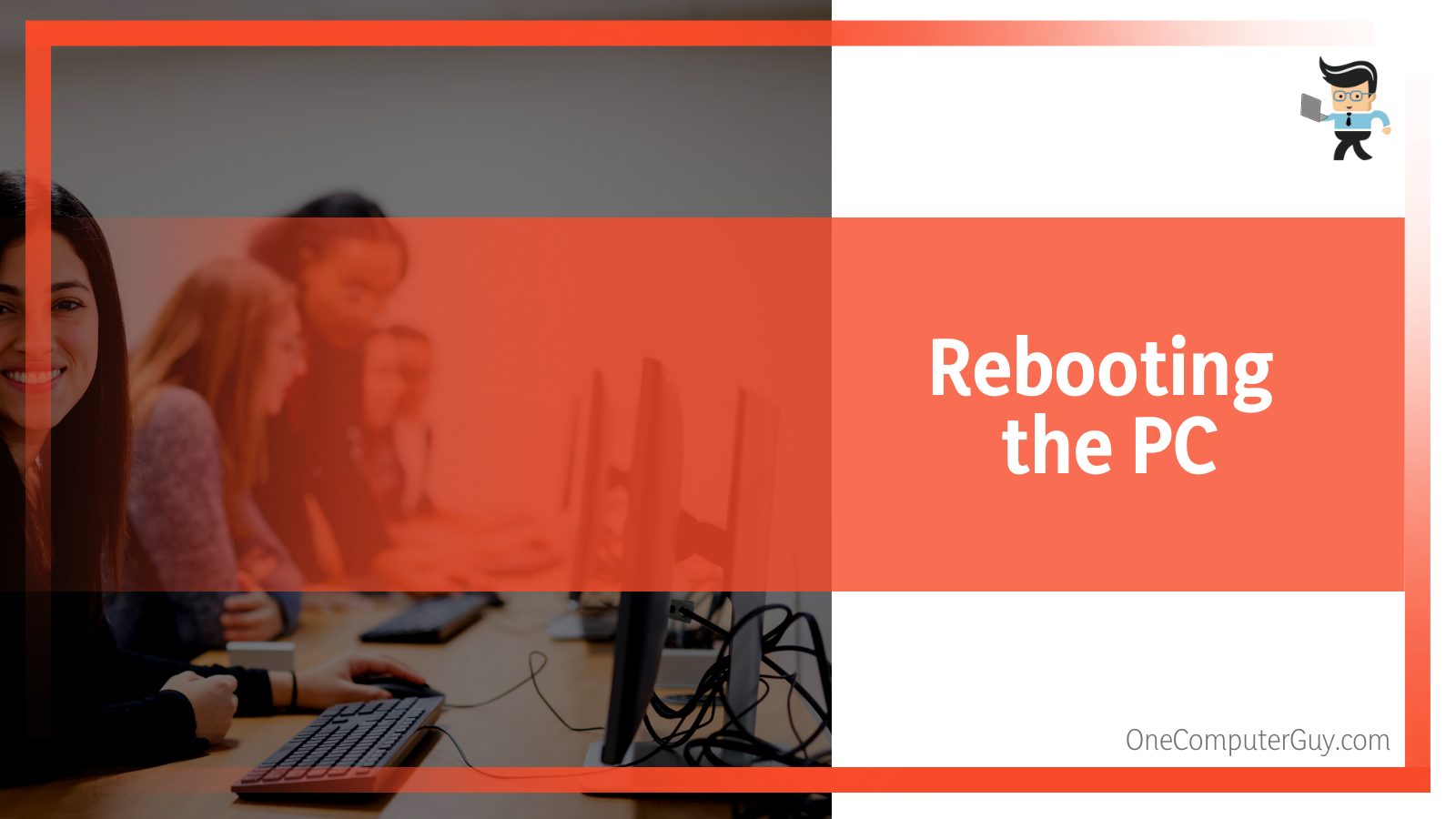
End/Restart the Process
Some full-screen programs, such as games, sometimes hide behind their windows; thus, they cannot be seen. But you can prevent this by clicking on “Options” in the top menu and selecting “Always On Top” in the Task Manager.
- Navigate to the Process tab, and choose “More details” at the bottom left side of the tab. This action reveals all background Windows processes.
- Go to the CPU column and click on it To see usage.
The cefsharp.browsersubprocess.exe is a non-critical process, so you can end it without causing issues to other programs. To stop it, click on the process, and select End Task. The program will terminate immediately.
When you remove cfsharp browsersubprocess.exe from the list of running programs, it will free up some memory.
Run a Malware Scan
A virus within your system could cause high CPU utilization. Usually, malware can disguise itself as a standard Windows process. Such malicious programs increase CPU and GPU usage. Typically, they increase bandwidth for various purposes, for instance, cryptocurrency mining while disguising familiar files such as “Runtime Broker” or “Cortana.exe.”
Use a malware scanner of your choice to run a full scan. If you do not have access to any other malware scanner, you can use Windows Security. This offline security scanner works perfectly. Here is how to run it:
- Launch Windows Security settings.
- Go to Virus & threat protection > Scan options.
- Choose Windows Defender Offline scan.
- Click on the Scan now button.
Alternatively, you can use online tools like Advanced System Optimizer if the process consumes much of your CPU/GPU. Download the file from a legit website and then install it on your PC. The software f has powerful features that can fix system errors and free up the hard disk from clutter.
Delete the CefSharp.BrowserSubprocess.exe Files
If the CefSharp.BrowserSubprocess error persists; you can try deleting the entire file. Remember, when you end the task, it temporarily stops the process, but deleting the file can permanently solve the error.
But only delete the file if it is outside the C:Windowssystem32 folder. Here are the steps to follow to delete it effectively:
- Launch the File Explorer. You can type the term in the Windows search bar or press the Win + E keys.
- Find the CefSharp.BrowserSubprocess.exe file. The easiest way of finding the file is by typing the file name, i.e., CefSharp.BrowserSubprocess.exe, in the Search box on the top left side of the windows and then hitting Enter. Windows will search for the file.
- Right-click on the file and choose “Open file location.”
- Select all CefSharp.BrowserSubprocess files and click on Delete.
Do not delete files located in the C:Windowssystem32 folder.
Is CefSharp.BrowserSubprocess.exe a Virus?
Cefsharp browsersubprocess is not a virus. However, that doesn’t mean malicious files cannot exist under that name. In the current world, there are high rates of cybercrime. Ideally, the hackers will hide the files under a similarly named file or at a point that is not easily accessible.
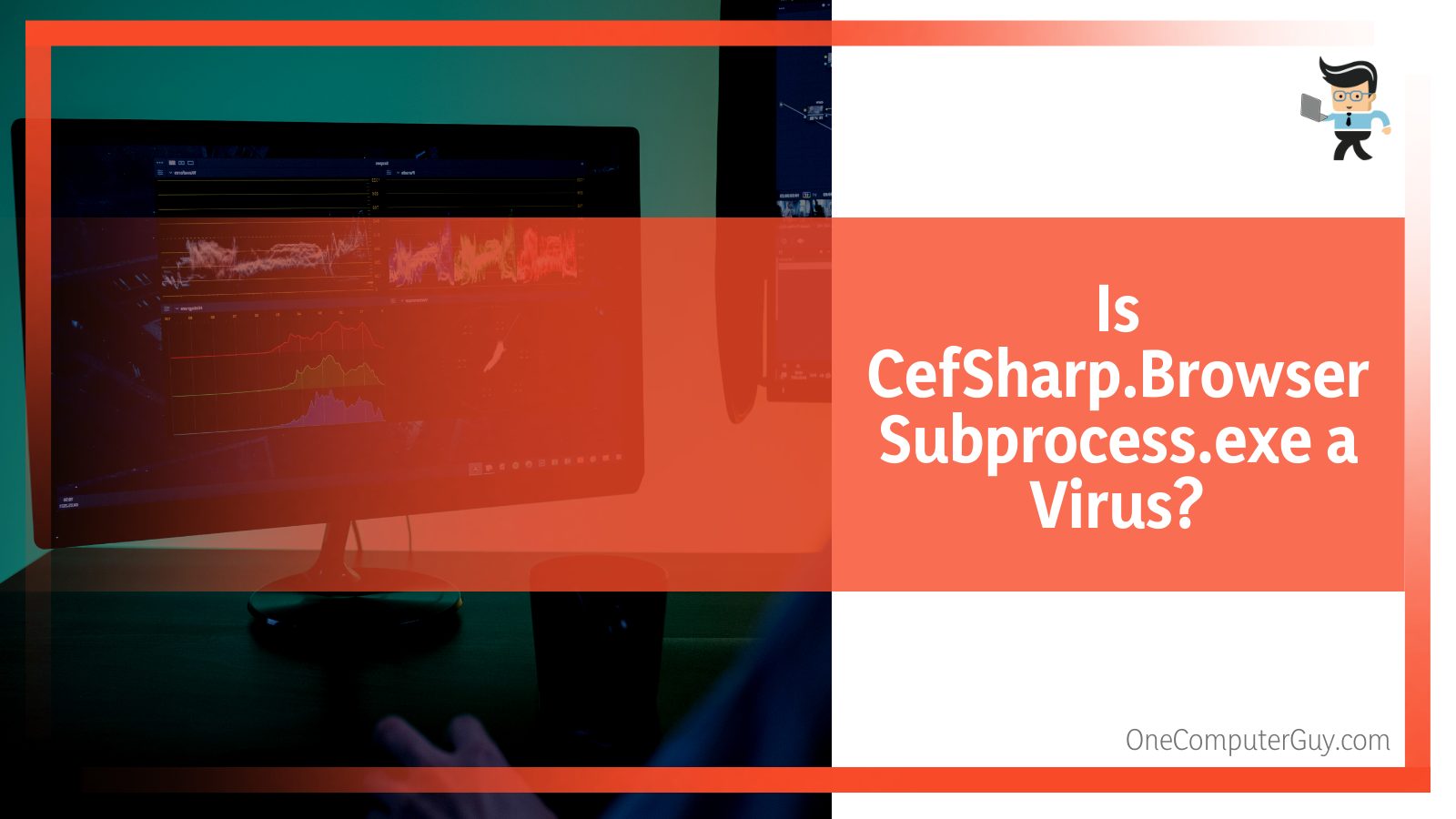
You can verify whether a CefSharp.BrowserSubprocess.exe file is legit or not by checking its location. A legit file is in one of the following locations:
- C:Program Files (x86)
- C:Program Files (x86)RazerRazer CortexCef
- C:Program Files (x86)RazerRazer ServicesRazer Central
If the file is in any other location, it could be suspicious. Keep in mind that certain Trojan horse programs or files pretend to be CefSharp.BrowserSubprocess; thus, causing problems. Your computer may encounter issues such as freezing, stuttering, lagging, and taking up much of the CPU resources.
CefSharp.BrowserSubprocess (32 bit) only occupies 14,848 bytes of RAM space. Thus, it can not cause the aforementioned issues. But remove the file if you notice that it takes up a lot of CPU resources.
Characteristics of CefSharp.BrowserSubprocess Virus
This malicious code spreads across the entire computer system, altering how the computer functions. Usually, cyber attackers create a harmful file and hide it under the CefSharp.BrowserSubprocess name. Such Trojan will disguise as a legitimate file to convince you to install them.
Once you install them on your PC, they perform malicious activities in the background. If the file is malicious, you will see the following symptoms on your PC:
- Unusually slow PC performance: If the processing speed suddenly starts to drag, it is a sign that the virus is damaging your PC.
- Frequent crashes: A virus damages your hard drive, causing your computer to freeze or crash. Besides, it may hinder your computer from coming back on.
- Frequent pop-up windows.
- Loss of bandwidth: Botnet malware is a network of computers serving a central remote system. It often distributes large volumes of data and consumes all broadband bandwidth. You can use a network usage monitor to determine your device’s internet usage.
- The CefSharp.BrowserSubprocess will have a small size.
Look closely at the file if you see the above behaviors on your computer. The easiest way is to run a virus scan.
FAQs
– How Can We Confirm if CefSharp.BrowserSubprocess Is Legitimate?
You can easily confirm whether the CefSharp.BrowserSubprocess is legit by running an antivirus. If the file is malicious, the antivirus will flag it as malware. It then quarantines that specific file. Later on, you can delete the file from your system.
– Is It Recommended to Delete Cefsharp.browsersubprocess.exe From Your PC?
No. You should not delete this process from your PC because many other programs depend on it. However, if some trojan horse is hiding under its name, you can remove it. Additionally, delete it if the file uses too many resources in your CPU. But if any mishaps occur in CefSharp.BrowserSubprocess remove it.
Conclusion
The CefSharp.BrowserSubproces is a versatile tool for most computers. Its major highlights include:
- This file is safe to run because it is a legit file originating from AOL Desktop Gold software created by the CefSharp Authors software developers.
- The file supports many other programs on a PC, so removing it can affect how your PC works.
- You can remove it if a Trojan is hiding under its name.
- Run an antivirus first before removing cefsharp file.
If you are a gamer, then this app is crucial. However, you need to monitor its performance constantly, primarily how it utilizes the CPU, GPU, and its effect on other files.







