Blue Snowball not working is one of the most annoying problems that you can face when you are trying to use your computer. Sometimes, the problem is caused by a Blue Snowball driver error, the Blue Snowball microphone settings, or the computer not recognizing Blue Snowball.
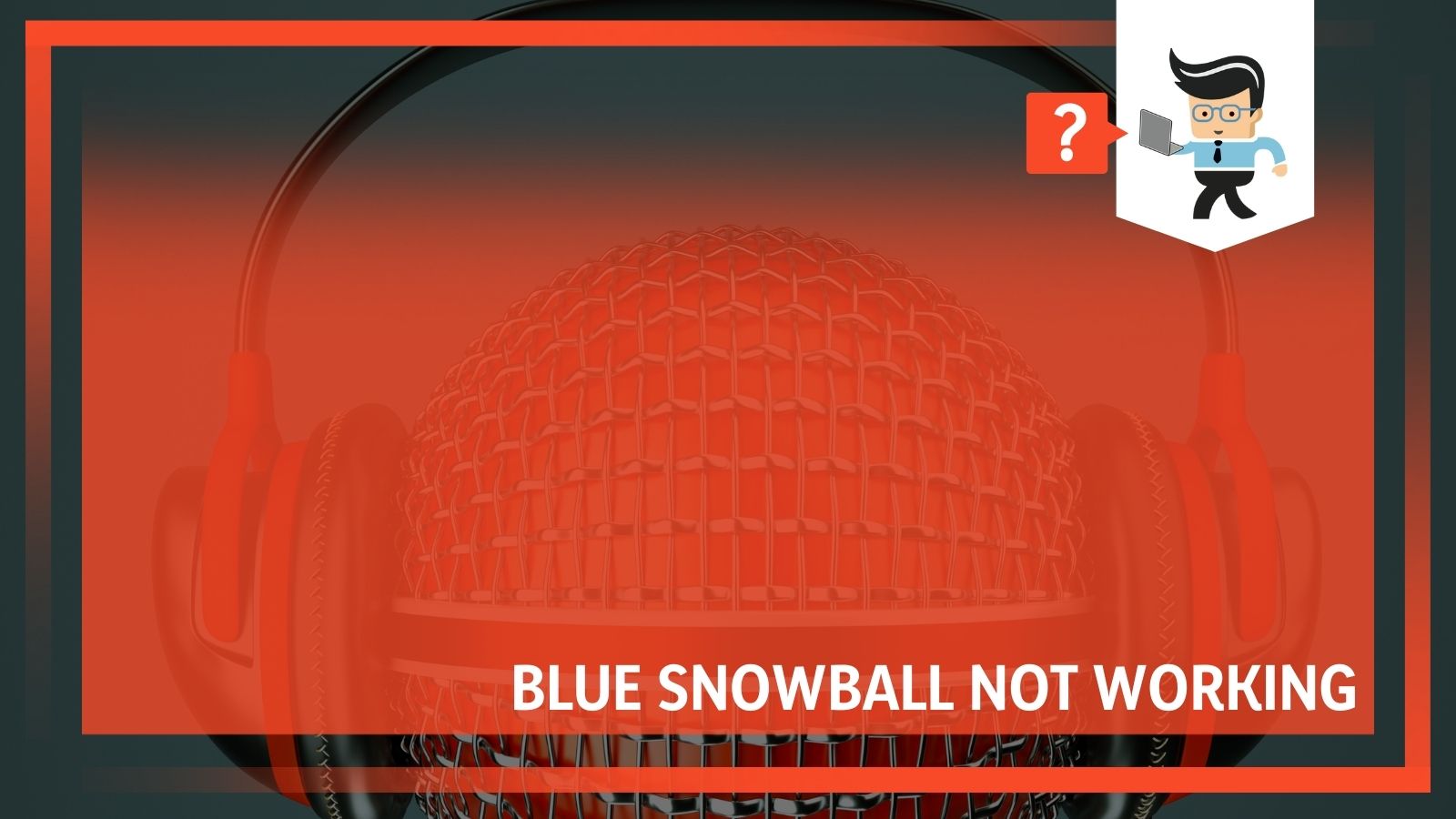 Other times, the Blue Snowball mic is not picking up on sound because of hardware issues. Whatever the problem is, our experts can help to locate the issue and correct it. Continue reading to learn more.
Other times, the Blue Snowball mic is not picking up on sound because of hardware issues. Whatever the problem is, our experts can help to locate the issue and correct it. Continue reading to learn more.
Contents
- Blue Snowball Mic Not Working – Start Here For A Solution
- Blue Snowball Mic Not Working Fix 2: Check Your Volume Level
- Blue Snowball Mic Not Working Fix 3: Check With Your Audio Settings
- Blue Snowball Not Working Fix 4: Check Your Audio Driver Settings
- Blue Snowball Mic Not Working Fix 5: Make Sure That Windows 10 Has Access To Your Microphone (Only For Windows 10 Users)
- Fix Blue Snowball Not Working Issues
Blue Snowball Mic Not Working – Start Here For A Solution
Trying to fix a Blue Snowball mic isn’t hard to do, the hardest part is locating the issue that caused the Blue Snowball cutting out or not picking up sound. Once you have located the issue, you will be able to find a solution fairly quickly.
If your Blue Snowball mic is not picking up sound, or the Blue Snowball microphone is not working, there are some pretty easy fixes to try first:
● Do an overall inspection of the hardware itself.
● Ensure that you have your volume settings properly adjusted.
● Check the audio settings of your computer.
● Update all of your drivers to the latest versions.
● Check your settings
It is best to work your way through this list in the order we have them because we are starting with the most common issues that will most likely impact mic performance.
Blue Snowball Mic Not Picking Up Voice or Working: Check Out Your Hardware
If you have had your Blue Snowball mic for some time and it is just starting to cut out or not pick up on your voice, it could be that something has gone wrong with the hardware. This is a common issue, particularly for people who move their mic around a lot or tend to be a little rougher with their equipment. Over time, there are a few things that may breakdown on your mic.
For one, the cord may have gotten bent or warped and now the connections inside have stalled. If you can move your mic’s cord around a bit and it starts to work, this is likely the problem. Check the other parts of your mic as well, just to see if there is buildup or something that has broken.
If your mic has gunk on it, use compressed air to clean it out. Be careful not to penetrate the mesh.
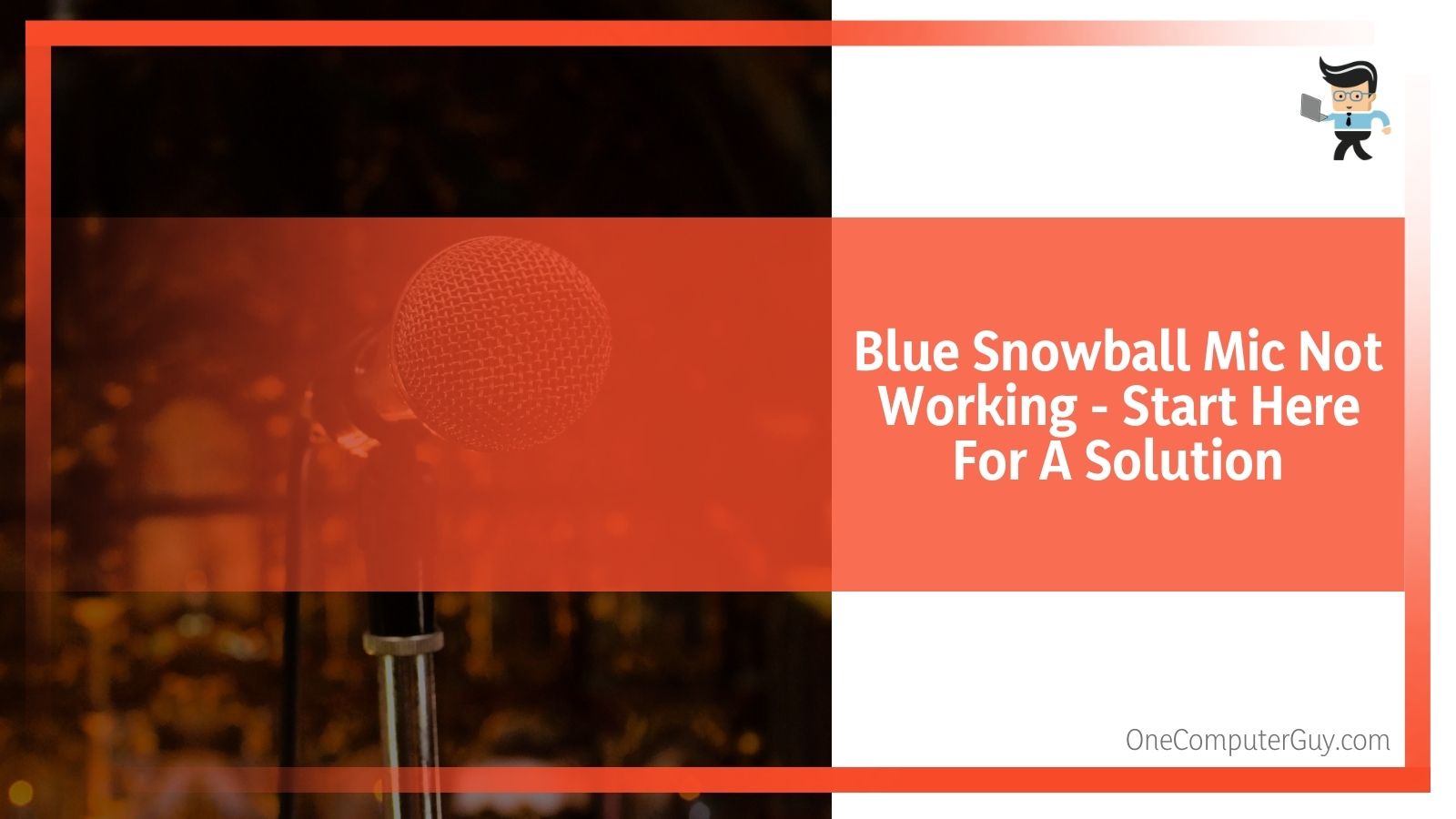 Another option would be to plug your mic into a different computer to see if it works. This helps to eliminate hardware issues with your computer. If your mic works fine on another computer, check the port of your computer to see if that helps. If it works with other devices, then you may want to move down the list of software issues.
Another option would be to plug your mic into a different computer to see if it works. This helps to eliminate hardware issues with your computer. If your mic works fine on another computer, check the port of your computer to see if that helps. If it works with other devices, then you may want to move down the list of software issues.
Blue Snowball Mic Not Working Fix 2: Check Your Volume Level
Another common issue is that you actually turned down the volume on your mic without knowing that you did it. If you’ve turned down the volume on your computer, people aren’t going to be able to hear you or hear you well with your microphone.
To check if your volume has been turned down, follow these steps:
1. Click on the sound icon on the lower-right-hand side of your screen.
2. Move the slider at least halfway up the bar or adjust it so that it is louder. Pay attention to whether or not it was all the way down.
3. Make sure that the volume control for the app you in has the volume bar turned up as well, sometimes each app will have its own controllers. This could be anywhere, but you can usually control it from the “main” screen of the app or game and then in the lower corner.
4. Test to see if it is working properly.
Another thing to pay attention to is if you have an external clip on your mic. Sometimes that will get pinched or pushed down and that will create volume issues.
If you still haven’t fixed the problem, move onto the next option.
Blue Snowball Mic Not Working Fix 3: Check With Your Audio Settings
If that didn’t solve your problem, the next place to look is in your audio settings. If you haven’t used your Blue Snowball microphone before or it has been a long time since you used it, it could be that your computer won’t automatically detect the connection. Even if you have used it before, there is always something that could go wrong with updates.
The problem could be that Windows is trying to pull your sound from somewhere else. This is often the case if people can hear you, but you sound far away or muted.
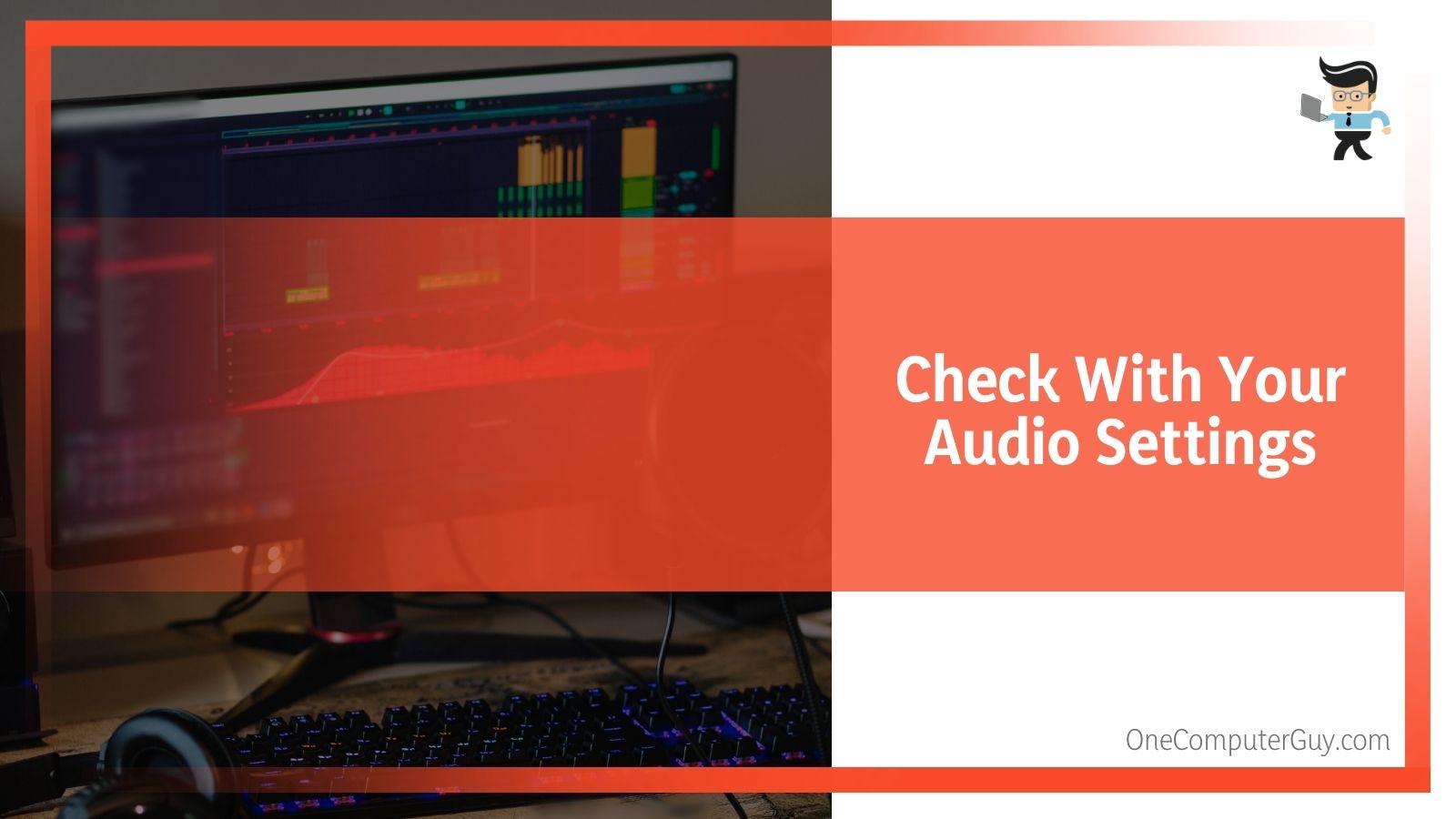 To fix this problem, you have to change the default device. To do this:
To fix this problem, you have to change the default device. To do this:
1. Click on the sound icon on the lower-right-hand side of your screen.
2. Click on the option that says “Sounds.”
3. Click on the “Recording” tab, then click on your device’s name. It should be some variation of “Blue Snowball.” If you don’t see the item on your list, you need to right-click in a blank space and then click on the option that says “Show Disabled Devices.” You should see it on there.
4. Click “Set As Default,” and then click on “OK.”
5. Click on your device again, then click on “Properties.”
6. Click on the “Levels” tab and drag the microphone slider to the highest level. Click on “OK.”
7. Check to see if the problem has been solved.
If your problem hasn’t been solved, move onto the next fix.
Blue Snowball Not Working Fix 4: Check Your Audio Driver Settings
A more significant problem, but still one you can solve, is that your audio driver settings are out of date and you need to update them. While your computer should update everything automatically, sometimes things will slip through the cracks.
The best way to manually update your apps is through the Driver Easy app, which is a free tool available to everyone that can help you to keep your computer components updated.
1. Download and install the automatic driver installation solution that you want to use. Once again, we will be using the Driver Easy app that is free for most people to use.
2. Download and follow all of the prompts within the wizard to get it set up on your computer. Make sure that you put it somewhere that you can easily find it.
3. Run the program by clicking on the “Scan Now” button and waiting. The software will start to scan your computer to detect any drivers where there are issues or need updates. This can take a few minutes or much longer depending on how often you update the different parts of your computer and how much you have connected to your computer. You shouldn’t use your computer during this time, even to just browse the internet.
4. Click on the “Update” button if there is one that is next to the Blue Snowball listing. This will start to download and install the correct driver. Once again, this may take some time, depending on how often it has been updated.
5. If other parts of your computer are acting weird, you can also just click the “Update All” button to get a complete update. If you really need to use your mic now, you can simply select the Blue Snowball option. Try to go back and update everything, however.
6. Restart your computer and allow it to completely boot up again before you test.
7. Check to see if this has fixed your problem.
Blue Snowball Mic Not Working Fix 5: Make Sure That Windows 10 Has Access To Your Microphone (Only For Windows 10 Users)
Blue Snowball users have reported issues with Windows 10 because it needs specific access to your microphone. Once you solve this problem one time, that doesn’t mean the issue won’t reemerge. You may have to come back and do this every so often.
If your computer runs on Windows 10, and your Blue Snowball isn’t working, follow these simple steps:
1. Click on the Windows “Start” button, which is located in the lower left-hand corner of your screen and looks like four squares put together.
2. Click on the “Settings” icon that looks like a gear and wait for the menu to open. Sometimes it takes a bit.
3. Click on “Privacy.”
4. Next, click on the option that says “Microphone” or “Headset.” You will only have one option in most cases.
5. Click on the button that says “Change.”
6. Make sure that “Microphone” is toggled on and selected.
7. Take the time to think through the apps that you want to have access to your Blue Snowball mic. Of course, you also want to think about apps that you don’t want to use the mic.
8. Disconnect your microphone from the computer and restart it, allowing everything to boot up normally.
9. When your computer is completely rebooted, reattach your microphone to the computer. Test to see if other people can hear you.
If you get a “Blue Snowball not recognized” notification, this is going to be the best solution. You may have to try it again every so often.
Fix Blue Snowball Not Working Issues
Having an issue with your Blue Snowball not working is really hard to deal with in the moment, but once you find the issue, it is easy to fix. Most often, the mic isn’t going to work because there is something going on with the hardware.
 However, if you don’t have a healthy update routine, then you probably won’t have issues with any software. Most often, the problem will be that you haven’t updated your audio drivers.
However, if you don’t have a healthy update routine, then you probably won’t have issues with any software. Most often, the problem will be that you haven’t updated your audio drivers.
Some other basic steps to try include:
● Flattening out any kinks in the wire.
● Unplugging your mic and plugging it back into a different port.
● Ensure that the volume is turned up on the computer, app, and microphone.
Overall, the Blue Snowball is a great mic and you shouldn’t have any issues with it not working right out of the box. Of course, there is a chance you’ll get a fault one and you need to contact the manufacturer.
Still, with proper care and a good routine, this is going to be a mic that lasts you a long time.







