ASUS VG248QE DisplayPort not working? It’s time to breathe a sigh of relief because you’re not alone in this high-resolution journey. As avid technology enthusiasts, we understand the significance of a seamless refresh rate and the frustration of a poorly functioning ASUS monitor.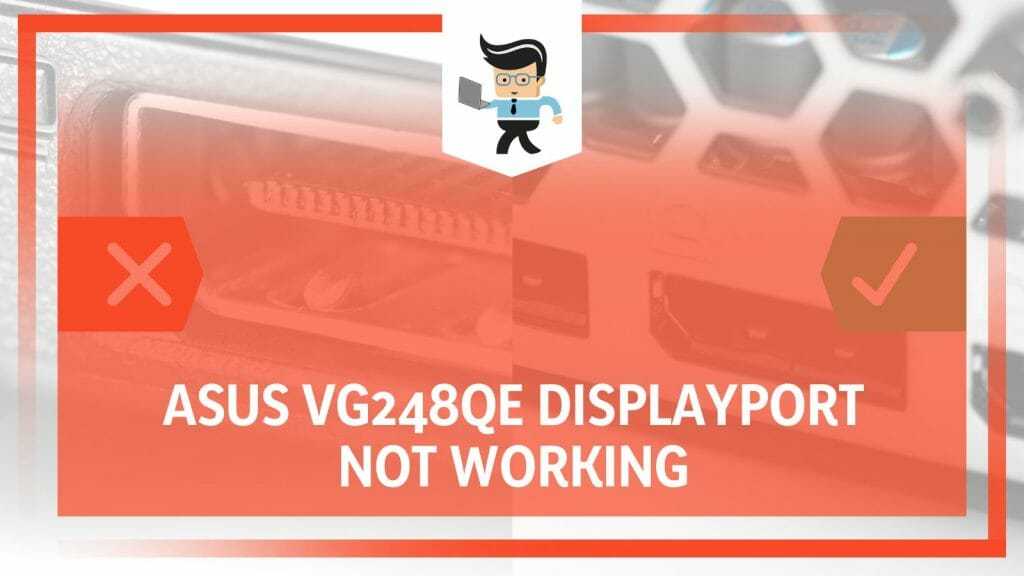
We’ve delved deep into the nuances of ASUS DisplayPort, turning every stone in our path to bring you an ultimate fix for crystal-clear connectivity. Prepare to immerse yourself in a world of enhanced visual experiences as we unravel the intricacies of your DisplayPort dilemma, one pixel at a time.
Contents
Why Isn’t the Asus vg248qe Monitor Detecting the Display Port?
The ASUS monitor not detecting DisplayPort for various reasons like faulty cables, improper settings, or outdated drivers. In addition, you could experience similar obstacles when misplacing the ports in your setup. This guide will provide comprehensive solutions to address this standard connectivity issue.
The ASUS VG248QE monitor is a dependable choice for gaming or professional visuals. However, encountering a problem where it fails to detect the DisplayPort can leave you stumped and wondering. It’s crucial to understand that several scenarios might lead to this issue.
Firstly, consider the predicament where you’ve recently updated your ASUS VG248QE driver. You were expecting to enjoy a smooth, superior visual experience, but alas! The monitor now refuses to detect the DisplayPort. It’s puzzling when an update meant to improve your adventure becomes a hurdle instead.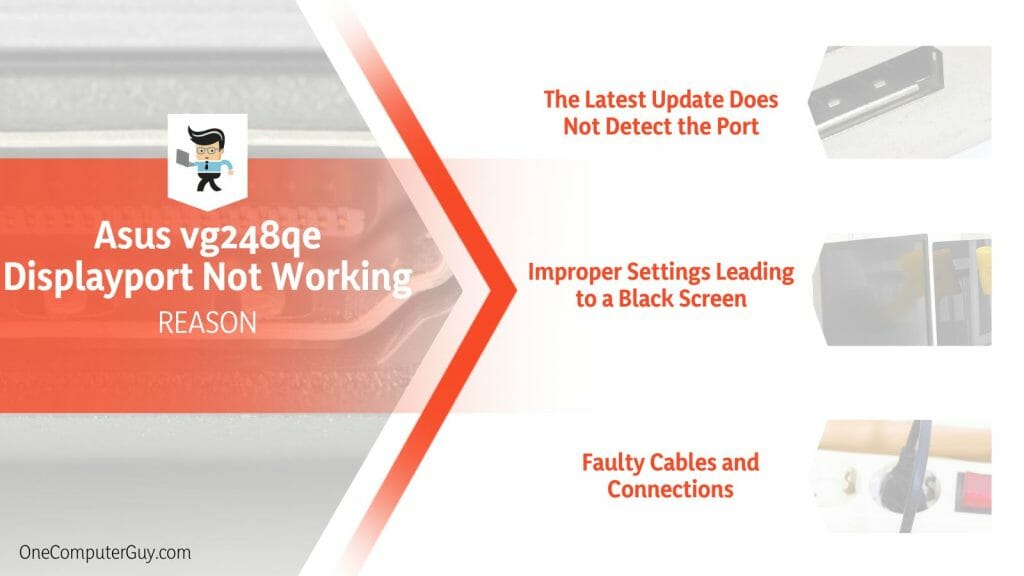
Secondly, look at another scenario. Imagine being ready for an intense gaming session when your screen goes completely dark. It’s the dreaded ASUS VG248 black screen issue, an annoying interruption where your DisplayPort seems to be hibernating.
This mysterious black screen problem is not as uncommon as you might think and can give you a fair share of headaches.
Finally, it’s worth noting that DisplayPort problems are not exclusively tied to ASUS monitors. Many users of other brands, such as ViewSonic, have reported similar issues. Sometimes, you may find your ViewSonic DisplayPort not working even when you’ve followed the recommended connection guidelines to the letter.
These scenarios reflect the breadth of possibilities when the ASUS VG248QE monitor refuses to recognize the DisplayPort. While complex, understanding the potential causes can be the first significant step toward an effective resolution.
Rest assured, there are several troubleshooting techniques and remedies available to get your DisplayPort back in action. So, keep your spirits high and stay tuned for the ultimate guide to rectify this connectivity problem.
– The Latest Update Does Not Detect the Port
Exploring the latest features and security enhancements that come with new updates can be exhilarating. You’ve just updated the driver for your ASUS VG248QE monitor, eagerly waiting to plunge into the enhanced performance.
However, out of the blue, you notice the DisplayPort isn’t being detected. This can be problematic, mainly when you’ve just performed an update to enhance your monitor’s functionality.
This issue could directly result from the update due to a bug or an incompatibility between the update and your system’s hardware or software. Picture this – you have a high-profile presentation in an hour, and right after updating, the DisplayPort refuses to work.
Or you’re a graphic designer, and you’ve just installed an update before starting a critical project, only to discover the DisplayPort detection problem. These real-life situations underscore the importance of promptly addressing the issue.
– Improper Settings Leading to a Black Screen
Another predicament that could have you scratching your head is the infamous ASUS VG248 black screen problem. Imagine yourself in the middle of a gripping gaming session, or perhaps you’re editing a high-resolution video. Suddenly, your ASUS VG248QE monitor goes black, a virtual abyss devoid of imagery or interface elements.
What might have caused this? There’s a chance that improper settings on your system are the culprit. For instance, you might have unintentionally tweaked the refresh rate or resolution settings to an unsupported value, leading to a display blackout.
Or you’ve unknowingly enabled a power-saving feature that’s causing the screen to turn off prematurely. Understanding these settings is critical in diagnosing the black screen problem.
– Faulty Cables and Connections
Even in this age of wireless technology, the importance of good old cables cannot be overstated, especially regarding monitors. The DisplayPort of your ASUS VG248QE monitor could be non-responsive due to faulty wires or connections.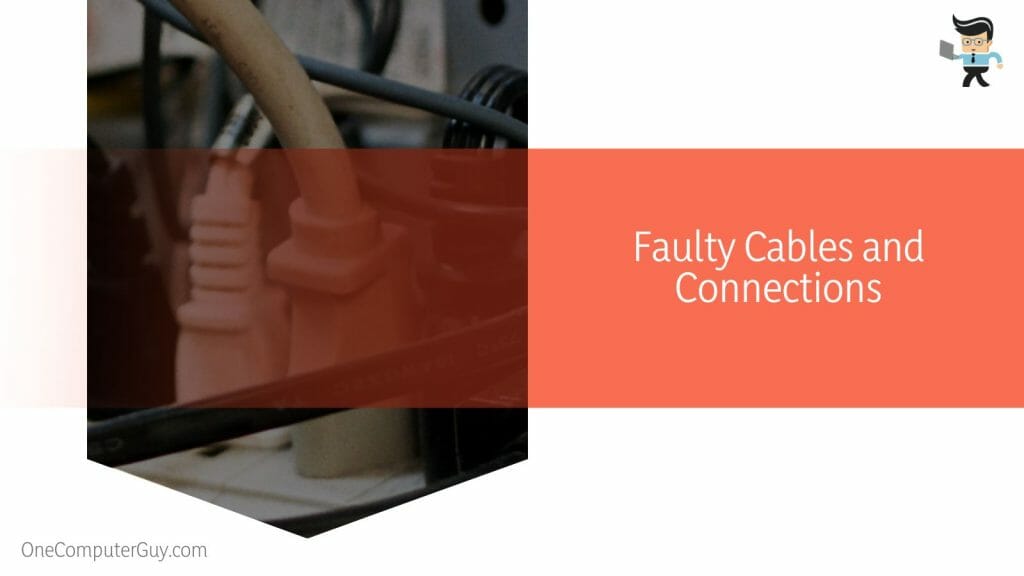
For instance, consider a scenario where you’ve just moved your workstation. In the process, you’ve disconnected and reconnected all your devices. When you boot up, you notice that the DisplayPort isn’t working. In this situation, there’s a good chance that a bent pin, a loose connection, or a broken cable is to blame.
Similarly, your dog might have had a good time chewing on your DisplayPort cable when you weren’t looking! These instances highlight the need to check your cables and connections when facing DisplayPort detection issues.
How to Fix the Asus vg248qe Monitor Not Detecting the Display Port?
Fixing the ASUS VG248QE monitor’s DisplayPort detection issue involves checking cables, updating drivers, and adjusting settings. Minor changes can improve your gaming and programming experience significantly.
This guide will provide detailed steps to tackle each possible cause, restoring your monitor’s optimal performance in no time.
One common reason the DisplayPort goes unrecognized is an outdated or corrupt driver. When your drivers are not up-to-date, they might not communicate effectively with the hardware, resulting in the DisplayPort not being detected. This situation can be rectified by updating or reinstalling the driver for the ASUS VG248QE monitor.
Another scenario that might lead to this issue is improper settings on your system. For instance, the monitor’s resolution or refresh rate settings may have been tweaked inadvertently, causing the DisplayPort to malfunction. A simple reset of these settings could bring back the DisplayPort functionality.
Faulty cables and connections, though often overlooked, can also lead to the DisplayPort not being detected. A bent pin, a loose connection, or a damaged cord can disrupt the signal transmission between your monitor and your system. A thorough check and replacement of the cables could solve the issue if necessary.
The above scenarios form the three central pillars in diagnosing and resolving the problem of the DisplayPort not being detected by the ASUS VG248QE monitor.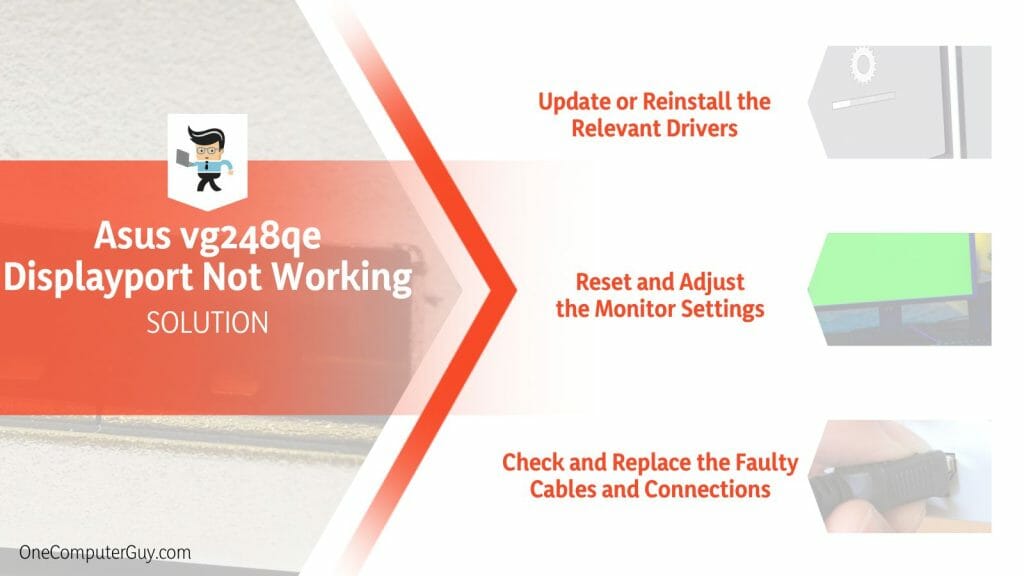
While it may require some trial and error, adopting a systematic approach to addressing these aspects can restore your DisplayPort to its optimal working condition. So, roll up your sleeves, and let’s delve deeper into these troubleshooting techniques in the following chapters.
– Update or Reinstall the Relevant Drivers
Updating or reinstalling the relevant drivers can often fix the ASUS VG248QE monitor not detecting the DisplayPort issue.
Here’s how you can do it:
- Visit the official ASUS website and navigate to the Support page.
- Look for the ‘Drivers and Tools’ section and enter ‘ASUS VG248QE’ in the search bar.
- Download the latest driver suitable for your operating system.
- After downloading, navigate to your downloads folder and double-click on the driver setup file to start the installation.
- Follow the on-screen inputs to install the driver.
- Restart your computer after the installation is complete.
Remember, if updating the driver doesn’t resolve the issue, you can try reinstalling it. To do this, uninstall the current driver from the ‘Device Manager’ on your system, then follow the above steps to reinstall it.
– Reset and Adjust the Monitor Settings
Improper monitor settings can also lead to the DisplayPort not being detected. Resetting and adjusting the monitor settings can often resolve the issue:
- Navigate to the ‘Display settings’ on your computer.
- Click on ‘Advanced display settings’.
- Under the ‘Refresh rate’, select the one recommended for your ASUS VG248QE monitor.
- Next, check the resolution settings and ensure they match the recommended resolution for your monitor.
- Apply the changes and reboot your computer.
This simple adjustment in settings could fix the DisplayPort detection issue.
– Check and Replace the Faulty Cables and Connections
Faulty cables and connections can also lead to the DisplayPort not being detected. Here’s how to check and replace them: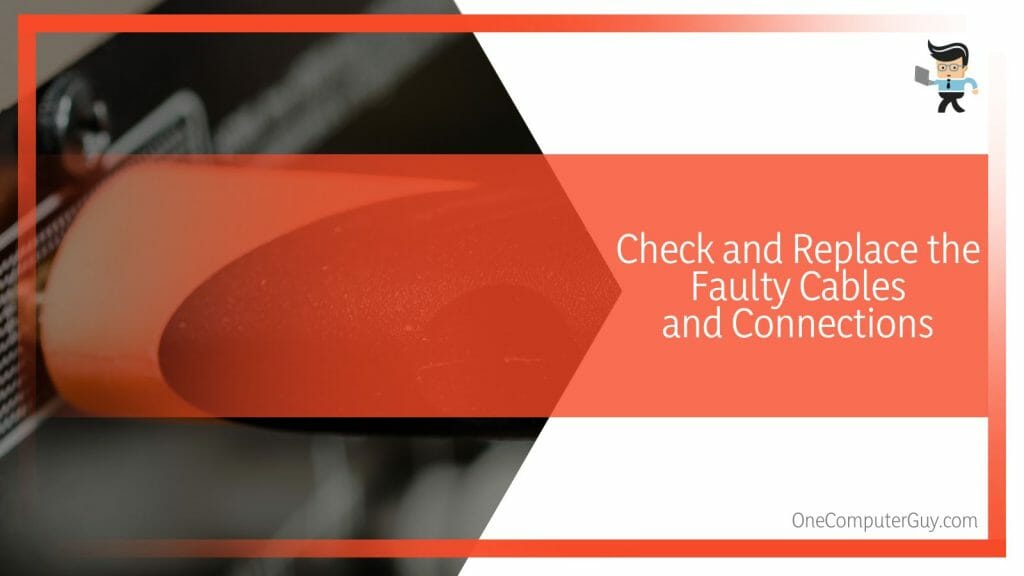
- Disconnect the DisplayPort cable from both your computer and monitor.
- Check the line for any signs of damage. Pay attention to the connector ends and look for any bent pins.
- If the cable appears damaged, replace it with a new one. Ensure the new cable is compatible with your ASUS VG248QE monitor.
- Connect the new cable properly to both the monitor and computer.
- Restart your computer.
A damaged cable can often be the culprit, and replacing it might solve your DisplayPort detection issue.
Conclusion
Navigating the terrain of technology issues such as an unresponsive ASUS VG248QE DisplayPort can be daunting. However, with a systematic approach, the resolution is within grasp, as summarized in the points below:
- Driver updates, or reinstallation often solves the DisplayPort detection issue.
- Improper monitor settings might lead to detection issues, which can be resolved by resetting and adjusting these settings.
- Damaged cables or loose connections can also cause the problem, which can be fixed by checking and replacing the faulty wires.
The road to crystal-clear connectivity might seem intricate, but every user can find their way armed with the proper knowledge. After all, technology is meant to simplify our lives and not complicate them.







