An issue with VAC is blocking your most favorite games, disrupting the harmony between you, your game files, and those thrilling, secure servers. As devoted gamers, we feel the sting of an interrupted game session due to a glitch in the Steam client or a temperamental network adapter.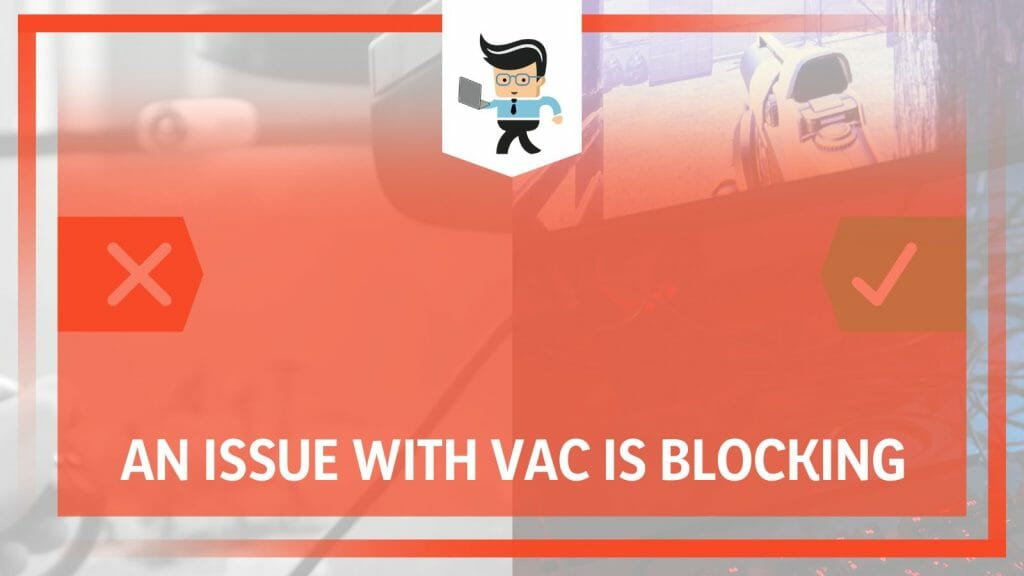
With the unpredictable nature of technology, these unexpected challenges can turn the gaming experience into a frustrating journey. We’ve dug deep into these issues and compiled an array of solutions to overcome these data execution prevention obstacles and reclaim your gaming experience.
Contents
Why Is the Issue With Vac Being Blocked Happening?
The issue with VAC being blocked often happens due to software conflicts or network issues. If third-party software interferes with the Steam client or there’s an issue with your network adapter, the Valve Anti-Cheat system might be prevented from functioning correctly, thus causing the block.
As gamers, we’re familiar with the unexpected problems that can arise when engaging with our favorite virtual worlds. The VAC system, or Valve Anti-Cheat, is designed to maintain fair play on secure servers. Yet, sometimes, issues arise.
You may suddenly face the dreaded message, ‘disconnected by VAC: you cannot play on secure servers‘. It’s a frustrating warning, but understanding its reasons can help us tackle it more effectively.
One of the potential causes lies within your game files. VAC works by scanning these files; any discrepancies can lead to a block. This scenario often calls for a process known as ‘verify integrity‘ of game files. The method checks for any files that may have been modified, inadvertently or otherwise, causing a conflict with VAC.
In another scenario, your operating system could be the culprit. For example, if you recently upgraded to Windows 11, you might encounter the error message ‘disconnected by VAC: you cannot play on secure servers Windows 11‘. This often signifies that some software components integral for VAC to work seamlessly have yet to transition as smoothly as expected with the new OS.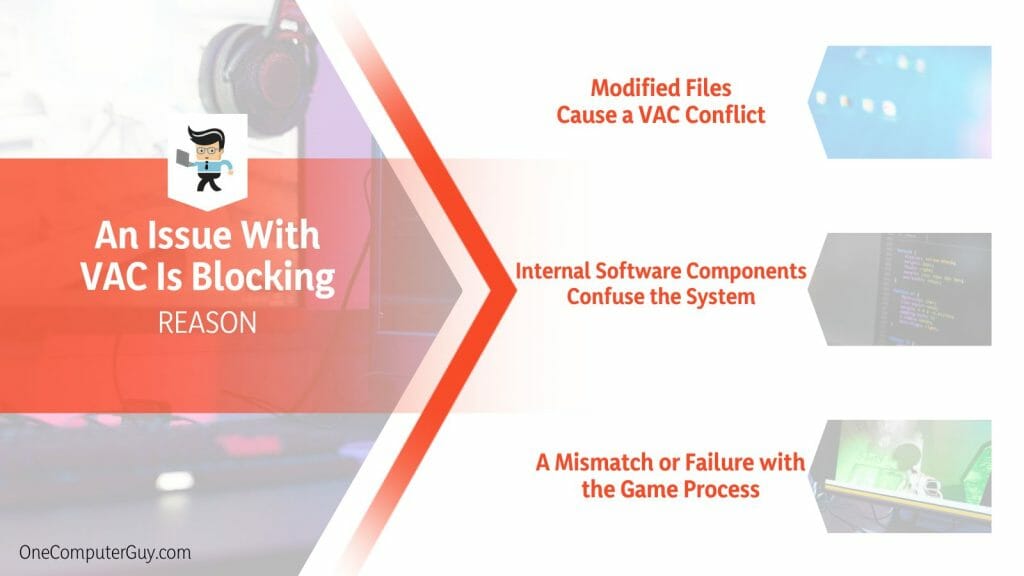
Lastly, if your issue isn’t tied to game file integrity or your operating system, it may be due to a failure in the ‘verify game‘ process. This is when the Steam client cross-checks your game version with the server to ensure compatibility, causing the VAC error CSGO 2023. Any mismatch can lead to VAC blocking your access to secure servers.
By identifying the root causes of “BO3 an issue with your computer is blocking the VAC system”, we can embark on the journey toward solutions. Remember, understanding the problem is the first step in resolving it. So, next time you face a VAC block, take a moment to understand why it might be happening before diving headfirst into solutions.
– Modified Files Cause a VAC Conflict
A common factor that can provoke the VAC system into blocking your access to secure servers is the presence of modified game files. In an ideal gaming setup, the Valve Anti-Cheat system conducts routine checks on your game files to maintain fair play. It’s like a vigilant guard, keeping an eye out for any discrepancies.
If it encounters a file that has been modified, it sees this as a red flag and raises an alarm in the form of a VAC block. For instance, let’s say you’ve been playing a popular first-person shooter game and decided to use a third-party skin for your character. This skin modifies the game files, and even though it may seem innocent, it could trigger the VAC system.
The system can’t distinguish between benign and malicious modifications, like cheats or hacks. It only perceives the alteration as a potential threat and responds accordingly.
– Internal Software Components Confuse the System
Let’s delve into another cause: internal software components creating confusion. The VAC system works with others. It relies on other software components to do its job effectively. These can range from Windows services to third-party software.
However, issues can arise when these components interfere with VAC’s functioning or miscommunicate with it. An example of this can be seen with aggressive antivirus software. Suppose your antivirus views certain aspects of the VAC system as potentially harmful and thus blocks them.
This would confuse the VAC system and lead to its blocking of your access to secure servers. It’s a classic misunderstanding leading to a more significant issue.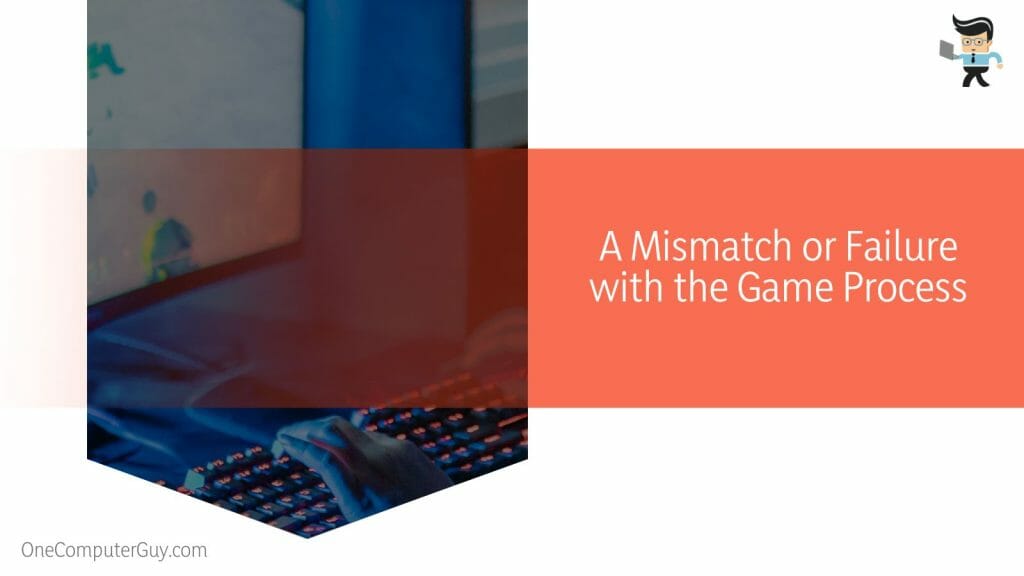
– A Mismatch or Failure with the Game Process
Lastly, let’s consider a scenario with a mismatch or failure in the game process. The Steam client works to verify your game’s version with that of the server to ensure a smooth gaming experience. However, an obstacle between your game’s performance and the server’s can result in a VAC block.
Imagine you’re playing an online multiplayer game and still need to update your game to the latest version while the server has. This mismatch can be interpreted by VAC as a potential threat, leading to a block. It’s a reminder of the importance of keeping your games up-to-date for seamless gameplay.
How to Fix the Issue With VAC Being Blocked When Gaming?
To fix the issue with VAC being blocked when gaming, try updating your game to the latest version, ensuring your antivirus software isn’t securing VAC’s operations, or verifying the integrity of your game files through your Steam client. These methods may help resolve the block.
Firstly, consider the importance of keeping your game up-to-date. The Steam client works tirelessly to ensure a synchronized experience between you and the server. If there’s a mismatch in versions, VAC could view this as a potential threat. Regularly checking for updates and ensuring your game runs the latest version can circumvent this problem and keep VAC happy.
The VAC system depends on other software components to work effectively.
However, you could be disconnected if one of these components, an overzealous antivirus, interferes with VAC’s operations. The key here is to ensure your antivirus or firewall settings aren’t obstructing the functioning of VAC. It’s a balancing act, maintaining the security of your system while providing a smooth gaming experience.
Finally, integrity matters. Specifically, the integrity of your game files. VAC scans your game files routinely; any modifications can alarm it. In such cases, a process called ‘Verify Integrity of Game Files’ could be your best friend. It helps you identify and fix problems within your game files, satisfying the VAC system.
Navigating these issues might seem daunting, but armed with a better understanding of the problem and how to tackle it, you’ll be better prepared to face and fix any VAC blockages. After all, your gaming adventures deserve nothing less than a seamless and fair play experience.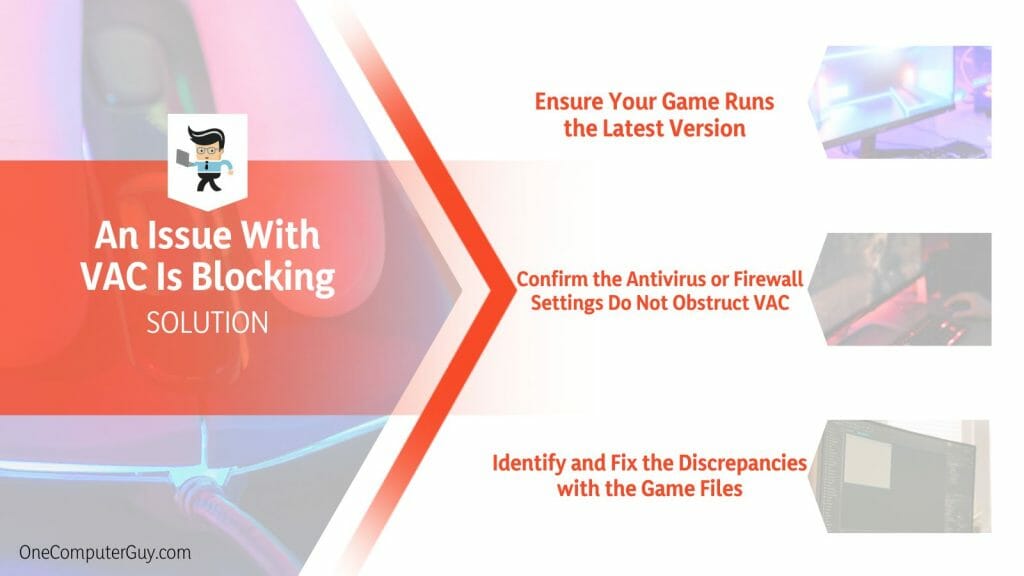
– Ensure Your Game Runs the Latest Version
One of the ways to keep the VAC block issue at bay is by ensuring your game runs the latest version. When your game version is not in sync with the server’s, it can raise red flags, leading to VAC blocks. Keeping your games up-to-date ensures a seamless gaming experience and prevents such mismatches.
Here’s a step-by-step guide on how you can achieve this:
- Open the Steam client on your computer.
- Navigate to your library and find the game in question.
- Right-click the game’s name and select ‘Properties’.
- Under the ‘Updates’ tab, select ‘Always keep this game up to date’.
Doing this will ensure your game is updated to the latest version. It’s a simple yet effective way to minimize potential issues with VAC.
– Confirm the Antivirus or Firewall Settings Do Not Obstruct VAC
Your antivirus software and firewall settings are essential to keep your system safe. However, sometimes, they can hinder the operations of VAC, causing the system to block your access to secure servers.
Here’s how you can adjust your settings:
- Open your antivirus software.
- Navigate to the ‘Settings’ or ‘Preferences’ menu.
- Look for a list of blocked or quarantined programs.
- If you find any Steam or VAC-related entries, mark them as safe.
Each antivirus software has a different interface, so the steps may vary. The exact process applies to your firewall settings.
– Identify and Fix the Discrepancies with the Game Files
Lastly, maintaining the integrity of your game files is crucial. If VAC detects any modifications, it may lead to a block. Steam has a built-in tool to verify the integrity of your game files:
- Open Steam and go to your library.
- Right-click the game experiencing the issue and select ‘Properties’.
- Click on the ‘Local Files’ section and then click on ‘Verify Integrity of Game Files’.
This process may take time, but any issues will be fixed once complete, helping maintain VAC’s trust in your game files. With these steps, your gaming sessions should be free from VAC block interruptions.
Conclusion
In exploring the unexpected challenge of VAC blocks, we’ve navigated a maze of potential causes and solutions. We’ve delved into the intricacies of the problem, shining a light on issues that often lurk unnoticed, as confirmed here:
- Keeping your game updated is crucial for preventing VAC blocks.
- Antivirus software and firewall settings should not interfere with VAC’s operations.
- Verifying the security of game files can identify and fix discrepancies that may cause VAC to block your access.
By understanding these key elements, we can arm ourselves against the issue of VAC blocks, turning unexpected gaming hurdles into manageable instances. Remember, every problem has a solution, and every stumbling block can be transformed into a stepping stone.







