Aggressive WiFi/Cell Handover is what happens when cellular data takes over in cases where WiFi signal is low or nonexistent. Read on to find out more about this feature, when you should use it, and why.
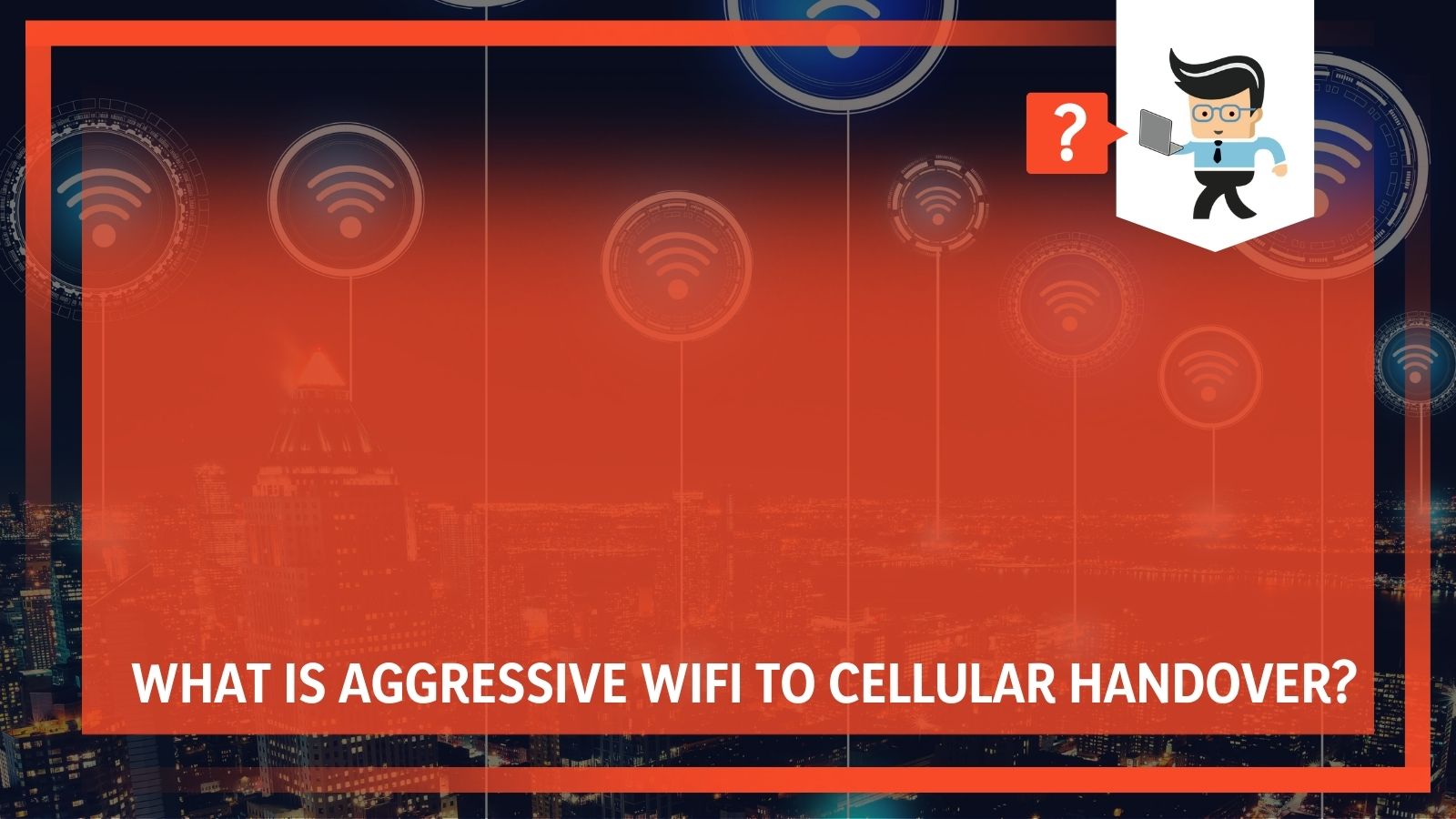
Contents
WiFi to Cellular Handover
When the WiFi network experiences issues, cellular data bridges gaps in coverage and provides an uninterrupted internet experience.
WiFi networks use a series of “access points” to provide coverage. The signal strength of these access points can be adjusted by the owners and operators to cover a larger or smaller area depending on their WiFi needs. The farther you are from a WiFi access point, the lower your signal quality will be. If you are completely out of range of any WiFi signal and you are connected to the internet, you will be using cellular data.
What the handover allows you to do is have a seamless experience utilizing your internet connection regardless of how close you are to a WiFi access point, whether it is public or not, and how many other people are connected to it all vying for the same limited resource: bandwidth. Like a freeway during rush hour, too much traffic is trying to flow through the same area and everything is reduced to a standstill.
Advantages to enabling Handover
Enabled by default on many devices, this will help immensely if you frequently find yourself in areas where, even connected to WiFi, you experience a drop in the signal quality. Your phone will automatically utilize your cellular data plan and provide you with the capability of web browsing.
This feature allows you the confidence to have access to the internet whenever you need it.
Due to the mechanics of modern smartphones, when you have WiFi enabled, your device will automatically seek and connect to WiFi networks. This is great for when you arrive home and your phone connects to your internet, saving you from incurring data charges. However, when you are out and about and your phone attempts to make these connections to open networks, everyone else’s phone is trying to do the exact same thing.
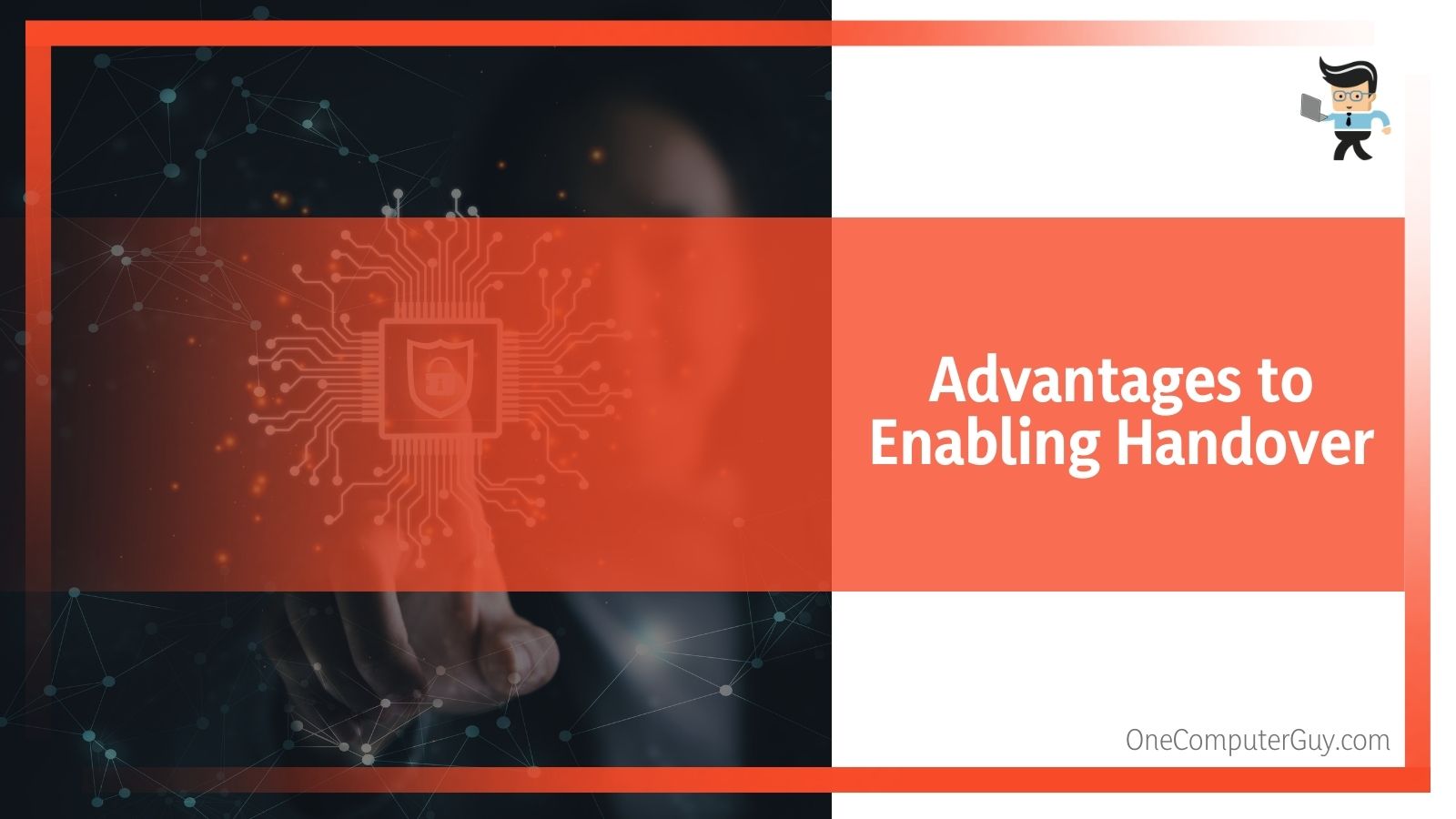 Instead of wasting battery searching for WiFi and spending even more power to keep connections when moving between zones covered by signal, you jump onto data. Avoiding the problem of so many people trying to get to the WiFi, your phone will be able to continue browsing, streaming, and navigating without interrupting your service.
Instead of wasting battery searching for WiFi and spending even more power to keep connections when moving between zones covered by signal, you jump onto data. Avoiding the problem of so many people trying to get to the WiFi, your phone will be able to continue browsing, streaming, and navigating without interrupting your service.
If you are concerned about your phone using data to compensate for WiFi, you can always turn it off.
Disabling WiFi Assist
You can go into settings and turn off the ability for a phone to use WiFi assist and handover the data connection from WiFi to cellular.
While the likelihood of a significant amount of data being used on your cell plan is small, it is a concern for some who carefully manage their data usage. Some people have complained that the application is not intelligent enough to determine when it is best to swap over to the cellular plan, or simply notify you that internet connection is unstable. Because the handoff is automatic, the phone does not take into account the type of internet usage. For example, streaming music from Google Play is not the same as video media, and if your cell plan is picking up the slack while you are watching an episode of a show on Netflix, you could use too much data too quickly.
On Apple Devices, this option is either found under Settings > Cellular or Settings > Mobile Data. Scroll down through the options on either of these pages until you find the slider for “WiFi Assist” and turn it off. Your device will no longer remain connected to the internet when you have a poor WiFi connection.
On Android devices, this is a little trickier. Go into your WiFi settings under Apps > Settings > WiFi and tap the “menu” icon. Tap “Advanced” to go into the Advanced settings and then tap “Smart Network Switch” If there is a check mark visible, WiFi Assist, or Smart Network switch is enabled. If there is no check mark, it is disabled.
Once you have disabled this feature, internet browsing simply will not work when you have low connectivity to WiFi, and will force you to manually shut off your access to WiFi in order to rely on data from your cellular plan for internet access.
Using Across Devices
The WiFi to Cellular Handoff is primarily for smartphones and other mobile devices which are highly portable and likely to be used outside of the home, not on a stable WiFi connection. However, if you have a tablet like the iPad which you take with you and frequently use for work or on the go, it may be a useful feature to have if your tablet supports a SIM card.
 Conversely, because tablets are often for more specialized use than smartphones, people are more aware of when they are using the internet on such devices. It is easy to use a phone to look up a bit of trivia when out and about with friends, or stream music to a handset while at the gym because someone didn’t remember to load a playlist into the library at home the night before. Using a tablet is more like using a computer, and in those cases users are generally more aware of their need for connectivity.
Conversely, because tablets are often for more specialized use than smartphones, people are more aware of when they are using the internet on such devices. It is easy to use a phone to look up a bit of trivia when out and about with friends, or stream music to a handset while at the gym because someone didn’t remember to load a playlist into the library at home the night before. Using a tablet is more like using a computer, and in those cases users are generally more aware of their need for connectivity.
Having WiFi assist disabled on tablets and similar tech is the least likely to be intrusive because of the circumstances in which they are used.
WiFi Calling
For the individuals who make use of WiFi calling frequently, having WiFi Assist enabled will help prevent the call from dropping, even if you leave an area of strong WiFi signal.
This is due to the way in which WiFi calls and Cellular calls are handled, and the route the information takes. When you are connected to WiFi, your device has to recognize the nearest access point, authenticate to it (either by negotiating the public network or providing a password to a private network) and then the access point will facilitate the internet connection through the rest of the WiFi infrastructure. A cell phone call works with a similar principle in which the cellular device must recognize and authenticate with a cell tower instead of a WiFi access point.
WiFi calling is a feature that allows you to make calls with your cellular device without using your cell plan to do so. However, if the WiFi signal is lost, your phone or tablet is often incapable of re-establishing the connection before it “times out” because the other side is no longer receiving data. When this happens, the call is disconnected or “drops”
 By having WiFi assist enabled, your call will switch from being on WiFi to being on cellular and increases the chances of an uninterrupted call. By disabling WiFi assist when you are using WiFi calling, you are more likely to experience disconnected calls and difficulty talking to the other person when you are far away from or moving between zones covered by WiFi access points.
By having WiFi assist enabled, your call will switch from being on WiFi to being on cellular and increases the chances of an uninterrupted call. By disabling WiFi assist when you are using WiFi calling, you are more likely to experience disconnected calls and difficulty talking to the other person when you are far away from or moving between zones covered by WiFi access points.
Conclusion
Aggressive WiFi to cellular handover, or WiFi assist, is a valuable tool for ensuring uninterrupted internet browsing. If you have an unlimited data plan, or a large data plan shared by members of your family then you are most likely to reap most of the benefit with the least risk from using this feature on your phone and other portable mobile devices.
Never have your music stutter to a stop, have a video pause in the middle because the internet dropped and it was unable to keep buffering. Never have to restart at the top of a page and scroll all the way back down to where you were reading because you lost your connection and the website had to reload itself the next time you got back into an area where you could connect to the WiFi.
Instead, use your cell plan to take over when the WiFi signal is poor and enjoy seamless use of your internet-connected devices no matter where you are. If you would prefer to save your cell data because you are on a limited plan, you always have the option of turning it off and identifying that you have gone out of range of your WiFi by experiencing a drop in your service.
If for some reason you have an issue with your home internet while you are using your phone to stream a television show, you will not use up your cell plan continuing the episode. In most cases when you are out and about, however, the amount of data you use will be minimal because of the coverage in many public places and it is a small exchange for being able to use your device without glitches and dead spots.







