Is your Hyperx Cloud 2 right ear not working? You’re not alone. This is one of the most common problems with any headsets. Still, in particular, the HyperX Cloud 2 in one ear problem is unfortunately common.
 If you can only hear out of one headphone, you don’t have to toss the headset just yet, as there are some solutions. In this article, we will guide you through some of the fixes that have the best results.
If you can only hear out of one headphone, you don’t have to toss the headset just yet, as there are some solutions. In this article, we will guide you through some of the fixes that have the best results.
Contents
How To Fix Hyperx Cloud 2 Right Ear Not Working
If you only have audio in one of your ears, or you can only hear out of one headphone, there are some basic fixes you can do to ensure everything starts working again. There are a few standard solutions because most of the time, there are only a few things that cause the problem.
Some of the solutions include:
• Check The Source
• Restart Your Computer And The Headphones
• Check the Settings
• Clean Your Headphone Jack
• Check The Warranty
• Fixing The Headset Manually
#1: Check The Source
It may seem strange you first noticed the problem in your headset, and we have you checking the source of the noise first, but it could be the leading cause of the problem. The issue may fall with the source of your audio. First, ensure to try a few different types of audio: watch a YouTube video, stream something from Spotify, and even play a game.
If you have the same problem, then you want to check your computer. Check the port ff you have another audio source that plugs in the same way. If you have another computer, you may even want to plug the headset into that computer to check the headset itself.
#2: Restart Your Computer And The Headphones
If your Hyperx Cloud 2 with only one side working persists, the next thing you want to do is restart your headphones and computer. Unplug the headphones from the computer while it is still on, and then restart your computer. If there are any “updates” that need to be installed, let them install. This could be a driver or other feature on your computer that needs to be updated.
Next, recheck the headset. The problem will often be fixed entirely, and you won’t have to move onto the next step. If the problem persists, move onto the next fix.
#3: Check the Settings
Your audio settings are going to determine a lot about your headset, including how it plays. Sometimes people will shift the volume from being equally balanced in the headphones to only being on one side. Open your audio settings and move the slider toward the middle.
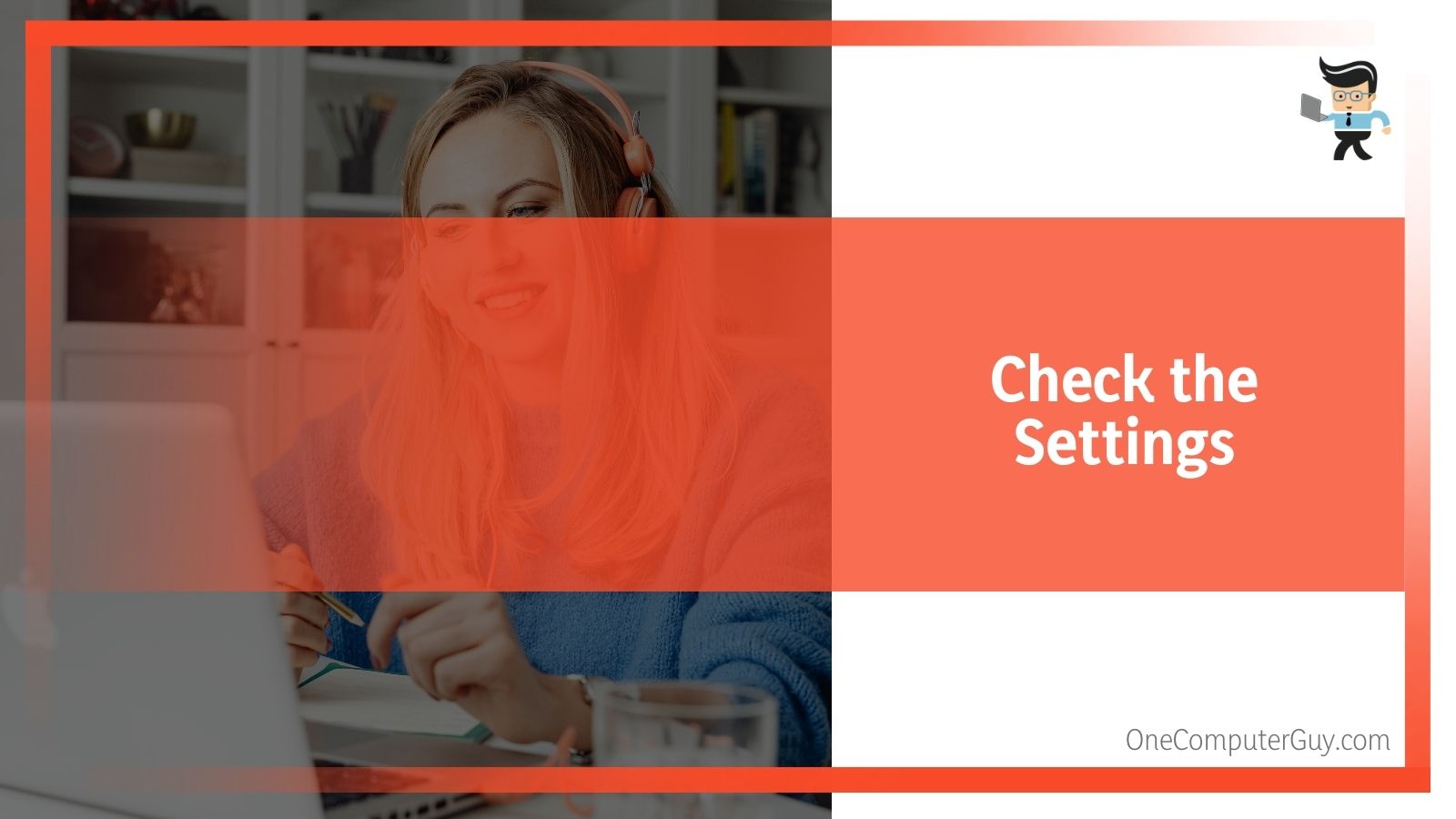 You also want to be sure that the voice levels are balanced on both sides of your headphones. You may need to fix them and then restart whatever program you are in, which sometimes keeps the legacy settings. In rare cases, you may need to restart your computer again. If this is the case for you, you will likely get a prompt.
You also want to be sure that the voice levels are balanced on both sides of your headphones. You may need to fix them and then restart whatever program you are in, which sometimes keeps the legacy settings. In rare cases, you may need to restart your computer again. If this is the case for you, you will likely get a prompt.
#4: Clean Your Headphone Jack
Another solution is that your headphone jack has some debris in it that is impacting your audio output. This isn’t too common, but it has happened because it causes a looser connection between your headphone port and the jack.
This is a common problem if you are only hearing out of one headphone, but they play fine on other devices. Take a lint-free cloth and use a brush or blunt popsicle stick to clean out any debris. You can also use compressed air.
#5: Check The Warranty
The next thing you may want to consider is checking the warranty for your headphones. If you think the problem has to do with the hardware, there is only so long you can go before the same problem will pop up again. To buy yourself more time, you may want to check the warranty. For the HyperX Cloud 2, you will still have a warranty.
Reach out to the HyperX team, and they should replace your headset or offer to repair it professionally.
#6: Manual Fixing
The most common issue with HyperX Cloud 2 is that the connection is somewhat weak. If you bend or twist the wire going into the headphones, the sound on one side will likely cut off, as two different wires provide the sound.
If you have visible wires, the more straightforward solution may be to apply some black electrical tape to the hole. Bend the cord until you see where it bends much more quickly, then put the tape there. However, this will be a very temporary solution, as the tape will start to loosen, and the problem will persist.
For a more permanent fix, you will need to get some tools and take your time. Be aware that with any solution, there is a chance to break your headphones permanently.
For this solution, you will need the following items:
• Wire Strippers
• Wire Cutters
• Masking Tape
• Electrical Tape
• Fine Grit Sandpaper
• Solder Gun Repair Kit (you can purchase one of these reasonably cheaply)
• Shrinking Tubing
Steps to fix your Hyperx Cloud Right Ear Not Working:
1. Plug your headphones into an audio source and play continuous music. You can plug them into your computer.
2. As the audio plays, move your hand up and down the wire and bend it every width of your thumb to isolate where the cables are weak and have shorted out. Press lightly while listening to the music. When you find where the music plays in both ears, you have discovered where the short is.
Note: Start at the bottom of the wire right next to the jack. This is the most commonplace for the short to occur.
3. Mark the area where the short is by putting a round of masking tape above and below where it has occurred. Leave yourself about an inch of room to work.
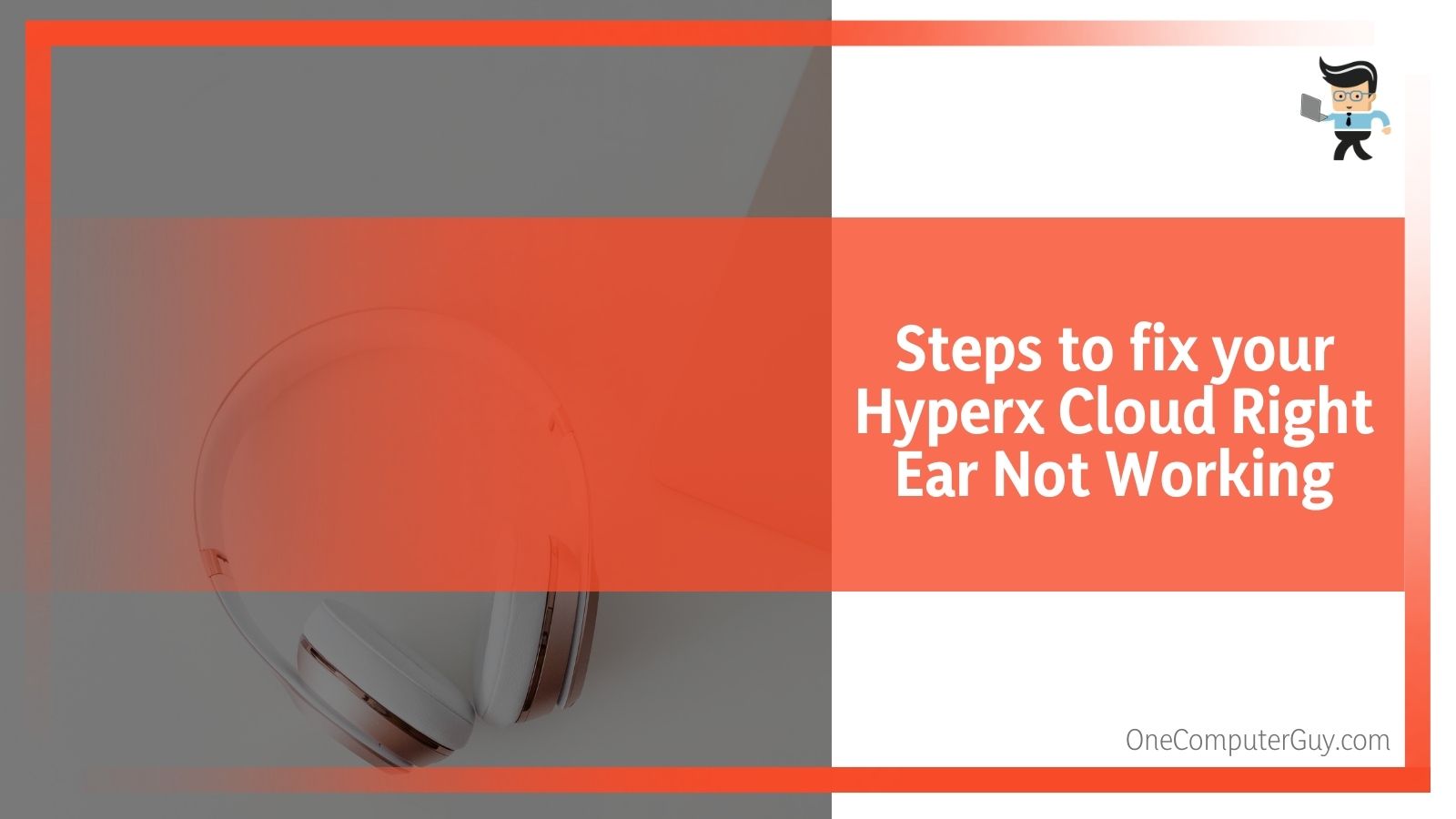 4. Unplug your headset from the computer.
4. Unplug your headset from the computer.
5. Take your wire cutters and cut out the shorted area of the wire by making a fine slice on each side of the shorted area. Do not cut into the wire itself, but rather the coating around the wires.
6. Strip back the wiring shielding on both sides to expose the wires. Keep going until you see three different wires: red, black or white, and copper. There may be other colors, but there will always be three.
7. Once you have the wires exposed, you need to strip the actual wires. Do this extremely carefully. With the Hyperx Cloud 2, you may want to use some fine-grit sandpaper to get the final layers off, as they tend to be harder to clear.
Note: If you have copper wires, do not use a stripper or sandpaper, as there is no covering.
8. If you want to use shrink tubing, this is the step in which you will use it. Reconnect the wires, matching up the colored wires. You can use either a splicing method or the solder gun, depending on what you have.
9. Test the headphones to ensure that the sound is now working on each side.
10. Use the shrink tubing or the electrical tape and repair the wire. Use more than you think so that the repair stays strong.
The next time there is a problem, the same area has likely grown weak. Unfortunately, this fix will only work a few times. This is why it is essential to store your headset correctly and prevent any kinking or bends in the wire.
Conclusion
If your Hyperx Cloud 2 right ear still isn’t working and you don’t have the warranty information, you may need to find yourself a new headset. The good news is that there are plenty of options out there, some of which are much better. Next time you shop, be sure to look for that warranty and keep all of the paperwork associated with it.
Individual retailers may have warranties as well, so keep those. Headphones often stop working, and people throw them away. Don’t do that with these! Work through the solutions, check out your warranty, and if all else fails, buy something better.







