If you are using your RX 580 graphics card but you aren’t getting the speed you want, you may have thought about overclocking Rx 580. You aren’t alone in this. If you are in need of an RX 580 overclocking guide, you’ve come to the right place.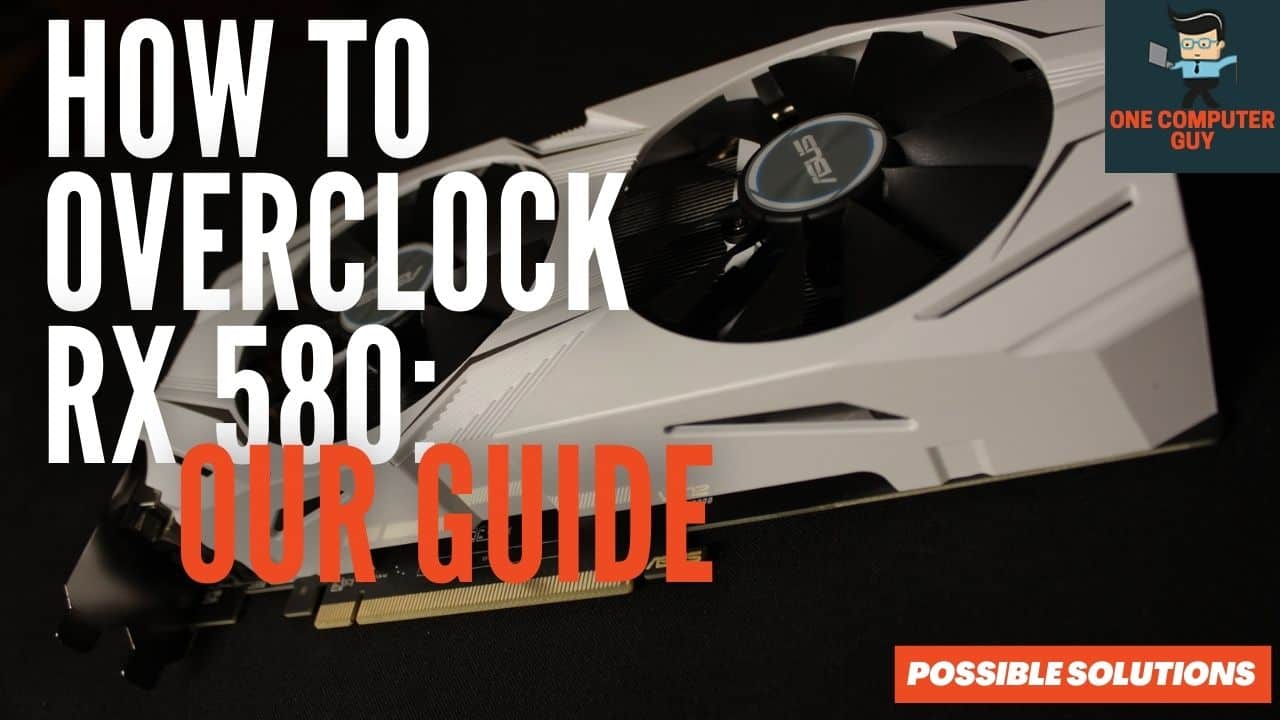
Allow our experts to help guide you through this process so you can safely overclock your graphics cards.
Contents
Why Do You Need To Overclock RX 580?
As mentioned above, if you are using an RX 580 graphics card but you need something that offers better graphics performance, especially while you are gaming or building your own content, then you need to speed up the frequency rate per cycle. You do this by overclocking instead of by buying a new graphics card every time you want something faster.
People who use a computer for browsing, typing, or even watching content generally don’t need to overclock their graphics cards or even worry about it. However, many gamers, particularly competitive gamers, do need to.
Important Information For Overclocking RX 580
First, you need to think about whether or not your processor and CPU are capable of overclocking safely. Not all are. For desktop computers (even ones you have built yourself), you can only overclock the processor of a K series and some series of AMDs.
The processor gets extremely hot when you overclock, so you also need to guarantee you have an adequate cooling system in place.
How to Overclock RX 580
In order to overclock RX 580, make sure you have read the paragraph above. You absolutely need to have the correct supports in place in order to do this safely. Before your first attempt, be sure to read through every step of the process.
1. Go Into The Radeon Configuration
Once you are on the desktop of your computer, you will need to double click on the AMD configuration app if you have it. If you don’t, you can search for it using the search bar on the lower left-hand side of your screen. Search for “Radeon configuration.”
2. Select the “Gaming” Option
After you are in the Radeon configuration, you should be able to see an interface. There are plenty of options within this selection, including video, sound, and gaming. You should choose the “Gaming” option, even if you don’t want to overclock for gaming.
3. Go Into Your Global Settings
Once you are inside of the gaming option, you will select the “Global” settings from the menu on the upper left-hand side.
4. Select “Global Wattman”
When you are inside of the global settings, you will be able to see two different options (sometimes three). Select “Global Wattman.”
5. Overclock Your RX 580
When you are inside of the overclocking settings, you will be able to see the memory clock, GPU clock, fan control, and power limit. You will want to increase the power limit clock to the maximum state.
6. Overclock Your GPU Options
You will next have to clock the GPU options. While most people will automatically turn their clocks to the highest level and be done with it, this is actually dangerous. You should only put your GPU clock up to 3-3 states. You will be able to see the voltage level here as well.
When you are heavily gaming, you want to have a higher frequency with a lower voltage, so in essence, you want to lower the values of the voltage from whatever higher state they are in to a lower one.
7. Increase Memory Clock
If you want to make a significant difference in performance, you will also need to increase the state of the memory clock. You will have to make incremental changes here.
First, check the temperature of your computer whenever you play with memory clocking. This is the one feature that will jack up your memory clock temperature quite a bit. Do not exceed the limits on temperature or you could do significant damage to your build.
Most often, the GPU stock frequency for 8Gb versions is 2000 MHz. If this is your situation, you should be able to increase it up to about 2200 MHz. If it comes in at 1300 MHz or 1400 MHz, then you can exceed it up to 1500 MHz.
You can play with many of the features here to see which ones will help with your gaming. Now, you always want to pay attention to the temperature and listen to your computer. Don’t wear your headphones the first time you overclock! If something sounds off or your computer sounds like it is working too hard, take a step back.
RX 580 Overclocking & Temperature
 When you are overclocking any part of your computer, you always need to think about the temperature of everything in your case. You always want to keep your temperature as low as possible, but keeping it under 90 degrees is the safest level.
When you are overclocking any part of your computer, you always need to think about the temperature of everything in your case. You always want to keep your temperature as low as possible, but keeping it under 90 degrees is the safest level.
If your temperature creeps up and goes above that, you need to stop pushing it and get that temperature back under control. You can push it further if you keep the inside of your case clean and you are in a cooler environment.
Always keep your eyes on the temperature gauge of your computer. You can use the one built into your computer or you can download another app to help you track it. If you plan to overclock frequently, you may need to install an additional cooling system as the cooler built into your case may not be enough.
Warnings About Overclocking RX 580
Before overclocking, you want to ensure your system has been built to overclock. This means it doesn’t run hot while you are doing a normal activity. You want to have the best CPU cooler you can find or build. This is because the overclocking makes your processor warmer and can even make it stay warmer even when you aren’t overclocking.
You also want to be sure your motherboard is capable of overclocking, otherwise, you can easily push it too far and you will burn it out.
FAQ
What does it mean to overclock the RX 580?
Overclocking the RX 580 means adjusting the GPU’s settings to run faster than the manufacturer’s specifications, leading to higher performance. This is usually achieved by modifying the clock rate, memory clock speed, and voltage using specific software tools.
Is it safe to overclock my RX 580?
Overclocking any GPU, including the RX 580, is generally safe if done correctly and cautiously. It’s important to maintain adequate cooling to prevent overheating and to incrementally increase the clock rate to avoid sudden system crashes or hardware damage. Keep in mind that extreme overclocking may void the manufacturer’s warranty.
What software can I use to overclock my RX 580?
There are several software options available for overclocking the RX 580, including AMD’s Radeon Wattman, MSI Afterburner, and Sapphire TriXX. These tools provide a user-friendly interface for adjusting GPU settings.
Conclusion
So when you overclock RX 580, just be careful. There are some RX 580 settings you will need to watch and adjust before you can take the leap. Only push your computer as far as you are comfortable going and inch it up over time.
Hopefully, now you are able to overclock your GPU and you will enjoy gaming and creating content that much more.







