When you put the Radeon ReLive vs OBS into stark comparison, which one is the better option. The answer isn’t an easy one to come by because while they do some of the same things, they are a little different.
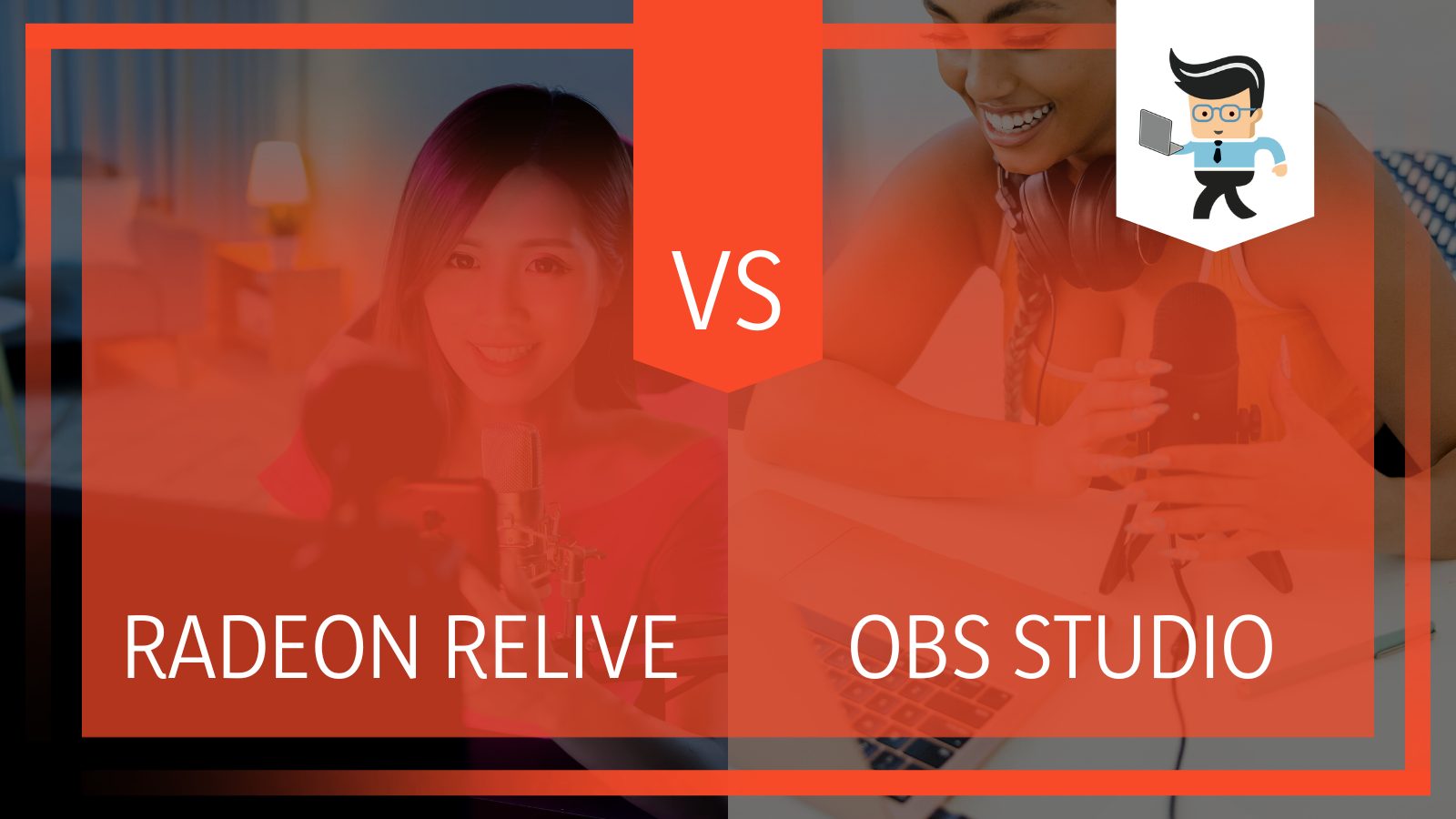 Our experts were able to look at everything from specs to streaming quality to see which one is better overall, and who might benefit from buying them. Keep reading to see more about which one we liked and for who.
Our experts were able to look at everything from specs to streaming quality to see which one is better overall, and who might benefit from buying them. Keep reading to see more about which one we liked and for who.
Contents
Radeon ReLive vs OBS Chart
| Radeon ReLive | OBS | |
| Integrations | Twitch, YouTube, Facebook, Microsoft’s Mixer, Stage Ten, and Sina Weibo | Twitch, YouTube, hitbox.tv, DailyMotion, beam.tv, Livecoding.tv, Facebook Live, and Restream.io |
| Hotkey Capabilities? | Yes | Yes |
| App Control Possible? | Yes | Yes |
1. AMD Radeon ReLive Review
● Easy To Use With AMD Products
● Very Little Image Quality Disruption
● Customizable Settings
– How It Works
AMD’s Radeon ReLive is a gameplay feature that allows you to record what you are doing as you play. It is extremely easy to use once you have started it (by double-clicking on the desktop). Once you have it open, you can either use it by hitting Alt + R, or just start recording by hitting Ctrl + Shift + R.
There are a few different features you can use within this setting, and some of them are simply to help you record your gameplay but others can actually help with gameplay as well. You can grab screenshots, live stream, or simply record and save it to your computer.
Another feature it includes is an “instant replay” setting that will by default always record the last minute of gameplay when you press a preassigned hotkey. You can change those settings to up to 20 minutes of gameplay, but know these files are quite large so you don’t want to keep too many of them on your computer.
It integrates nearly seamlessly with a wide range of sharing platforms, including Twitch, YouTube, Facebook, and Microsoft’s Mixer. It will also work with Stage Ten and Sina Weibo in some places.
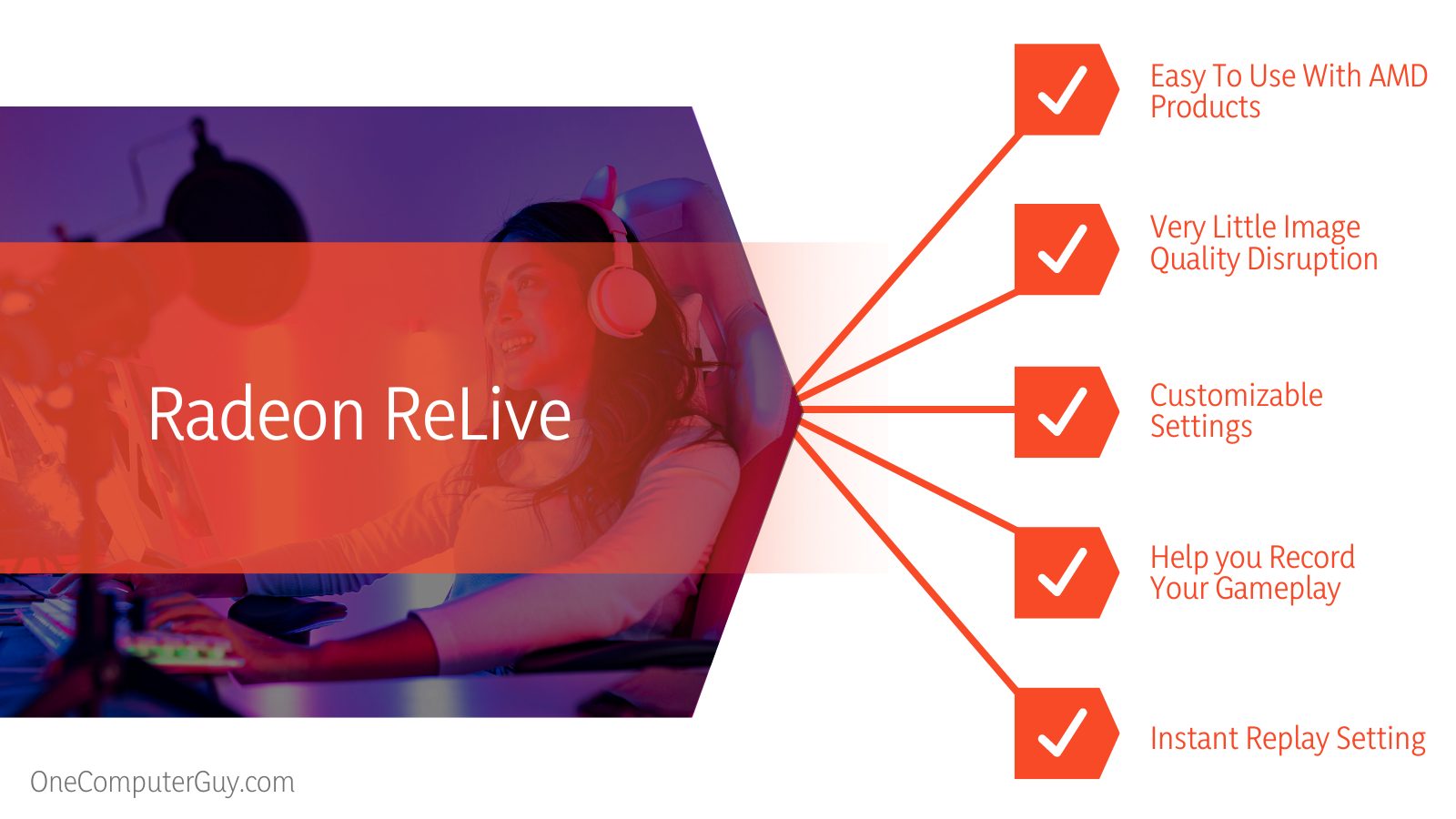 – Details
– Details
ReLive records by default at 60 frames per second (FPS), but you can adjust it to the settings you’d like. The encoding is also adjustable to either AVC or HEVC.
ReLive also has a video capture tool you can use for your day to day life, including creating tutorials or helping to explain something at work. You should know that you won’t be able to catch video or images from certain platforms, such as Netflix, Hulu, or other protected content. It is a bit of a pain because even if you have certain streaming platforms open, you won’t be able to use the program. You’ll have to shut the tab before it will start.
The controls themselves are pretty easy to use once you get used to them. As mentioned above, you can use a hotkey or remember the shortcut keys. Everything will save into the same folder and you can change those settings so they save where you want them to. Within the software, you can edit the videos lightly by cutting it or slicing things together.
– Settings
As you can probably tell, this is very easy to use software that only takes a few tries to get used to. Changing the settings is easy to do and you can get some great personalization here. You should know if you turn everything up to the maximum settings, you are going to get some really big file sizes.
Within settings, you can change up the maximum recording bitrate, and the audio bitrate.
– Any Issues?
Some people who have used this software have noticed there are a few issues here and there you should know about.
In general, activating any type of software that screengrabs is going to drop the average frame rate a little bit, and that is just what this one does. It is a small amount, but it is noticeable and will be more noticeable in action-packed games. It is still one of the better options for this. How much it drops will depend on your graphics card.
– Overall
ReLive is a great option for streaming and there are many ways in which it is better than other choices. It is easier to use, better to navigate, and doesn’t require an app or some sort of external device to use it. It does its job well.
2. OBS Streaming Review
● Easy Recording And Live Streaming Options
● Optimized For Use By Gamers
● Takes A Little Bit Of Time To Learn How To Use It
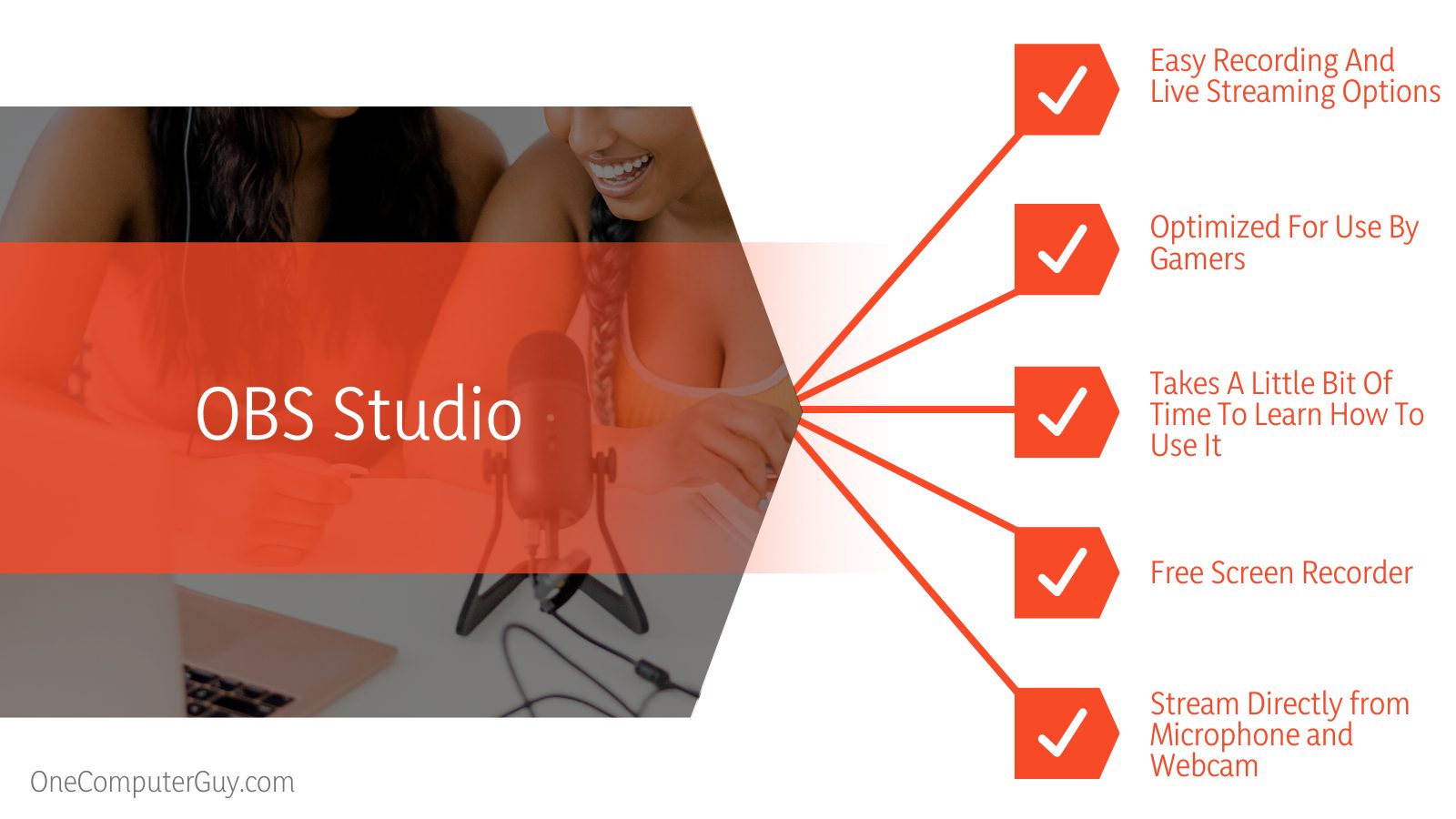 – How It Works
– How It Works
OBS Studio is both a free screen recorder and a free editing software that enables you to create the stream of your dreams with just a few clicks. It works best with YouTube, but you can also use it to stream on other platforms as well.
It allows you to be a little more creative with your streams and even use more than one source if you’d like. It offers support for Twitch, YouTube, hitbox.tv, DailyMotion, beam.tv, Livecoding.tv, Facebook Live, and Restream.io, among others.
For example, you can stream directly from your microphone and webcam, while also incorporating images of the game you are playing or just a portion of your screen. You can get pretty advanced with all of these settings.
At first, this one is going to seem just a little strange to you, but you will get used to it after some trial and error. We don’t suggest starting with a live that many people are watching. Instead, take some time to learn how to use it first. The workflow is really what takes the longest time getting used to.
– Settings
Pretty much anything you want to customize, you can do it here. Every source gets its own setting so you can make the audio more powerful, edit the video, apply filters, cut and paste, and so much more. With so many settings, it can be on the more confusing side, but it isn’t unusable.
– Any Problems?
As mentioned, the biggest problem with OBS is that there is a bit of a learning curve to it. This isn’t something you will be able to use one time and you will know how to do everything.
– Overall
This is one of the most powerful free screen recording and streaming tools you can have in your arsenal. It has everything you need to get the job done. It is a little harder to learn than some of the other options out there, but the time spent will be well worth it.
Product Comparison: Radeon ReLive vs OBS
The main difference between Radeon Relive and OBS is, Radeon ReLive is really easy to use, while OBS Studio has seemingly unlimited personalization options and a lot of integration.
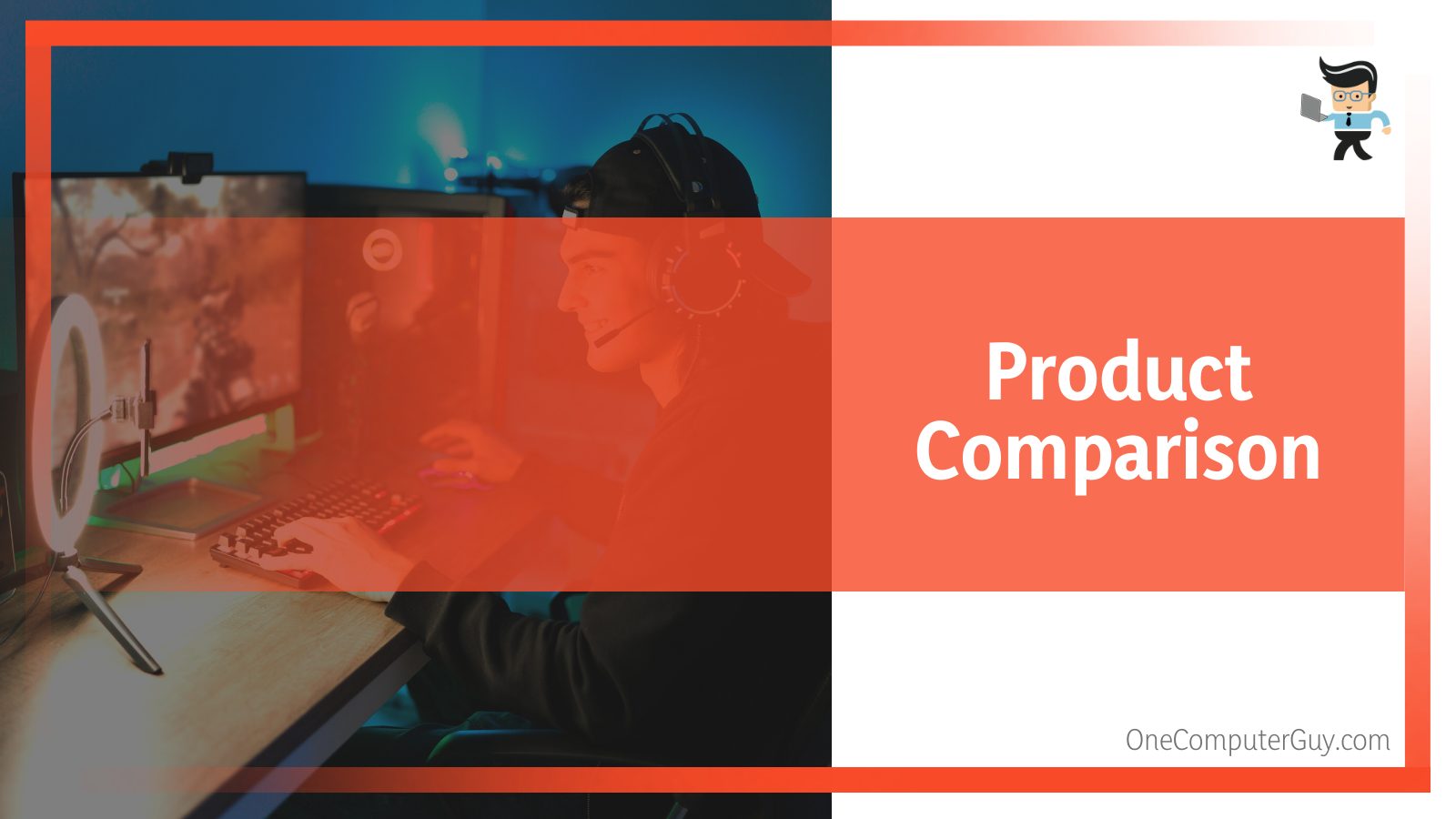 When it comes down to it, these two pieces of software will help you to arrive at the same places. However, how they get you there is very, very different.
When it comes down to it, these two pieces of software will help you to arrive at the same places. However, how they get you there is very, very different.
Let’s break down the different facets to see which one wins.
Usability:
Usability is important when you are gaming because you don’t want something to actually get in the way of your performance as you are playing. Both of these games have fairly easy to use features once you get to know them, but only one is really easy to use as soon as you sign up for it, so we will choose the Radeon ReLive software for this one.
-
Winner: Radeon ReLive
Settings:
Settings are important if you want to get your gaming stream just right. Both of these options allow you to choose the settings and personalize everything to make it your own. However, Radeon ReLive does somewhat limit the settings you can play around with, whereas the OBS software has a seemingly unlimited number of options.
-
Winner: OBS Studio
Integrations:
For streaming, you are probably going to pick one option and stick with it. Maybe you will go for Twitch and YouTube, but most people just get comfortable with one platform and stay there to grow. Both of these options offer plenty of integrations (and most of them are the same). OBS Studio just eeks out a win with a few better integrations options.
-
Winner: OBS Studio (but it is a relative tie)
Performance:
When it comes to the end result, you will be happy on either side. However, the OBS Studio does give you better options to make a more sophisticated stream as you are going. It is also going to give you the best performance overall from your external gear as well.
-
Winner: OBS Studio
Impact On Gaming:
When you are streaming and recording at the same time, there is almost always going to be a perceptible impact on the quality of your game.
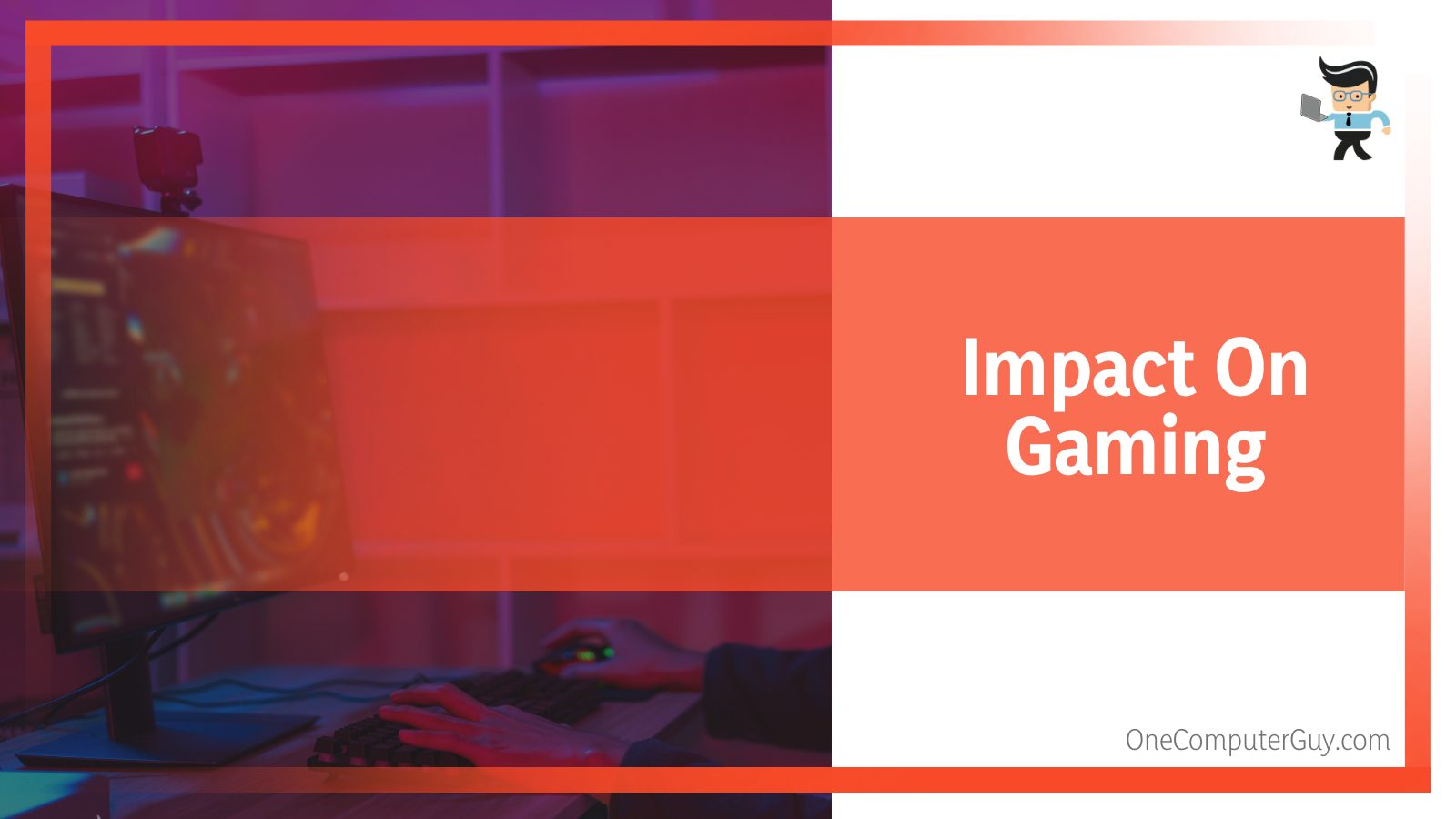
-
Winner: Radeon ReLive
Conclusion
When you are trying to choose between the Radeon ReLive from OBS Studio, these are both going to be pretty good options. If you want something that you can use smoothly right away, then AMD Radeon ReLive is going to be a good choice. However, if you are willing to take some time to learn







