“Ethernet doesn’t have a valid IP configuration Windows 10” – when this message pops up, it’s easy to feel stranded in the world of technology. We’ve all faced issues with our network adapter or dealt with the concept of a “valid IP configuration” at some point.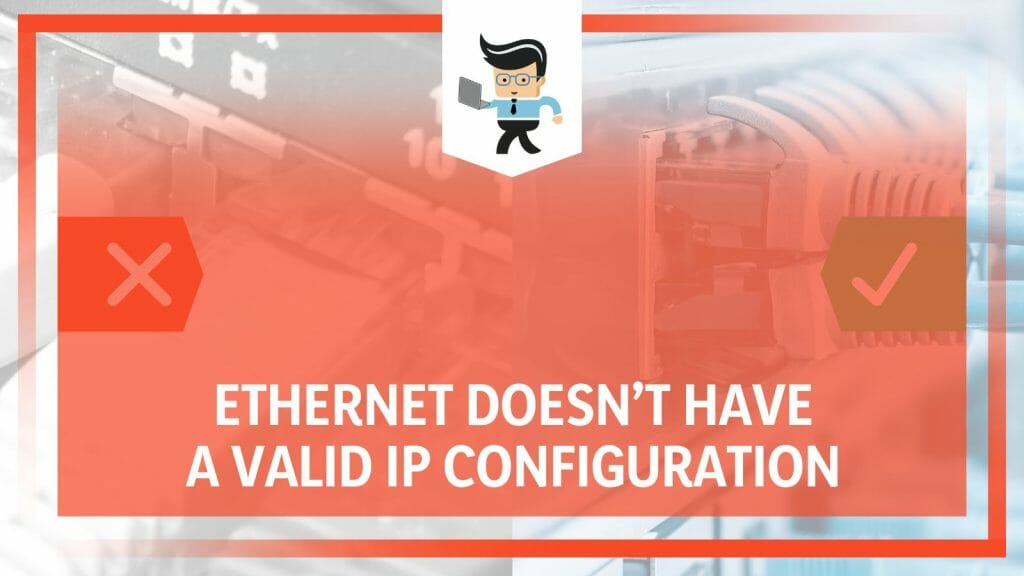
But here’s the good news: Even if your ethernet cable and network card seem to be conspiring against your network connection, we’re here to unravel the mystery.
So, join us as we delve into the details of your network adapter driver issue, offering proven fixes to reconnect you to the digital world without the IP configuration error.
Contents
Why the Ethernet Wi-Fi Doesn’t Have a Valid IP Configuration Occur?
The “Ethernet WiFi doesn’t have a valid IP configuration” error typically occurs when your network interface card (NIC) can’t get a valid IP address from your router. This can be due to obstacles such as incorrect network settings, faulty Ethernet cable, or problems with the network interface card.
The “Ethernet misses a valid IP configuration” error is one of the more perplexing network issues that users might face. We confirmed several reasons, as you will soon learn.
First, consider the network adapter settings. Sometimes, your computer might need to auto-negotiate with the router or the switch, resulting in a miscommunication. This can prevent your computer from getting a valid IP address, causing the error.
Second, the error might result from issues with the Realtek PCIe GBE family controller Ethernet doesn’t have a valid IP configuration. If this hardware malfunctions, your computer might struggle to communicate correctly with the network, leading to the dreaded “Ethernet doesn’t have a valid IP configuration” error.
For instance, outdated or faulty drivers can ruin the communication between the Realtek PCIe GBE family controller and the router, making it impossible for the controller to obtain a valid IP address.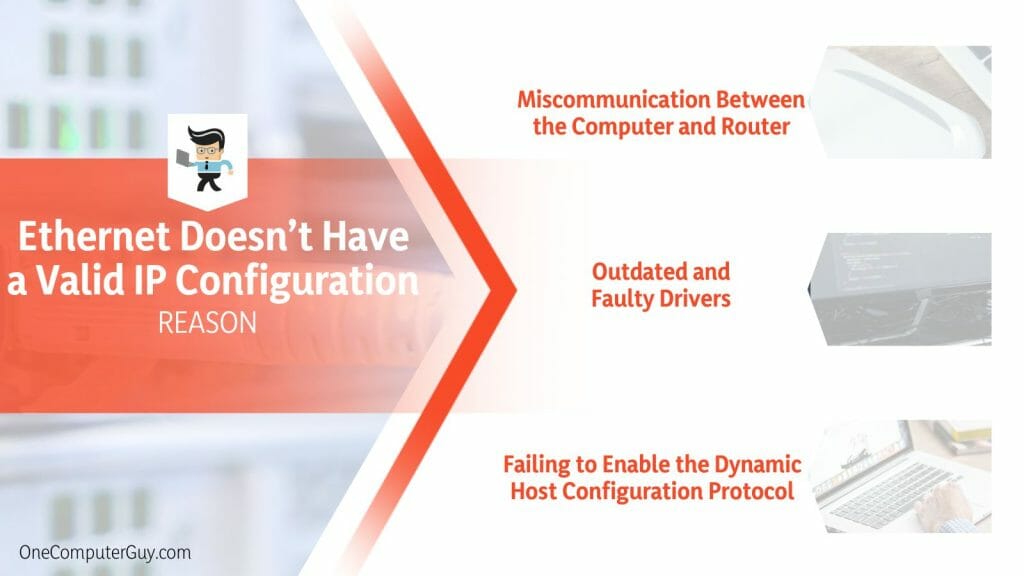
Third, problems arise if you don’t enable DHCP (Dynamic Host Configuration Protocol) on your computer. DHCP is responsible for automatically assigning IP addresses to computers in a network. If it’s not enabled, your computer won’t be able to get a valid IP address from the router.
Finally, hardware issues must be addressed. A faulty Ethernet cable can disrupt communication between your computer and the router, leading to an error. Similarly, a defective router or switch can also result in IP configuration issues.
While it might initially seem daunting, understanding the root cause of the “Ethernet doesn’t have a valid IP configuration” error is the first step in resolving it. You’re already halfway to a solution by knowing what to look for.
– Miscommunication Between the Computer and Router
Miscommunication between a computer and router is a common cause behind the “Ethernet Doesn’t Have a Valid IP Configuration” error. Think of it like two friends trying to chat. If one friend speaks French and the other speaks Spanish, they won’t understand each other. Similarly, when your computer and router aren’t “speaking” the same language or aren’t in sync, problems arise.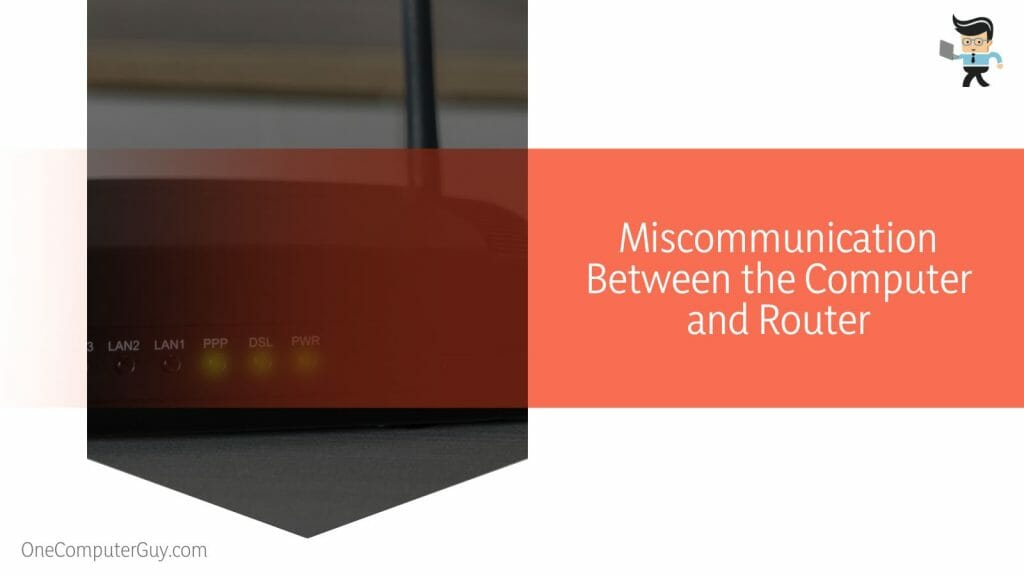
These are some common miscommunication issues:
- Mismatched IP Addresses: Just as every house has a unique address, every device on a network has an individual IP address. If two devices mistakenly have the same address or the computer tries to use an address unsuitable for the web, they clash, leading to this error.
- Interruptions in Connection: Think of the connection between your computer and router as a phone call. If the call drops, the conversation ends abruptly. In the same way, if something disrupts the connection, like a brief power outage or cable disconnection, the computer can’t recognize the router properly.
– Outdated and Faulty Drivers
In the world of computers, drivers are like interpreters. They help your computer understand and communicate with hardware devices, like your Ethernet adapter. But what happens if the interpreter is rusty or needs to learn the latest language nuances? Misunderstandings happen!
These are some common scenarios:
- Outdated Drivers: Sometimes, companies improve their products and release new versions called “updates”. If your Ethernet adapter’s driver is old, it might not work well with newer devices or software. It’s like trying to read a new book using old glasses – things might seem blurry.
- Corrupted Drivers: Just as a torn book page can miss important details, a damaged or corrupted driver can fail to convey the correct information. This can happen due to software clashes, unexpected shutdowns, or malware attacks.
– Failing to Enable the Dynamic Host Configuration Protocol (DHCP)
When devices join a network, they need IP addresses. Think of DHCP as a friendly librarian. When you want a book, the librarian checks if it’s available and then lends it to you. DHCP does something similar but with IP addresses. It assigns available addresses to devices so they can join the network.
Here’s what happens without DHCP:
- Manual Assignment Difficulties: Without DHCP, users might have to set IP addresses manually. It’s like choosing a book in a big library without any guidance. There’s a high chance of picking a book (or IP) already in use, causing errors.
- Network Overlaps: Without DHCP’s organization, devices might overlap in the network. This means two devices might try using the same address. It’s like two people trying to sit in the same chair – it’s just not going to work smoothly.
By understanding these challenges, users can better diagnose the root cause of the “Ethernet Doesn’t Have a Valid IP Configuration” error.
How to Fix the Ethernet That Doesn’t Have a Valid IP Configuration?
To fix the “Ethernet does not have a valid IP configuration” error, you can try resetting the network adapter, updating the network card driver, or enabling DHCP. We suggest checking your ethernet cable for damage or contacting your ISP if these steps fail.
First, you could reset the network adapter. Think of this as giving your adapter a clean slate to start fresh. The process involves turning off the adapter and then turning it back on again. This simple act can often resolve minor glitches or hiccups in the adapter’s functionality.
Second, consider updating the network card driver. Outdated drivers can lead to communication issues between your hardware and operating system. By updating the driver, you ensure your network card is equipped with the most recent software, enhancing its compatibility with the design and improving its functionality.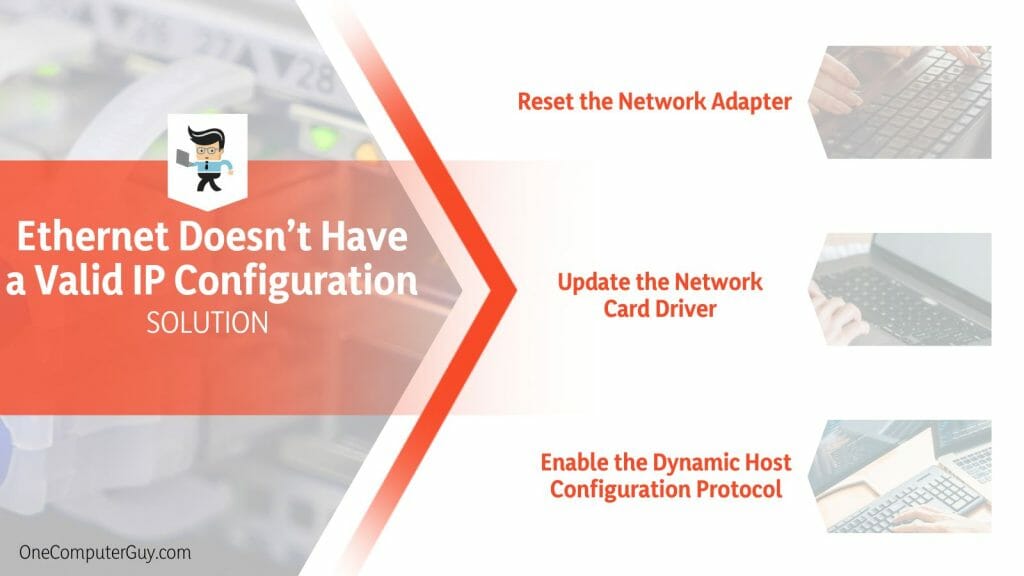
Third, another potential solution is enabling DHCP (Dynamic Host Configuration Protocol) on your computer. DHCP automatically assigns IP addresses to the devices on your network. If it’s turned off, your computer might not be able to receive a valid IP address from the router, leading to the error.
Finally, check your Ethernet cable for any signs of damage. Sometimes, the issue could be as simple as a worn-out cable. Damaged cables can interrupt the communication between your computer and router, preventing your computer from obtaining a valid IP configuration.
Remember, each scenario requires a slightly different approach and only some solutions will work in some cases. But by understanding these potential fixes, you’re well-equipped to tackle the “Ethernet doesn’t have a valid IP configuration” error and get your network connection back on track.
– Reset the Network Adapter
Running into a network issue like “Ethernet doesn’t have a valid IP configuration” can be frustrating. But a simple method could fix this problem: resetting the network adapter. This process involves turning off the adapter and turning it back on, which can help clear minor issues or glitches.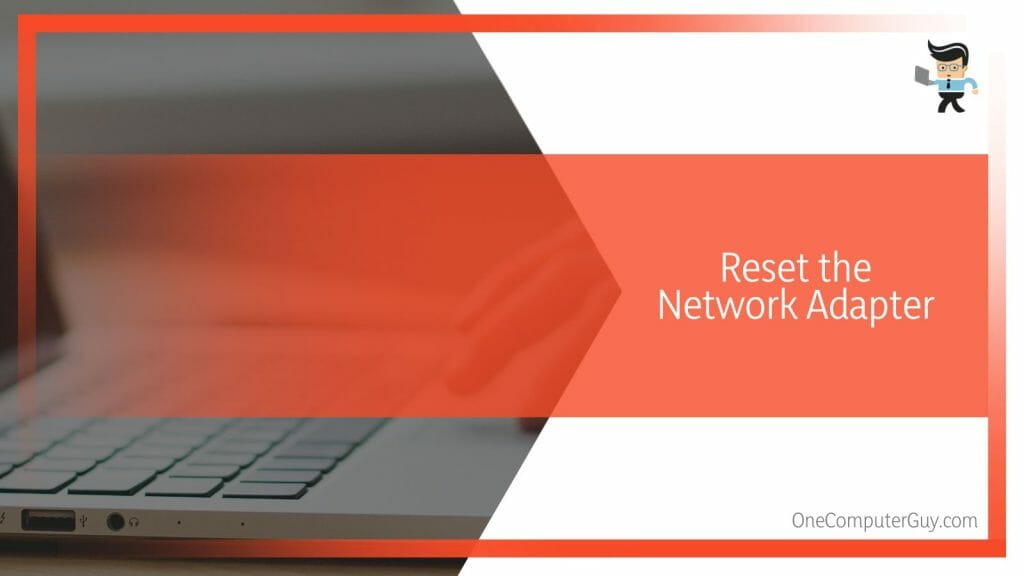
Here are the steps you can follow:
- Open the Control Panel on your computer.
- Go to ‘Network and Internet’, then ‘Network Center’.
- Click on ‘Change Adapter Settings’.
- Right-click on your Ethernet connection and select ‘Disable’.
- Wait a few moments, then re-click and choose ‘Enable’.
– Update the Network Card Driver
Outdated drivers can cause many network issues, including the “Ethernet misses a valid IP configuration” error. Updating the network card driver ensures it’s equipped with the latest software, improving its compatibility and functionality.
Follow these steps:
- Open the Device Manager on your computer.
- Find and expand the ‘Network Parts and Adapters’ section.
- Right-click on your network component and select ‘Update Driver’.
- Follow the prompts to complete the update process.
– Enable the Dynamic Host Configuration Protocol
If DHCP isn’t enabled on your computer, it might not receive a valid IP address from your router, leading to errors. DHCP, or Dynamic Host Configuration Protocol, is crucial for network function.
Here’s how to enable it:
- Open the Control Panel and find ‘Network and Internet’, then ‘Network and Sharing Center’.
- Click on your Ethernet connection.
- Click ‘Properties’ and find ‘Internet Protocol Version 4 (TCP/IPv4)’.
- Click ‘Properties’ again, then select ‘Obtain an IP input automatically’ and ‘Obtain DNS server address automatically’.
These solutions can help resolve the “Ethernet doesn’t have a valid IP configuration” error, getting your network connection up and running.
Conclusion
We’ve explored this error deeply, discovering its causes and trying-and-true fixes. This journey through the technical maze has highlighted the importance of understanding the workings of our network connections, so let’s recap:
- Miscommunication between the computer and the router can lead to this error.
- Outdated or faulty drivers can disrupt the harmony between the network card and the operating system.
- Failing to enable DHCP could leave your computer without a valid IP address.
- Simple solutions like resetting the network adapter, updating the driver, or enabling DHCP often resolve the issue.
Understanding these factors gives us the knowledge to tackle such issues, lessening the impact on our digital lives. Rest assured, with a sprinkle of patience and a dash of persistence, even the most stubborn network errors like “Ethernet doesn’t have a valid IP configuration” can be put to rest.







