The G502 left click problem can ruin your gaming sessions, and we understand how annoying it can be when your trusted gaming mouse starts clicking by itself. Whether it’s a disruptive double click or mouse drivers glitch, we’re here to guide you through unique fixes tailored for the Logitech G502.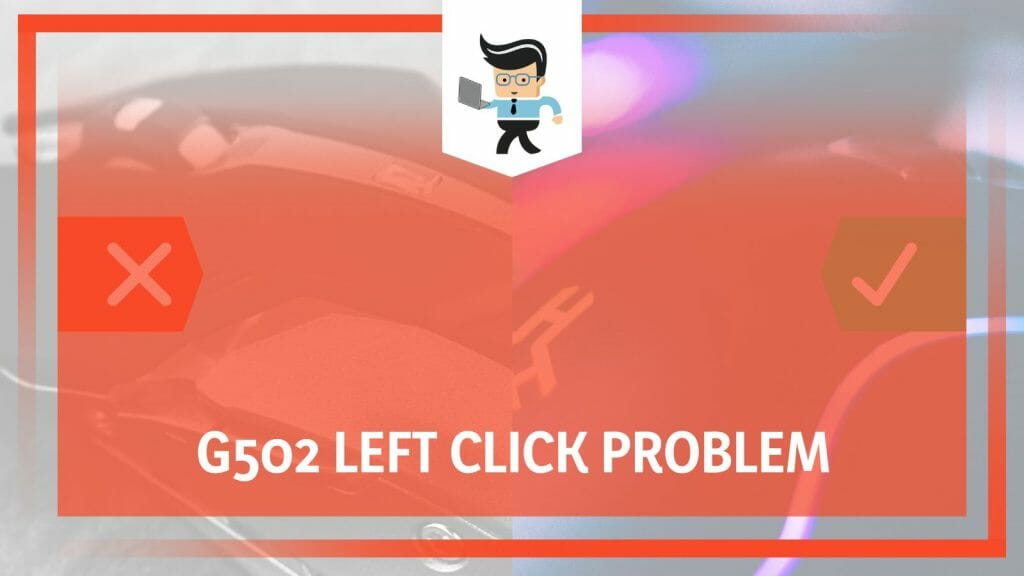
We teach the steps for adjusting your mouse button, preventing further problems. Stay tuned as we dive into solutions that will restore your performance and remove the G502 click and drag not working problem without further obstacles.
Contents
What Do Logitech G502 Clicking Problems Stem From?
The Logitech G502 clicking by itself problems can stem from several causes. Often, they result from worn-out hardware, software glitches, or outdated mouse drivers. Dirt accumulation or loose connections also contribute, making these issues somewhat inevitable. As a result, the Logitech G502 can’t click everywhere.
You’ve likely encountered these G502 right click not working issues if you’re a dedicated gamer or someone who demands reliability from their mouse. This is a popular option, but nothing is perfect. Hence, even the best mice aren’t immune to performance issues over time.
The most common problems arise due to regular wear and tear of the hardware. Constant clicking eventually leads to the mouse buttons deteriorating, which might be why you notice the Logitech mouse right click not holding. This issue often presents as a fleeting right-click, where having the button becomes increasingly tricky.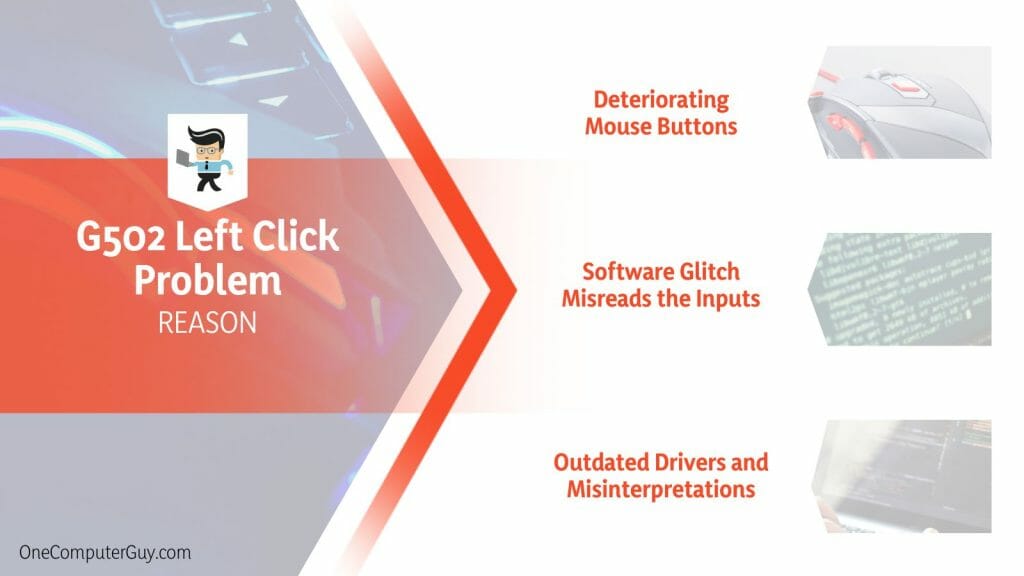
Now, let’s talk about software glitches. Have you ever been in an intense gaming session or working on an important document when you noticed your Logitech M221 left click not working? It’s likely due to an error in the mouse’s software, causing it to misread or ignore your inputs. Software glitches can accumulate, causing your mouse to act up more often.
Furthermore, outdated mouse drivers can cause the Logitech mouse click-hold problem. Drivers act as the translator between your mouse and your computer, instructing the computer on interpreting the mouse’s signals. When these drivers become outdated, it can result in the computer misinterpreting your clicks or holds, leading to strange behavior.
Dirt and dust accumulation or loose wiring could also be culprits causing issues with your G502 mouse. Remember, even a speck of dust in the wrong place can disrupt the sensor or the click mechanism, leading to performance issues.
Several factors could cause left-click issues with your Logitech G502. Recognizing these causes is the first step toward identifying the appropriate solution. The following section will guide you through how to replicate Logitech mouse click hold problems.
– Deteriorating Mouse Buttons
The constant clicking and use over time can cause mouse buttons to degrade. This wear and tear is inevitable, especially for passionate gamers or heavy computer users. When this happens, your mouse may register a single click as a double or not register the click at all.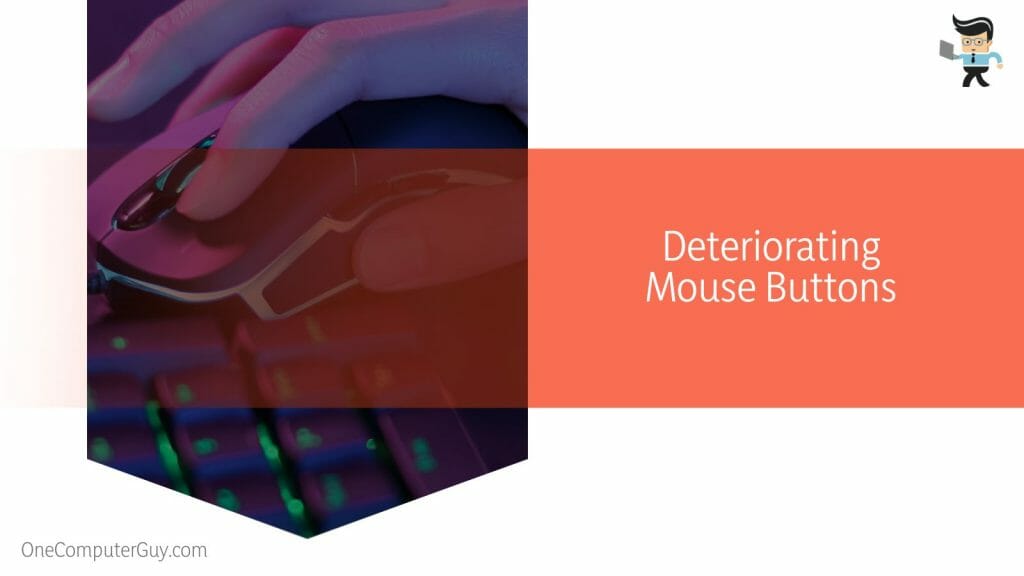
The more you use it, the more the pages get ruined; eventually, they might start to come loose from the binding. Your mouse buttons follow the same principles.
For example, some gamers might notice that their favorite mouse, the Logitech G502, begins to experience issues with the left click after a few months or years of extensive use. These hiccups can interrupt a crucial gaming session or disrupt your workflow if you’re using the mouse for work.
– Software Glitch Misreads the Inputs
Sometimes, the problem isn’t physical; it results from a software glitch. This can cause your mouse to misread or completely ignore your inputs. For example, imagine you’re editing a crucial document under a tight deadline.
You attempt to highlight a paragraph using your mouse, but it refuses to cooperate, the left click not registering or behaving inconsistently.
This could be due to a software glitch in the Logitech G502’s onboard firmware. It’s like when your favorite app freezes or crashes. It’s not that your phone isn’t working; it’s the app software causing the issue. Software issues might misinterpret or miss your mouse actions, leading to annoyance and slowing down your work.
– Outdated Drivers and Misinterpretations
Outdated mouse drivers can also misinterpret your Logitech G502 mouse and your computer. Drivers link your mouse and your computer, decoding the mouse’s signals into actions your computer understands. When these drivers are outdated, it’s akin to using an old, obsolete map to navigate a rapidly changing city.
For instance, you might be engaged in a heated multiplayer battle, only to find your Logitech mouse right click not holding, resulting in your character’s shield dropping at a critical moment.
Your mouse sends the right signals, but your computer misconstrues them because the outdated drivers can’t accurately translate the newer commands. The resulting disconnection can lead to seemingly inexplicable behavior from your mouse.
What Do Overcoming Logitech G502 Left Click Problems Include?
Overcoming Logitech G502 left-click problems includes updating mouse drivers, cleaning the mouse to eliminate any dirt accumulation, or even replacing the mouse button if worn out. Software glitches can also be addressed by reinstalling the Logitech Gaming Software, an inevitable aspect of any gaming setup.
Software glitches can also cause the mouse to misread your inputs. In such scenarios, a simple solution could be reinstalling the Logitech Gaming Software. This action resets your mouse, clearing out any issues that could have been the root of the troubles. It’s akin to restarting your computer when it begins to slow down or freeze.
Next on the list are outdated mouse drivers. Just like your smartphone needs the latest updates to function smoothly, your mouse drivers must also be updated.
Updating your mouse drivers ensures that your computer accurately interprets the signals from your mouse, preventing any miscommunications that could disrupt your mouse’s performance.
And finally, always appreciate the impact of a good cleaning. Dirt accumulation can disrupt your mouse’s operation. So, grab a can of compressed air and carefully clean your mouse, focusing on the buttons and the area around the sensor.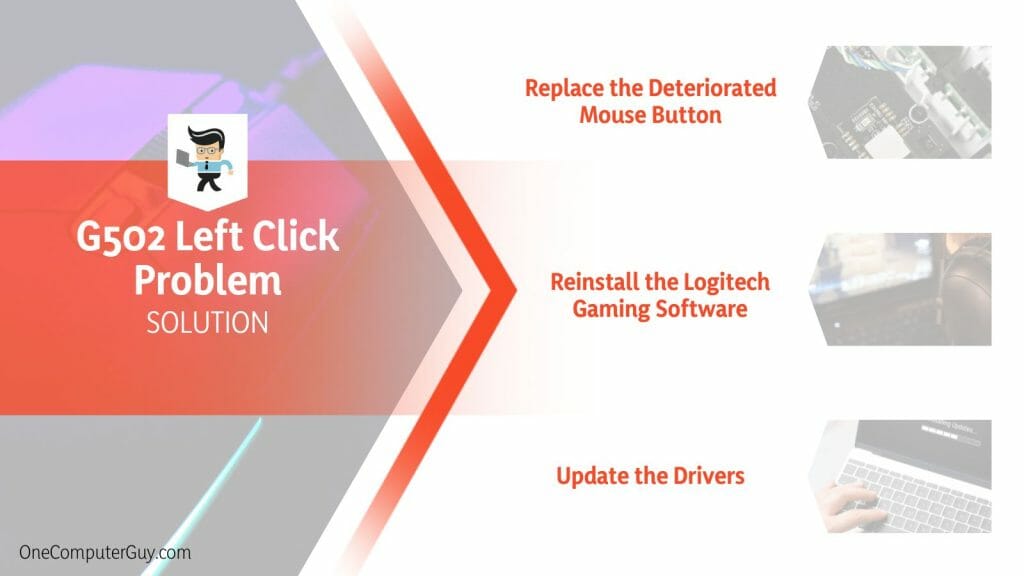
In conclusion, overcoming the Logitech G502 left-click problem involves a mix of physical maintenance and software updates. By tackling the issues head-on, you’ll ensure your gaming sessions or work assignments run smoothly and efficiently. Remember, a well-maintained mouse makes for a happy user.
– Replace the Deteriorated Mouse Button
It’s often a bitter pill to swallow when the buttons on your trusted Logitech G502 deteriorate. Here’s a step-by-step guide to replacing your worn-out mouse button:
- Purchase a replacement button. These are readily available online and come at a reasonable price.
- Next, unplugging your mouse is necessary. This step is vital in preventing any potential damage.
- Remove the screws from the bottom of the mouse. This step usually reveals the internal components of your mouse.
- Locate the deteriorated button and carefully remove it. Remember to keep the components in a safe place.
- Finally, install the new button in the same spot and reassemble your mouse.
Your mouse should now click as smoothly as when you first bought it.
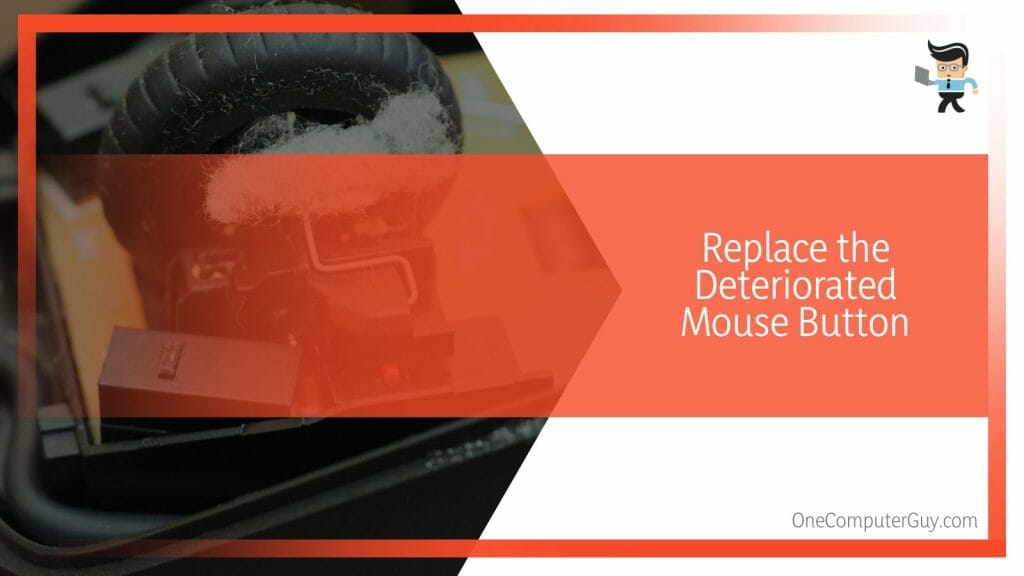
– Reinstall the Logitech Gaming Software
Dealing with a software glitch in your Logitech G502 can be tricky. However, reinstalling the Logitech Gaming Software can often resolve the problem:
- Begin by uninstalling the current software from your computer.
- Restart your setup to ensure all remnants of the software have been removed.
- Visit the official Logitech website and download the latest version of the Logitech Gaming Software.
- Once the software is ready, follow the on-screen instructions to install it on your computer.
After these steps, your mouse should start working perfectly.
– Update the Drivers
Keeping your drivers updated is essential for the smooth functioning of your Logitech G502. Here’s how to do it:
- Visit the official Logitech website and head to the ‘Support’ section.
- Type ‘Logitech G502’ in the search bar and select your product from the dropdown list.
- Once on the product section, locate and click ‘Downloads.’
- Get the latest program and follow the prompts to install it.
Updating your drivers ensures your computer correctly interprets signals from your mouse, keeping your gaming or work sessions disruption-free.
Conclusion
Navigating through the labyrinth of the Logitech G502 Left Click Problem can be a challenging journey. However, equipped with the proper knowledge, you can transform this formidable issue into a manageable one, so here’s a concise summary of what we’ve covered:
- Deteriorating mouse buttons are often due to frequent usage.
- Software glitches can cause misreads or ignoring of inputs.
- Outdated drivers can lead to misinterpretations between the mouse and the computer.
- Just like your smartphone needs the latest updates to function smoothly, your mouse drivers must also be updated.
- Software glitches can also be addressed by reinstalling the Logitech Gaming Software, an inevitable aspect of any gaming setup.
This guide helps you better identify the solutions that will boost your gaming mouse’s performance. Each answer could be the key to a flawless gaming experience.







