Corsair Strafe static color not working? In the heat of a riveting game, we’ve all been there when, suddenly, our beloved keyboard loses its vibrant flair. Imagine, amidst an epic battle or intricate strategy planning, the static color of your Corsair Strafe stops working, a scenario that can dampen the mood.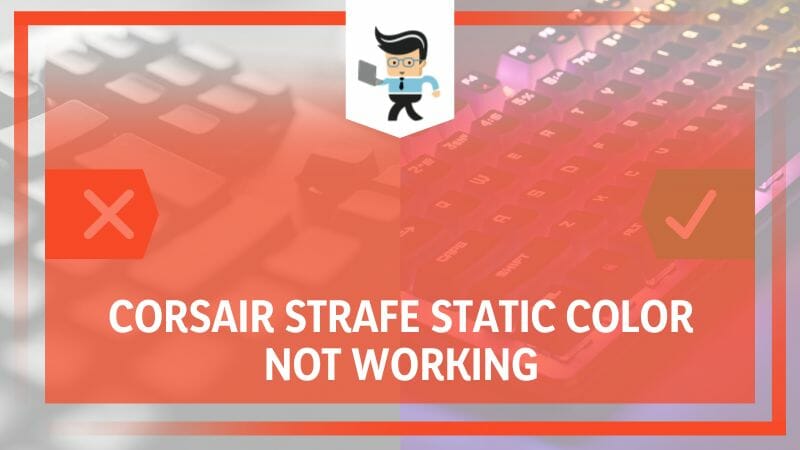
We, the gaming enthusiasts who’ve faced this same problem, have pooled our experiences and discoveries to bring you this comprehensive guide, providing you with practical and proven solutions to this seemingly perplexing issue.
Continue reading this article as we illuminate the path to an enhanced, colorful gaming experience.
Contents
What Causes the Static Color on a Corsair Strafe to Malfunction?
The malfunction of static color on a Corsair Strafe can be attributed to several factors, including outdated firmware, improper software settings, system compatibility issues, or physical defects in the LED system. Resolving these can restore your keyboard’s colorful display, although the fixes require advanced techniques.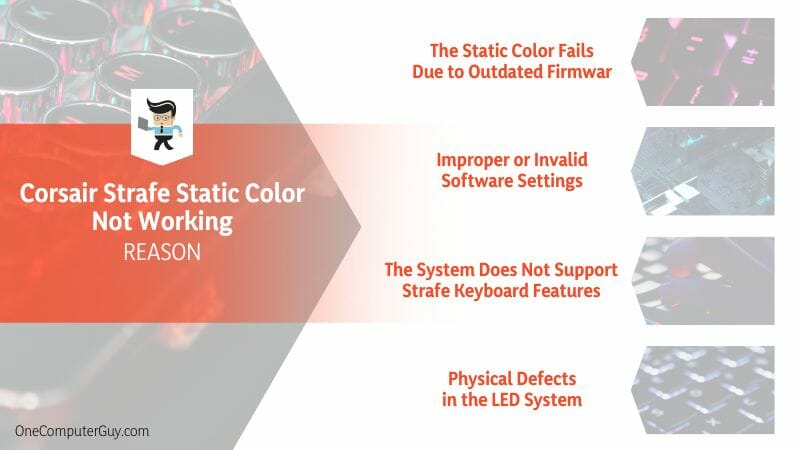
When fully engrossed in the digital realm, the last thing you want is for the static color on your Strafe RGB to malfunction. After all, your gear’s aesthetics are integral to your gaming experience. But why does this happen? Let’s delve into the possible causes.
One primary culprit can be outdated firmware. Think of firmware as your keyboard’s operating system—software instructs your keyboard on how to function. When it’s obsolete, things can go awry, including the static color not working as intended. It’s akin to trying to play a brand-new game on an old console; glitches are bound to happen.
Next up, we have improper software settings. Sometimes, the issue is not with the hardware but with the software settings. An incorrect RGB setting, for example, can lead to malfunctioning static color. It’s like putting together a puzzle—you have all the pieces (or, in this case, the correct hardware), but if they’re not arranged correctly, the picture won’t come out right.
System compatibility issues can also be a factor. Modern gaming gear like the Corsair Strafe is designed to work with various systems. However, compatibility is only sometimes universal. Specific systems might not fully support all the features of your Strafe keyboard, leading to malfunctions.
Lastly, we can’t rule out physical defects in the LED system. Yes, even the most robust gaming equipment can sometimes fall prey to manufacturing errors or wear and tear. Like a deflated football, it won’t perform as expected if something is physically amiss.
In our recommended posts, we’ll dive into how to diagnose and resolve each of these potential issues. Remember, understanding the problem is the first step toward an effective solution. Rest assured, we’ll guide you through this journey to restore vibrancy to your gaming escapades.
– The Static Color Fails Due to Outdated Firmware
Imagine launching a new, graphics-intensive game on a PC that has not been updated in years. The result? Poor performance, glitches, and a bad gaming experience. A similar phenomenon can happen with your Corsair Strafe keyboard when the firmware—essentially its ‘brain’—is outdated.
The firmware controls the functionalities of your keyboard, including the LED static color display. When this firmware becomes outdated, it can no longer efficiently translate your system’s commands, causing certain features to malfunction or stop working.
Consider a scenario where you’ve just installed your computer’s latest operating system or gaming software. The static color on your Strafe keyboard may cease to work correctly because the old firmware can’t keep up with these new changes.
It’s like trying to read a book written in a foreign language; you will only understand the content if you know the language. Similarly, outdated firmware might not understand the instructions from the new software, leading to the malfunction of static colors.
– Improper or Invalid Software Settings
Moving on to our next cause, we delve into the world of software settings. Think of your keyboard as a high-tech spaceship. It has many controls (or settings), each affecting a different spacecraft function. But what happens when you accidentally hit the wrong button? A process might fail or behave unexpectedly.
In the context of your Corsair Strafe, incorrect software settings—especially those related to RGB lighting—can cause the static color to malfunction. It’s like driving a car with the parking brake on; even though the engine works fine, the car won’t move as expected because of the wrong setting.
This situation can occur if you’ve accidentally altered the settings or if an update reset them to defaults that don’t work with your setup.
– The System Does Not Support Strafe Keyboard Features
Even the most versatile gaming equipment, like the Corsair Strafe, has limitations. Specific systems may not fully support all the features of your Strafe keyboard, leading to malfunctions. It’s akin to installing a cutting-edge app on an old smartphone. The phone might not support the app, causing it to crash or not work as expected.
A scenario might be an older computer system, unable to support your Strafe keyboard’s advanced RGB lighting features. Or you’ve connected your keyboard to a gaming console that doesn’t fully support all its features. The result? A static color malfunction or even other unexpected keyboard behavior.
– Physical Defects in the LED System
Finally, we explore the possibility of physical defects in the LED system. Like a tiny pebble causing a majestic castle of cards to collapse, even a minor physical deficiency in your keyboard’s LEDs can lead to the static color not working correctly.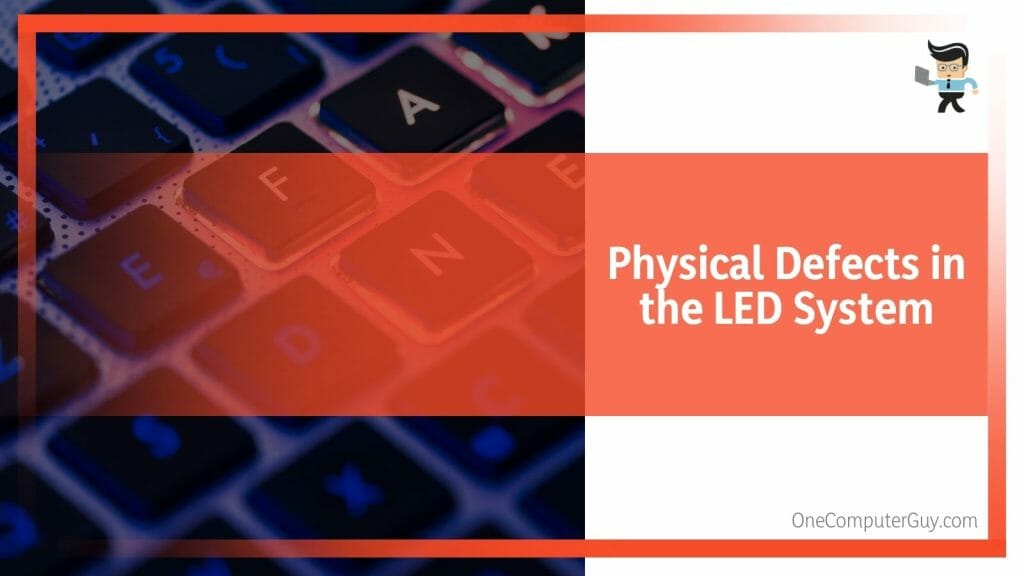
Consider when you bought a gadget only to discover a manufacturing defect after unboxing it. Or, maybe the keyboard has undergone substantial wear and tear over time—like the fraying of a favorite pair of sneakers from overuse. In both cases, the physical defect in the LED system could cause the static color to malfunction.
How to Repair the Static Color on a Corsair Strafe That Malfunction?
Repairing the static color on a malfunctioning Corsair Strafe can involve updating the keyboard’s firmware, adjusting the software settings, ensuring your system fully supports the keyboard’s features, or addressing potential physical defects in the LED system. Consult a professional for serious hardware issues.
Step one: It’s time for an update. Updating your keyboard’s firmware can often solve the issue, like giving your car a tune-up to keep it running smoothly. Firmware updates are released to improve functionality or fix bugs that can lead to glitches like malfunctioning static color. Ensure your keyboard’s firmware is always up-to-date for optimal performance.
Step two: Delve into software settings. If your car isn’t working and you find out it’s in the park, you would put it in the drive. Similarly, incorrect software settings can often be the reason for your keyboard’s static color malfunction. Carefully going through these settings and adjusting as necessary can rectify the problem.
Step three: Make sure your system supports the Strafe keyboard features. It’s like trying to run a cutting-edge application on an outdated computer. The result is less than optimal, as the system can’t fully utilize the advanced features. Verifying that your system supports all Strafe features can help you pinpoint the source of the problem.
The final step: Address the physical defects. Just like a cracked screen on your phone can make it hard to use, hardware defects on your keyboard, particularly the LED system, can result in static color malfunction. A professional inspection can uncover any physical issues, leading you closer to a solution.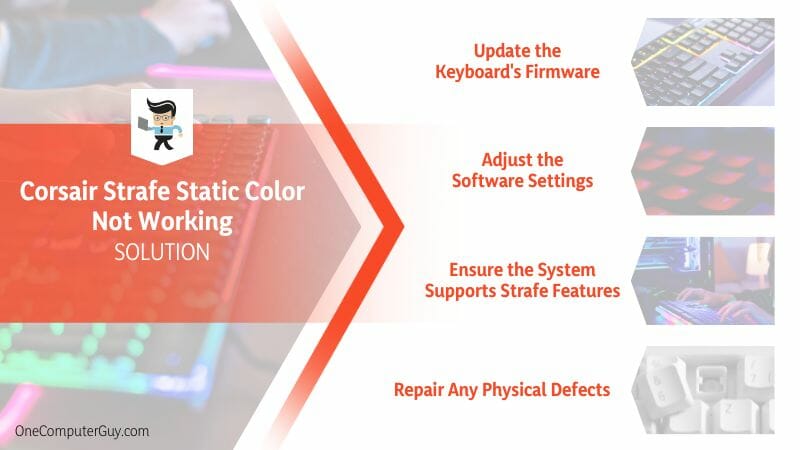
While it can be frustrating when your gaming gear doesn’t work as expected, understanding the potential causes and steps to repair can make the process less overwhelming. Your Corsair Strafe can return to its full, colorful glory with patience.
– Update the Keyboard’s Firmware
Updating the keyboard’s firmware is similar to servicing your car – ensuring your keyboard runs smoothly. The process to update the firmware is as follows:
- Navigate to the Corsair website and locate the support or download section.
- Search for your keyboard model, i.e., Corsair Strafe.
- Download the latest firmware update available.
- Follow the prompts provided with the download to install the update.
- Restart your system and test the keyboard.
Keeping your keyboard’s firmware updated ensures it can communicate effectively with your system and run all features optimally.
– Adjust the Software Settings
Adjusting the software settings of your keyboard is akin to tuning a musical instrument. It ensures your keyboard behaves as you expect. To change the software settings:
- Open the Corsair software on your computer.
- Navigate to the RGB settings section.
- Adjust the static color settings according to your preference.
- Apply changes and exit the software.
- Test the static color function on your keyboard.
Like a well-tuned instrument produces pleasant sounds, the correct software settings will ensure your keyboard functions appropriately.
– Ensure the System Supports Strafe Features
Ensuring your system fully supports your Strafe keyboard’s features is crucial. It’s like ensuring a new app is compatible with your smartphone before installation. To do this: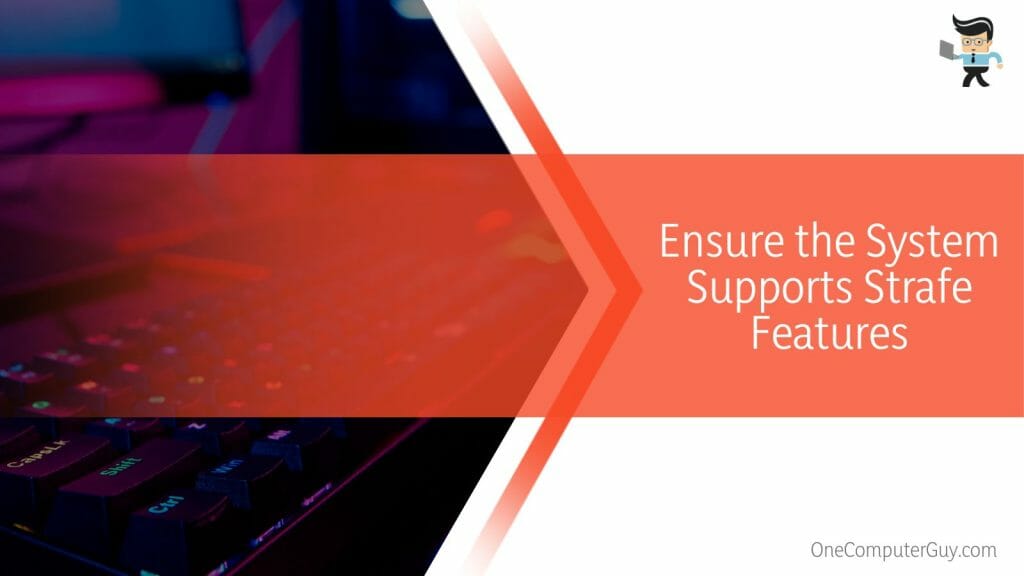
- Check the system requirements for the Corsair Strafe on the product’s website.
- Compare these with your computer’s specifications.
- If discrepancies exist, consider a system upgrade.
- Ensure you have the necessary drivers installed for full compatibility.
By ensuring your system is compatible, you ensure your keyboard can function at its best.
– Repair Any Physical Defects
Repairing physical defects on your keyboard can be compared to patching a hole in a boat. It prevents sinking or, in this case, malfunctioning. Here’s how to proceed:
- Visually inspect your keyboard for any noticeable physical damage.
- If LEDs appear dark or dim, it could indicate a problem.
- Carefully clean your keyboard, removing any dust or debris that could hinder performance.
- For more significant issues, consider contacting Corsair’s customer service or a professional for repairs.
A keyboard without physical defects will provide a smooth and vibrant gaming experience.
Conclusion
As we’ve journeyed through the intricacies of troubleshooting a Corsair Strafe with a malfunctioning static color, we’ve unearthed various potential causes and solutions. Let’s take a moment to summarize the key points we’ve covered:
- Outdated firmware can cause the static color to malfunction, demonstrating the importance of regular updates.
- Incorrect software settings might be responsible for the static color issue, emphasizing the need for correct configuration.
- Your system may not fully support the features of your Corsair Strafe, highlighting the need for compatibility checks.
- Physical defects in the LED system could lead to malfunctions, underlining the significance of regular maintenance and checks.
A gaming keyboard like the Corsair Strafe is more than just a tool—it’s a key component of your gaming experience. Stay patient, keep troubleshooting, and your Strafe will be back to light up your gaming sessions with its vibrant static colors.







