Knowing how to daisy chain RGB fans correctly is one way of managing cables within your computer case. Typically, daisy chaining lets you connect one fan to another rather than connecting each fan individually to a controller or a motherboard.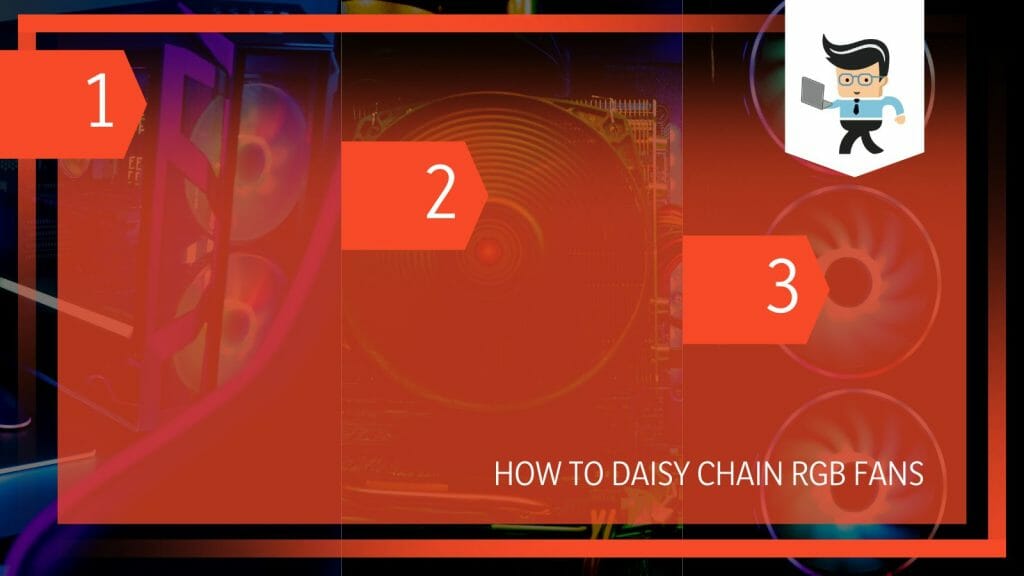
So, regardless of the number of fans, you can have a less cluttered environment on your PC. The steps below show you how to daisy chain RGB fans NZXT in detail.
Contents
- How to Daisy Chain RGB Fans Like an Expert
- – Determining the Number of Fans
- – Connecting the Case Fans to the Motherboard
- – Connecting the RGB Fan with the Daisy-Chain Cable
- – Adding the RGB LED Strip or Underglow
- – Plugging into the Power Source
- – Connecting with the Controlller
- – Customizing the Addressable RGB Fans
- – Connecting the PC to the Power Supply
- Conclusion
- Ref:
How to Daisy Chain RGB Fans Like an Expert
To daisy chain RGB fans, connect the first fan to the RGB controller or motherboard, then use a daisy chain cable to connect the first fan to the second one. Repeat this step for all the fans, then configure the lighting effect using the appropriate software.
Let us look at how to daisy chain RGB fans Phanteks, or ordinary case fans in detail:
– Determining the Number of Fans
In this initial step, get all the necessary tools and equipment. First, determine the number of fans you will be linking together. Your motherboard can only give the fans a specified amount of power to keep them spinning.
Therefore, you cannot plug unlimited fans into a single header. Check the motherboard’s manual to know the number of fans it can run at a time.
Furthermore, check the number of amps your Mobo (motherboard fan connector) can deliver in the specification sheet. Also, ensure the number of amps your fans need is lower than the specified number.
Second, check the mobo types. The motherboard fan connectors can be three or four-pin connectors. Each fan has a set of cables to connect to the motherboard. Three-pin connectors have red, black, and yellow cables, but the color may vary with the brand.
Four-pin connectors can rapidly cycle power on and off, thanks to Pulse Width Modulation (PWM). This feature lets you control the fan speed control.
Third, have enough cables. While the kit comes with cables, more cables may be needed. Therefore, you will need additional cables. Some fans, e.g., Lian Li UNI Fan SL1 20, have an interlocking/slide-in mechanism for a quick connection.
– Connecting the Case Fans to the Motherboard
Connect the first RGB or case fan to the motherboard or RGB controller to start an RGB daisy chain. Depending on the Controller or Mobo, this step needs a three-pin or four-pin cable. Most motherboards have four-pin connectors, while controllers have three-pin connectors.
The three or four-pin cable end is the larger one. So, plug this larger end onto your motherboard or fan controller and the smaller end into your fan’s “IN” port.
– Connecting the RGB Fan with the Daisy-Chain Cable
You will connect your second RGB fan to your first one with the daisy-chain cable. This cable is usually part of the RGB fan kit, and they let you connect several fans in a chain. Using this cable to connect fans is easy:
- Plug the large cable end (side with clip) into the “OUT” port on the first fan.
- Insert the smaller end into your second fan’s “IN” port.
- Repeat the above two steps to link all your fans. For NZXT fans, all RGB ports can accommodate a maximum of 40 LEDs per channel, and each NZXT RGB fan has eight RGB LEDs. So, you can have at most five RGB color model fans per channel.
The Fan-to-Fan Cable lets you easily connect your fans in a daisy chain. Always ensure that you plug the cable heads into the correct port. To make it easier, the cables have “IN” and “OUT” stickers attached to each end corresponding to the appropriate connectors on the Fan-to-Fan cable.
– Adding the RGB LED Strip or Underglow
You can add an RGB LED strip or Underglow at the end of the daisy chain. These two devices can be easily managed with a Cable Comb. You cannot connect the two accessories before your fans because they do not have additional connectors to continue a daisy chain.
Most Underglow accessories can directly connect to your fan’s “OUT'” port. You should use the included adapter cable when adding the LED strips to your connections.
But if you want to add a fan at the end of the chain, use an LED strip connection cable. This fan daisy chain cable is part of the twin/triple starter pack, or you can order it separately. Plug one end into the “OUT” PORT and the smaller end into the “in” port.
– Plugging into the Power Source
After linking all the fans in a chain, go to your Controller and plug it into a power source. So, get the Controller’s power cable, then plug one end into the Controller and the opposite end into the Power Supply Unit (PSU).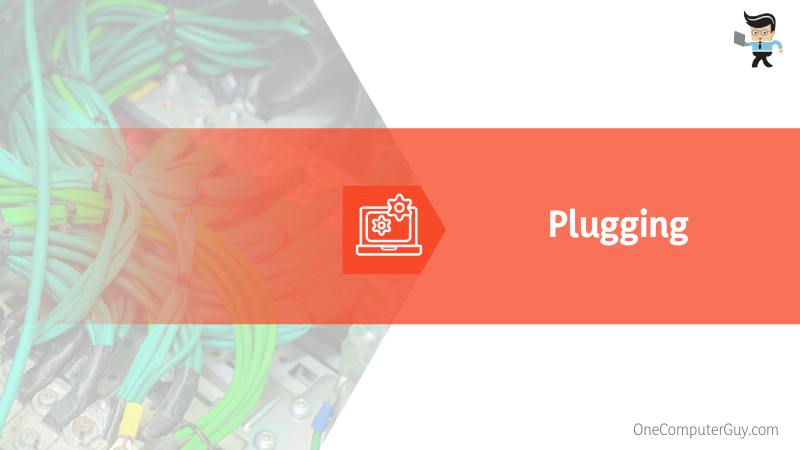
If your Controller’s original power cord is not functioning, use any faultless 4-pin Molex cable or a SATA cable. These cables can power both the LED lights and fans simultaneously.
– Connecting with the Controlller
In this step, you will connect your Controller to the motherboard using a USB micro-splitter with the steps below:
- Plug one end of the USB micro-splitter into the USB 2.0 header in your motherboard. The motherboard 2.0 header has nine pins labeled USB/JUSB1/JUSB2 beneath the pins.
- You must align the USB 2.0 header to the pin from the USB micro-splitter, then carefully insert them.
- Plug the opposite end of the power cable into the micro-USB port on your Controller.
- Ensure all connections fit snuggly.
Your motherboard has USB headers 2.0 and 3.0 close to each other. If you need clarification, check the motherboard’s manual for the location of the headers.
– Customizing the Addressable RGB Fans
Follow this step if you have an Addressable RGB Fans. These fans allow for individual LED control. Most do not require a controller, but you can use the Addressable Gen 2 RGB Controller for more customization.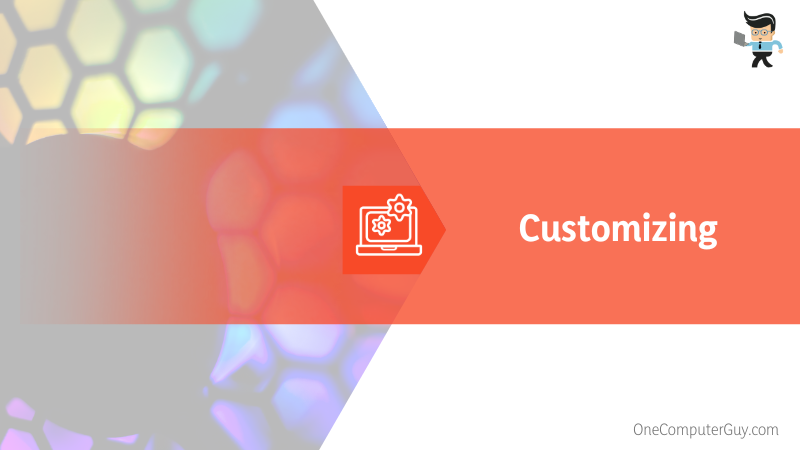
Typically, they have two cables: A system fan power connector with four cables (3 or 4-pin) and an LED power connector with three wires and a 4-pin. Some power connectors have two ends to help connect ARGB using the daisy chain branching technique.
Connect your ARGB fan’s LED power cable connectors to a 3-pin 5V RGB header on the motherboard, not the 4-pin 12V RGB color model header. Else, the fan’s LED will not light up. Here is how to daisy chain 3 pin fans:
- Line up the arrow sign from your connector to the +5V on your motherboard and gently connect the two cables.
- Plug your fan’s power cable into your motherboard’s System Fan header (SYS_FAN1, SYS_FAN2, SYS_FAN3).
– Connecting the PC to the Power Supply
Once you connect all fans, connect your PC to an electricity socket and power it on. This will cause power to flow to the Controller. If the connection is sound, the fan should start spinning immediately.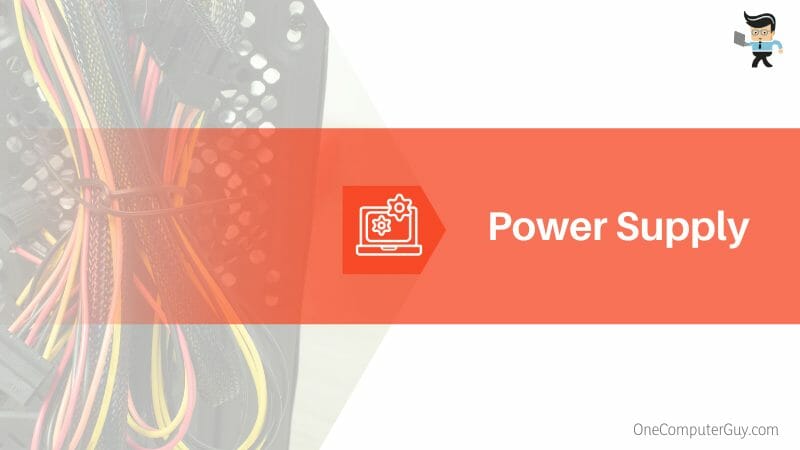
You can now start to configure the lighting effect using the correct software. Typically, you may use the Controller or motherboard software. Alternatively, those needing to know how to daisy chain Corsair fans can use a dedicated RGB control program such as Corsair iCUE or Gigabyte RGB Fusion.
You can tweak the lighting effect to your liking.
Conclusion
We have shown you how to daisy chain case fans in detail. Here is a summary of the post:
- The number of LEDs in a chain determines the number of devices a chain can have to function correctly. The limit is usually 40 LEDs.
- You need the correct daisy chain cables to link your fans or connect a fan to a controller or motherboard. However, some fans use interlocking or slide-in mechanisms.
- Plug the Controller or fan into the motherboard via the USB micro-splitter. This splitter should be plugged into the USB 2.0 header.
- If you want to daisy chain LED strips and Underglow, they must be at the end of the chain. But if you want a fan at the end of the chain, use the LED strip connection cable.
If you search “how to daisy chain fans Reddit,” different redditors will give a process similar to the above, meaning we have adequately addressed it. With the steps above, you should quickly daisy chain your RGB PC fans and connect them to your PC.
Ref:
- https://support.nzxt.com/hc/en-us/articles/1260806488769-NZXT-RGB-Connection-Guide
- https://www.wikihow.com/Make-a-Daisy-Chain







