Learning how to remove stripped screw from laptop can be challenging. With each attempt to remove such screws, you turn the “+” shape to an “O,” making it even harder to unscrew.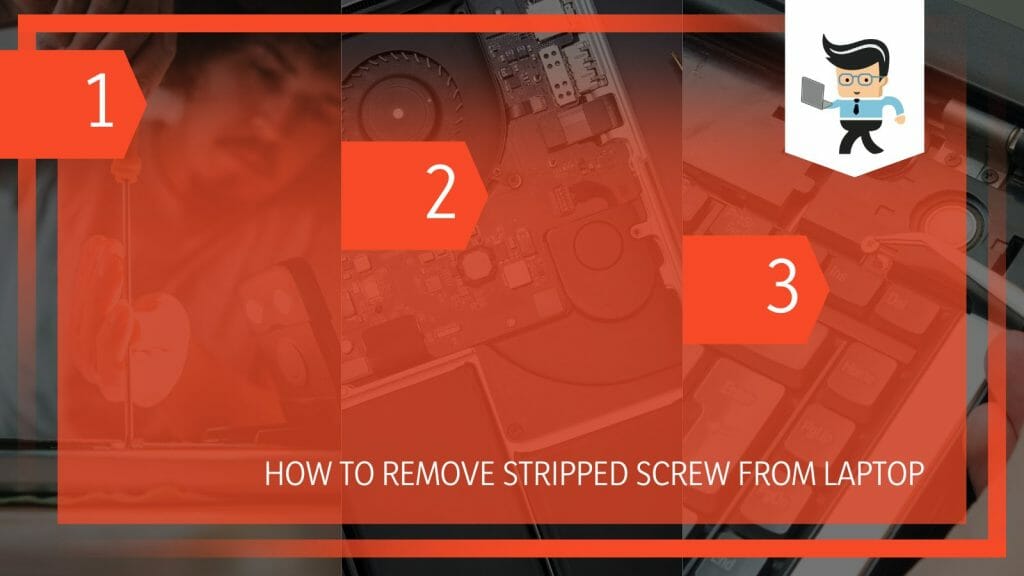
If your laptop has a stripped screw, do not fret- we will show you how to remove small stripped screws from electronics, including laptops.
Contents
How to Remove Stripped Screw From Laptop Effortlessly
You can remove a stripped screw from your laptop by laying a stretched rubber band on the screw to provide added grip. Get the correct screwdriver size, insert it in the striped head slot over the rubberband, and twist it firmly in the unscrewing direction.
Since the gum band offers added friction on the screw head, unscrewing it becomes relatively easy.
1. Check the Level of Damage
Assess the screwdriver to see the level of damage. This will help you choose the correct screwdriver. Laptop screws have a “+” shaped flat or round head. However, a few are “-” shaped. Stripping grinds the edges of these screws, eliminating the grip.
After the assessment, select the correct screwdriver size. During this stage, get a thick rubber band.
2. Loosen The Screw
Lay your thick rubber strip over your laptop’s screw head with one hand. Hold your screwdriver with the other hand and press down firmly, then try turning it toward loosening the screw.
The rubber band/strip fills the gap allowing your screwdriver’s head firmly grip the screw’s head. This allows you to turn the screw quickly. Additionally, a rubber band offers a non-slip surface, so the screwdriver does not move freely on the stripped screw.
3. Removing the Screw
If the screw does not yield, you may need to make some changes. For instance, you can use a screwdriver with a slightly bigger head. This might make it grip the screw’s head.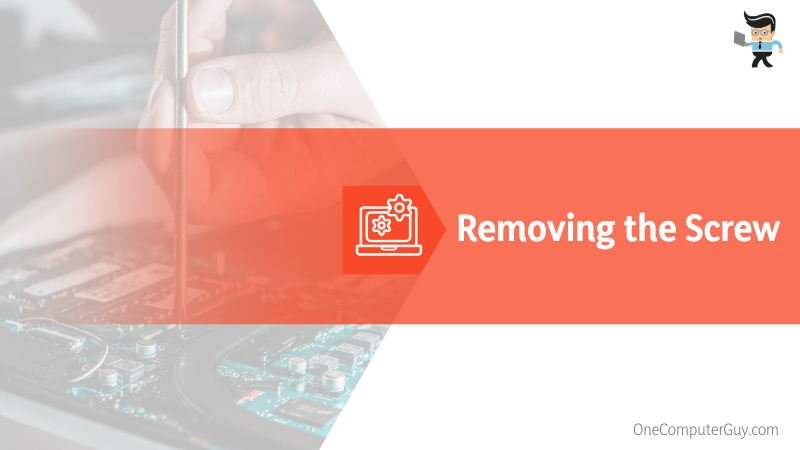
You can also try a slightly smaller screwdriver if the current one does not fit. If you are using an electric screwdriver, consider using a manual one. A manual screwdriver is a better option than an electric drill as it gives you more torque and control. Typically, it is much easier to lean onto the screw and add pressure without the danger of further stripping the screw.
Is your laptop screw stuck still? Cut a layer of duct tape and place it onto the head of the screw. Place the screwdriver into the screw and turn anticlockwise until it loosens up. The tape will fill the gaps between the screwdriver and the screw, giving it a better grip.
If the tape doesn’t work well, try steel wool. Place the steel wool over the screw head, then firmly press the screwdriver into the slot for better traction.
How to Unscrew Stripped Laptop Screws With Screwdrivers
You can remove rounded screws from your laptop using a different style or shape of a screwdriver, adding an abrasive to your screwdriver before using it, using grip friction drip or super glue, and tapping the screw with a flathead screwdriver and hammer.
– Change the Screwdriver
Using a different screwdriver can be the only solution you need. So, find and use a different size or style of screwdriver to get better traction. For example, if you want to unscrew a stripped Phillips-head screw, use a screwdriver with a slightly larger bit.
Apply firm pressure so the screwdriver holds onto the rounded head, and try loosening it like normal. If his approach does not yield results, use a flathead screwdriver, which can fit better into the slots. For those using a screwdriver bit in a drill, move to the next more significant bit size.
If different screwdrivers or bit sizes do not work, stop trying to avoid damaging the screw more. Further, do not apply too much pressure to break the lasting parts.
– Use a Hammer and Flathead Screwdriver
Using a hammer and flathead screwdrivers aims at creating a new slot. Noteworthy, you can only use this method on soft screws. Follow the step below to use this technique:
- Place your screwdriver on the stripped/rounded screw and gently tap with a hammer at least twice.
- When you hit or firmly press, you create a new slot on a soft screw – the flathead will dig into the screw head.
- Without lifting your screwdriver, turn it counterclockwise to check if it can loosen it.
This step is delicate because hitting harder can destroy your laptop’s components. As an alternative to hitting, you can firmly press the flathead screwdriver and try turning anticlockwise.
– Use Friction Drop on Your Screw
The best grip friction drops will allow you to quickly and easily remove all screw fasteners on your laptops without further damaging them. So, this liquid can work well for partially rounded screws by adding an abrasive so that your screwdriver can catch easily.
Here is the procedure:
- Get your grip friction drop and add a drop or two into the middle of the rounded screw.
- Immediately insert the screwdriver into the slot and turn it counterclockwise to try to loosen and remove the screw.
The drop fills the gap between the screw slot and the screwdriver, increasing the grip.
If you do not have grip friction drop, find an alternative abrasive powder, such as sand or salt to prevent slipping. Just ensure the abrasive does not enter your laptop.
Some people have also found super glue effective for removing rounded screws:
- Repeat the first step above and then insert your screwdriver into the slot
- Let the super glue dry
- Apply downward pressure alongside a firm grip and twist the screw to remove it.
Clean the glue remains after unscrewing.
– Using a Cutting Disk and a Flathead Screwdriver
This method aims at creating a slot that fits a flathead screwdriver. This procedure requires a thin cutting disk and a rotary tool. Follow these steps to unscrew your rounded screws: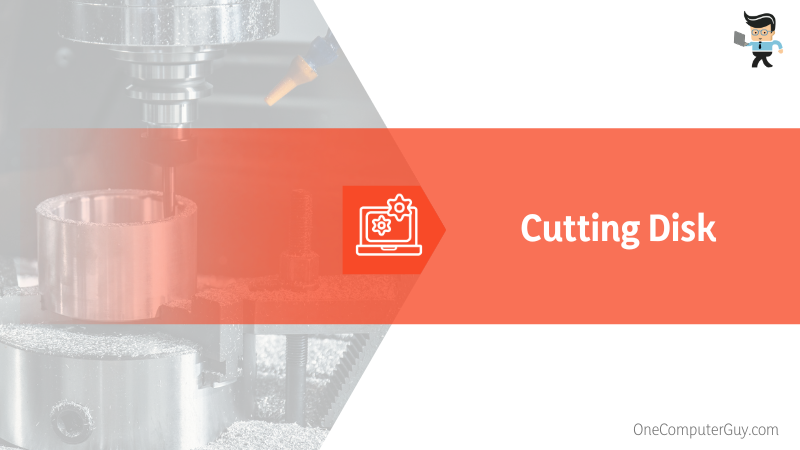
- Attach the cutting disk to the rotary tool and secure it well
- You will use the lower power setting on your rotary tool. So, set it to about 2 out of 6. This will prevent damaging the screw or other parts of the laptop.
- Turn on the machine and lightly press it on the screw head to make a straight, thin, and deep enough cut to fit a flathead screwdriver. Ensure that the cut is thin enough to grip the screwdriver head firmly. Position the disc vertically before turning on the tool to cut.
- Slip the flathead in the slot and revolve anticlockwise. Ensure you find the correct size for the driver.
If the driver does not fit the cut, use the cut a bit larger. Wear protective eyewear to prevent metal chips and sparks from entering your eyes. Also, make only small cuts to allow the screwdriver to catch.
After cutting the damaged screw, use compressed air to blow off the chips before reassembling your device.
How to Unscrew Stripped Screws on Laptops with a Screw Extractor
To use a screw extractor tool to remove a stripped screw on your laptop, make a small divot on the screw using a center punch, drill a small hole in the screw using a hand or power drill, insert the screw extractor into the bored hole, and turn counterclockwise.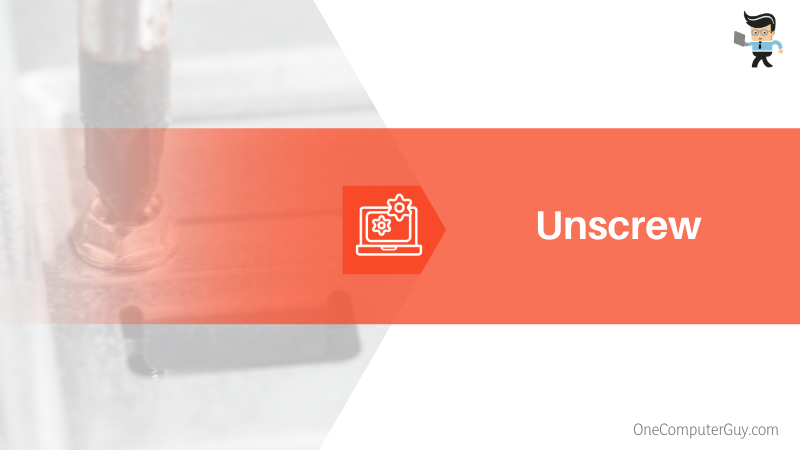
You can use a small stripped screw extractor to remove small broken screws. The extractor tool set has many drill bits, making it easy to find the correct one. Besides, this technique is essential if you do not have a screwdriver. So, we will look at how to remove laptop screws without a screwdriver but with the extractor tool:
– Step One
Put on your safety eyewear, as you might need to drill a screw. Drilling causes the metal pieces to fly around. Also, assemble the correct size of bits in your extract tool.
– Step Two
Create a slight indentation at the center of the stripped or broken screw. To do so, place a center punch at the center of the broken screw and slightly hit it with a hammer. The small indentation acts as a guide.
– Step Three
Choose a drill bit slightly less wide than the head of the screw you want to remove. Apply a tiny drop of penetrating oil to the head of the screw. Attach the bit to a drill and carefully drill a small hole. The actual depth depends on the size of the screw and extractor tool.
– Step Four
Insert the tip of the extractor tool in the drilled hole. Depending on your needs, you can use a drill or a wrench to turn the screw anticlockwise. When you turn the extractor tool, it draws it in until it fits into the hole.
Once the extractor tool firmly holds, turn anticlockwise while pulling to remove the broken screw.
Conclusion
We have shown you how to remove broken, stripped, or rounded screws in detail. Let’s summarize the methods in a few statements:
- Try a different screwdriver to get the best grip. If it does not work, add an elastic band or duct tape on the screw head and use your screwdriver to drive it out.
- Make a thin straight cut using a cutting disk & rotary tool or hammer & flathead driver. Use the flathead driver to drive out the screw.
- You can use an impact driver alongside the extractor to unscrew broken screws.
- If the laptop screw keeps spinning or has exposed surfaces, use locking pliers to remove it.
If your laptop has a stripped or rounded screw, follow the steps above to remove it quickly.
Ref:
- https://www.sciencedirect.com/topics/engineering/extractor
- https://www.sciencedirect.com/topics/engineering/extractor







