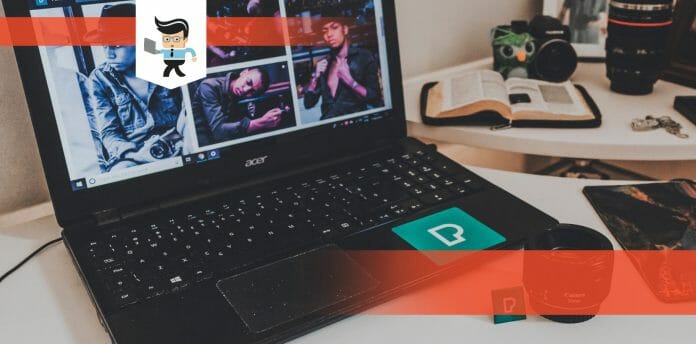Knowing how to reset Acer laptop will save you from laptop freezes and other frustrating issues. Like other machines, laptops slow down or develop issues, which may only be solved by resetting.
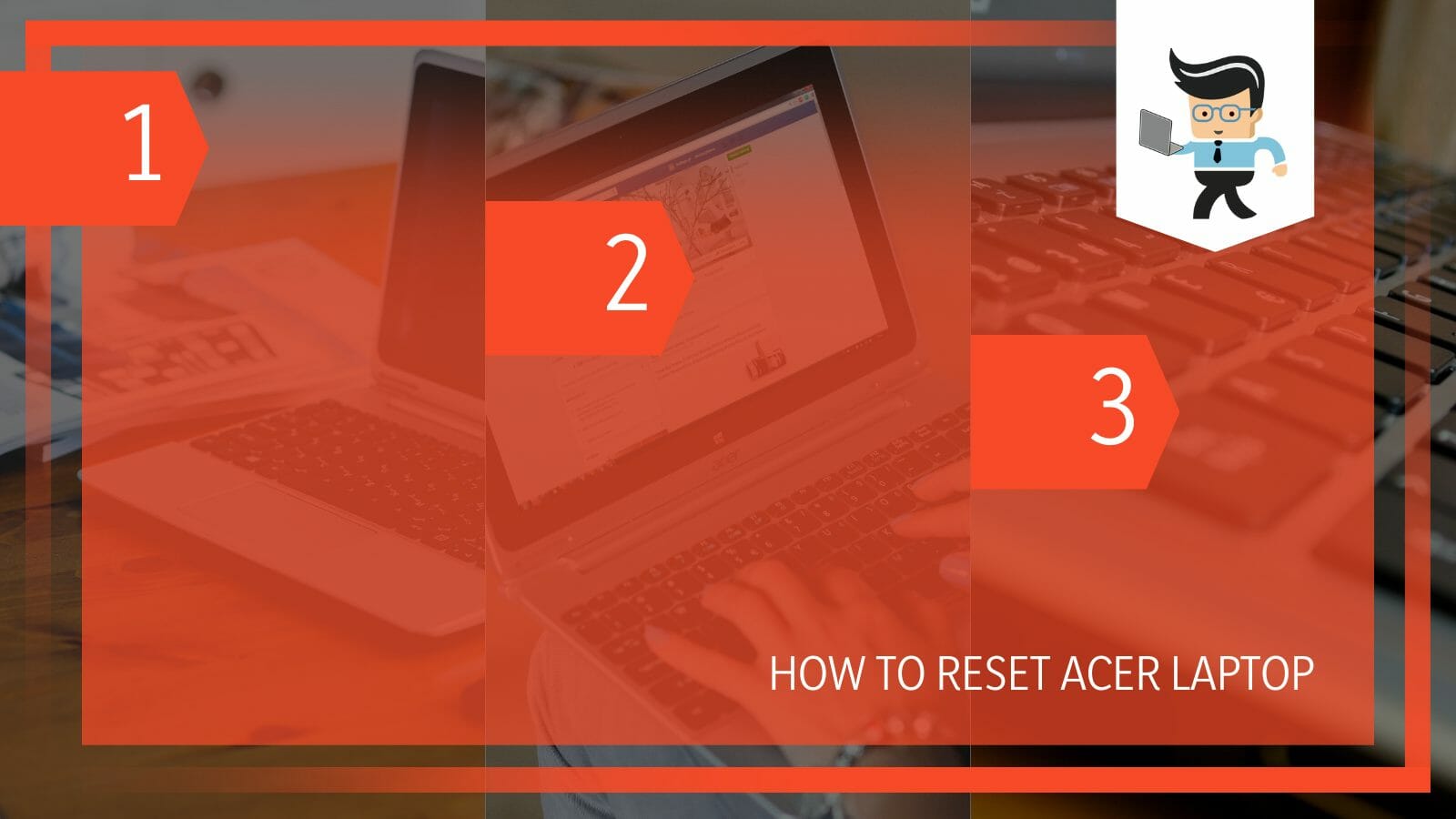
Note that resetting allows you to perform a clean Windows reinstallation and Update without erasing your data and altering settings, improving Acer laptop performance. Learn how to reset Acer laptop windows 7/10/11 in this post.
Contents
How to Reset Acer Laptop Like a Pro
You cana reset your Acer laptops like a pro by launching the Acer Care Center, selecting “Recovery Management,” and going to the “Get started option.” Select the “Remove everything” option and choose either the “Just remove my files” or “Remove files and clean the drive” option.
So, here is how to reset Acer laptop windows 10 in detail:
– Get Acer Care Center on Your Laptop
Go through this step if Acer Care Center was not included on your laptop, or you uninstalled it. Otherwise, go to Step Two.
So, head over to the Acer Support Website and follow the procedure below:
- Select the Acer Drivers and Manuals page.
- Search your laptop model or enter the Serial Number/SNID
- Click Application and select the Download option next to Acer Care Center to save the file.
- Unzip the file you downloaded, and run the Setup.exe file. This action installs the program on your laptop.
Note that the Acer Care Center is not supported on computers with Windows 10 in S mode. So, you will not reset windows PC in this mode. Windows 10 in S mode supports only apps from Microsoft Store to increase security and performance. So, to run the Acer Care Center on these devices, you must permanently switch out of S mode.
– Launch the Program
Press the Win key on your laptop and type “Recovery.” Multiple options may pop up – select “Acer Recovery Management.”
Alternatively, find the location of the Acer Recovery Management app on your laptop and click on it. The icon could be on the desktop or under Apps.
– Initiate the Reset Process
Once the program opens, go to the “Recovery Management” option. Click on it to open the Acer Care Center. Look for the “Get started” button in this window. The button is beside the “Reset your PC” option. Click on the button to enter the “Reset your PC” page.
– Reset Your Laptop
You will have two options in the “Reset your PC” window. Select the “Remove everything” option, but read through the procedure details to understand your choice’s outcome.
The following window will ask if you also want to clean your drives. You will also have two options, Remove files and clean the drive” or “Just remove my files.” Select an option that suits your needs. This action takes you to the “Reset this PC” page.
Click “Reset” at the bottom of the window and follow all prompts on the screen until you finish resetting your laptop.
How to Use Alt + F10 to Reset Your Acer Laptop?
To use Alt + F10 on Startup to factory reset your Acer laptop, shut it down, and hit the power switch to turn it on while pressing the Alt + F10 keys. Select Troubleshoot and go to Reset this PC > Remove everything>Fully clean the drive/Just remove my files.
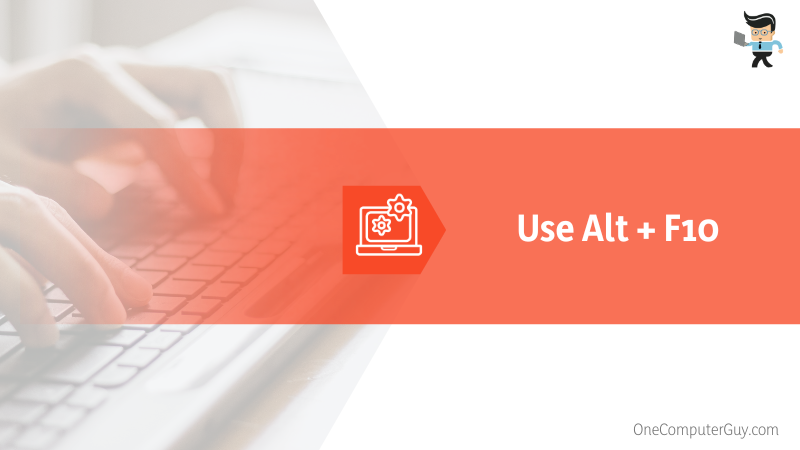
This technique allows you to restore factory settings on your Acer laptop without accessing the operating system. That makes it an excellent option if your Windows cannot startup properly. Let’s look at how to reset Acer laptop without turning it on:
- Shut down your laptop by simply pressing the power button for five seconds.
- Press the power switch to power the laptop. Press and hold the Alt + F10 keys on your keyboard when you see the Acer logo. Wait a few moments – the laptop will boot to a screen with options.
- The “Choose an option” screen appears – choose “Troubleshoot.” Next, select “Reset this PC” on Windows 10 or “Reset your PC” and select Remove everything.
- Choose between “Fully clean the drive” and “Just remove my files” based on your needs.
- Read the onscreen instructions and click the “Reset” button to initiate the factory reset operation. Ensure the laptop battery is fully charged, or plug it into a power source.
- Wait for the reset exercise to complete. Your laptop will restart several times and reinstall Windows. Follow the prompts on the screen to finalize the process.
On Windows 7
When running a Windows Acer laptop with the Acer eRecovery Management, follow the steps below:
- Repeat steps 1 and 2 above and select “Restore.”
- This opens the following options: “Completely Restore System to Factory Defaults,” “Reinstall Drivers or Applications,” and “Restore Operating System and Retain User Data.”
- Follow the instructions appearing on your screen to restore your Windows 7 laptop.
The factory reset Acer laptop windows 7 alt + f10 not working issue is prevalent in certain Acer models. When the Alt+F10 keys fail to work, try restarting your PC and then press the F2 key to enter the BIOS setting. Go to the Boot options and set D2D Recovery as Enabled.
How to Use Repair Disk to Reset Acer Laptop
You can use repair disk to reset your Acer to factory setting by inserting the disk into your PC and using it to boot up. Click “Next” and select “Repair your computer.” Go to Troubleshoot>Reset this PC>Remove everything and choose your OS. Lastly, Follow the prompts.
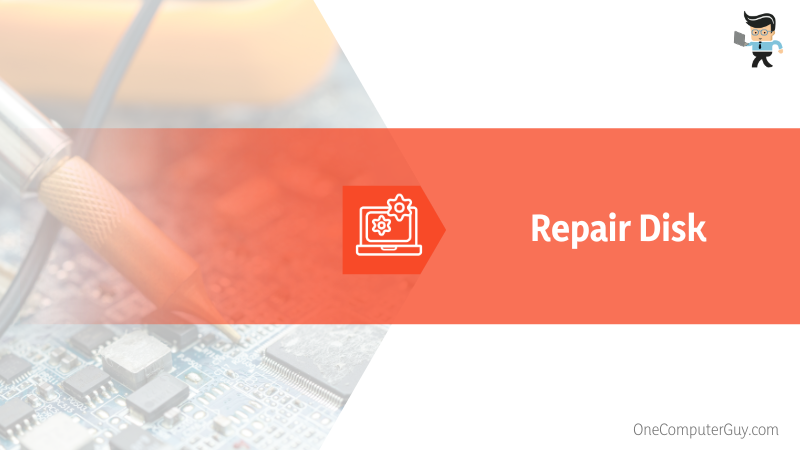
With this technique, you can start a system restore at bootup. So, you can factory reset Acer laptop from boot with the steps below:
– Prepare Your Repair or Installation Disc
Get your repair or installation disc ready. If you don’t have the setup or repair disc, download the Windows ISO file to create one with a CD/DVD or a USB flash drive.
– Inserting Installation Disc
Insert the installation disc into your laptop – switch on the computer and press Esc/F10/F12 key to open the boot device menu. Choose the option that boots your laptop from the installation disk.
– Selecting the Right Option
Click Next when the installation screen appears and select the “Repair your computer” option. Select Troubleshoot>Reset this PC> Remove everything and select your System.
– Removing the Drive
You will have two options: “All drivers” and “Only the drive where Windows is installed.” Select the drive you wish to remove and go to the Next screen.
Now choose whether you want to recycle your PC (Just remove my files) or clean it all together (Fully clean the drive). Click the Reset button.
How to Reset Acer Laptop at Log In
You can reset acer laptop at log in by removing the administrator password. This method of resetting Acer laptop to factory settings is suitable when the Alt + F10 key combination doesn’t work or if you must log in to your Windows 10 laptop but lost the Windows password.
So, here is how to reset Acer laptop without password:
– Removing the Administrator Password
Remove the administrator password on your laptop. The quickest way to remove your password is using a password reset disk. You will need another computer where you will create a password reset disc with the help of the Windows Password Refixer tool.
- But first, download the tool and burn it to a CD/DVD or USB drive to create a passcode reset disc.
- Boot your laptop from the password reset disc.
When the laptop boots from the passcode reset disc, select the Reset Password option to reset your laptop password. After resetting your Acer laptop password, remove the disk and restart your laptop.
Log into your Windows 10 PC without your Acer laptop password.
– Restoring Windows
Since you can log into your Windows PC, you can restore Windows on your Acer PC to defaults from logging in. Here is a quick procedure:

- Log into Windows and back up all important files
- Launch the Settings app and click “Update & Security.”
- Go to “Recovery” on the left pane, and click “Get started” under the “Reset this PC” section.
- Click on “Remove everything” and choose between cleaning all drives or only system drives and follow the onscreen prompts.
- Select Reset to start the factory reset.
Wait for the process to complete.
– In Case of the Linux OS
If you own an Acer PC that runs on Linus OX, you can reset it using an Acer recovery disc using the steps outlined in method three above. The only difference in the procedure is that after selecting an option from the boot menu, press the F10 key, and if you are using the USB recovery drive, select USB HDD: USB Flash Drive instead.
Select the Exit Saving Changes button and install Acer. This takes you to the Acer Recovery Management panel, where you will find several options, including a factory reset. Follow the onscreen instructions to reset your Linus laptop.
Alternatively, you can use the dconf command on the Linux shell. This option will reset the programs using dconf to store preferences, fonts, apps pinned to Dock, accounts, GTK configs, etc. Here are the steps:
- Press Ctrl + Alt + T. This action will open a new shell on your laptop.
- Type “dconf reset -f /”
- Press the Enter button.
These steps will restore factory settings.
Conclusion
We have described how to factory reset Acer laptop from bios or by using settings and other recovery options. We can summarize the topic as follows:
- Backup important files before resetting your files
- You can use the Acer recovery program, ALT+F10 keys, and recovery/installation disc to reset your laptop
- If you forgot password, use a password reset disk to remove the password to allow you to reset the laptop.
- You can create a recovery partition to help restore your laptop’s system to factory settings if a system failure occurs.
Study the methods above carefully for more clarity. Hopefully, the processes and procedures above will help you to factory reset your Acer laptop effortlessly.