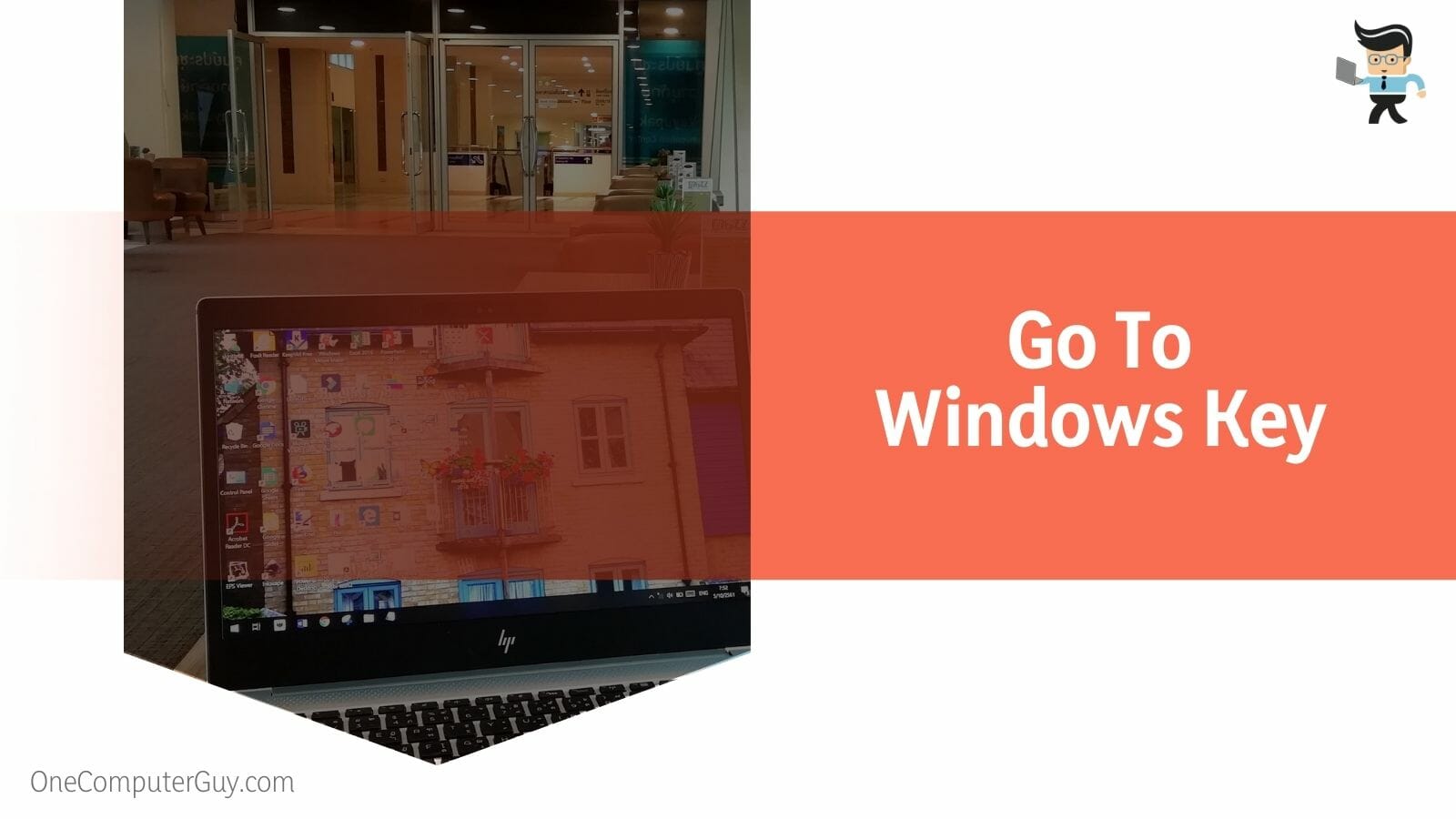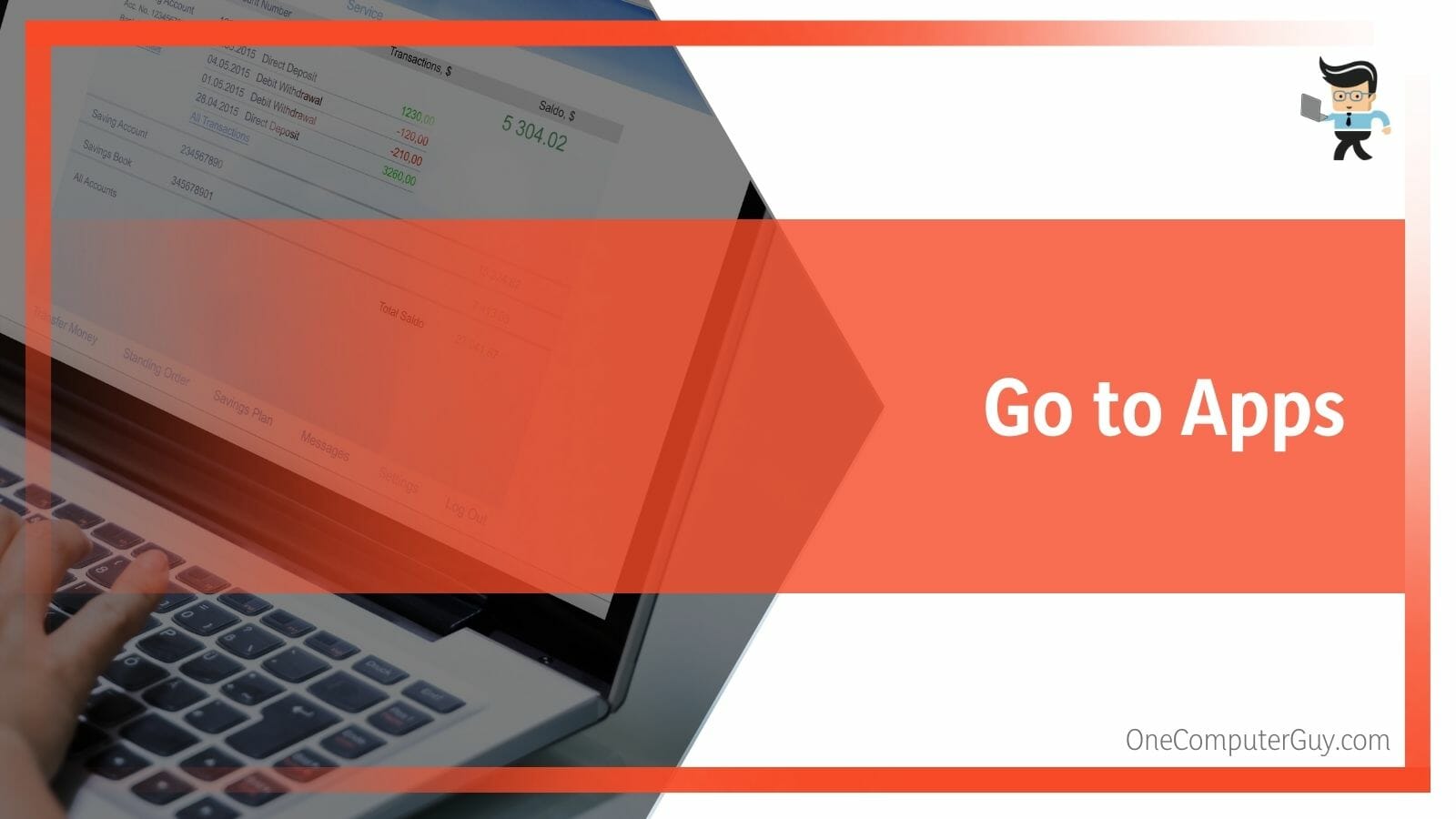How to uninstall Oculus Rift software from my computer system without messing up the Oculus controller? This is a common question asked by Oculis users because the app is highly integrated with the controller.
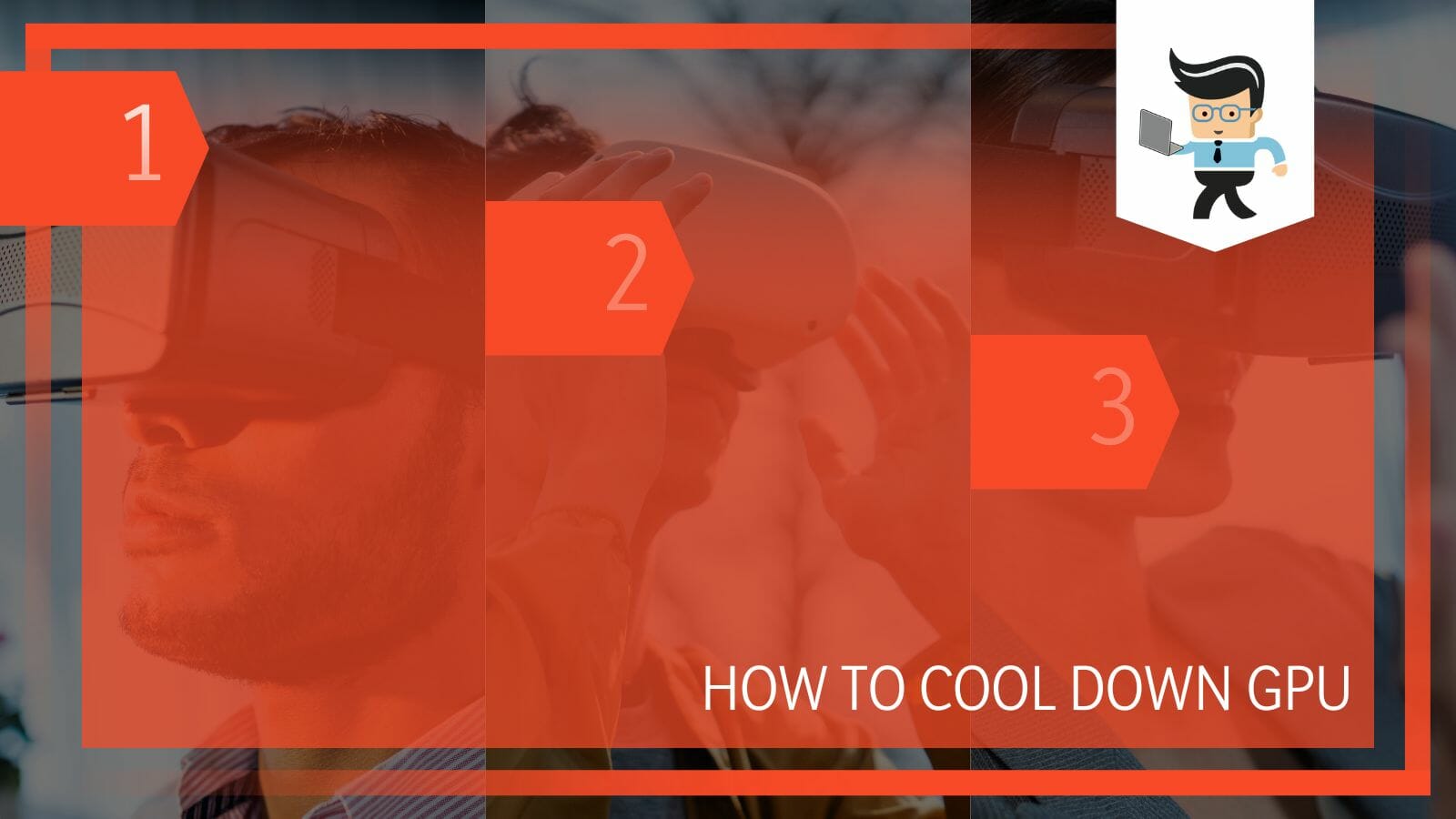
The Oculus Rift app acts as a way of controlling and directing the settings and working of the Oculus Rift headset, so it is of great importance to the whole system.
In this article, we will take you through a simple yet effective way that you can use to get rid of the Oculus Rift software from your system in no time, but just make sure to follow the tutorial fully.
Contents
How To Uninstall Oculus Rift?
You can uninstall the Oculus Rift from your system from the setting of your Windows system. This would successfully remove the software from your system, along with all the content and files. If you want to save them, you should move them to a different folder. Oculus is a leading brand in virtual reality headsets and all the wonderful things that you can do with them.
The Oculus software is a way of getting to know all the details of your product, the news, and offers, including all the virtual reality applications that work best with the headset. So, all in all, if you have a VR headset, you will need to get this Oculus software in your system in order to use Oculus for business or pleasure.
Following is the easiest way that you can follow step by step to uninstall Oculus Rift from your system. This method can also be used to uninstall any other software from your Windows system.
– Step 1: Go to Windows Key
The first step in the process is going to the Windows key. It should be on the left side of your screen.
This procedure is for the Windows system, and for iOS devices, you have to press the command button.
– Step 2: Go to Settings
Your Windows key in the start menu should lead to an array of installed and most frequently used applications. From here, go into settings. If you want to uninstall any application from the settings, make sure you are doing it from the Administrator account.
This is because if you are not an administrator and you are trying to delete an application, the system may not let you because some permissions are only set for admin, and the other accounts can not perform some tasks.
– Step 3: Go to Apps
In the settings tab, go to the Apps tab. Here you will have a list of all the installed applications and how much space they are taking up. You will also be able to see in which drive the application is currently placed. By clicking on the uninstall button on the right side of every application. The apps you uninstall will ask for confirmation before proceeding to uninstall them.
Removing any application will remove all the associated files as well. So before you remove any file, make sure to back up any important files that are associated with it.
– Step 4: Uninstall Oculus Rift
Going down in the list, you will find the Oculus application. From here, you can uninstall the application. After clicking uninstall, the Oculus app will prompt a message to confirm the installation. Press confirm, and your installation should start right away.
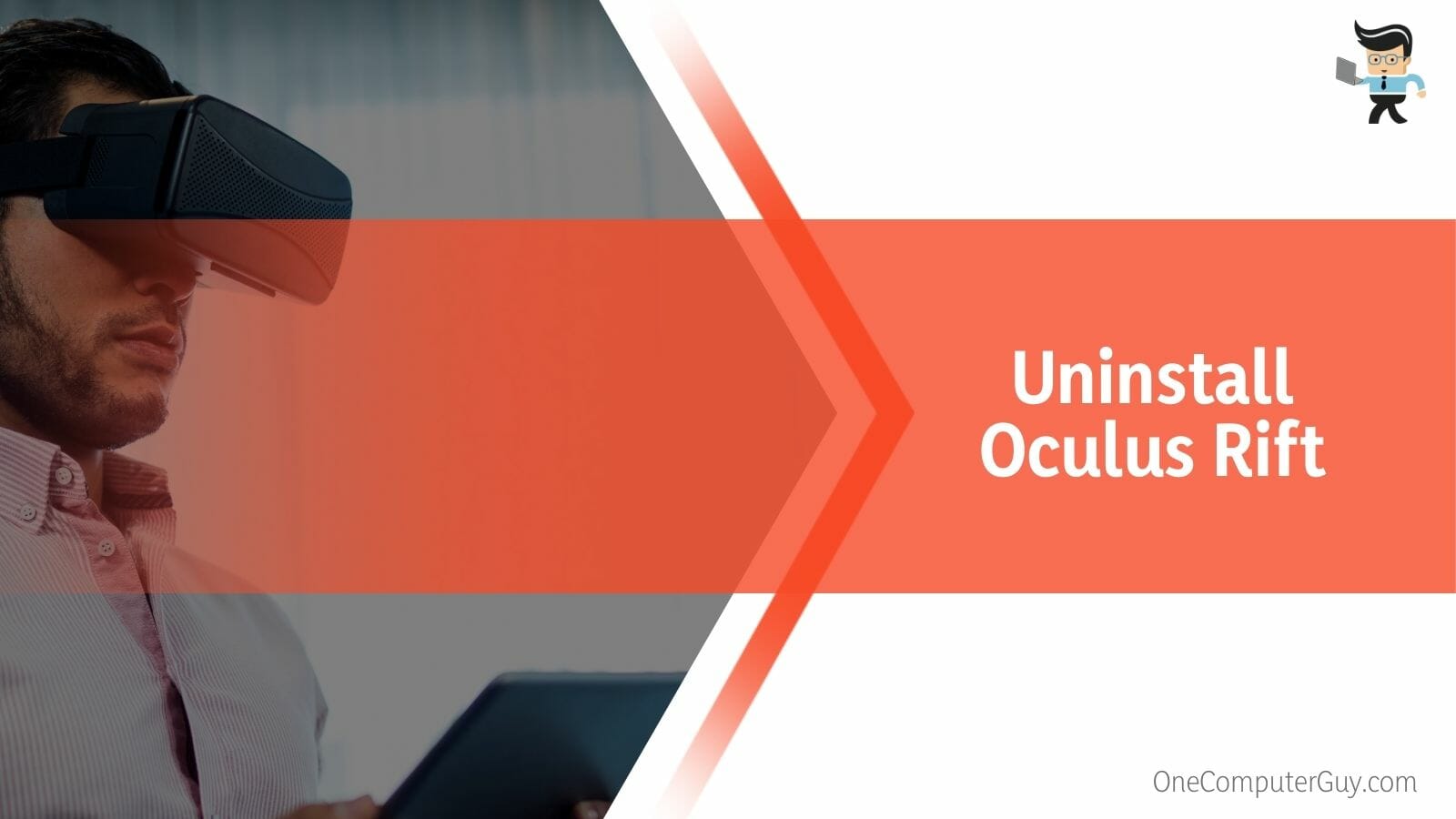
As mentioned above, the files will be removed from your system after you uninstall an app so make sure to keep all your related files and account information in a safe place on the side. If you wish, you can restart the system, but it is not necessary. Now you have successfully uninstalled Oculus from your system.
If you still need any help when the Oculus app won’t uninstall you can get in touch with their customer service but if you can’t reach Oculus service and you have sent an email, they will surely and shortly get back to you.
How To Download Oculus Rift on Laptop After Uninstalling It?
You can easily download the Oculus Rift software for your laptop by going to the website www.oculus.com/setup and installing the setup. The setup will be downloaded to your laptop, and you can run it to install it on the drive of your choice.
The Oculus Rift software for the laptop is not very different from a computer, so there are no worries about it. If you are well versed with the computer software, you will have no problem getting used to the laptop. You will have access to all the features of the Oculus software on the laptop.
FAQs
1. How To Update the Oculus Rift Software?
You can update the Oculus Rift software by installing the updates from the settings or you can set permissions to install updates automatically from Advanced settings. The new updates will have bug improvements and new features.
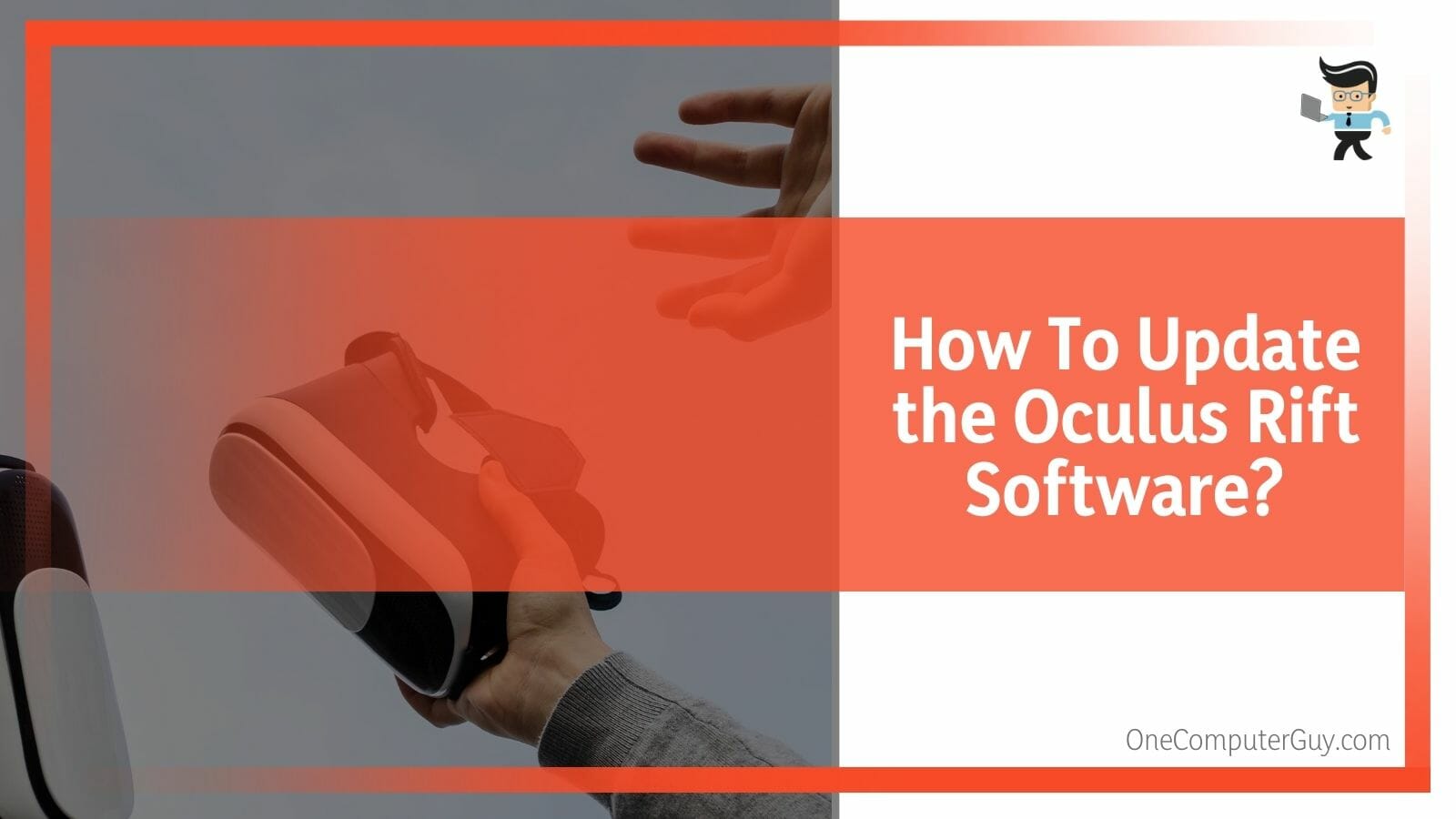
The Oculus Rift software lets you run the headset and also gives it directions and settings. So it is important to keep it up to date so that it can work at its maximum capability. It has been rumored that the Oculus software however will not be getting any more updates because they are transitioning to an entirely new domain.
So if you are waiting for an update to come, it may never come, and you will have to migrate to the newer Oculus software.
2. Is the Oculus Rift Finished Now?
The manufacturing of the original Oculus Rift has been halted. They are working on the new headsets under the Meta corporation however, the Oculus headsets that are in use will still work fine with the software, but there will be no more updates.

This happened because Meta acquired Oculus, and everything will now be under the Meta corporation. Meta is launching their own virtual reality, which will be available via its own headsets.
Conclusion
In this article, we talked about how you can uninstall Oculus Rift from your system in a few steps, but in case you missed anything.
Here is a short review to refresh your memory:
- You can uninstall the Oculus Rift from your system from the settings of your Windows system.
- The process is Windows key<Settings<App<Oculus Rift<Uninstall.
- The Oculus software contains all the details of the new product launches, the news, and offers, including all the virtual reality applications that work best with the headset.
- Uninstalling any application will remove all the associated files as well from your system.
Here we come to the end of the article about Oculus Rift and how to successfully remove it from your computer. We hope that this article was helpful and informative for you.