How to lock computer with keyboard can be information that will save you time considerably when you want to secure your laptop as quickly as possible. While there are too many methods for locking your computer on both Mac and Windows operating systems, many users might find doing it through the keyboard the most efficient technique.
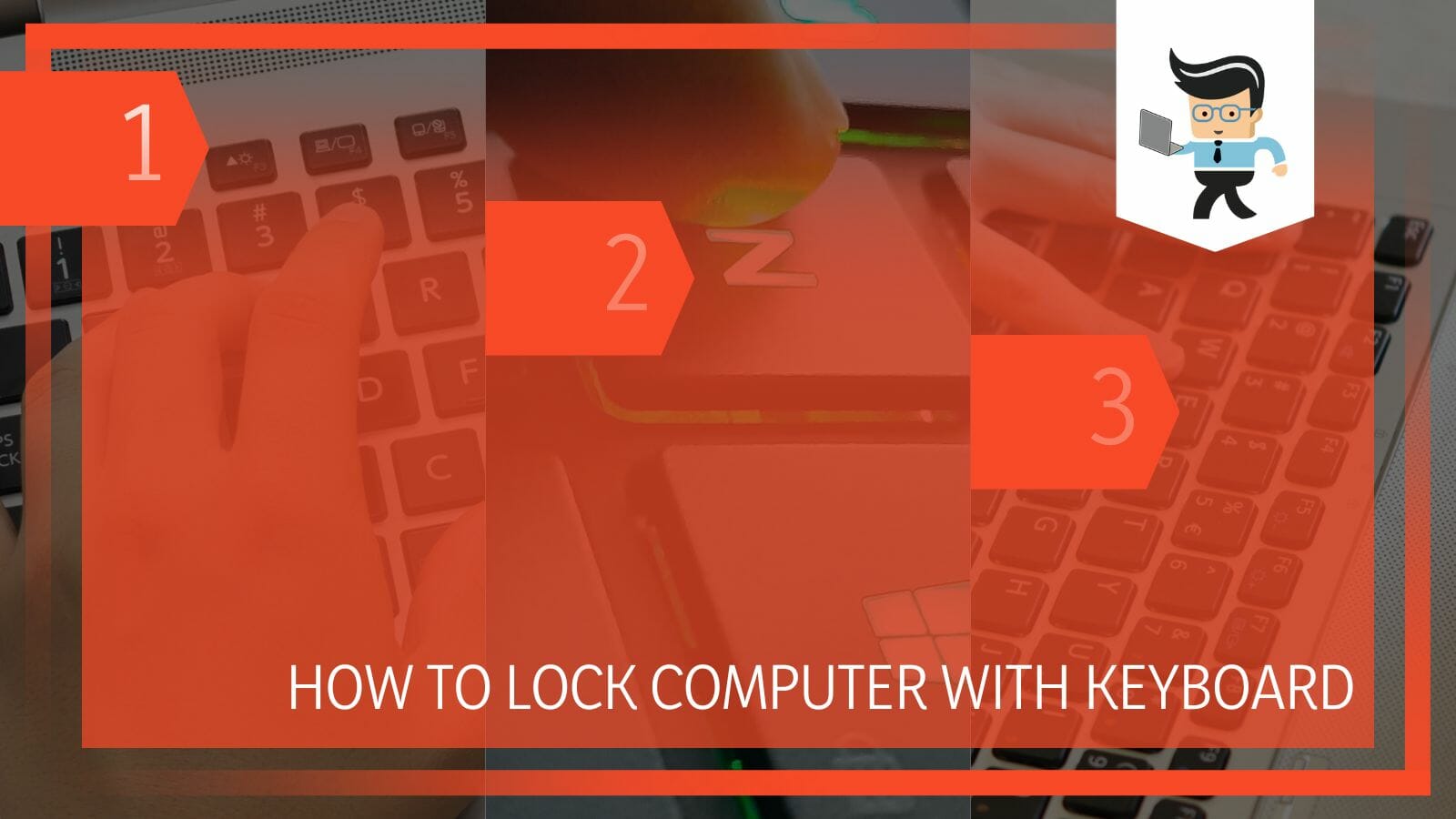
Sometimes you want to press a couple of keys on your computer’s keyboard, even during a work session and would like to take a quick break while your device remains securely locked. If these are the queries you would like answers to, look no further, as we will be elaborating on the different ways of locking your Windows or Mac computer with the keyboard in the article below!
Contents
How Can I Lock Windows Computer With the Keyboard?
You can lock Windows computer with the keyboard using different methods that include the use of CTRL + ALT + DEL shortcut.
You can also use some other very practical methods for the Windows operating system, like going through the WIN + L keyboard shortcut.
– With Ctrl + Alt + Del
One of the methods that you can use to lock your computer using your keyboard is Ctrl + Alt + Del. This method has been in use for a long time. This shortcut leads to a variety of options to help a computer user. One of the ways that it can be useful is by letting you lock your Windows without any errors.
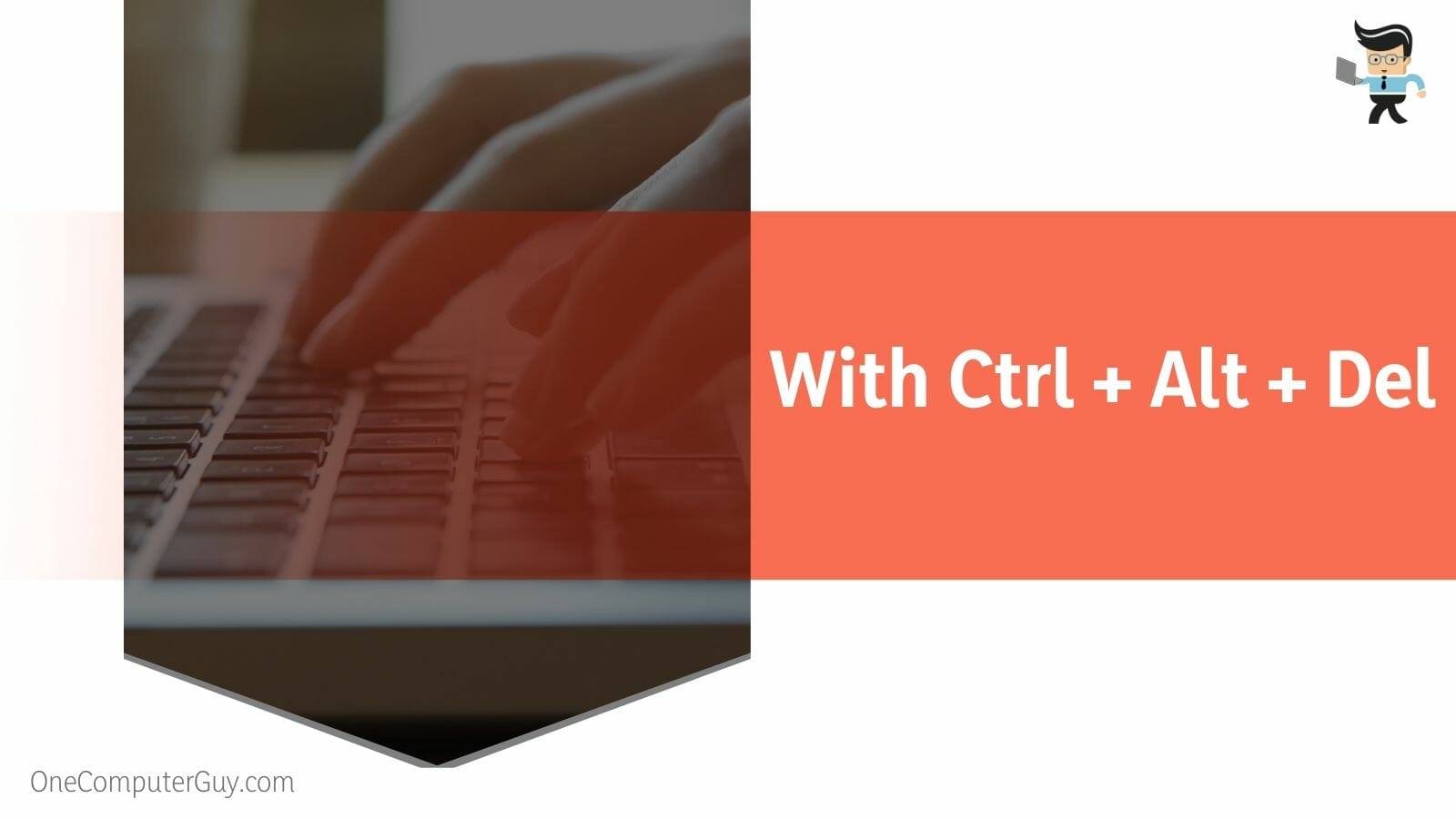
To use this method, you first press the ‘Ctrl’ key on your laptop keyboard. Now while holding down the mentioned key, you must press the ‘Alt’ and ‘Del’ keys simultaneously without leaving any of the three keys. Once you do as told, you will see a list of several options appear on the screen. After that, you have to select the option of ‘Lock’ right in front of the page.
– With the Windows Key + L shortcut
Another method you can apply to lock your computer just by using a single key is discussed below. To go through this method, you have to look through your keyboard until you see the WIN Key with a symbol of four boxes.
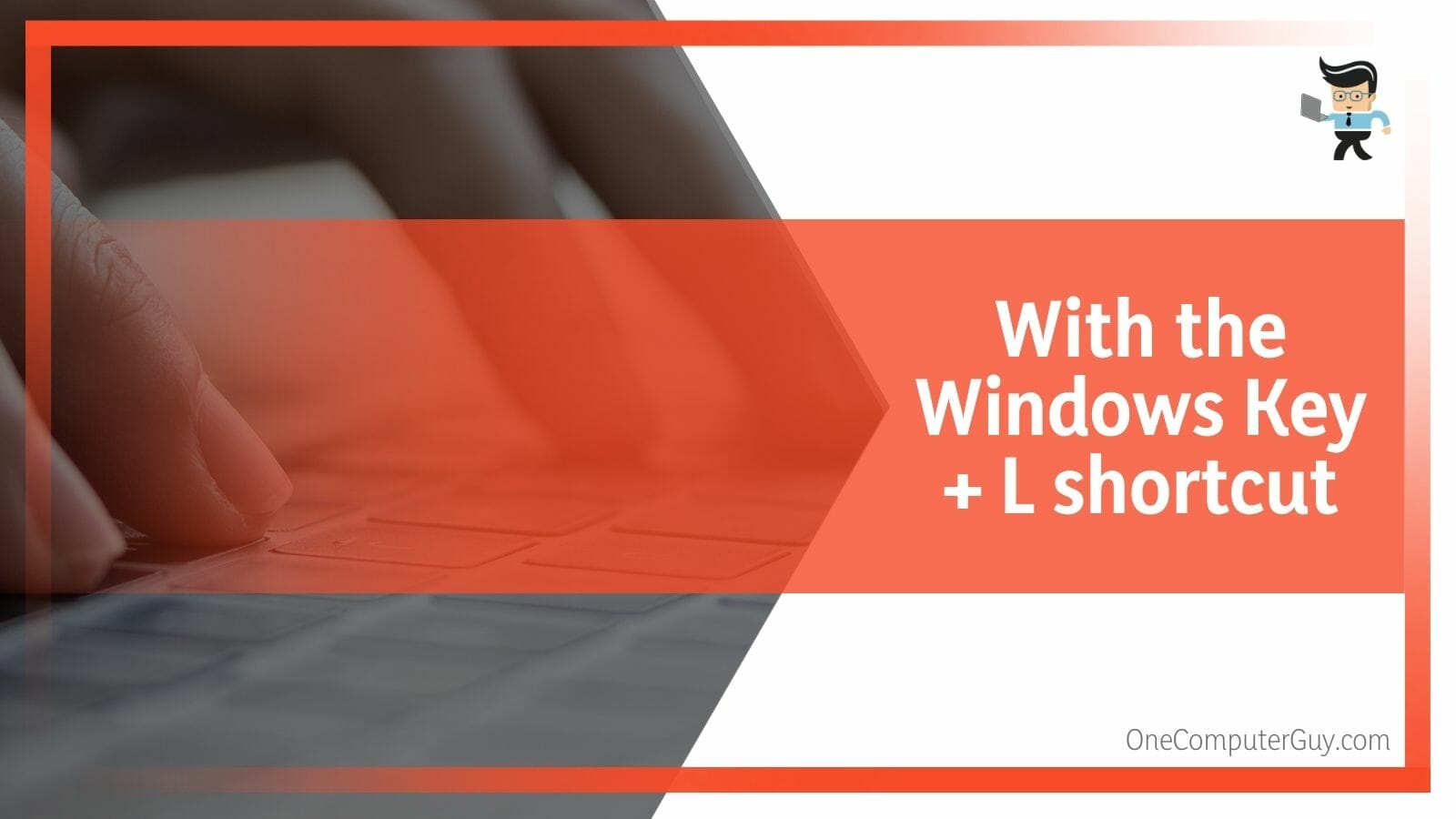
You must press down the mentioned key and then press the L key on your keyboard without leaving the previous key. As soon as you do this, you will see your computer get locked at once.
How Can I Lock My Mac or Linux With the Keyboard?
You can lock your Mac or Linux computers by pressing the Control key along with the Shift and Power key for Mac computers and using the shortcut CTRL + ALT + L if you are a user of the Linux operating system.
– Locking Your Mac Computer
To lock your Mac computer using the keyboard, you can use two methods to help you do so. To put the first method in use, you must press down the Control key, Shift Key, and Power key. Make sure you don’t let go of any key during the process.
Once you do this, your MacBook will be locked in no time. However, sometimes MacBooks have optical drives, so in that case, you have to press the Control Key and Shift Key, and instead of the Power Key, you have to press down the Eject Key.

Now, to put the second method in use, you have to start by pressing down the Command Key, the Option Key, and the Power Key all together so that you can get the result you are looking for. Once you do as told, your MacBook will automatically shut itself down.
On the other hand, for the MacBook with optical drives that have been running for much longer, you can do this by pressing down the Command Key and Option Key, and instead of the Power Key, you have to use the Eject Key.
Whether you lock your laptop or put it to sleep, it will cause your display to turn off. However, you must keep in mind that putting your laptop to sleep takes up more energy to do so. This is because it has to do things such as stop the background tasks and put the CPU in a lower power mode.
– Locking Your Linux Computer
To lock your Linux computer using your keyboard, you can use some of the well-known shortcuts on the keyboard. If you are using Ubuntu 20.04, you can lock your computer with a simple shortcut. To start the process, you first have to press the ‘Super’ key along with the ‘L’ key.
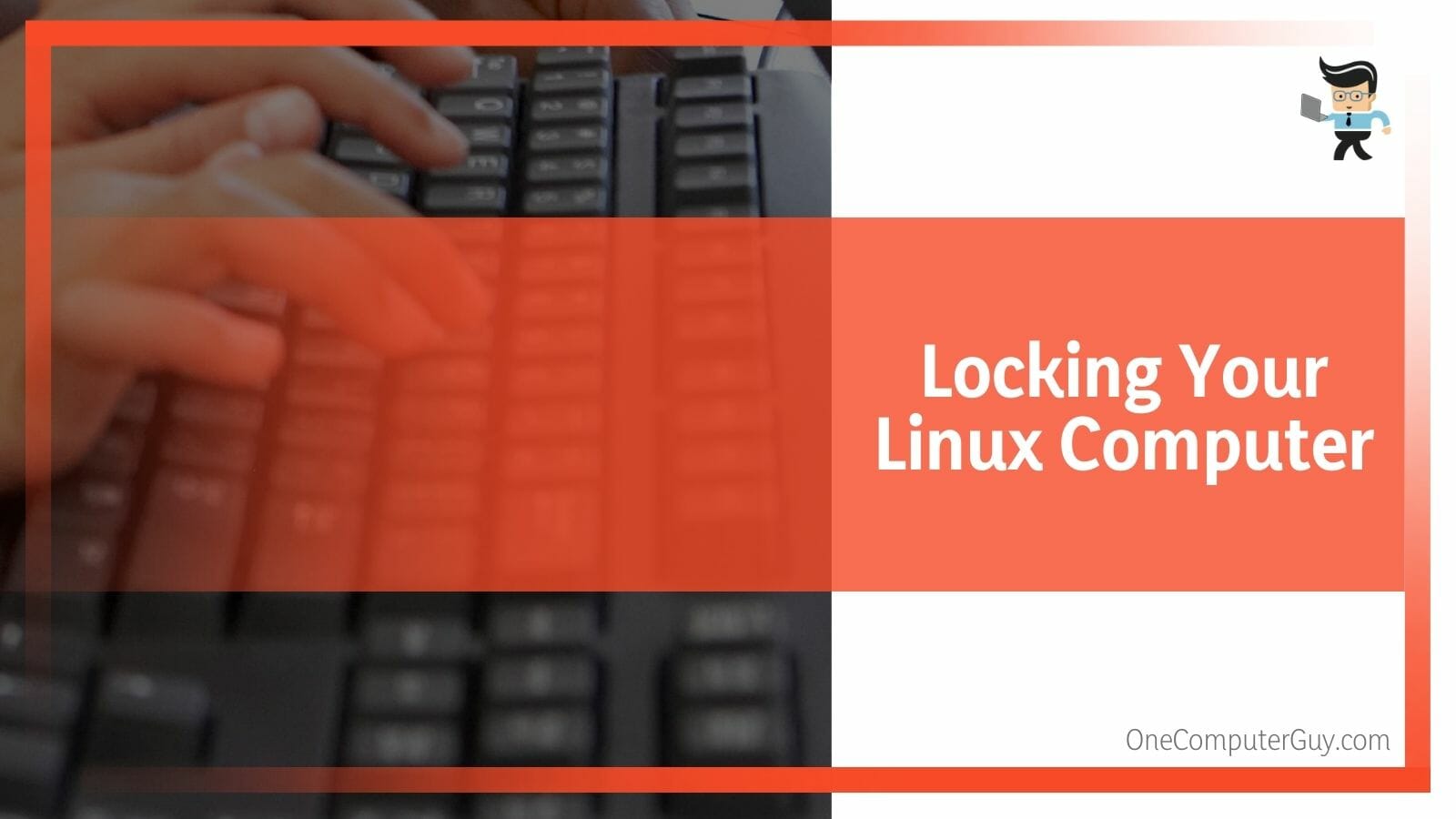
On the other hand, when using previous versions of Ubuntu, you could just hold down the ‘Ctrl’ key, the ‘Alt’ key, and the ‘L’ key; all the keys will be placed on your keyboard. You must remember to hold all three keys together to lock the computer.
When using a Linux computer, you can view all of the keyboard shortcuts by heading to the ‘Settings’ tab. In order to locate the ‘Settings’ tab, you first have to go to either the ‘application launcher search bar’ or the system that reads as ‘Dash.’
After that, you have to put the appropriate words into the search bar, and then you have to select the search result. Then, you will enter the ‘Keyboard’ view that will be located in the ‘Settings’ tab. Next, you just have to edit the given shortcuts one by one, and as you do so, you have to keep creating new custom shortcuts so that you don’t have any trouble further on.
Conclusion
This guide talked about the many methods of locking your desktop computer through the keyboard, including how to lock a Linux or Mac computer.
Let’s have a look at the summary of the critical points that we discussed so that you can have a better understanding of the whole concept:
- One way you can lock your Windows computer via the keyboard is by using the CTRL + ALT + DEL shortcut.
- Another method for Windows is through the WIN + L shortcut on your keyboard.
- To lock your Mac computer, you must hit the Control and Shift, and Power keys.
- For Mac computers with optical drives, you can use the CONTROL + SHIFT + EJECT shortcut.
- If you are a Linux user, you may lock your device with the CTRL + ALT + L shortcut.
Now you know how to use the keyboard to easily lock your Windows, Mac, or Linux computer without any errors in any of the operating systems. As long as the computer and the attached keyboard are connected to each other properly and functioning, it shouldn’t be a hassle to lock the device at hand, especially after following the fixes mentioned above!







