Knowing how to identify unknown Bluetooth devices on your device can help you stay safe from hackers and other malicious users. Bluetooth may look insignificant, but many computers, smartphones, smart devices, and networks have been compromised through the use of Bluetooth.
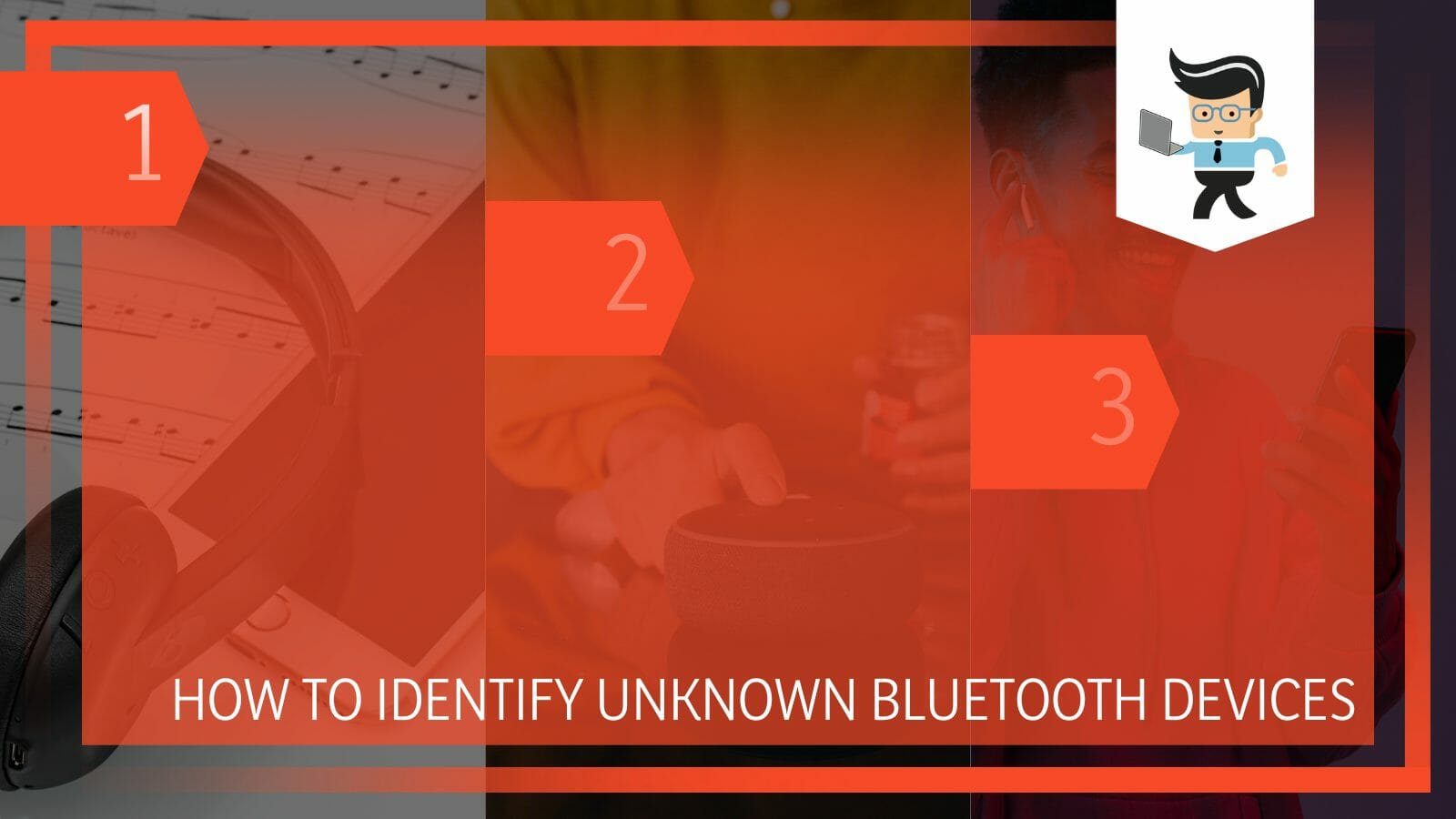
Fortunately, you can detect strange Bluetooth gadgets or accessories that may have been added to your device and protect yourself from them to make your device safe.
Read on as we explain the different ways to find strange Bluetooth accessories and how to keep your devices safe from them.
Contents
How to Find Hidden Bluetooth Devices? Precautions and Solutions
You can find hidden Bluetooth apps and tools by visually inspecting your phone or computer or using tools that can analyze the different apps on your smart device. In addition to that, if you believe the situation is serious, you can use spectrum analyzers or opt for reverse hacking.
We’ve broken down the different methods below, so make sure to consider each method carefully.
– Visually Inspecting Your Device
The first and most obvious method to check if you have a hidden Bluetooth accessory or device on your phone or computer is by performing a visual inspection.
While it isn’t very reliable, you’ll be able to determine the devices you added yourself and those that are foreign on your device. You’ll need to scan through every accessory on your computer or phone for suspicious devices.
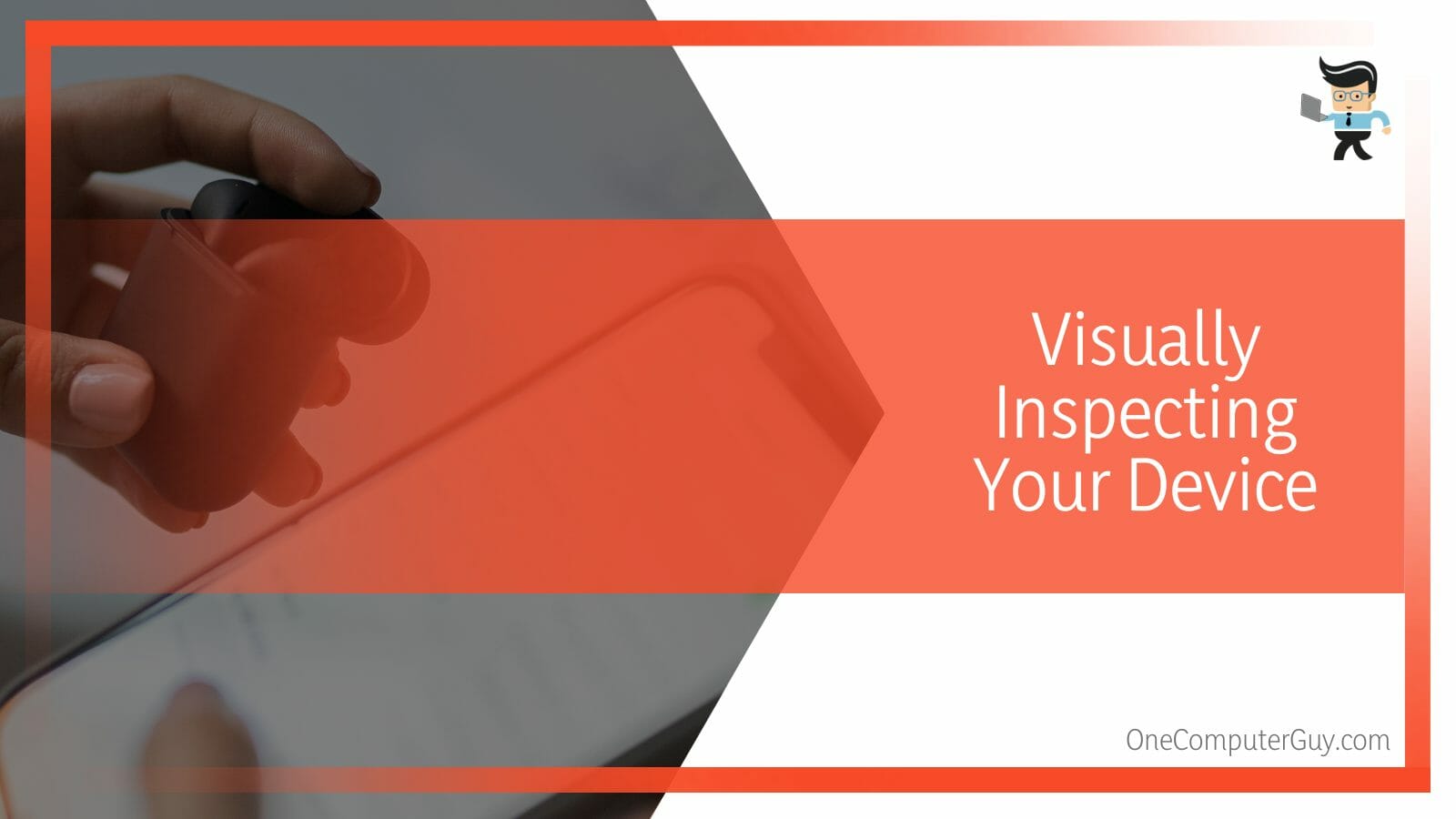
If you’re checking on a computer, you’ll need to check the body of your PC as well because the malicious user may have attached a tiny device that’s capable of providing Bluetooth signals to your computer.
Keep in mind that these external devices can be so tiny to the point that you may not catch them even after inspecting every inch of your computer.
Some pointers you can consider include looking for devices that have lights or antennas on them or devices that blink when you’re using your computer.
When your computer, smartphone, or other smart devices clearly don’t use antennas or any suspicious device you know you don’t have and have never added to your computer.
– Using Apps that Check for Bluetooth Devices
If you’re looking for how to identify unknown Bluetooth device Android, iOS, or Windows, this method is more reliable than visually inspecting your device.
You can quickly find out if your computer or smartphone has its Bluetooth service turned on when it’s supposed to be off. Find hidden Bluetooth devices apps will search your device for hidden devices and provide you with a list of all the devices on your computer or smartphone.
Note that there are many different Bluetooth checker apps you can choose from. To make the right choice, read through the app reviews and download the one that seems reliable to you. Keep in mind that you may have to pay real money to use some apps or some functionalities in the app.
– Using Spectrum Analyzers
For those who are looking for a more technical way to do things, you can try using a spectrum analyzer to find hidden devices on your computer, smartphone, or in your home. Spectrum analyzers are used to determine radio frequencies and the devices emitting them.
If you use a spectrum analyzer and turn off your normal Bluetooth accessory or device, you can detect the radio frequencies of an active, hidden device as well as where the device is emitting its signal from.
– Using Bluetooth Scanners
While Bluetooth scanners work in the same way as spectrum analyzers, they are more precise as they only scan for Bluetooth signals.
If you’re worried about how to find hidden Bluetooth devices in homes, on your computer, or on your smartphone, getting a Bluetooth scanner may be all you need. The scanner will log onto the device via radio frequencies and show you where the frequencies are being emitted from.

It’s also useful for those who are considering how to find a lost Bluetooth device that still has its Bluetooth connection turned on.
If you’re looking for how to find a Bluetooth device when it’s off, then you’re out of luck, as no app or tool can track an inactive Bluetooth device. You can find Bluetooth scanners in different electronic stores, and you can even get them in online stores like Amazon.
– Using Reverse Hacking
This option is reserved for more technical users. While hacking may sound unethical, the person that hid a device on your computer or smartphone probably did it with malicious intent. You can perform a reverse hack using specialized software that’s mainly designed to resolve issues like this.
Once you’ve installed the software, it’ll scan for hidden devices on your computer and provide you with all information about the device, the data being transferred through the device, when it was installed, and other necessary information. You can then use the software to deactivate the device and intercept any data that’s being transmitted from your computer.
How to Remove Unknown Bluetooth Devices after Identification?
You can remove unknown Bluetooth devices after identification by restarting the Bluetooth service on your phone. Moreover, you can opt for ways like updating your operating system or choosing to forget all of the devices that are connected to your device.
– Turn off Your Bluetooth Service
Once you find out you’re connected to an unknown network, the first thing you want to do is turn off your device’s Bluetooth service to make sure that no data is transferred from or to your device.
It’ll also cut off the connection between your device and the unknown accessory, so your device can be safer when you leave the environment where the connection happened.
For instance, if you connect to an unknown gadget or device in a café, you can leave your Bluetooth off until you get home and then try using your Bluetooth again.
– Updating Your Operating System
Keeping your operating system updated can help you flush out hidden devices on your computer. Also, if you choose to reinstall the OS entirely, it can help you remove any malicious device that may have been installed directly on your computer and phone.

Keeping your computer’s operating system up to date ensures better security, performance, and functionality. To update your Windows machine, simply follow the steps outlined below:
- Press the I key and Windows button at the same time to go into your system settings.
- Select “Windows Update” on the left panel.
- Click on the blue “Check for Update” button on the right-hand side of the screen.
- Your computer will scan for updates and download them if there are any.
- You’ll be prompted to restart your PC to complete the installation of the downloaded update.
- Once the restart has been completed and the PC rebooted, check to see if you are still connecting to unknown devices on your computer.
– Choose to Forget Devices
If an unknown accessory has been paired with your computer or phone, you can choose to forget the device to remove any kind of connection between your computer and the said device.
On a Windows computer, you want to:
- Go into your settings menu by pressing the Windows key and the I button shortcut.
- Select “Bluetooth and devices” on the left panel.
- Check through the list of paired or connected devices for the unknown gadget or device.
- Click on the three-dot menu in front of the device and choose “Remove Device” from the options.
You can forget Bluetooth accessories on your mobile phone as well by following the steps below:
- Open your phone’s settings menu and navigate to “Bluetooth.”
- Toggle on the Bluetooth function.
- Scroll through the names of devices your phone has been connected to until you locate the unknown accessory.
- Click on the gear icon or three-dot menu in front of the device name.
- Choose the “Forget device” or “Remove device” option, and any connection between your phone and the unknown accessory should be severed.
– Perform a Complete Reinstallation of Drivers
Another way to resolve unknown gadgets or device issues on a PC is by uninstalling and reinstalling your Bluetooth drivers.
You can do so by following the steps below:
- Right-click on your start menu and choose “Device Manager” from the list of options.
- Scroll to “Bluetooth” and tap on it to expand the list of Bluetooth accessories.
- Navigate to your device and right-click on it.
- Choose “Uninstall” from the options.
- Follow the prompt to completely uninstall the driver.
- Now, restart your computer, and the driver should be automatically reinstalled on your PC, eliminating any problem you have with connecting to other devices.
- If you expand the list of Bluetooth drivers and you see a driver that wasn’t installed by your connected devices or your computer’s manufacturer, make sure to remove that as well, as it might be a hidden Bluetooth device.
– Do a Driver Update
If you’re trying to connect to a device and you’re getting an error saying you’ve connected to an unknown accessory or device, you may have a problem with your Bluetooth driver. What you want to do is update your driver to the latest version to see if that will resolve the issue.
You can update your driver by following the steps below:
- Right-click on your Windows start menu and pick “Device Manager” from the options.
- Select “Bluetooth” to expand the list of devices.
- Navigate to your Bluetooth driver and right-click on it.
- Choose “Update driver” from the options.
- In the next window, click on “Search automatically for drivers.”
- Your computer will start searching for driver updates and it’ll download one if there’s any available.
- After the update has been downloaded and installed, restart your PC and check to see if the problem has been resolved.
– Install an Antivirus or an Anti-Malware
If your Bluetooth service keeps turning itself on, connecting to an unknown network, or you’re unable to delete a suspicious driver on your computer, installing an antivirus or anti-malware may be what you need to do.
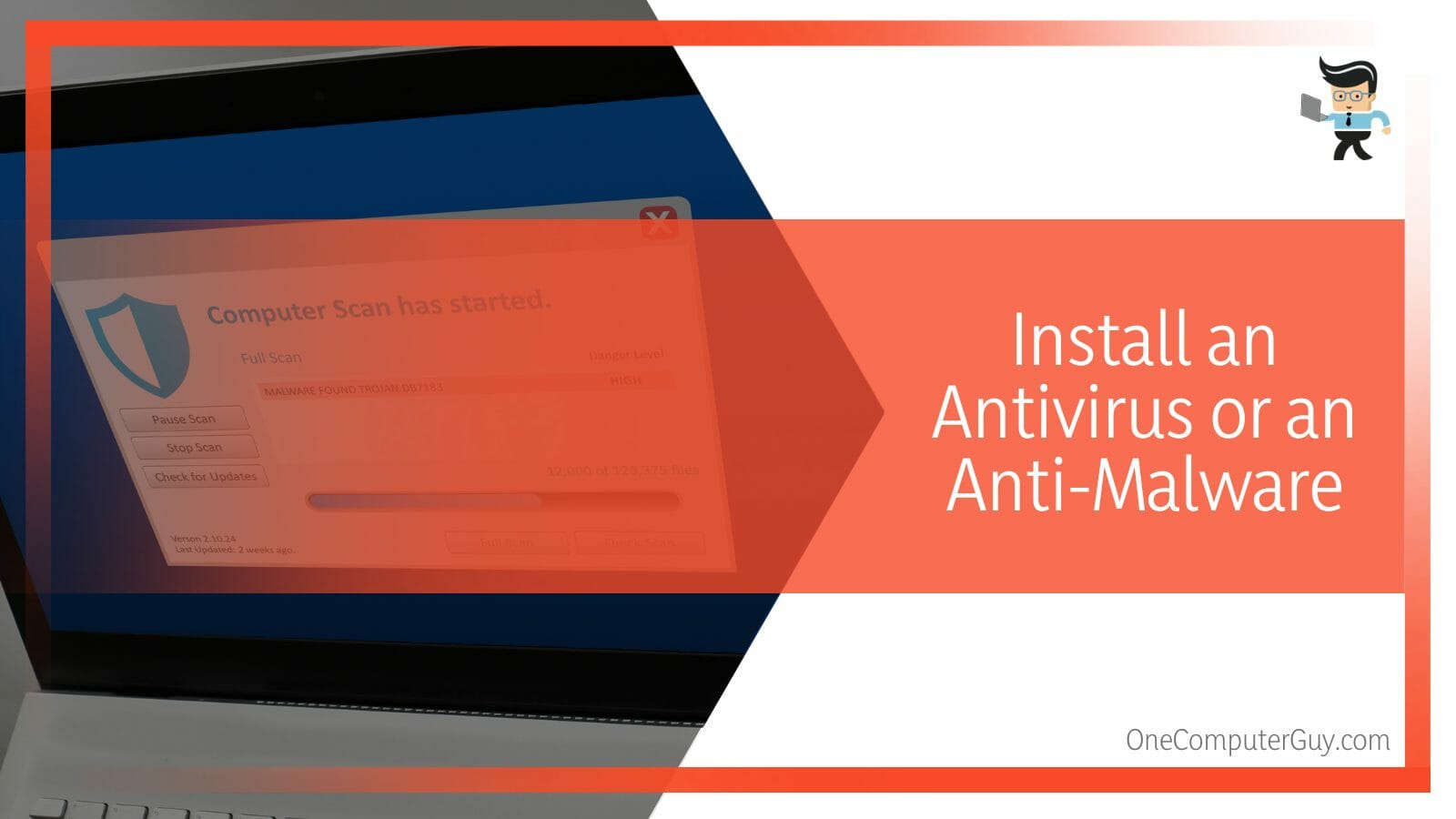
There are many different antivirus and anti-malware programs you can utilize, including Avast, Norton, McAfee, Malwarebyte, and more.
Windows also has the built-in Windows Defender, which is more than enough for most people. Once you’ve installed an antivirus or anti-malware program, run a scan on your computer to determine if you have a virus or malware installed.
Conclusion
That’s all on how to identify unknown Bluetooth devices on iPhone, Android, as well as your computer, and the solutions you can try to remove them or fix any related issues.
Here’s a quick recap to make sure you have all you need:
- If you’re constantly getting unknown device errors, you may have a virus on your computer or an outdated Bluetooth driver.
- Make sure to always turn your device’s Bluetooth off when you’re in public.
- Install an antivirus on your device and perform a complete scan to determine whether or not your computer has been compromised.
- Make sure you don’t connect to devices you’re not familiar with.
If you’ve tried the solutions listed above and none of them seem to work, you may want to consider reinstalling your entire operating system and giving your device a new start. Always turn off your Bluetooth functionality when it’s not in use.







