Knowing how to print black and white on Mac comes with many different benefits. It can help you save costs on printer ink and also increase your efficiency, as black and white prints tend to take less time to come up than colored prints.
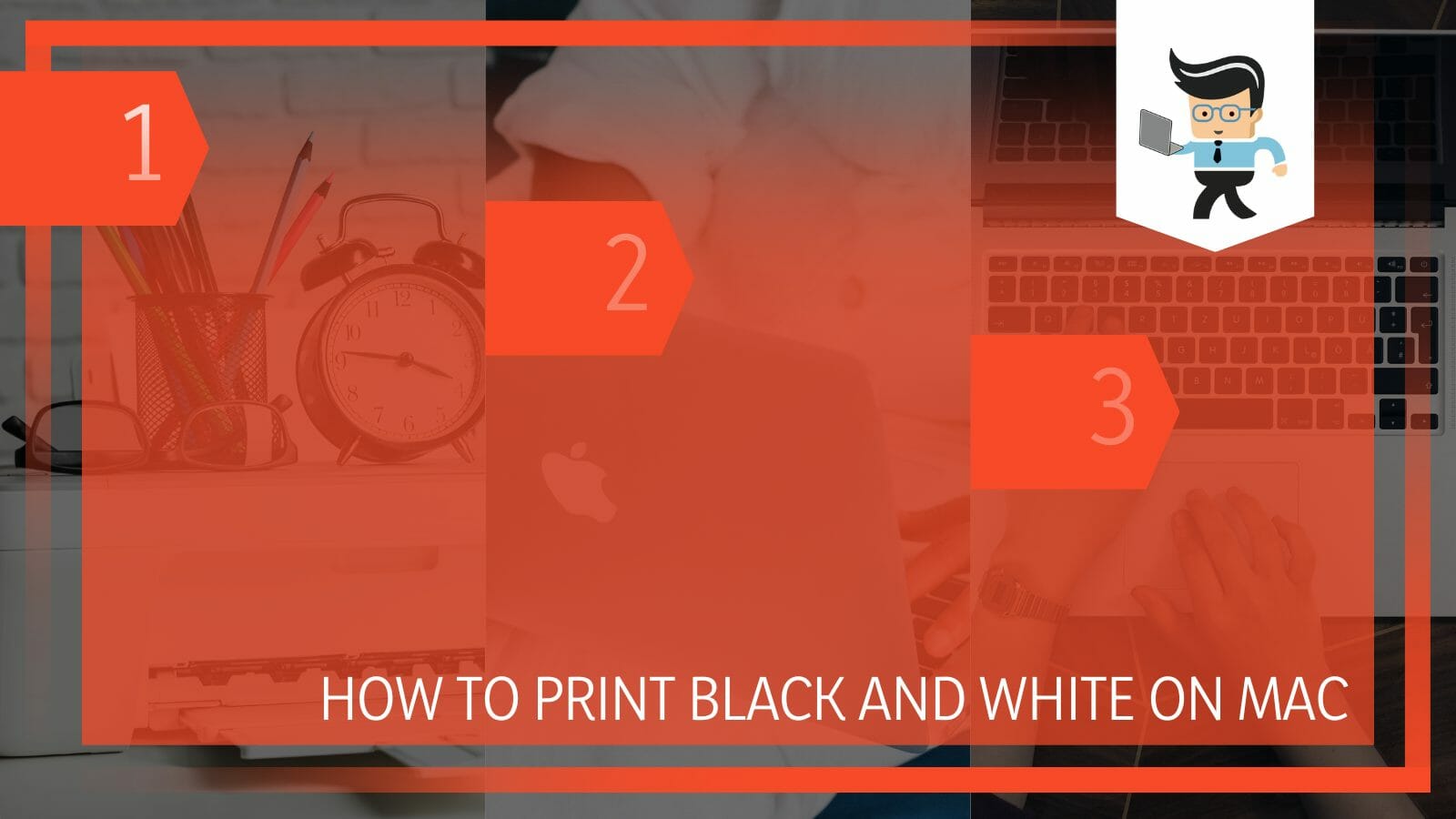
Whatever your reasons for printing in black and white might be, our comprehensive guide has got you covered.
Read on as we dive deeper into the different ways to print grayscale on your MacBook and on different platforms.
Contents
How to Efficiently Print Black and White on a MacBook?
To print in black and white on mac OS, connect the printer to Macbook. To connect to your printer, you will have to go into your printer preferences. After this, open the print dialog by pressing the command key and P. Then choose black and white from the color options.
Whether you have no option to print in color Mac or you simply want to print black and white, the guide below will help your printer print in monochrome.
– Using The Print Option
These are the necessary steps you need to follow to print documents, such as PDF and Word, on your Mac:
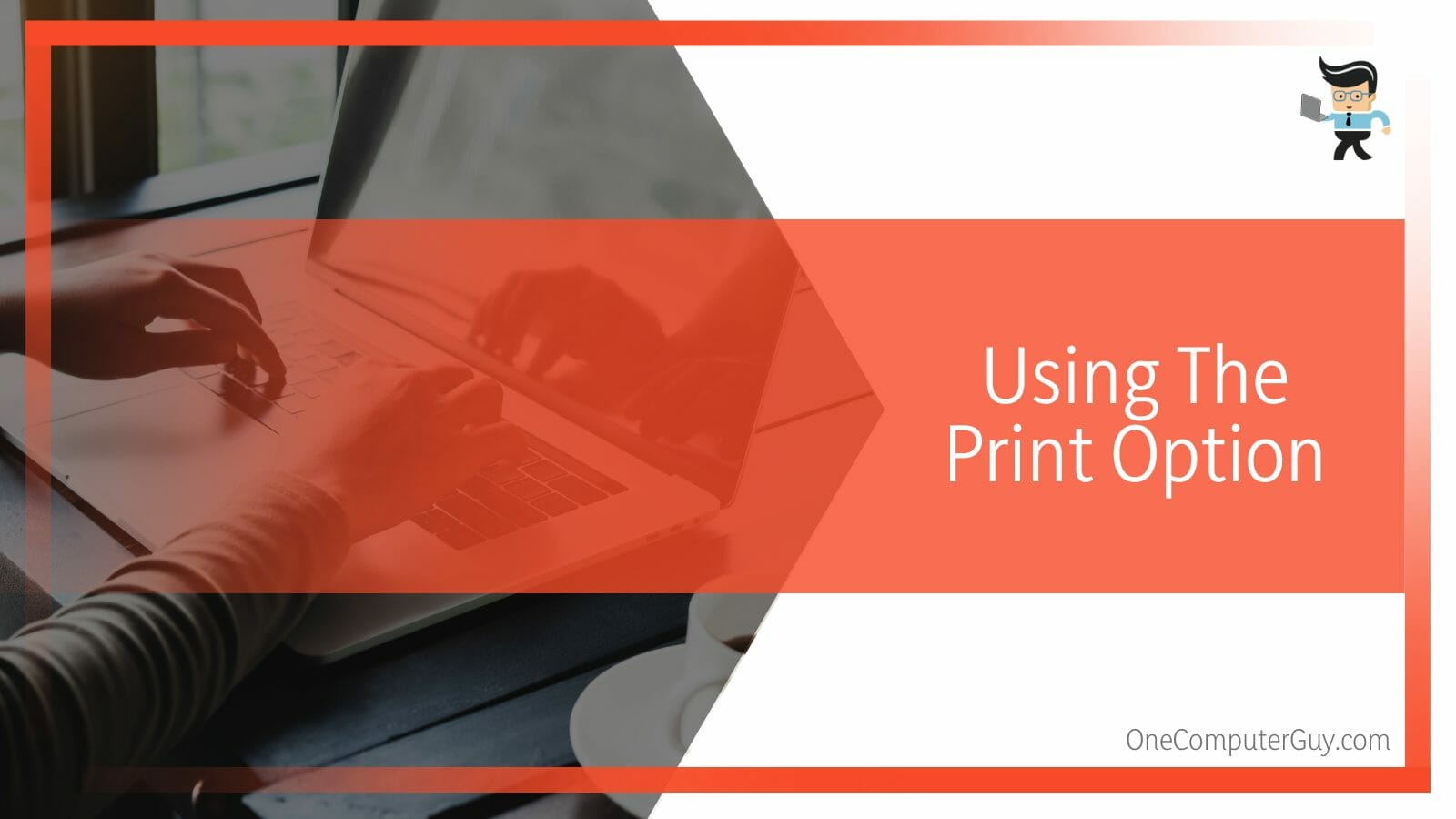
- First, make sure that your Mac is connected to the printer that you want to use.
- You can check this by going to the Apple menu in the top left corner of your screen and selecting “System Preferences.”
- Then, click on the “Printers & Scanners” icon.
- If your printer is listed here, it is properly connected to your Mac.
- If it is not listed, you may need to add it by clicking on the “+” button and following the prompts.
- Once you have confirmed that your printer is properly connected, open the document or image that you want to print in black and white.
- Go to the “File” menu and select “Print.”
- Doing this will open the print dialog box.
- In the print dialog box, you should see a section called “Color.”
- If this section is not visible, click on the “Show Details” button.
- In the “Color” section, you will see an option to “Print in Grayscale” or “Black & White.”
- Select whichever option you prefer.
- If you want to print a specific range of pages in black and white, you can specify this in the “Pages” field.
- For example, you can enter “1-3” to print the first three pages in black and white.
- Once you have made your selections, click on the “Print” button to begin the printing process.
It is worth noting that some printers may not support black-and-white printing. In this case, you may need to use a third-party tool or software to convert the document or image to black and white before printing it.
– Using The Preview App
Another good way to print monochrome on Mac is by utilizing the “Preview” app. By default, some documents, such as PDFs, tend to go through the Preview app before being printed. However, most people don’t realize that you can open other document types, including images in preview.
Here’s how to use the Preview app to print your images in black and white:
- Go to your photos album and select the image you’d like to print.
- Right-click on the photo and choose the “Open With” option.
- Choose “Preview” from the corresponding menu, and your file will be opened up in the Preview app.
- Now, while in preview mode, navigate to the menu bar at the top of the screen and choose the “File” option.
- Choose “Print” from the list of options.
- You’ll be redirected to the print menu, where you’ll choose “Black &White” which is beside the “Copies” option.
- Select your preferred settings and specifications, then click on the “Print” button.
- You can use this method for almost any file, whether it’s an image or not by just following the same process.
– Printing Word Files in Black and White
If your goal is to print your Word document in black and white, then this guide is for you.
The steps outlined below will help you print preview black and white Word:
- Open the Microsoft Word app on your MacBook.
- Navigate to the file you want to print and open the file.
- Now, choose the “File” option from the menu bar at the top of your display.
- Choose the “Print” option and navigate to “Presets” in the next window.
- Select “Black and White” or “Grayscale” from the options.
- Make any other specifications you’d like and click on the “Print” button located at the bottom of the screen.
- Once that’s done, your file should come out of your printer in black and white.
– Printing Black and White Documents in Google Drive
If you’re an avid user of the Google ecosystem, there’s a good chance you use Drive a lot too. You can print your documents directly from Drive, and you can print them in black and white even if you’re using a Mac.
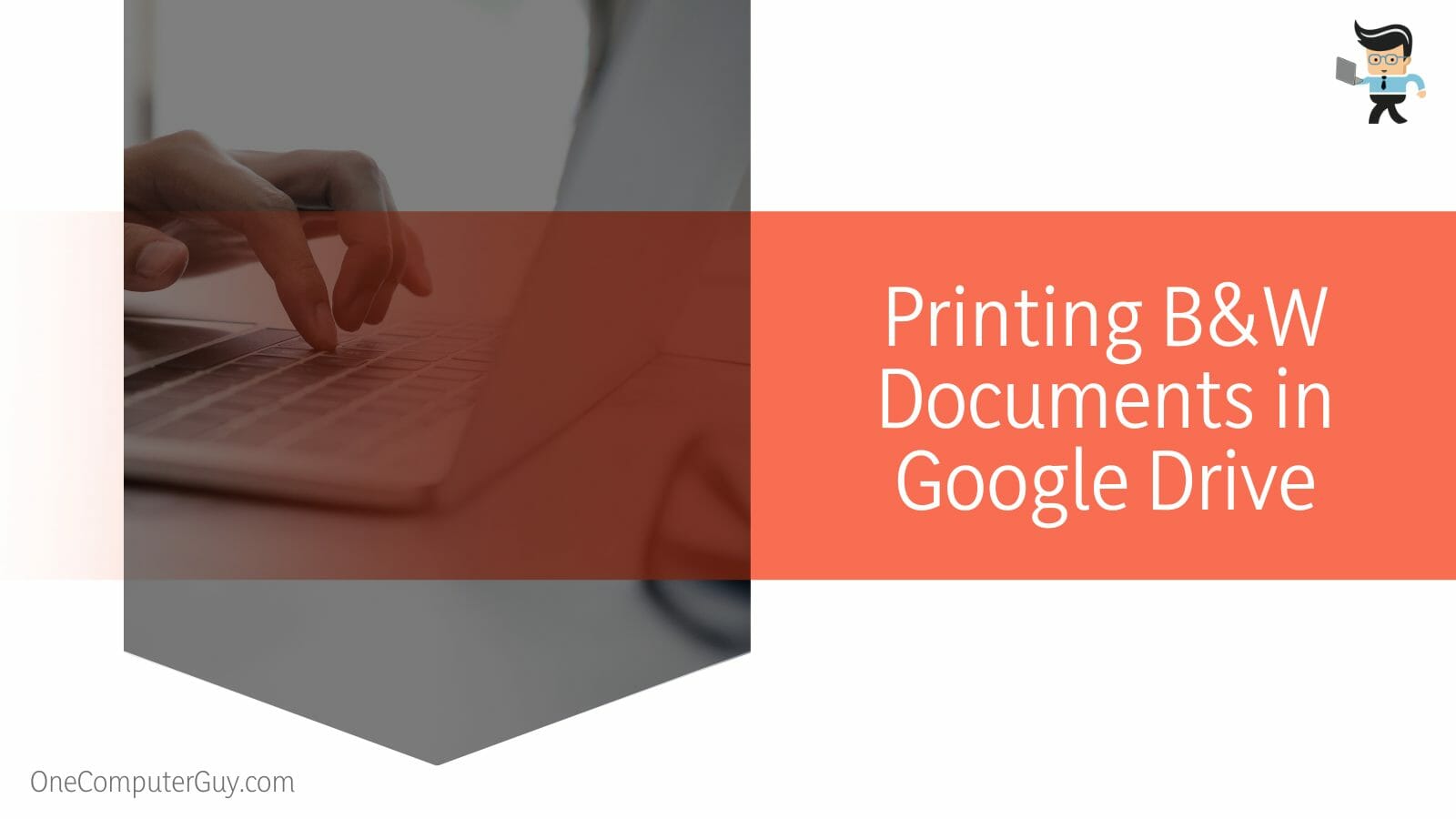
To print your Google files in black and white, all you have to do is:
- Open a new tab in your Google Chrome browser and select the app icon next to your profile picture.
- Choose Drive from the apps list.
- Navigate to the document you want to print and open it.
- Next, choose “File” from the top menu and scroll down to the bottom of the options to select “Print.”
- You should get a new pop-up window where you can set the color of your print.
- Change the color option to “Monochrome” and click on the “Print” button.
- Your printed files should come out in black and white.
- Note that Google uses different words for its apps, so black and white is monochrome, the copy option is duplicate, etc.
– Printing Black and White PDFs on Mac
Printing PDFs in any color, whether black and white or not, is pretty straightforward on a MacBook.
Here’s how to make PDF black and white Mac preview:
- Open your Finder and navigate to the PDF file you’d like to print.
- Open the file, and it’ll be automatically opened in the Preview app.
- Unlike images and some other files, you don’t have to do the right-click step when trying to open PDF with preview, as PDFs open with the preview app by default.
- Once your file is open, choose the “File” option from the top menu and choose the “Print” option.
- Next, click on the dropdown next to the “Copies” option and choose “Black & White” from the options.
- Make any other preferences and tap the Print option to print your files.
- Your printer should be able to print PDFs in black and white.
Conclusion
That’s all on how to print in black and white on Mac PDF and how to make your Mac print images and other files in black and white on different platforms.
Here’s a quick summary to get you up to speed:
- PDF files open automatically in the Preview app, so you don’t need to right-click and choose the “Open With” option.
- Make sure to change the color option to Monochrome if you’re printing in Google Drive.
- Not all printers support black-and-white printing, so make sure to double-check your printer.
- Make sure your printer is connected to your computer to get an efficient workflow between both.
All of the steps listed above are sure to help you print your files in black and white, whether it’s an image, Word document, or PDF file.
If you’re experiencing problems with the printing process, make sure your printer is connected to your computer, remove and re-add your printer from your list of devices, and check the “Open Print Queue” option for any error.







