How to turn off snooze iPhone is a tricky deal because there are multiple ways to turn it off, and when you are sleepy, you may forget all of them. iPhones are great for setting multiple or single alarms because of their accuracy and subtle ringing vibrations.
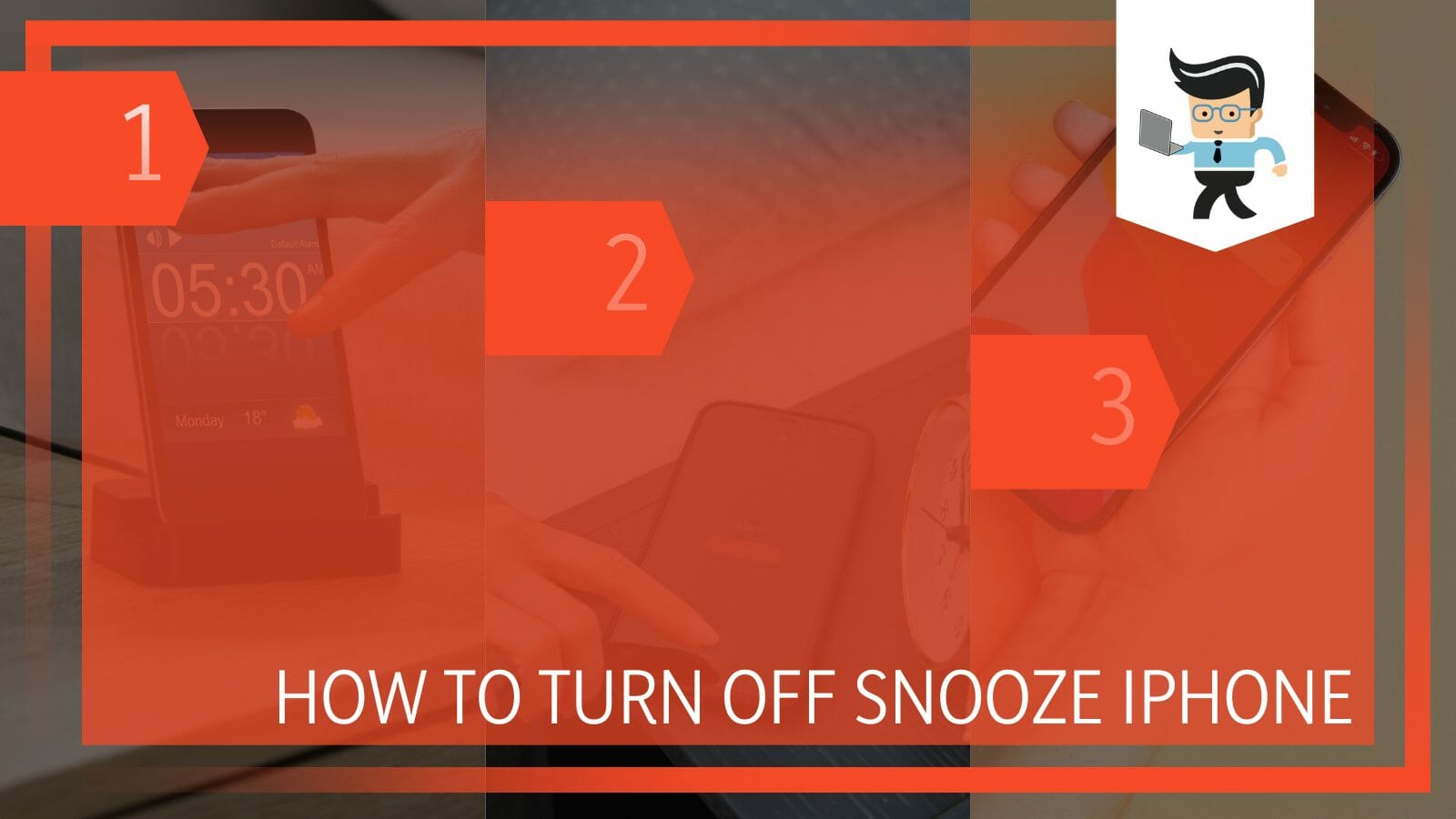
They have surely made the generic alarm clocks redundant, and rightfully so. In this article, we will talk about all the ways you can snooze your alarm on an iPhone, which are easy to follow and, once learned, can be done in your sleep.
How To Turn Off Snooze iPhone? The Simplest Method Out There
You can turn off your snooze in an iPhone in three ways which are: by turning off the alarm, disabling the snooze feature completely, and thirdly by clearing the snooze timer from the notifications. These are the three methods, and they are quite easy.
iPhones have been incredibly famous for more than a decade now, and the reason behind that is their great functionality and state-of-the-art features. The orange color for their alarm is somewhat of a famous character.
When anyone buys an iPhone for the first time, they are sure to be stunned by that orange color and how this not-so-generic color makes all the sense. No one knows who picked this color for the alarm and why but they sure did a great job.
We all have been there when you just need five minutes one day, and you hit the snooze button but also when we want undivided sleep for another 30 minutes, and the snooze will not just go away.
This tedious default snooze time button can be the death of a good morning mood and can be very annoying. Fear not, because you can use the following steps to turn off the snooze on an iPhone in no time at all.
– Turn Off the Alarm
The first step in turning off the snooze in any iPhone is simply to turn off the alarm. This can be done in two ways, either you can turn off the alarm from the settings before it even rings, or you can turn it off when it rings at its designated time. The snooze will ring only after you have hit the snooze button from the main screen when the alarm is ringing.
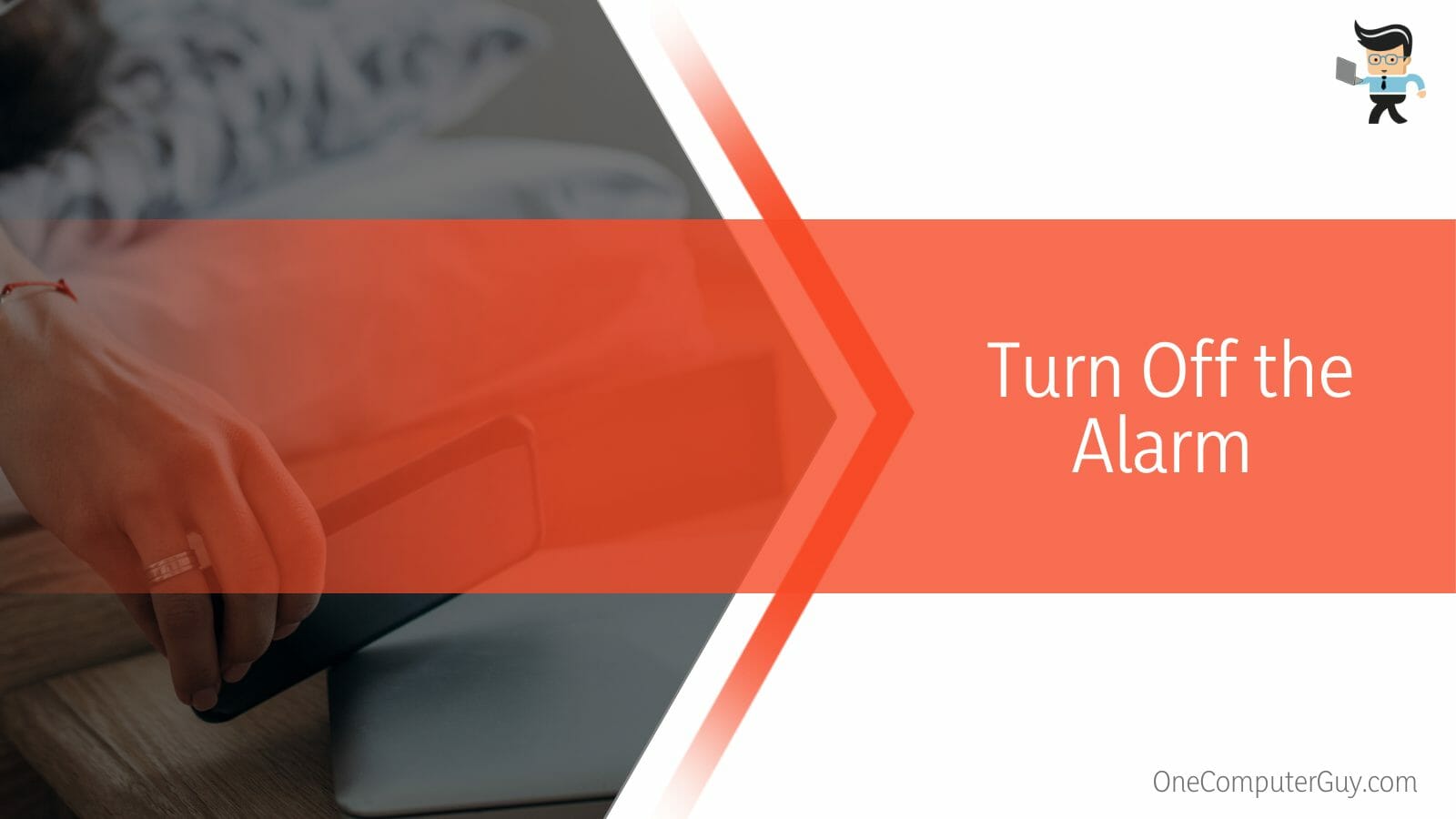
The clever developers at Apple have designed the alarm-ringing screen in such a way that the brighter and bigger button in the form and center of the screen is for snoozing, and a small button under it is for switching off the alarm.
This is why when in sleep, the person goes to click the bigger and brighter button thinking that it will shut off the alarm, but in actuality, it just snoozes it.
This is quite a good trick to get people out of bed, and the iPhone alarm trick works pretty well for it. Nowadays, generic alarm clocks have also come out with a snooze feature, but they cannot be compared with the techniques of smartphones.
– Clearing the Snooze Timer
The second thing that you can do to turn off snooze on your iPhone is to clear the timer. Imagine the alarm went off, and you snoozed it. After you have snoozed it, a timer will start to go off in your notifications which can be of five or ten minutes.
After this timer, the alarm will ring again, and again you can snooze it, and again the timer will start. This will go in circles if you don’t turn it off or turn the alarm off.
What you need to do is swipe left on the snooze timer on your screen. You will be given the option to clear it. Click on the clear option, and just like that, your option for a snooze will be cleared, and the alarm will be turned off. This is one of the easiest methods that you can do to turn to snooze off on your iPhone because it works within seconds.
– Disable the Snooze From the Settings
The last step to completely remove the snooze button from your alarm regime is by disabling it from the settings.
This can be a little extreme because turning it off from the settings will mean that there is going to be only one ringing, and the alarm will be shut off. If you want to wake up after ten minutes of the previous alarm, you will have to put another alarm after it to get the wake-up call.
To disable the snooze from the settings, head to settings and then go to your alarm which you have in place. Open it, and you will find a tab of snooze under the timer, uncheck it. This will disable snooze for that particular alarm and not for the rest of the alarms.
You will have to manually disable the snooze option for each of the alarms you have. You can also have some third-party alarm app to clear off your snooze when it rings, but that is just extra work that is not needed.
FAQ
– Can You Put an Alarm On the Apple Watch?
Yes, you can put an alarm on your Apple watch. It is a very uncomplicated method and works exactly how you can put an alarm on your iPhone. You can do this by adding an alarm to your Apple watch, and when the time comes, the watch will ring.
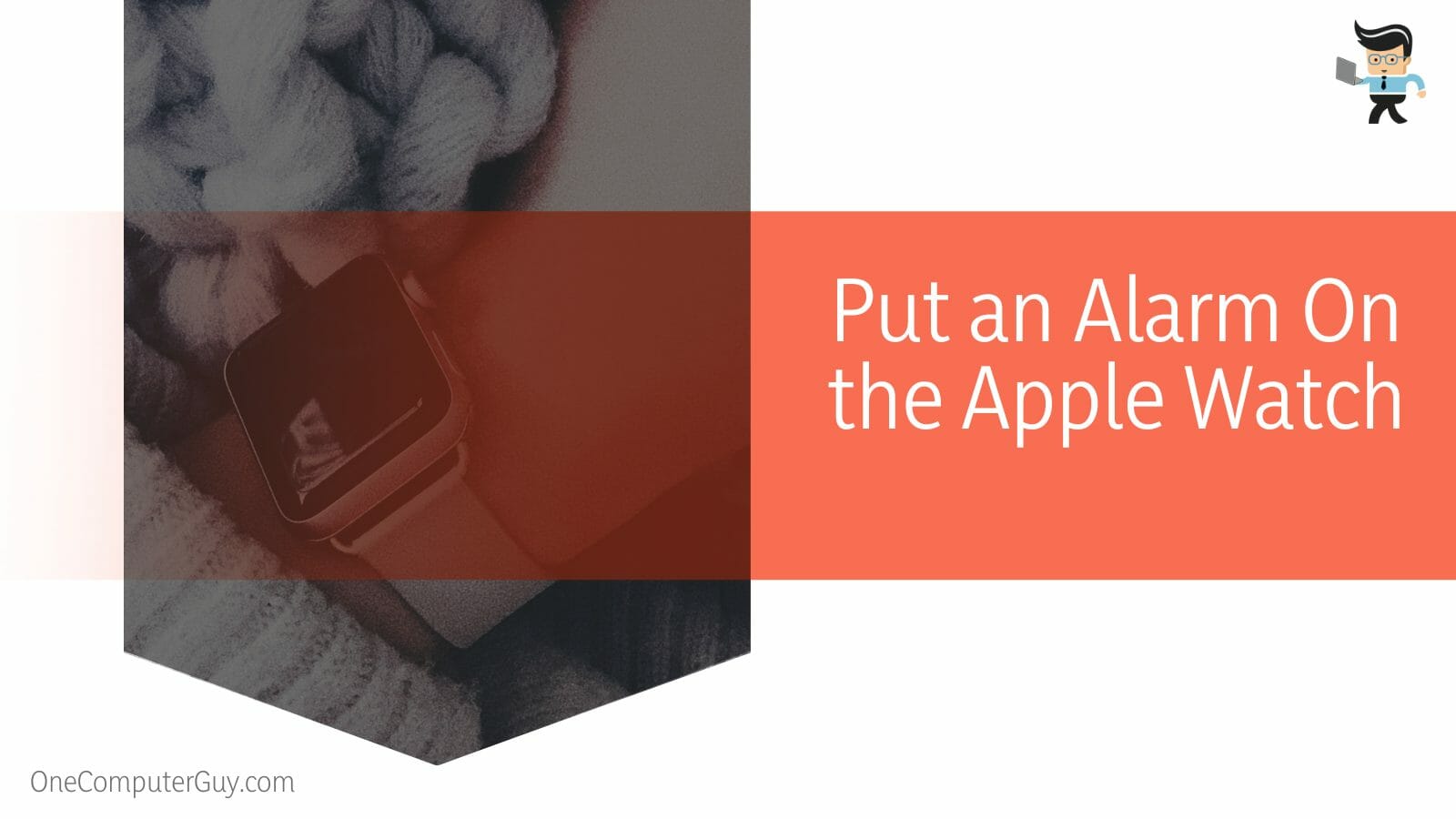
The same alarm that you put on your phone can also ring on your watch and vice versa. If you want this to happen, you will need to check an additional setting.
Generally, if you are in contact with both devices, you should not pair the alarms as it can be annoying that two different devices are ringing at the same time but whatever suits your condition better, do that. Other than an alarm, the watch and the phone can also be paired to do more tasks together and, at the same time, unpaired to do no tasks together.
– Will the Alarm Make a Noise If the Phone Is On Silent?
Yes, in almost all types of phones, smartwatches, and tablets, the alarm functions to make the sound even when the device is in silent mode. You can always change this setting if it is something that does not sit well with your routine.
The only time that the alarm will not go off is when the device is completely shut down due to a low battery or any other problem.
In this case, it is generally better to put your device on charge before you go to bed if the battery is critically low and you fear that the device will shut off. The alarm will also ring when the phone is in airplane mode, low battery mode, or is playing any movie or game.
– Can I Put Any Sound As an Alarm Sound On an iPhone?
Yes, you can put any sound on your alarm in an iPhone because the developers at Apple have given you that liberty. You can choose from the given selection of sounds from the settings, from the iTunes library, or purchase new ones.
You can put any sound on your alarm in Androids as well but from your own library. There is a subtle difference here, and it makes all the difference. However, setting your personal sound on the alarm is a big step that Apple made towards personalization settings on an iPhone and the rest of its products.
Conclusion
We now know in detail how we can turn off any snooze from the alarm in an iPhone with three simple tricks, but in case some points were missed, here is a short conclusion:
- You can turn off the snooze in an iPhone by turning the alarm off altogether.
- You can also turn the snooze off for an individual alarm from its settings.
- You can also turn the snooze off by clearing the snooze timer to form your notifications.
- Third-party applications can also be used to turn the snooze off.
Here we come to the end of the article about turning off snooze in iPhones. We hope that it was a good and helpful read for you. In case anything is unclear, please revert to a video tutorial for turning off the alarm.







