Information on how to alphabetize bookmarks in chrome will help you a lot if you need to organize your browser’s contents and important pages for immediate reference later on in the future, saving you time that can be used for other work purposes.
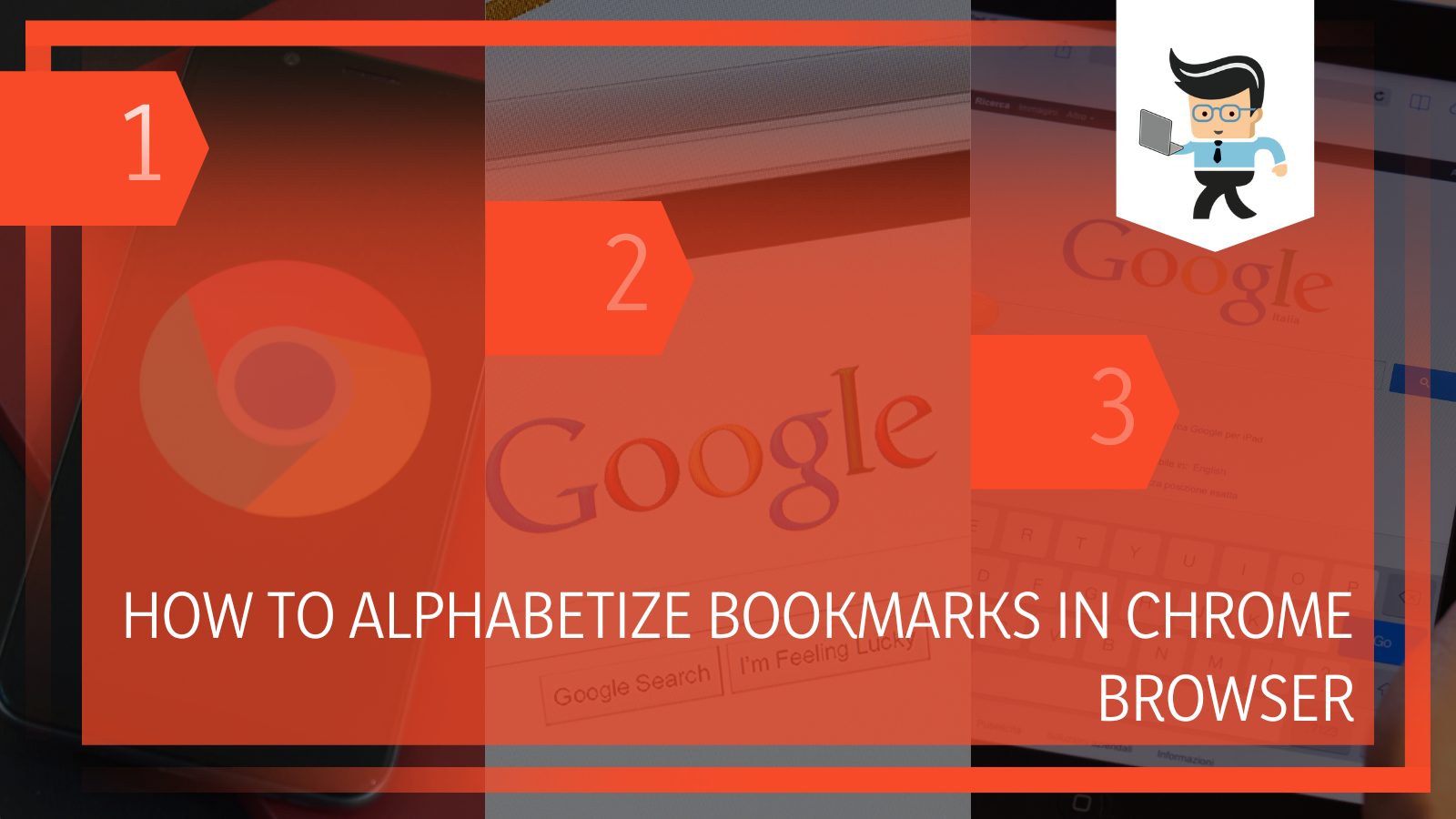
Since the daily user of Chrome visits a variety of pages and might see interesting content in different places, bookmarking is an efficient way to remember the most important bits of your trips to the internet.
That being said, organizing these Google Chrome bookmarks will prove even more efficient since you can access and remember the most crucial points you might need to look back on without wasting any time scrolling or searching the web for the pages once again.
In this article below, we will look at the different techniques that can be used for organizing your bookmarks in Chrome alphabetically!
Contents
How Can I Alphabetize My Bookmarks in Google Chrome on My Mobile?
You can alphabetize the bookmarks in Google Chrome on your mobile phone by launching the application by clicking its designated icon. From the browser’s menu, head to the Bookmarks option and move the bookmarks in your preferred order to an existing or new folder.
– Launching Google Chrome
Launching the Chrome browser is the first thing you need to do to alphabetize the saved bookmarks on your Chrome browser while using your mobile. You can launch it by clicking the designated icon on your screen. Once it is open, you must select the three dots right at the top of the screen.
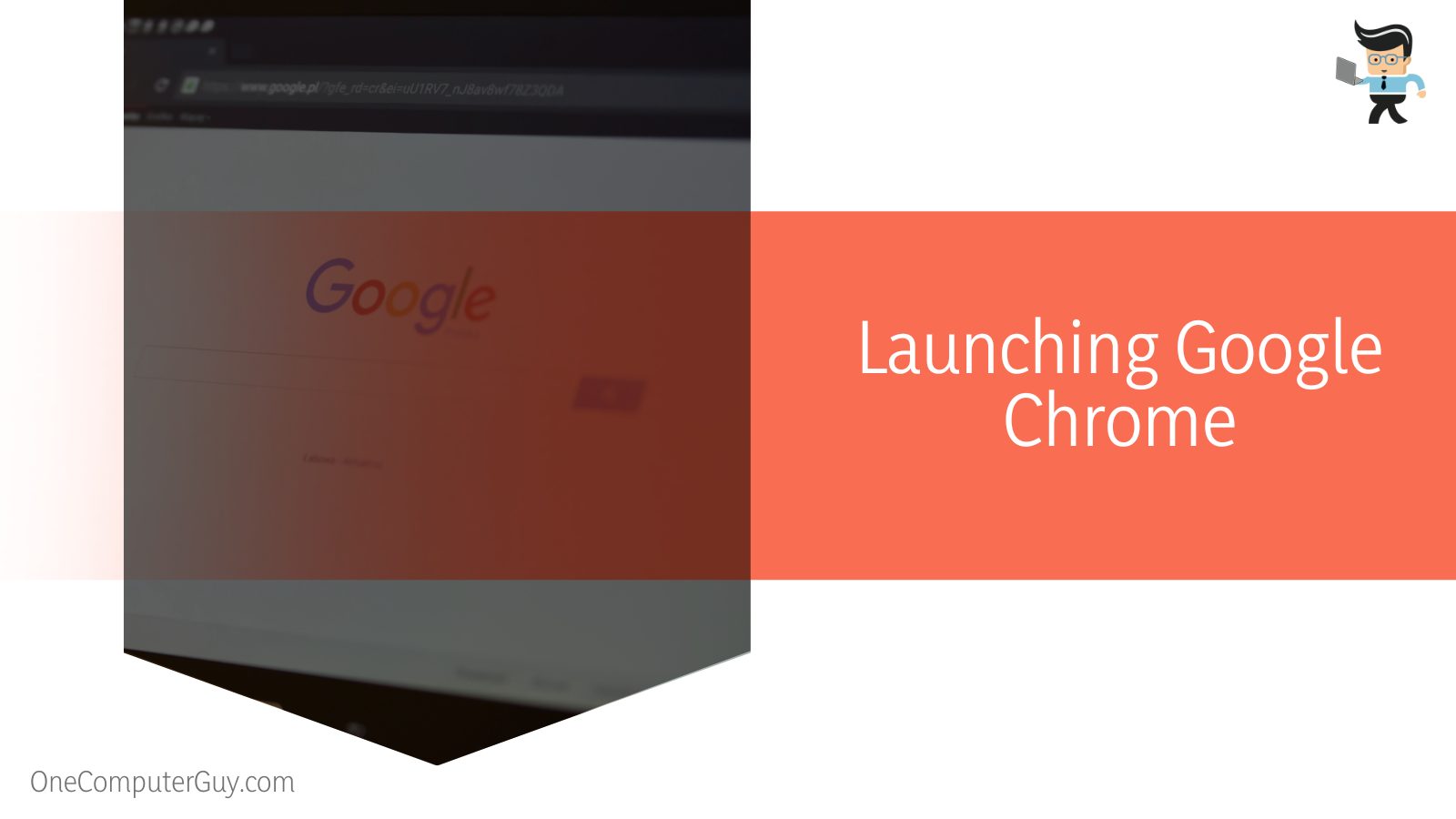
In the menu that will pop up next, you will be able to see the options you can choose from in the bookmarks bar, and you will need to select the option that stands for Bookmarks. Once you select Bookmarks, you will see all the saved folders as a list, no matter how many they are in total.
– Sorting the Bookmarks
Now that you can see all the saved bookmarks on your Chrome browser, the next step you have to take is sorting them in alphabetical order.
To do this, you will first have to select a folder when you want to sort bookmarks, and then to select the bookmark you will work with, you have to tap on the icon of three dots next to the preferred bookmark.
As soon as you click these three dots, you will be able to view a menu with the options that can be applied to your selection, and one of these options will be labeled as “Move To,” and that is the one you need to select, to proceed with this technique.
By clicking this option, you can move your bookmark to the folder you like, and if you don’t have a pre-existing folder on the browser for the bookmarks, you can always make a new one to store them.
How Can I Alphabetize My Bookmarks in Google Chrome on My Desktop?
You can alphabetize your bookmarks in Chrome on a desktop using the built-in browser extension called the Bookmark Manager. Using this extension, you can access the Bookmarks option in Chrome and organize the saved bookmarks in alphabetical order without any extra effort.
– Using the Bookmark Manager
If you are looking for a way to organize your bookmarks on the desktop version of Chrome, then one of the best techniques you can utilize is the Bookmarks Manager extension in the browser.
The good thing about this extension is that it is built into the Chrome system, allowing the user to manage their bookmarks with the greatest ease. If you want to access this extension, you can head over to chrome://extensions by typing this address in the search bar which will take you to the list of extensions on the browser.
– Alphabetizing the Bookmarks
The first thing you will have to do to organize your saved bookmarks alphabetically on the Chrome browser while surfing with the desktop app is to turn on your computer and then launch the Chrome browser. You can open it by clicking the app shortcut icon on your desktop screen, and if it is not there, you can search for it through the computer’s search system.
As soon as the browser launches, your next step is to tap on the icon of the three dots located at the top of the screen, located on the far right of the user bar. When you select this icon, you will see a menu with various options, and one of them should be the Bookmarks bar, which is the header you need to select next.
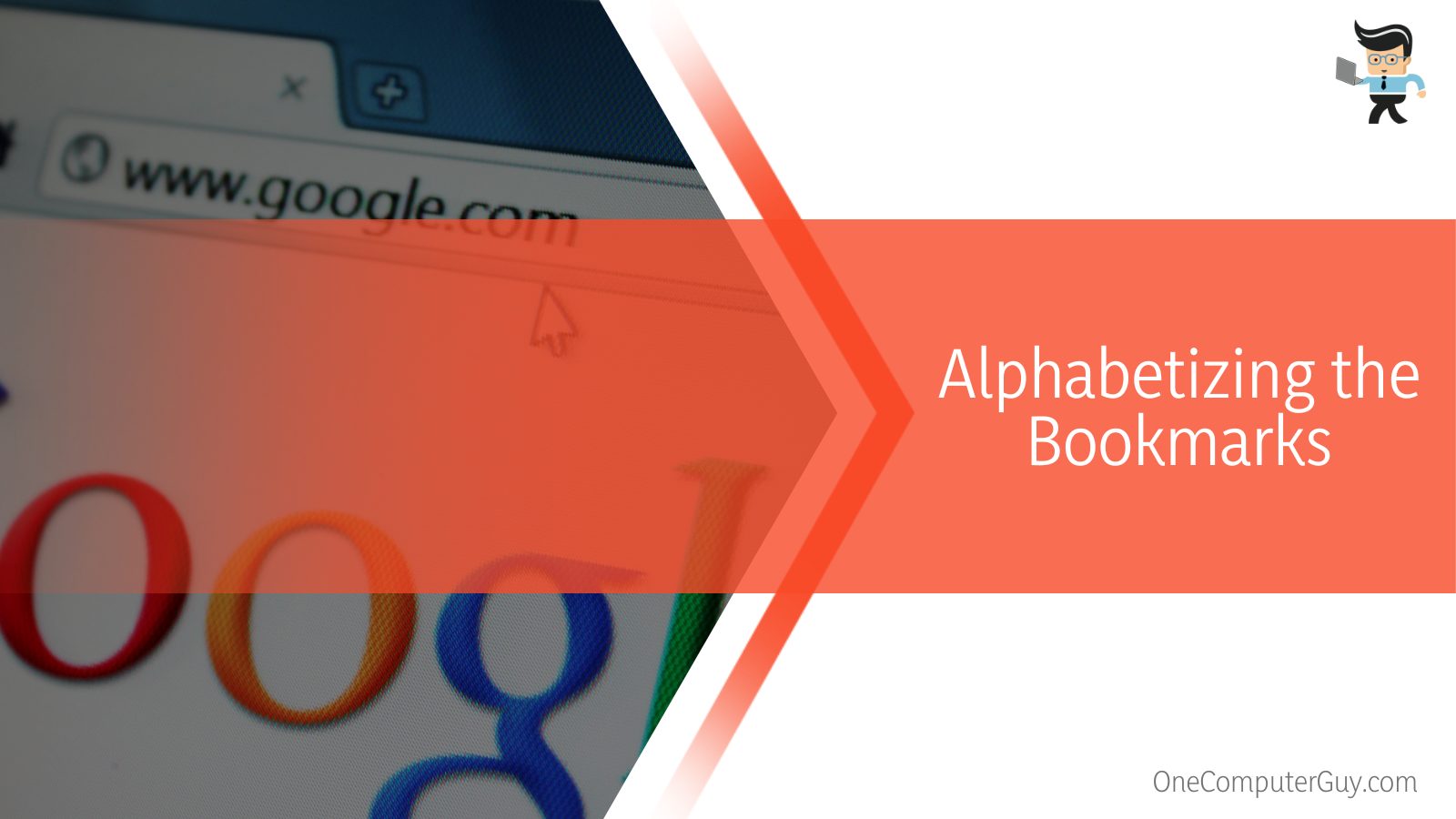
Once you click Bookmarks, the option of the Bookmarks Manager should appear on your screen. After you select it, a new window will open up automatically on the browser, enabling you to view all the bookmarks stored on the system.
Head over to the right side, where you need to click the menu represented by three dots, and this is where you can see the options that can be applied to the existing bookmarks.
One of the given options will be labeled “Sort by,” and selecting it will allow you to choose an alphabetical method of organizing your Chrome bookmarks. As soon as you tap on it, the effect should take place immediately, and you should see that all the bookmarks are now organized as per your wish.
Conclusion
As you can see from the article above, Chrome is quite a consistent brand regarding the interface’s working abilities, ensuring that the added features benefit users instead of baffling them with unfamiliar instructions.
We learned about the different methods to alphabetize the saved bookmarks in your device’s Google Chrome browser, as you will be able to revise in the points below:
- You can organize your browser bookmarks in Chrome on your phone by launching the browser app and selecting the Bookmarks option.
- After selecting this option, you can move the bookmarks to your preferred folder and sort them as you like.
- On the desktop version of Chrome, there is an extension called Bookmark Manager that can be used to arrange bookmarks in alphabetical order.
- To use it, you must select Bookmarks from the browser menu and then select Bookmarks Manager to organize bookmarks accordingly.
So there you have it, all the various techniques you can use to alphabetize the bookmarks in your laptop or mobile Chrome browser without a hitch.
Consider looking at this guide and following the given methods of the Chrome browser the next time you want to know how to keep track of all saved bookmarks in alphabetical order!







