How to cancel recording on dish is handy information for a scenario when you need to stop it for any reason, whether it be to prevent any further recording shows or simply because you need to cancel the ongoing recording at the moment.
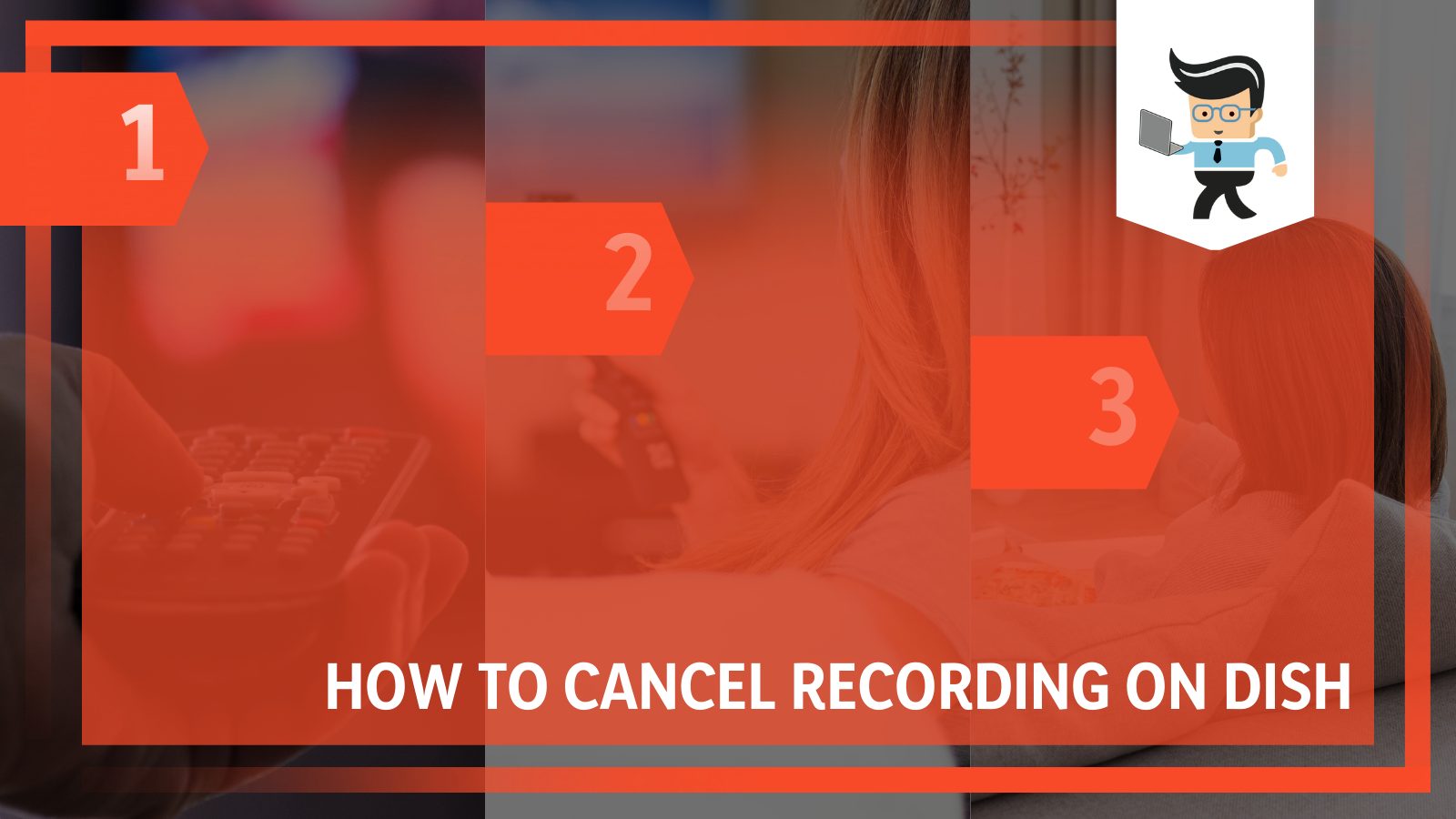
You might also want to cancel a recording show going on so you can redo a more suitable version.
The steps required to undertake the canceling process when it comes to recordings on Dish are varied, depending on what you need and the method you will follow to accomplish the target.
However, no matter what the reason is, we are here to guide you through each and every step – as well as the variety of techniques that can be utilized – so that you can effectively put an end to your recordings on Dish!
Contents
How Can I Cancel a Recording on Dish? All Methods Explained
You can cancel a recording on Dish by deleting the timer for an automatic recording or selecting the Stop button for a manual one. You can also delete any future recordings or the entire series through the guide panel on Dish.
– Deleting an Automatic Recording That Is in the Process
If you want to send DVR recordings on Dish that have been designed to record automatically by the system, you will need to delete the timer to get rid of the recording. To delete an automatic recording, you need to head over to the main menu, and then you need to navigate to where the timer is located.
The next thing to do is select it, and then you will see a list of options you can apply to the recording, from which you need to head over to the one that says “hi-lite prog” so that you can cancel the current track. Once this is done, you must tap “Delete,” and another options menu will appear. Select the “yes” button once until the chosen recording gets removed.

Another thing you can do to remove an automatic recording from the Dish network is to switch the channels. To go through with this technique, you first have to head over to a channel that is not being recorded. Once you are there, head over to select the “PIP” button, and from the given options, select “SWAP PIP.”
After doing this, you will have to tap on the relevant buttons to change channels, making a prompt appear on your screen. Once you get the prompt, your automatic recording will be canceled.
– Deleting a Manual Recording That Is in the Process
If you want to delete a manual recording on Dish DVR that is not finished yet, you can delete it through a straightforward process that starts by heading over to the menu labeled “My Recordings” on the system.
Once you have accessed this menu, you will need to tap the option of the recording show that is being recorded at the moment. All you need to do to finish up the process is click the “Stop” button, and the manual recording will be canceled at once. After it has been canceled, you can now make a new improvised recording in its place.
– Canceling Any Future Recording
Suppose you are searching for methods to effectively put an ending to the future recordings in any of your series so that you don’t have a heap of unnecessary shows eating away at your memory space on the network. In that case, you can do this with ease by following a relatively straightforward method.
To go through with the process, you have to head over to the guide panel, and once you are there, you need to spot any future recording showing up in your current series. Once you have selected the desired recording, you need to click on the “Shows” button, and you will have to select the relevant button to stop recording the entire series.
It might take a while, but usually, the wait would not be longer than a few minutes, and once it is appropriately finished, you will have no more unnecessary recordings.
– Deleting a Recorded Show
If you want to find a method of getting rid of a recording show on the Dish Network, you can begin the process by selecting the Dish TV button on the visual interface. Then you will need to head over to the screen where you can view the recording show that was just done or was currently ongoing.
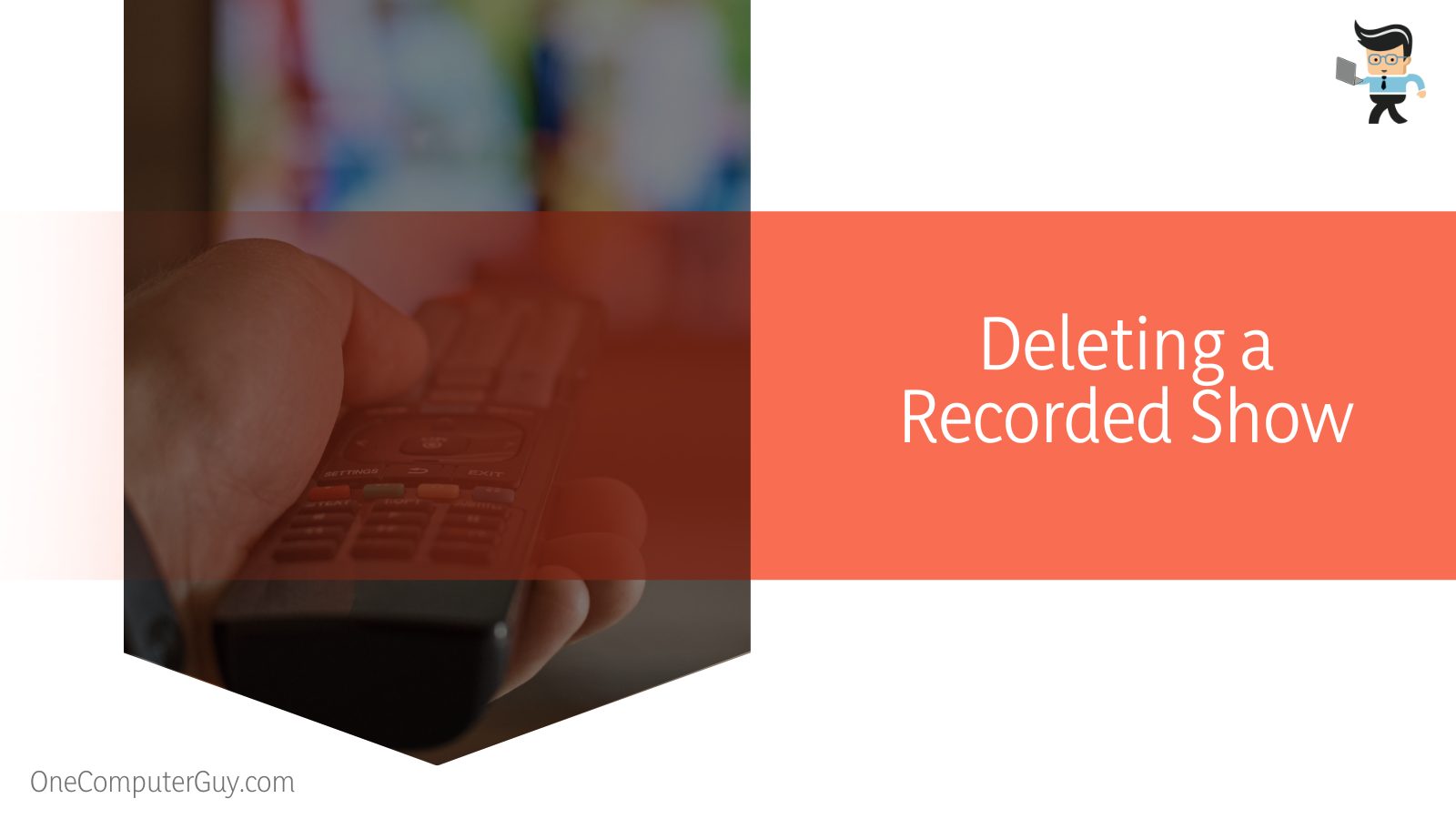
You next need to highlight the show you want to delete and locate the blue button responsible for deleting the content. Remember that if you choose to get rid of an entire series of recordings, the system will prompt you to choose the option of deleting an individual show or the whole series. You can confirm your preference by selecting what you like.
– Reaching Out to Customer Support
If you have tried all the given methods above but are still unable to find a way to stop your recording shows on the Dish Network, then it would be a good idea to reach out to the customer support team of the developers. To do this, you will need to access the official website of Dish and find the ideal way to contact the support team, either by email or phone.
You will have to put forward your complaint in a detailed and straightforward manner so that they can give the proper solution to get around this obstacle. Once they get back to you with the solution for ending your recordings, follow their instructions, and you should be able to stop your recordings with ease.
Conclusion
You can cancel any recording on the Dish Network with plenty of ease, as you must have understood after reading our elaborate article.
There are several techniques that can be utilized to delete your recording on the network, whether it is finished or in process, and we have also made a list of some key points of the guide in summary below.
- You can cancel a manual recording on the Dish network by simply pressing the Stop button.
- On the other hand, if you wish to cancel an automatic recording, you will need to delete the timer.
- You can also delete any future recording shows through the guide panel.
- If you want to delete an entire recording show, you can choose whether to delete just one or the entire series.
- If you can’t delete the recordings by following these methods, getting in touch with the Dish customer support team would be a good idea.
If you ensure that you have followed all the different steps and methods laid out above carefully, you shall soon find that there will be no problem canceling the recordings you make.
Keep in mind that you need to pay attention to the details, especially the buttons you click on the interface, and you shall be able to go on with your recording process in no time without any issues!







