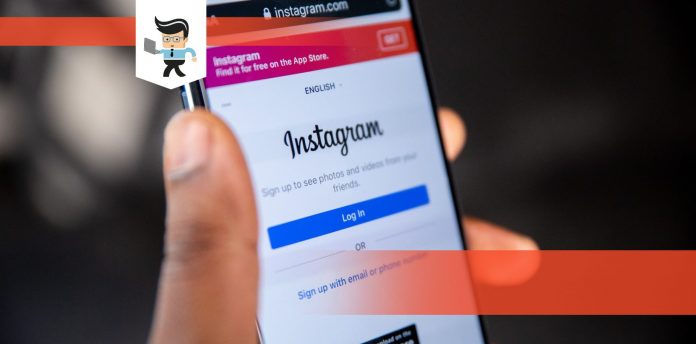How to change Instagram notification sound on the app is a query that arises among the users of the social media platform because it can be annoying when the same sound comes again and again for every single notification posted by the accounts you follow and so on.
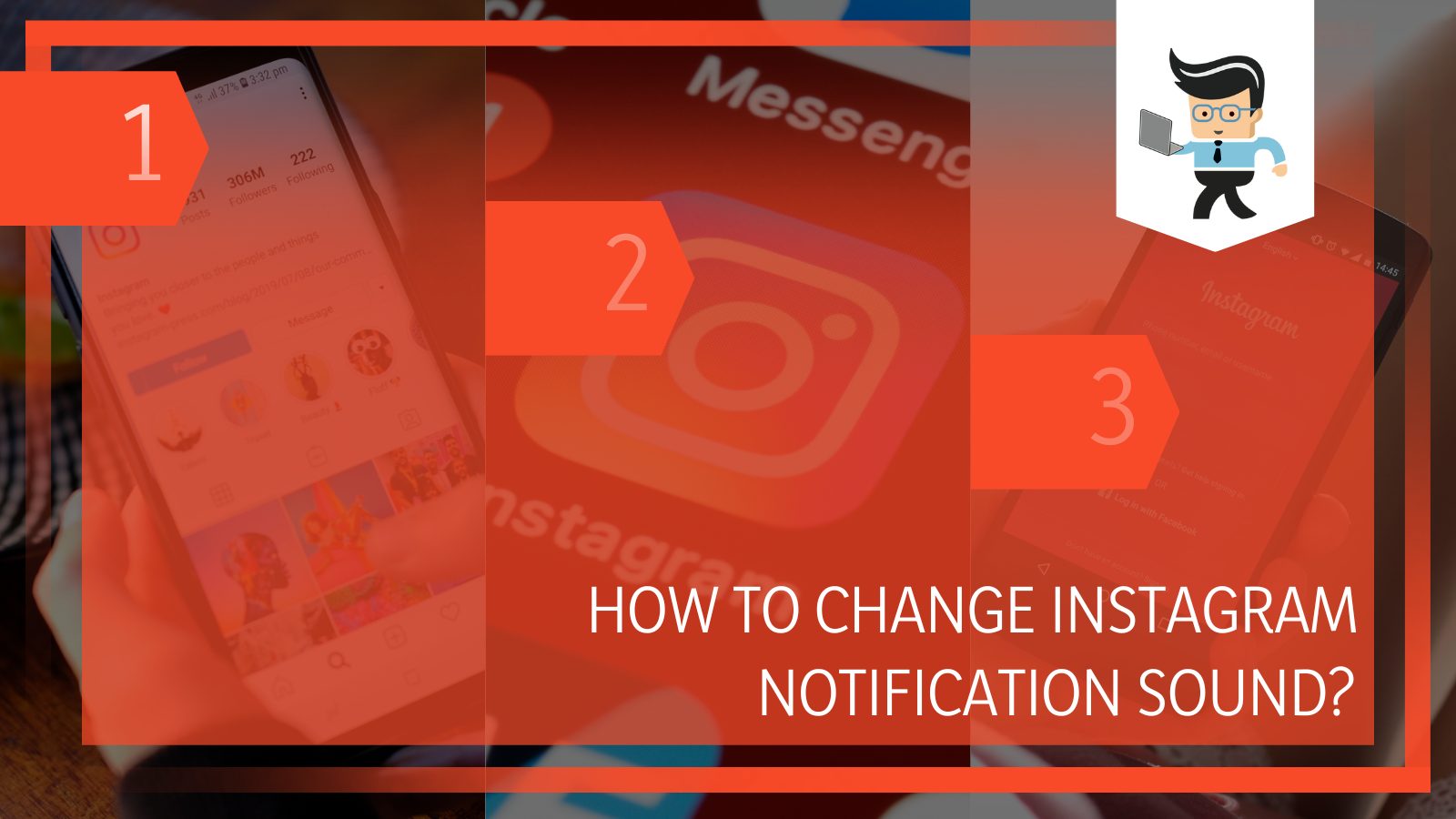
The default notification on the Instagram platform might not be suited to your preference since you would like a sound that is more your style, and you would need to know how to change it according to taste.
If you want to change the sound of your app notifications for posts and stories, there is little you need to do since the procedure is quite simple, as you will find in our article below.
The detailed sections below will take an in-depth analysis of the methods and the steps required to alter the notification tone to audio that is more pleasing to your ears!
Contents
How Can I Change the Notification Sound on the Instagram App?
You can change the notification sound on the Instagram App by using the audio settings of your device to put it to your favorite ringtone. You can also change the notification to your preferred audio by modifying the settings on the app directly.
– Changing the Notification Sound via the Instagram App
If you are looking for an easy method to change the notification ringtone from the application on your phone, then you can use the app to alter this audio. You will need to adjust the saved settings in the program, but once you have followed the step-by-step process, you will have the notification tone changed in no time.
To start this process, you must launch Instagram on your phone and ensure you are logged in. If you are not, type in your username and password so that you can sign in. The next thing is get to your profile page, and you will be able to access this by clicking on your profile picture right at the bottom of the screen.
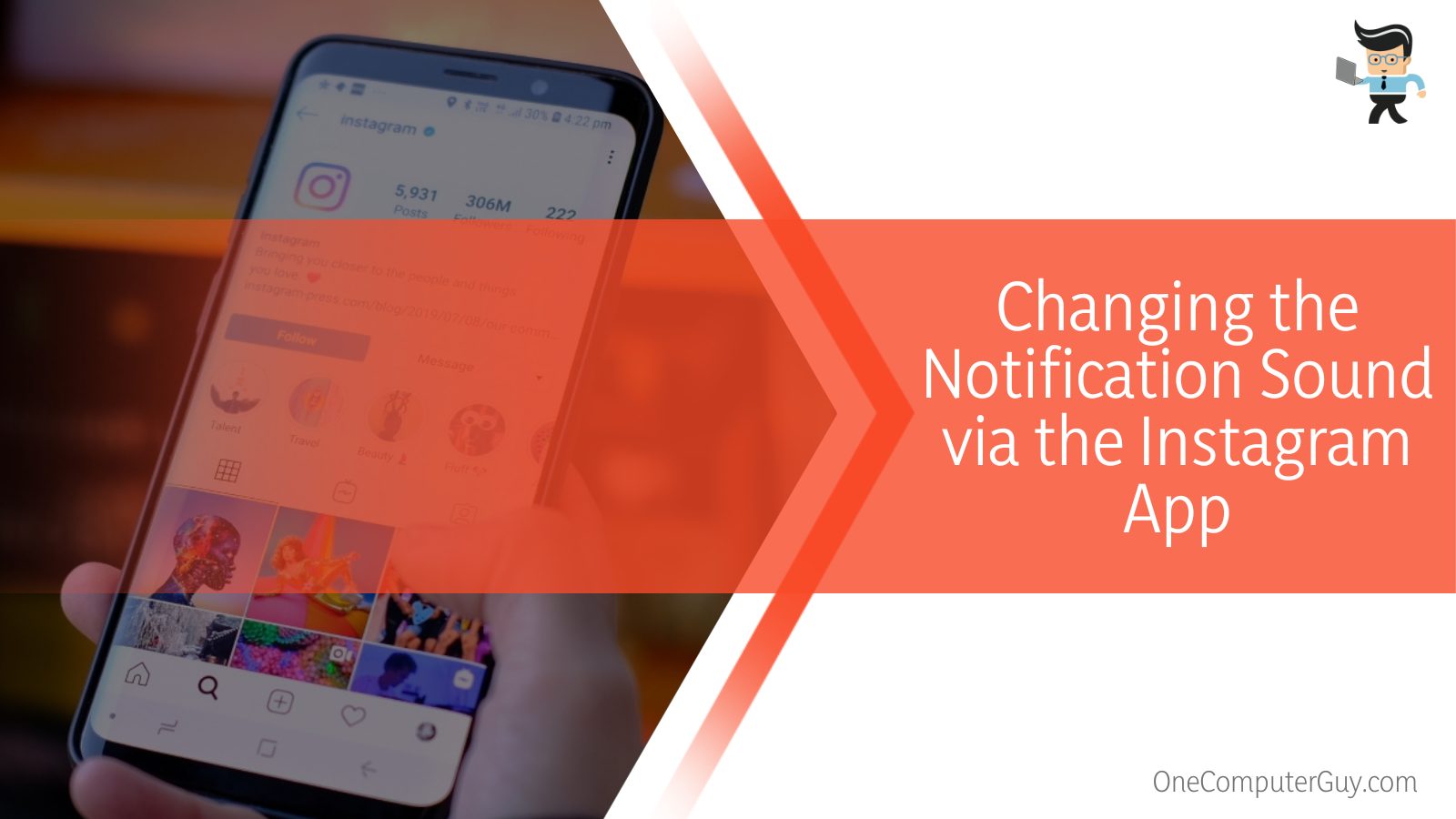
Now, you need to find the menu icon at the top of the screen, representing three lines stacked horizontally. From here, you will have to choose the option of Settings, find the header that reads “Notifications,” and promptly tap it to access its settings.
From the section that allows you to change the notification’s sound, you can select the audio you want to save in place of the current track.
You can choose the new sound by scrolling downwards until you see the header of “Add options,” and then you can choose your ideal notification sound by selecting “Sound.” Once you have finished this procedure, you will hear the sound you decided the next time you get a notification.
– Changing the Notification Sound From the Device Settings
Instead of using the app to change the current sound that plays with your in-app notifications, you can also try another method to modify this sound, which utilizes the configured settings of your Android device. Compared to iOS devices, Androids have a greater variety of options which is why the sound can be easily altered through the settings.
To follow this technique, you first need to go to your phone’s main screen and head over to the main settings. After this, you will need to scroll downwards in the list until you find the tab of apps and notifications, which you will then have to tap and select.
Once here, you will have to select the social media application by clicking on it, prompting another list of options to appear. Then, select “Notifications” to decide what to do with the in-app Instagram notification sounds, according to your preference.
– Selecting the Sound via the Device Settings
After you have tapped on the Notification settings, you can browse the options for changing the sound of a specific part of your app, such as the notification sound for your Instagram stories. Then you need to select the Sound button, and all you have to do next is scroll downwards as you find the new track you want to set as your notification bell.
It is possible to choose different sounds for different notification types, for example, selecting a separate notification tone for comments and then a separate one for posted stories. If you can’t find an ideal ringtone for your app, you can choose a music track instead.
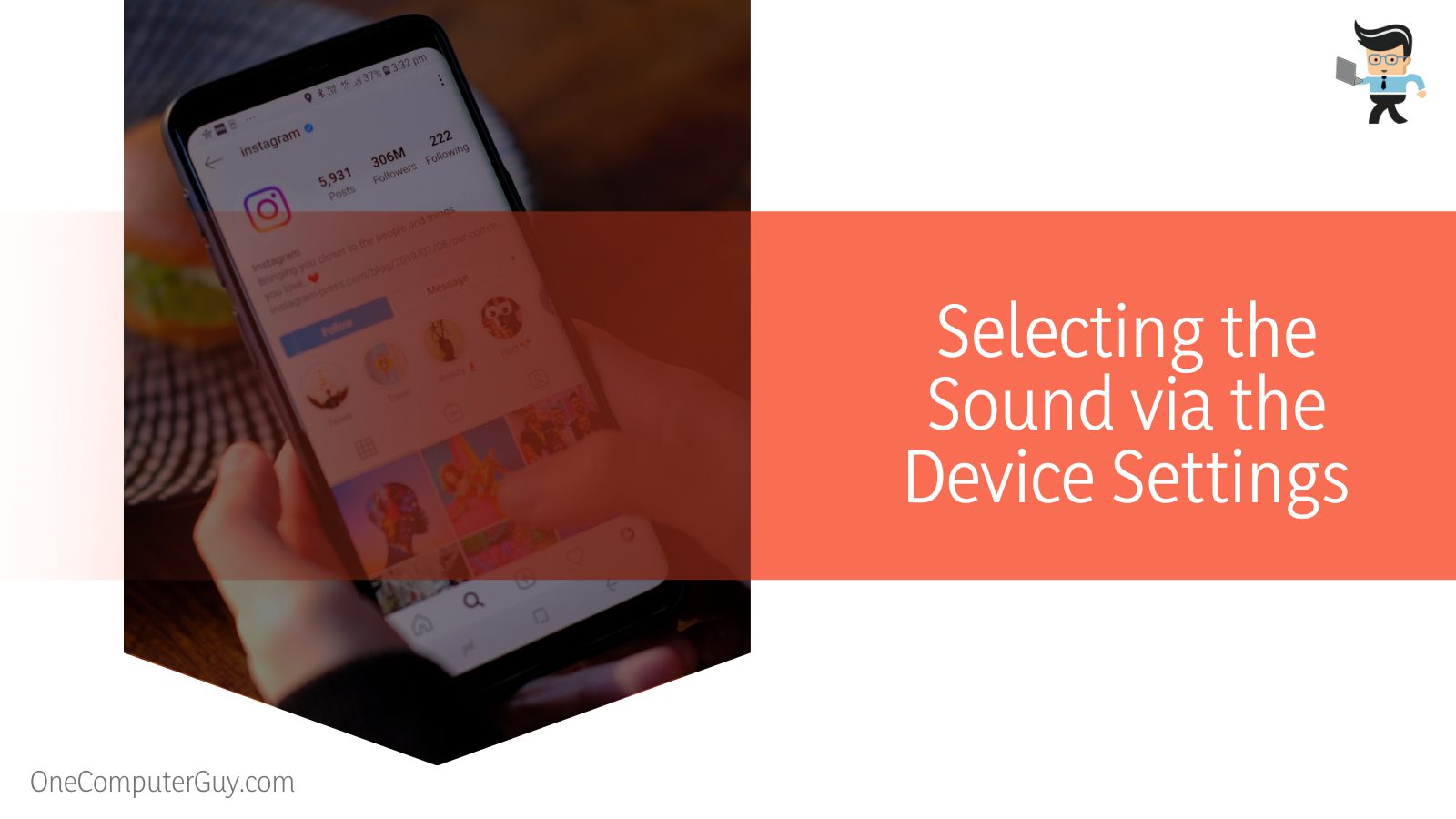
Therefore, if you don’t like any of the available Instagram notification sounds, you can scroll downwards on the screen until you locate a green button responsible for adding custom notification sounds.
Once you tap it, you can head over to the file manager on your device, and thus you can easily navigate to the folder where your favorite music tracks are kept. After you reach the designated folder, all you need to do is click on the audio file you want to keep as your ringtone, and you should be good to go.
Conclusion
Now that you have studied our detailed article concerning changing the sound of your Instagram notifications from your device settings and the sound settings of the application itself, it is pretty easy to modify the mentioned sounds from your device.
We are going to revise some of the essential points covered in the article above in this summary here:
- You can alter the notification sound on the app by modifying your phone’s audio settings to set it to your ideal ringtone.
- You can also change the Instagram notifications’ sounds to your preferred audio by changing up the settings on the app directly.
- If you don’t like the list of ringtones available in the system for your app notifications, you can choose a favorite music track to use as the sound instead.
- You can change the notification sound to a music file by accessing your phone’s File Manager, then choosing the track from the relevant folder.
Changing the notification sounds on Instagram might be an excellent way to boost your user experience and personalize it to your liking.
It would also be ideal if you are looking to use a more customized approach to your usage of the application, and the methods above are guaranteed to help you through the process effortlessly!