Xbox One randomly ejects disc is one issue many Xbox One gamers have faced at one point or the other. This problem can be caused by many different factors, including faulty sensors and hardware.
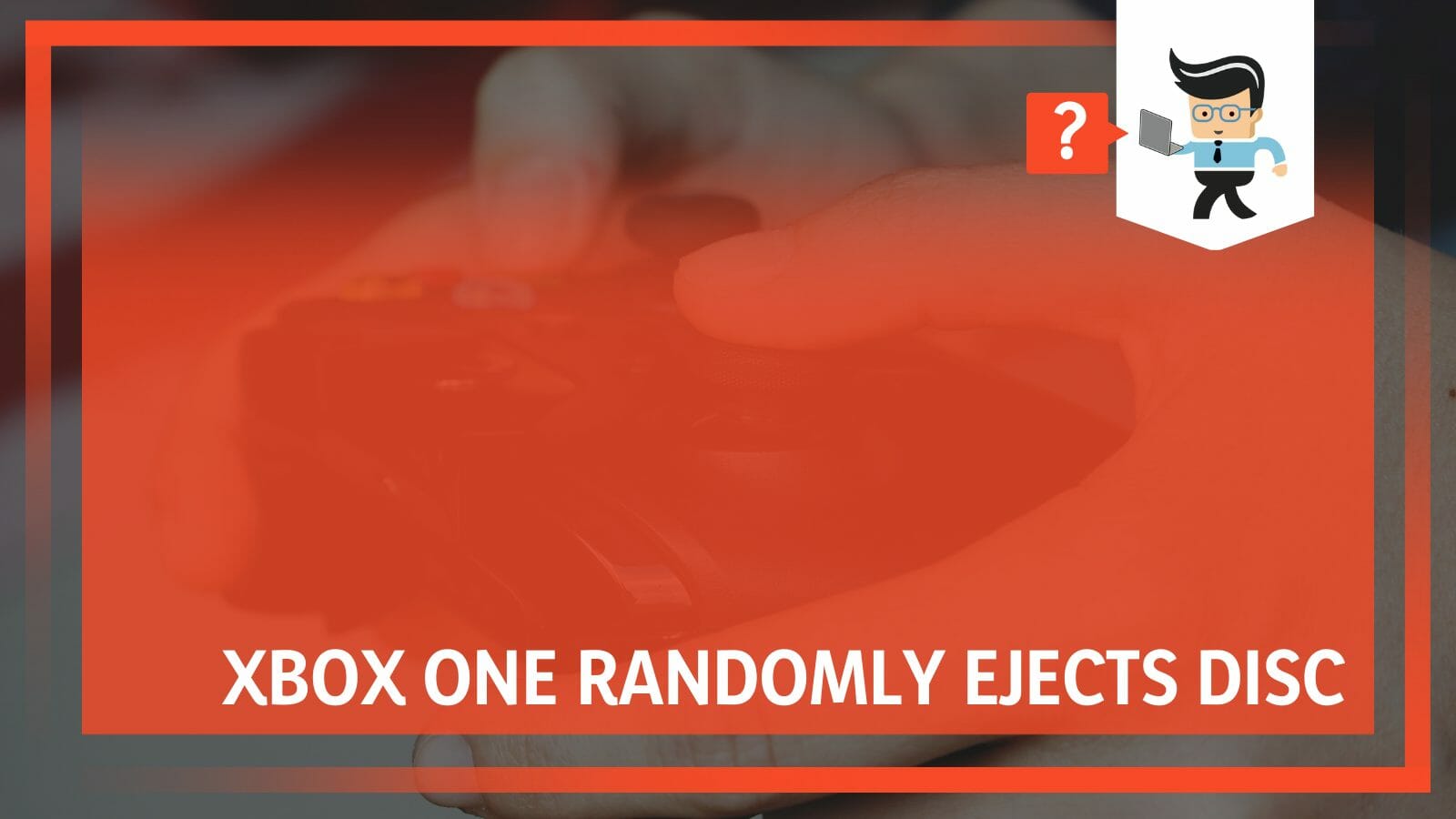
Fortunately, the reasons why this problem occurs can be resolved with the solutions we will discuss below. Read this to learn why your Xbox is performing erratic disc ejections and how to fix it.
Contents
Why Does Your Xbox One Randomly Eject Discs?
Your Xbox One is randomly ejecting game discs because of outdated software, hardware problems, or dirty and faulty sensors. There’s no doubt this problem will negatively affect your gaming experience, so let’s dive a bit more into why this Xbox problem happens.
– Faulty or Dirty Touch Sensor
The touch sensor on your gaming console is one that’s very sensitive. Elements like dirt, moisture, hair, and even spit from blowing the sensor can cause the sensor to start malfunctioning.
These elements can also cause the sensors to have a short, thereby tricking itself into believing that you’ve already inserted a disk. This is one of the main causes of Xbox One randomly rejecting game discs.
– Hardware Problems
Hardware failures can also cause your Xbox One to start ejecting discs randomly. This gaming console is made up of multiple moving parts, so accidentally dropping, hitting, or sitting on it can cause the eject button or moving parts to get dislodged.
If your Xbox One X keeps making eject noises or your Xbox One turns off when ejecting discs, you may have a hardware problem.
– Outdated Software
Another problem that can cause your Xbox to randomly push out discs is if you have software that isn’t compatible with your console’s hardware. Software is what makes hardware function properly.
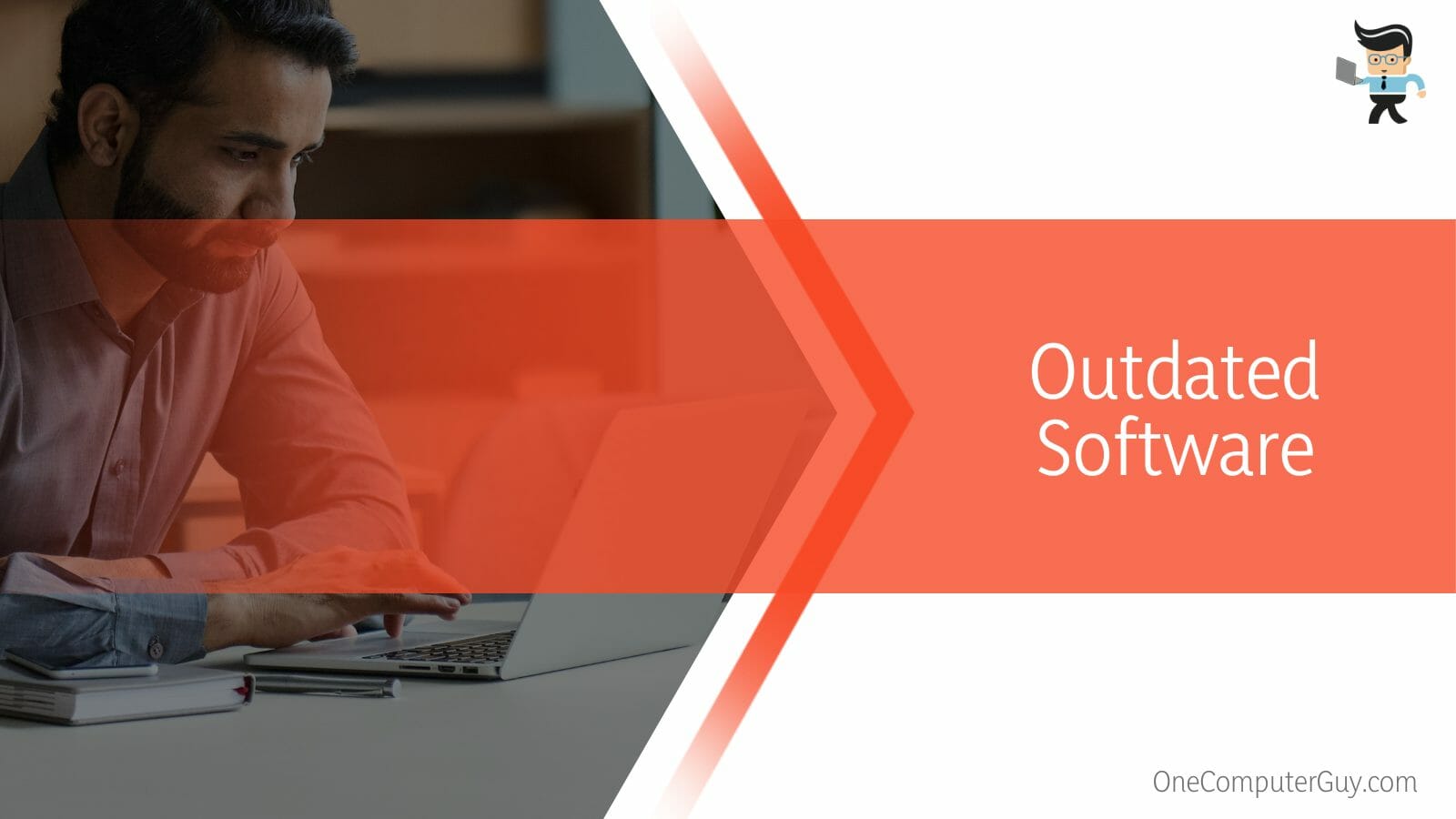
Therefore, if you have one that doesn’t get along with your gaming console, the drivers, eject button, sensors, and other hardware may start malfunctioning.
– Bugs and Glitches
Just like many other electronic devices, the Xbox One gets regular software and system updates to make sure the console runs with no issues.
While the chances of a bug appearing in the operating system are quite slim, it’s not entirely impossible. If you get a buggy update, you can experience different issues like the Xbox One turning on by itself and ejecting disc.
How Do You Stop Your Xbox One From Ejecting Discs?
To stop your Xbox One from ejecting discs, you can try performing a soft reset on your console, making sure the touch sensor is clean, carrying out a system update, cleaning out the console’s persistent storage, checking for hardware problems, or performing a factory reset.
As we’ve mentioned earlier, your Xbox performing random ejections can be fixed. We’ve compiled a list of solutions below to help you get your gaming console in working order as soon as possible.
– Perform a Soft Reset on Your Console
If your original Xbox keeps ejecting disc, then power cycling might be what you need to resolve the issue.
Power cycling your gaming console goes beyond pulling the power plug from the wall socket. You’ll need to disconnect all connections, including Wi-Fi, and give your device a fresh start.
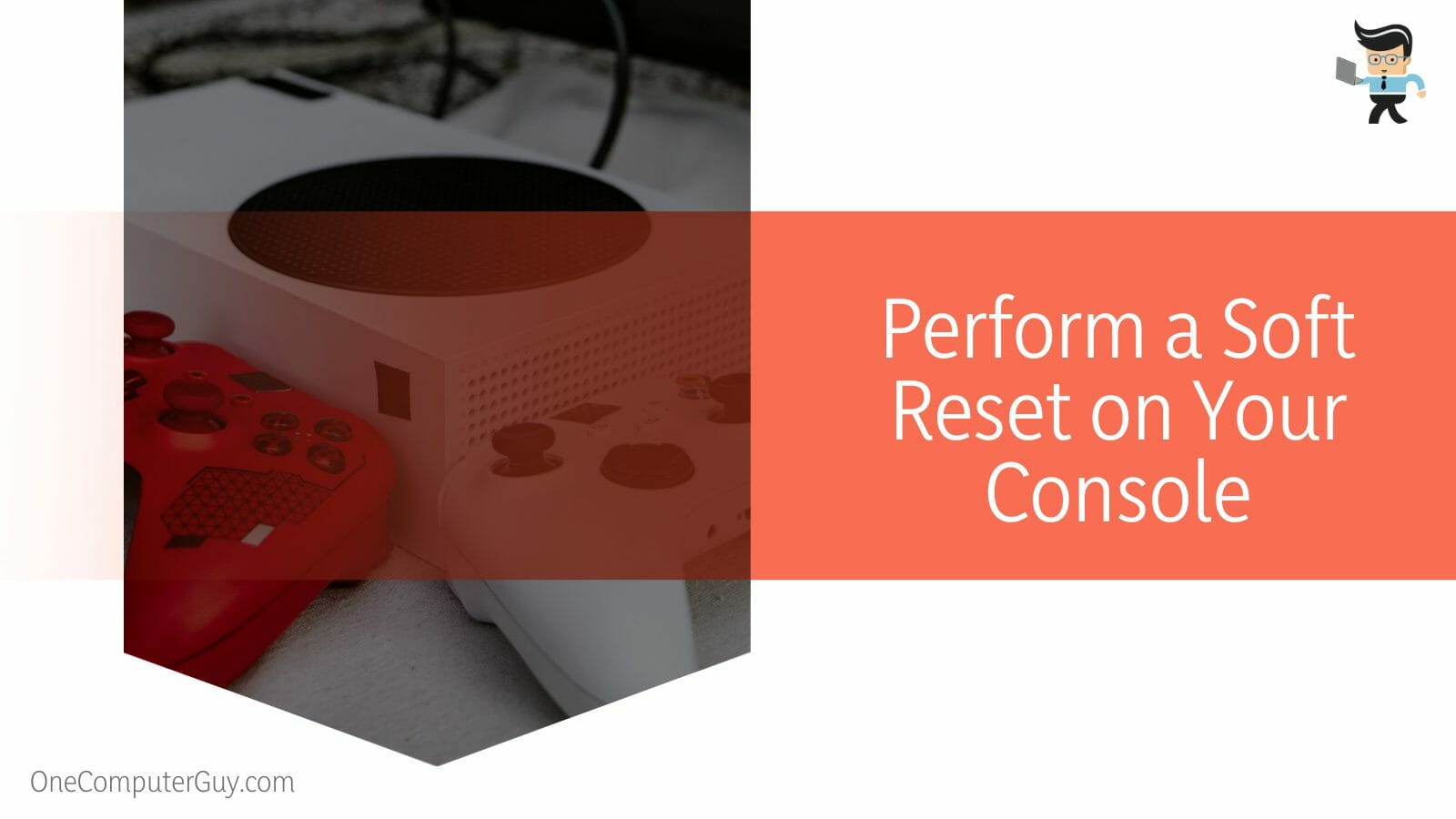
The good thing about power cycling is that it can resolve many different issues, especially if the issues are a result of glitches and overworking.
While power cycling may look like a reboot, it works better than a simple reboot. Here’s how to power cycle Xbox One gaming console to get the best performance:
- First, disconnect your wireless network from your Xbox and make sure your router or modem are turned off as well.
- Now, press and hold your console’s power button for about 15 seconds.
- Your console should shut down completely.
- Once your Xbox is off, unplug every cable attached to it, including the power plug.
- Let the whole system rest for a minimum of two minutes then plug in your cables and restart your console.
- Make sure your console completes its booting and startup process on its own.
- Don’t press any buttons or disrupt the console during the startup phase as doing so could stop the solution from being effective.
- Turn on your modem too and connect it back to your gaming console.
- Now, insert your disc into your Xbox and check to see if the console still rejects your disc.
– Make Sure the Touch Sensor Is Clean
If the power cycling method above doesn’t fix the problem and your Xbox 360 keeps ejecting disc, then you may have a hardware problem.
The main hardware that’s related to the ejection problem is the touch sensor. Now, this does not mean that the touch sensor itself is bad or malfunctioning.
However, given how sensitive this piece of hardware is, simple elements like smudges and dirt can trigger it into thinking you have a disc inserted already. The best method you can do in this case is to properly clean the touch sensor. Here’s the right way to do so:
- Power off your Xbox One console and make sure to disconnect it from the wall socket.
- Take a clean microfiber cloth and add clean water to a small portion to dampen it.
- Next, use the damp cloth to carefully wipe your console’s touch sensor.
- Once that’s done, turn on your Xbox and check to determine if the issue has been resolved.
- Make sure you only use water to clean the touch sensor and not cleaning chemicals, detergents, or solvents.
- If you have a thick smudge on your touch sensor, you can utilize 70 percent isopropyl alcohol instead of water.
- Remember to clean the sensor as carefully as possible without applying too much force so as to not damage the sensor.
– Carry Out a System Update
Updating your Xbox One’s operating system is an important task. Not only does an update carry important bug and glitch fixes to help fix different errors, but many times they come with new features and security improvements. Your Xbox console should automatically upgrade its OS and other software.
However, you may have accidentally turned off the automatic updates, thereby causing your console not to receive updates and leaving it susceptible to glitches and issues like random ejections.
The Xbox series get two different types of updates: the mandatory update and the optional update. The mandatory update is one you can’t allow your device to miss and you’ll have to download and install it immediately to keep your system working properly.
This type of update is the type that comes with important bugs, security, and glitch fixes, and it may have the solution you need to fix the touch sensor and drive problem. You can update your console by following the steps below:
- Turn on your unit and press the Xbox button to get the Xbox menu.
- Navigate to “Profile & System” then move forward to “Settings.”
- Next, select “Console update available” and your game box will check to see if an update is available.
- If there’s an available update, your console will automatically download and install the update.
- Once the update is completely installed, restart your device and check to see if the problem has been fixed.
– Clean Out Your Console’s Persistent Storage
Cleaning out your Xbox One’s persistent storage can also help you fix why your Xbox One keeps beeping and ejecting discs randomly. This method is similar to when you delete the app cache on your smart devices.
Besides the game update files and your save files, the apps and games installed on your console will periodically save minute amounts of data in your storage so they can load faster and function properly.
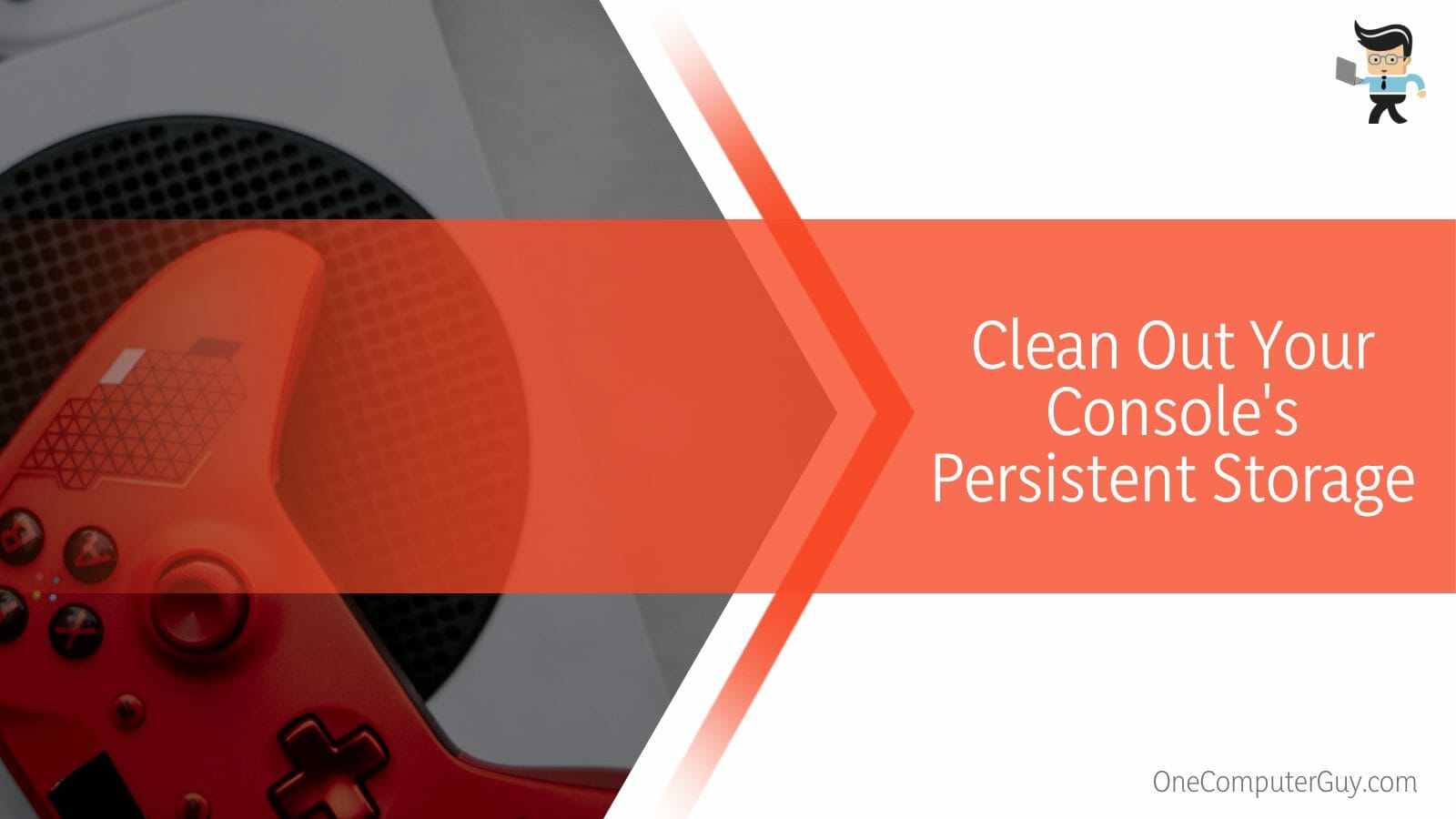
This small amount of data is expendable so you can clear it out without losing any of your game saves or data. Here’s how to clean your persistent storage:
- Go to your Xbox’s Menu and navigate to “Settings.”
- Now, select “Disc & Blu-ray” then choose “Persistent Storage.”
- Click on the “Clear” option and make sure to repeat the process at least three times.
- Once you’re done, restart your unit and check to determine if the issue has been fixed.
– Check for Hardware Problems
If your Xbox One keeps making eject noise even when you perform a manual eject, then you might have a hardware problem. Besides your touch sensor, other faulty hardware components can cause your console to keep pushing out your discs at random.
One of the major hardware components you want to look out for is the driver. The driver features motors and other moving parts that allow it to eject and pull in your discs.
So, if there’s any slight problem with the driver, you’re sure to experience issues. Here’s how to diagnose a hardware malfunction:
- Place a disc on your disc tray and insert it into your Xbox drive.
- As the drive pulls the tray in or as it ejects the disc, listen for screeching or grinding noises.
- If you notice any weird sounds, blow some pressurized air into the drive and check to see if the problem gets resolved.
- If your console still keeps ejecting the disc and you keep hearing weird sounds, then you should consider taking the console to a professional for replacement or repair.
- You can also contact Microsoft’s Xbox support for technical help.
– Perform a Factory Reset
If you’ve tried all of the methods mentioned above and none of them seem to work, you may want to try nuking your console back to its default settings.
Take note that this is a last resort method as you’ll likely lose a ton of files and settings. Therefore, make sure to carefully consider this option before going ahead with it, and make sure to back up your files and games.
With that out of the way, here’s how to factory reset your Xbox.
- Turn on your device and navigate to “Profile & System.”
- Select “Settings” then move on to “System.”
- Now, choose “Console Information” from the list of options and you should find the “Factory Reset” button under this option.
- Once you click on the Factory Reset button, you should get a prompt asking you to confirm your choice.
- The reset process will start once you’ve made your confirmation and your Xbox will be reset to its default settings.
Conclusion
The troubleshooting steps listed above are what you can try when your Xbox One randomly ejects your discs.
Below is a quick summary to make sure that you have all you need to resolve this issue:
- Your touch sensor is one of the most important hardware parts as it controls how your drive reacts.
- If blowing compressed air into your disc drive doesn’t fix the hardware issue, consult a professional immediately.
- Make sure to use the factory reset option as a last resort.
- Remember to back up your data when performing a factory reset.
- Don’t use any chemicals or detergents when cleaning your touch sensor.
The persistent storage and touch sensor cleaning method described above are two of the most successful solutions utilized by Xbox One gamers to fix random disc removal. Make sure to utilize them as described and consult a professional if you have a complex hardware issue.







