Xcopy invalid number of parameters is a frustrating problem that can happen for a variety of reasons. The xcopy command is similar to the ctrl + C command, but has a more robust function as you can use xcopy to move files, directories, and even entire drives.
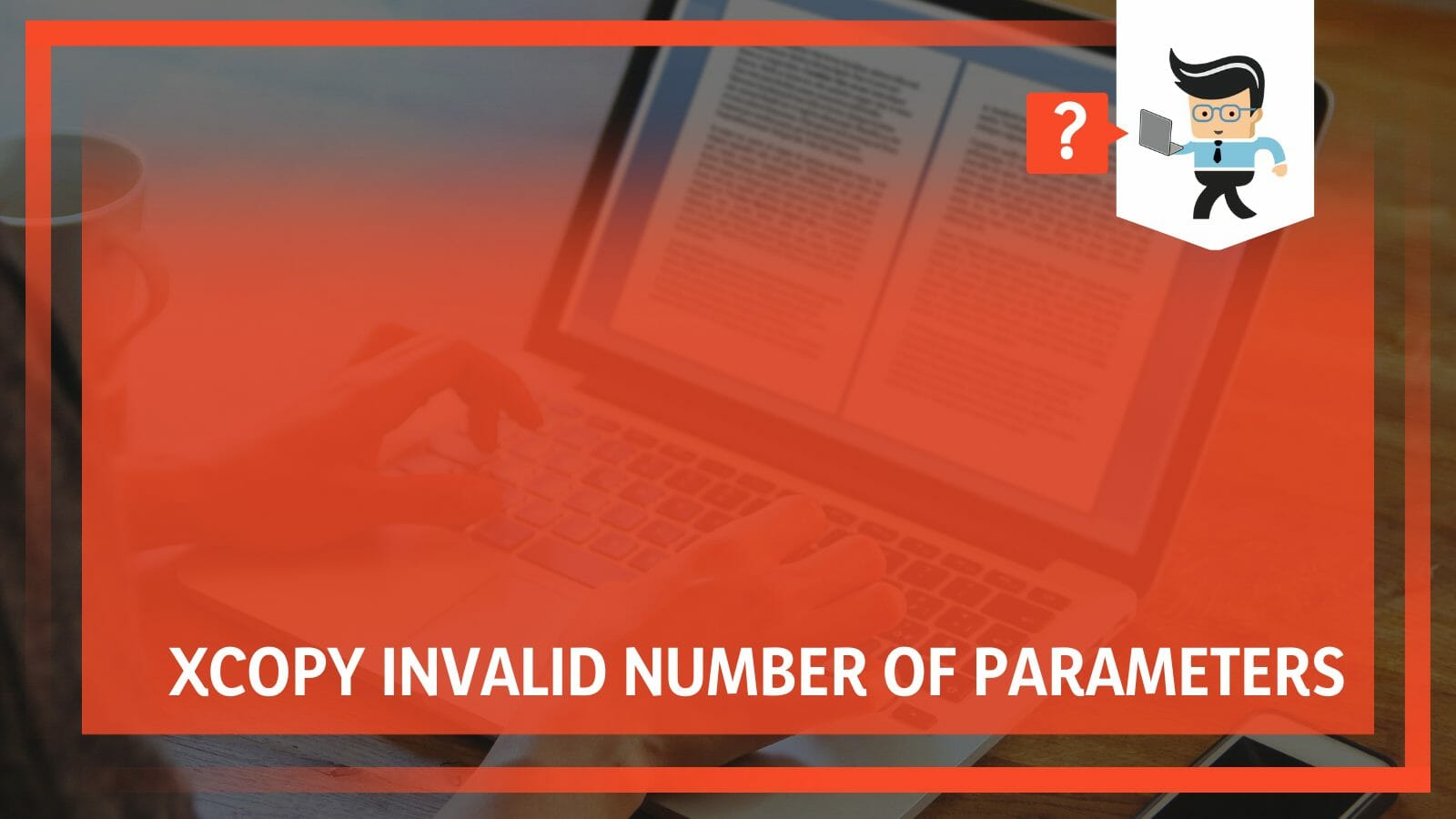
The problem with using the command, however, is that you need to make sure the parameters and syntaxes are correct as one mistake can lead to you deleting everything on your computer or getting errors like xcopy invalid path and number of parameters.
Let’s get into what causes the parameters error as well as how to resolve this problem without deleting your files.
Contents
- What Causes Xcopy Invalid Number of Parameters?
- What Are Some Solutions for Incorrect Number of Parameters?
- – Utilizing the Right Syntax
- – Source and Destination
- – Prompts, Verification, Alerts, and Encryption
- – Date Command
- – Copy Commands
- – Copying Directories and Subdirectories
- – Copying Archived Files
- – Excluding Files
- – Miscellaneous Parameters
- – Use Shorter Directory Names
- – Add Quotes to Names With Spaces
- – Use Robocopy
- Conclusion
What Causes Xcopy Invalid Number of Parameters?
The main cause of xcopy invalid number of parameters error is mostly due to wrong syntaxes and incorrect directories. You can also get this error when you enter a command with spaces and you don’t add any quotes to the command. Let’s take a closer look at these problems.
– Incorrect Syntaxes
When you utilize incorrect syntaxes in a command line, you’re sure to encounter errors. The same goes for when using xcopy to copy or move files from one directory to the other. If your syntaxes aren’t correct, you are likely to encounter this xcopy error.
– Having Long Directories Names
Another reason why you might get this xcopy error is if your directory names are too long. For some reason, xcopy can’t recognize long file or directory names. You need to keep everything short to make it easy for the command to access, read, and write your files.
– Using Spaces Without Quotes
If you have a directory or file name that has spaces in between and you don’t add double quotes to the names, you’re likely to get this xcopy error.
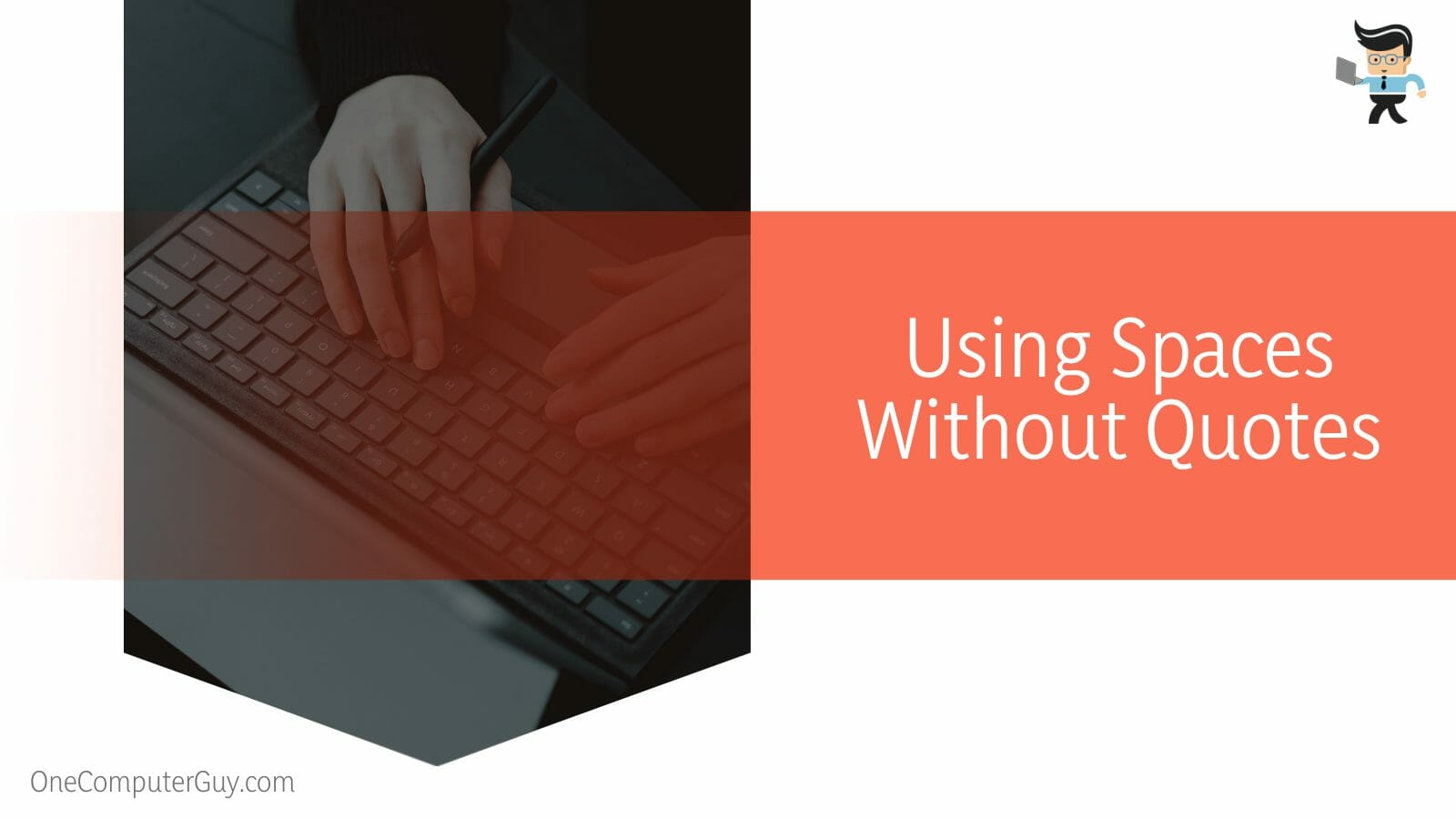
For some, you may need to add double slashes and double quotes to get rid of the error.
What Are Some Solutions for Incorrect Number of Parameters?
Some solutions for incorrect number of parameters include utilizing the right syntax, copying directories and subdirectories, copying archived files, and excluding files. There are many different ways you can resolve this error, and we will go through these solutions one by one.
– Utilizing the Right Syntax
As we’ve noted above, the xcopy command allows you to copy just about anything on your computer. You can copy and move every file, folder, directory, subdirectory, and even an entire drive.
However, you need to make sure the syntaxes for the sources and destination are correct so as to avoid getting the invalid parameters error. Below is the right syntax and what all the xcopy parameters in the syntax signify.
Here is the correct syntax:
Xcopy <Source> [<Destination>] [/w] [/p] [/c] [/v] [/q] [/f] [/l] [/g] [/d [:MM-DD-YYYY]] [/u] [/i] [/s [/e]] [/t] [/k] [/r] [/h] [{/a | /m}] [/n] [/o] [/x] [/exclude:FileName1[+[FileName2]][+[FileName3]]] [{/y | /-y}] [/z] [/b] [/j] [/compress]
– Source and Destination
The <Source> and [<Destination>] parameters are self-explanatory as you can easily understand what they stand for. The source parameter signifies the xcopy current directory where the files you want to copy are located. This parameter must be a path or drive.
On the other hand, the destination parameter is where you intend to drop the copied files. Unlike the source parameter, the destination parameter can be a directory name, file name, drive letter with a colon, or a combination of all three.
– Prompts, Verification, Alerts, and Encryption
The /w parameter displays the “press any key to begin copying file(s)” message, which makes the command prompt wait for your response before copying your files. Next is the /p parameter, which provides you with a prompt to confirm whether or not you’d like to create a destination file.
The /c parameter ignores every error while the /v parameter verifies each file you copy to the destination file, ensuring that the files being sent to the destination are the same as what was copied from the source.
The /q parameter minimizes the display of messages while the /f parameter provides the file names of the source and destination during the copying process.
With the /l parameter, you can generate a list of files you want to copy without actively copying them, while the /g parameter helps you create decrypted destination files if the destination you’re transferring the files to doesn’t support encryption.
– Date Command
The /d [:MM-DD-YY] parameter makes it easy for you to copy source files that were changed after or on a specific date only.
Without the inclusion of this parameter, your xcopy command will copy all source files that it determines to be newer than what you already have in the destination. With this parameter, you’ll be able to update files that may have undergone some changes.
– Copy Commands
The /u parameter allows you to copy files from the sources that are on the destination only. If you don’t have a specific destination and the source happens to be a directory or contains wildcards, the /i parameter allows xcopy to create a new directory and then post all copied files into this new directory.
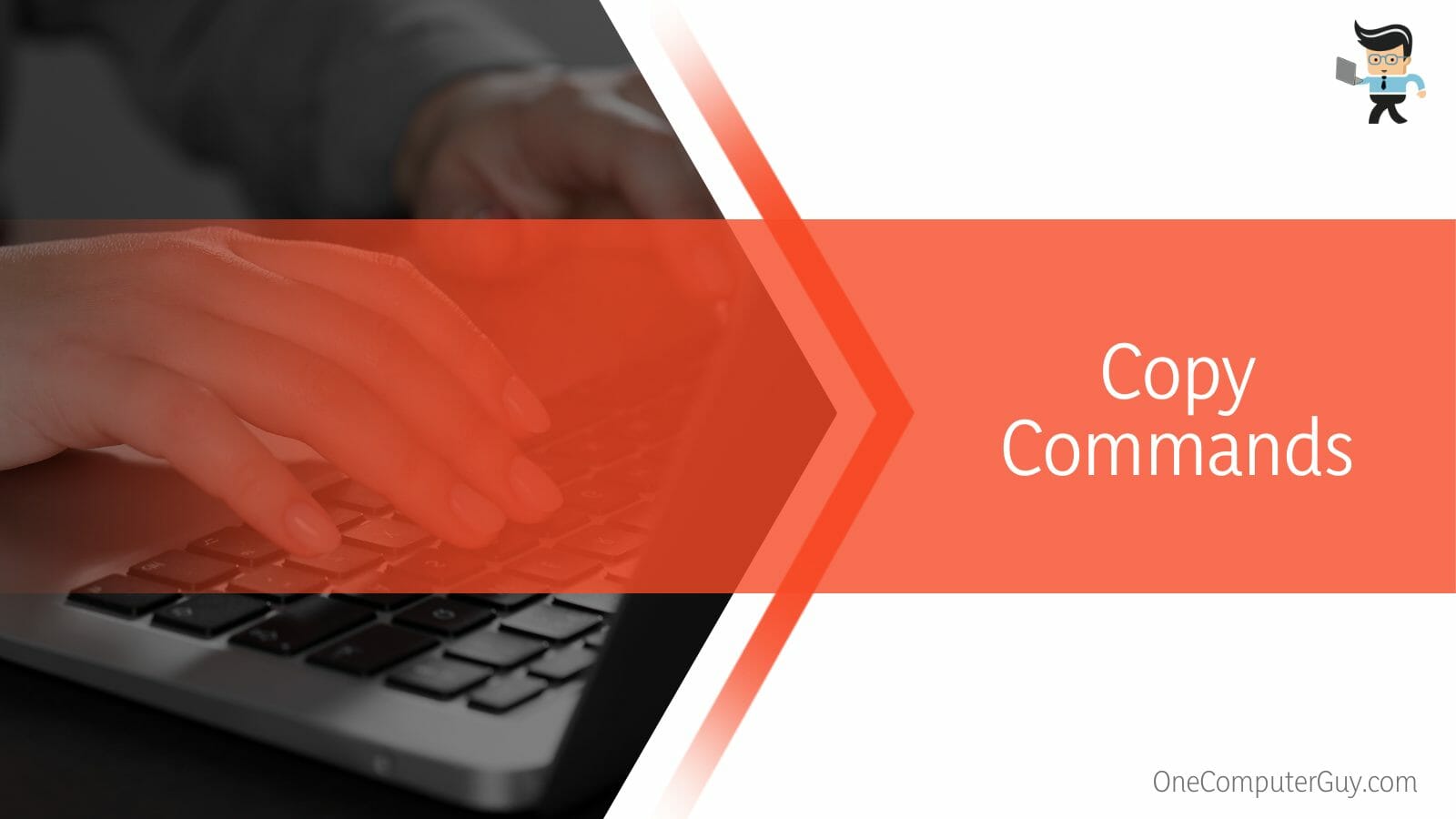
Normally, xcopy will ask you to specify whether or not the destination is a directory or file. The /s parameter copies all subdirectories and directories, unless there’s nothing in them. If you remove the /s parameter, xcopy will only work on one directory.
– Copying Directories and Subdirectories
To copy all subdirectories, whether empty or not, you’ll have to use the /e parameter along with the /s and /t parameters.
Instead of copying only files, the /t command line allows xcopy to copy the structure of the subdirectory i.e. the tree. Make sure to include the /e command line if you intend to copy any empty directory.
If you’re copying a file that has a read-only attribute on the source and would like to retain that attribute on the destination files, you’d have to use the /k parameter.
The reason is that xcopy is set to remove the read-only attribute by default. Use the /r command line to copy read-only files and the /h parameter to copy system and hidden files. Xcopy doesn’t copy system or hidden files by default, so using the /h parameter allows you to do so.
– Copying Archived Files
The /a and /m parameters allow you to copy source files with the archive attribute set only. While the /a command line does not change the archive file attribute obtained from the source file, the /m parameter allows you to turn off the attribute in specified source files.
If you intend to copy directories or files from NFTS volumes to a FAT volume, then you’ll need to utilize the /n parameter. This command line also works when the destination file system requires you to have the FAT file system naming convention i.e. 8.3 characters. Take note that the destination system can be either NFTS or FAT.
You can use the /o parameter to copy file ownership and DACL information while the /x command-line works for systems control list information and file audit settings.
– Excluding Files
To exclude files from being copied, you’ll need to use the /exclude: FileName1[+[FileName2]][+[FileName3]()] command line. This parameter allows you to make a list of specific files. Each of the specified files will include search strings on different lines in the file.
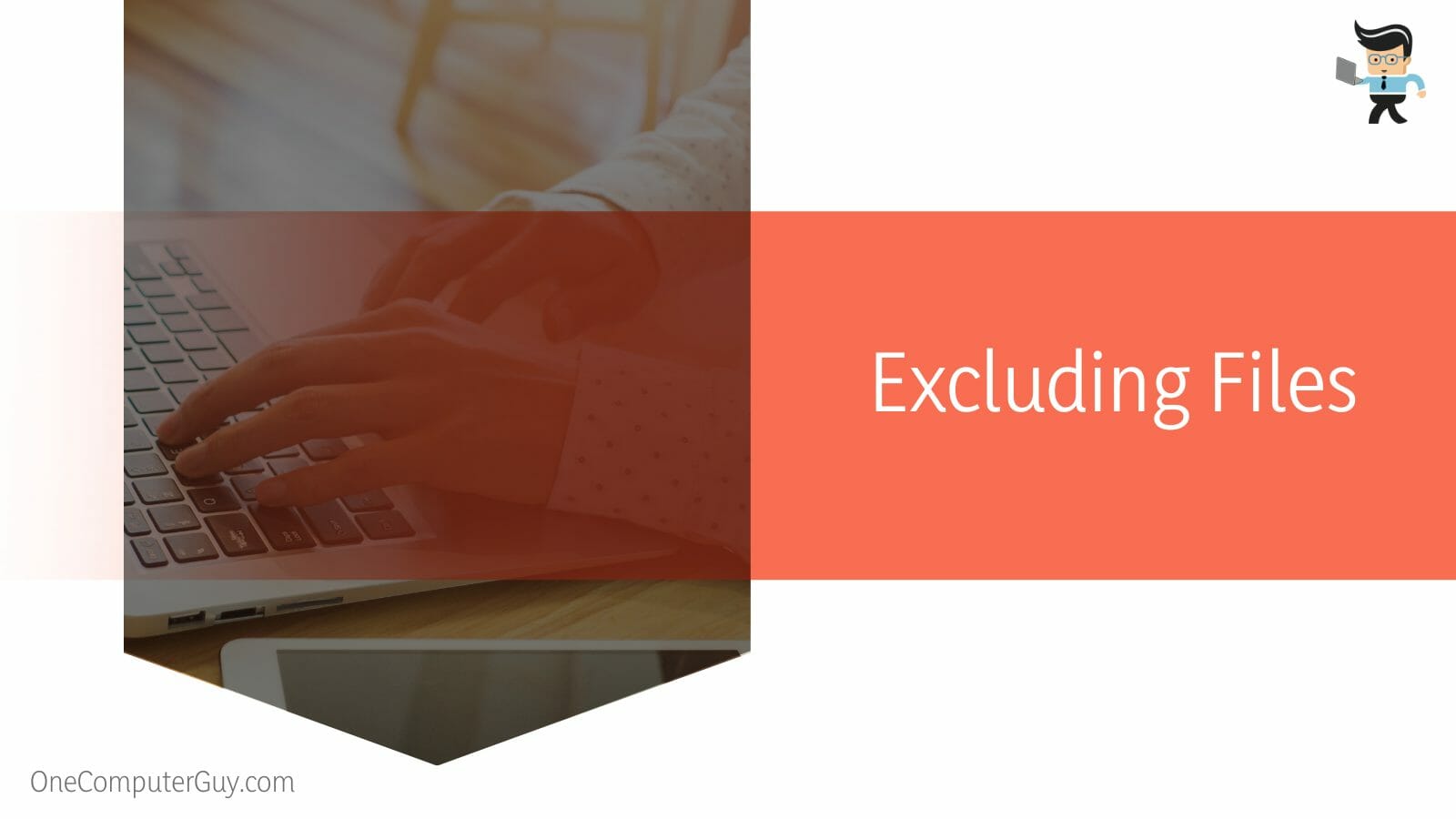
When the search strings match a part of the absolute file path, the file will be removed from the list of files to be copied. For instance, if you specify the string oxo, every file that has a .oxo extension or underneath the oxo directory will be excluded and won’t be copied.
– Miscellaneous Parameters
The /y parameter reduces the number of prompts you get to confirm whether or not you’d like to overwrite a destination file that already exists.
On the other hand, the /-y parameter allows you to get a confirmation prompt every time xcopy would like to overwrite an existing file in the destination. The /z command line copies your files over a network in restartable mode while the /b parameter copies symbolic links instead of files.
You can use the /j command line if you intend to copy large files as this parameter allows you to copy files without buffering. The /compress parameter utilizes network compression during an ongoing transfer while the /? command line provides the help function in the command prompt.
– Use Shorter Directory Names
For some reason, xcopy is unable to work with long directory names. If your directory names are too long, you’re likely to get xcopy invalid drive specification or incorrect number of parameters error.
For instance, if you intend to copy a file with the commands listed below, you may get the xcopy error.
- xcopy c:\Source c:\Dest /exclude:C:\Downloads\King\My Downloads\Exclude.txt
- xcopy c:\Source c:\Dest /exclude:”C:\Downloads\King\My Downloads\Exclude.txt”
- xcopy c:\Source c:\Dest “/exclude:C:\Downloads\King\My Downloads\Exclude.txt”
To resolve this issue, you’ll have to shorten the command to something like this:
- xcopy c:\Source c:\Dest /exclude:C:\Dwnlds~1\King\MyDlds~1\Exclude.txt
Xcopy uses the short file names available in the FAT file format. So to get shorter names you’ll need to make the command work, you’ll have to go through each of the directories that lead to your file, then type in “DIR/X’ without the quotes to get the 8-character directory name you’ll need for each of the directories that lead to your file.
From the example above, you can see that “My Downloads” became “MyDlds~1” and “Downloads” became “Dwnlds~1.”
– Add Quotes to Names With Spaces
If your directory names have spaces between them and you don’t add double quotes to them, there’s a chance that you’ll get the xcopy 0 files copied error or the invalid number of parameters error.
The reason is that xcopy will interpret the name after the space as an additional parameter. And since the name is obviously not a parameter, you’ll be met with an error.
For instance, if you write a command like this:
xcopy /s/z D:\Documents and Settings\%username%\Desktop C:\SomeRandomFolder\
Xcopy will interpret the “and” after “Documents” as a new parameter, which will in turn lead to an error. Adding double quotes to the command should help you rectify the error:
xcopy /s/z D:\”Documents and Settings”\%username%\Desktop C:\SomeRandomFolder\ .
– Use Robocopy
Robocopy is an xcopy alternative that supports Windows XP, 7, 8, 10, and the current 11. It also works for Windows operating systems that are later than the Windows NT 4.
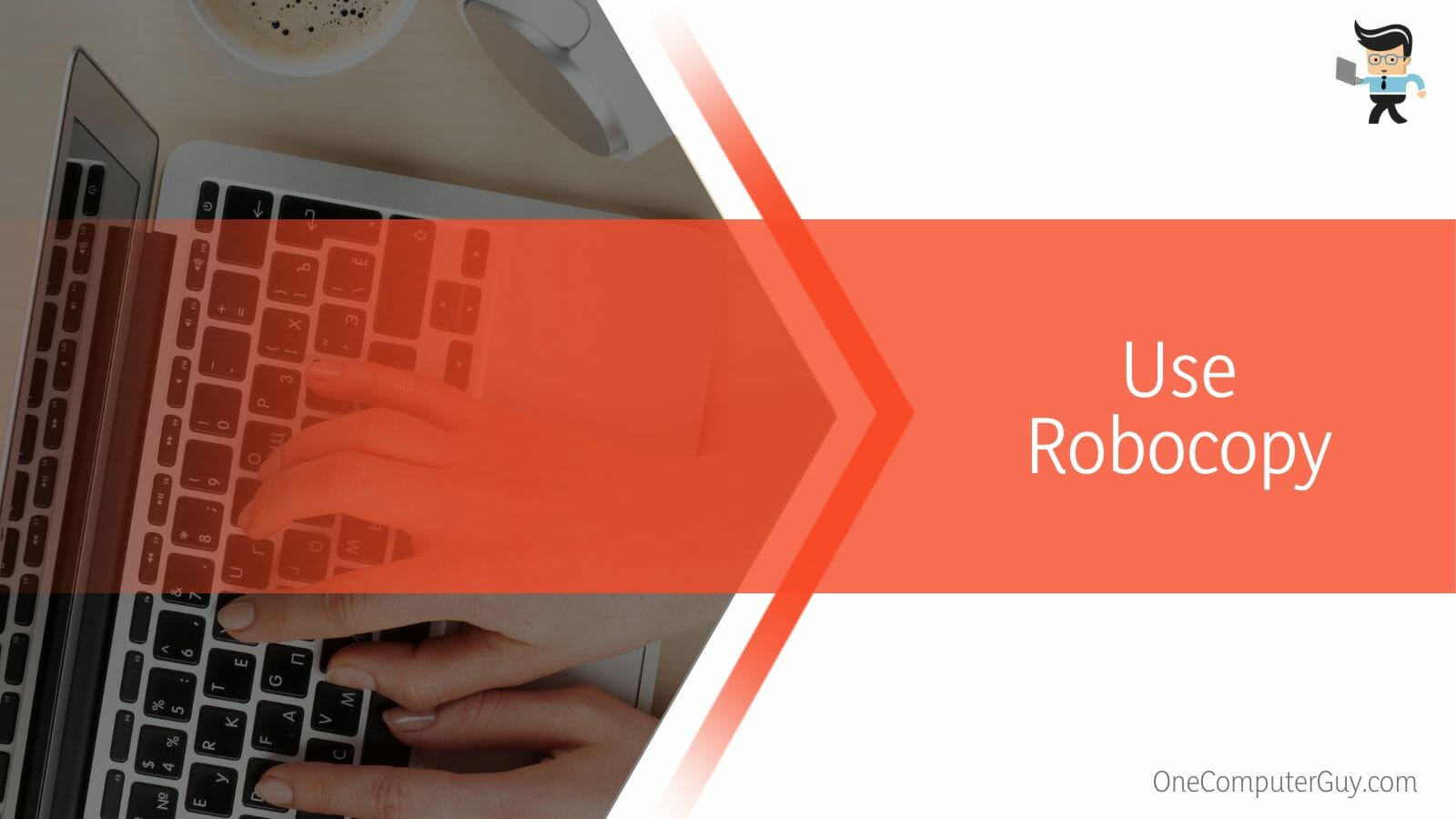
Additionally, Robocopy allows you to sync and mirror directories, and it also copies more attributes than xcopy.
Conclusion
The solutions in this guide can help you fix the invalid parameter error.
Here’s a quick summary to provide you with everything you will need to resolve this issue:
- Not adding quotes to names with spaces can make you experience the xcopy invalid number of parameters error.
- Make sure you understand what each parameter works for and how it works before using it in your command line.
- Using the wrong syntax can result in the invalid parameter error.
- You’ll need to go through each directory leading to your file before being able to get the shorter file name for your command line.
We recommend that when using xcopy, make sure not to use the MIR parameter, especially if you’re a novice. If you make a mistake while using MIR, you can end up deleting your entire drive on both source and destination instead of copying your files.







