How to unpair xbox one controller from the console could be useful information if you are looking to take a little break between games or if you want to move the controller out entirely.
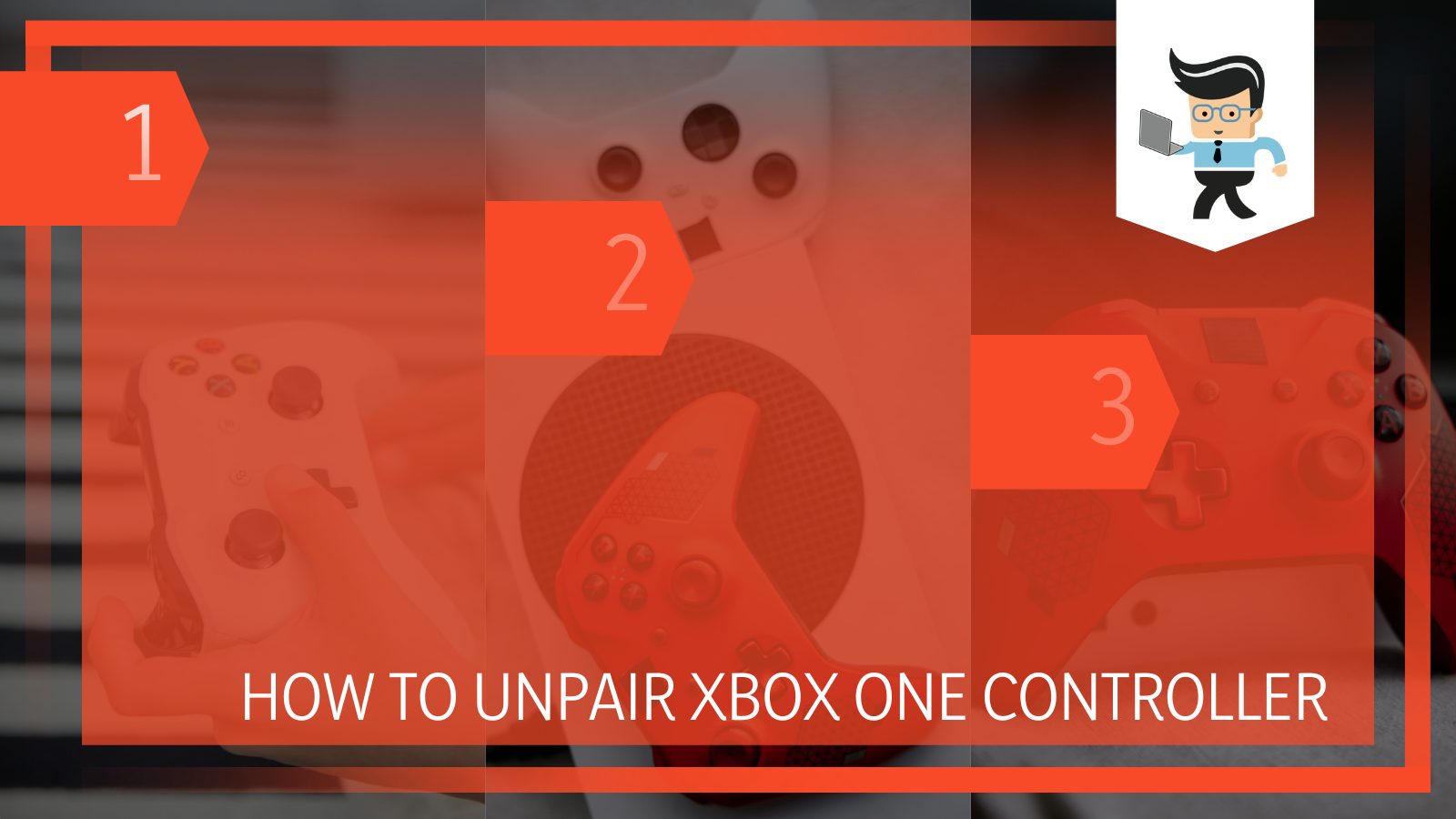
You may also want to plug the current controller into a newer console, or the controller is malfunctioning continuously, and you want to replace it.
Learning how to disconnect your controller with maximum efficiency despite setbacks will help you maintain your gaming schedule and when it is time to repair the gadget.
Therefore, in the article below, we will be taking a close look at the many different methods of un-pairing an Xbox one controller and how you can overcome any obstacles that prevent that from happening when you need.
Contents
How Can I Unpair My Xbox One Controller From Xbox?
– Via the Settings
You can try to unpair the controller in the standard way by heading over to Settings, and then you will have to choose the option for ‘Devices & Accessories.’ Once in this tab, you will select Controllers, and from there, select Unpair Controller to remove the current link between the console and controller.
– Switching It Off
A good method to unpair your Xbox One controller from Xbox is simply powering it off. By doing so, your controller will be completely disabled. To start the process, the first step you have to take is that you have to press down the Xbox key, which is located on the controller. You have to press onto it until the red light on it blinks a few times.
You also have to click on the Bluetooth button and leave it while pressing the Xbox. You will get a quick notification on your screen from Microsoft Games Studio, whose purpose will be to inform you that your device is getting disconnected. It would be best if you released both the Xbox and Bluetooth keys as soon as you get this notification.
Once you have disconnected your controller from the gaming console, you will now be able to get the second step. This could be essential if your controller is malfunctioning or has performed completely badly from the system core. It could also be that you are simply looking to replace your current gadget, and you can do that after unpairing it.
– Using a USB Cable
Another one of the most efficient and reliable methods of disconnecting your controller from Xbox One is by using a USB wire. To do so, you must first switch off your controller and the Xbox completely. You can turn them off by pressing down the power buttons of both of them for a few long seconds.
The next thing you have to do is link both the console and the controller using a USB wire as soon as they are properly powered off.
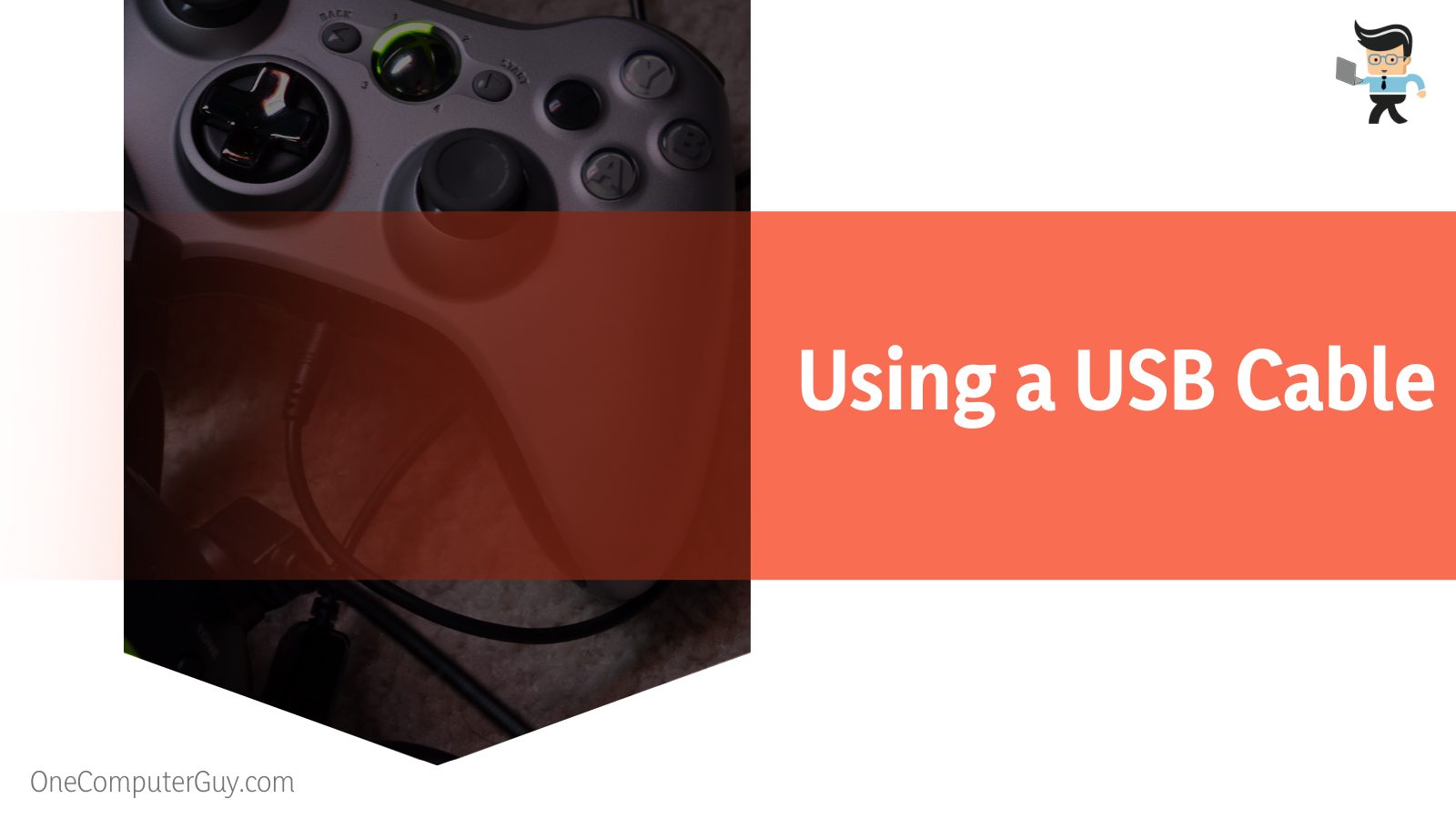
Head over to your controller now, and hold down the sync button on its hardware as you wait for its light to flash three consecutive times. Once this happens, you can rest assured that your controller has been unpaired successfully.
However, remember that sometimes this method does not work so in this case, restart the Xbox One controller and the relevant console. You can restart both of them easily by pressing their power buttons for about ten seconds.
– Disabling Its Synchronization
On the other hand, you can also attempt to reset the gadget if the above technique fails. Resetting it will also cut off the synchronization, and this can be done by finding the Xbox button on the front side of the gadget and the button for turning the power on.
Once they are located, hold them down simultaneously for about ten seconds. Doing this should enable you to perform a successful reset.
If you cannot follow through with these methods, consider contacting the Xbox customer support team. They can pinpoint your problem and suggest an appropriate step to take next.
– Resetting the Controller’s Settings
Changing the Xbox controller’s firmware settings back to default may also help when you are trying to disconnect it. To do this, you have to head over to the menu with Devices & Connections, and from there, you have to choose the option of ‘Accessories.’
On the visible screen, choose Configure, and this will enable you to take a careful look at the button mapping for each of the device’s buttons at the moment. You can then select the ‘Restore to Default’ option to bring back the Xbox controller’s default functions.
Select Accessories from the Devices & Connections menu. Select Configure from the Xbox Wireless Controller screen. Examine the current button mapping for each of your controller’s buttons. You can also choose Restore to default to restore the controller’s default button.
How Can I Disable the Xbox One Controller’s Synchronization?
You can disable an Xbox One controller’s synchronization to unpair it by powering it off, disconnecting the wireless syncing, or making use of the light key. You can also do this for a Bluetooth-compatible model by holding down the Bluetooth and Xbox buttons.
– Disconnect It by Powering It Off
You will be able to disable your Xbox One controller’s synchronization and thus unpair it by turning it off.
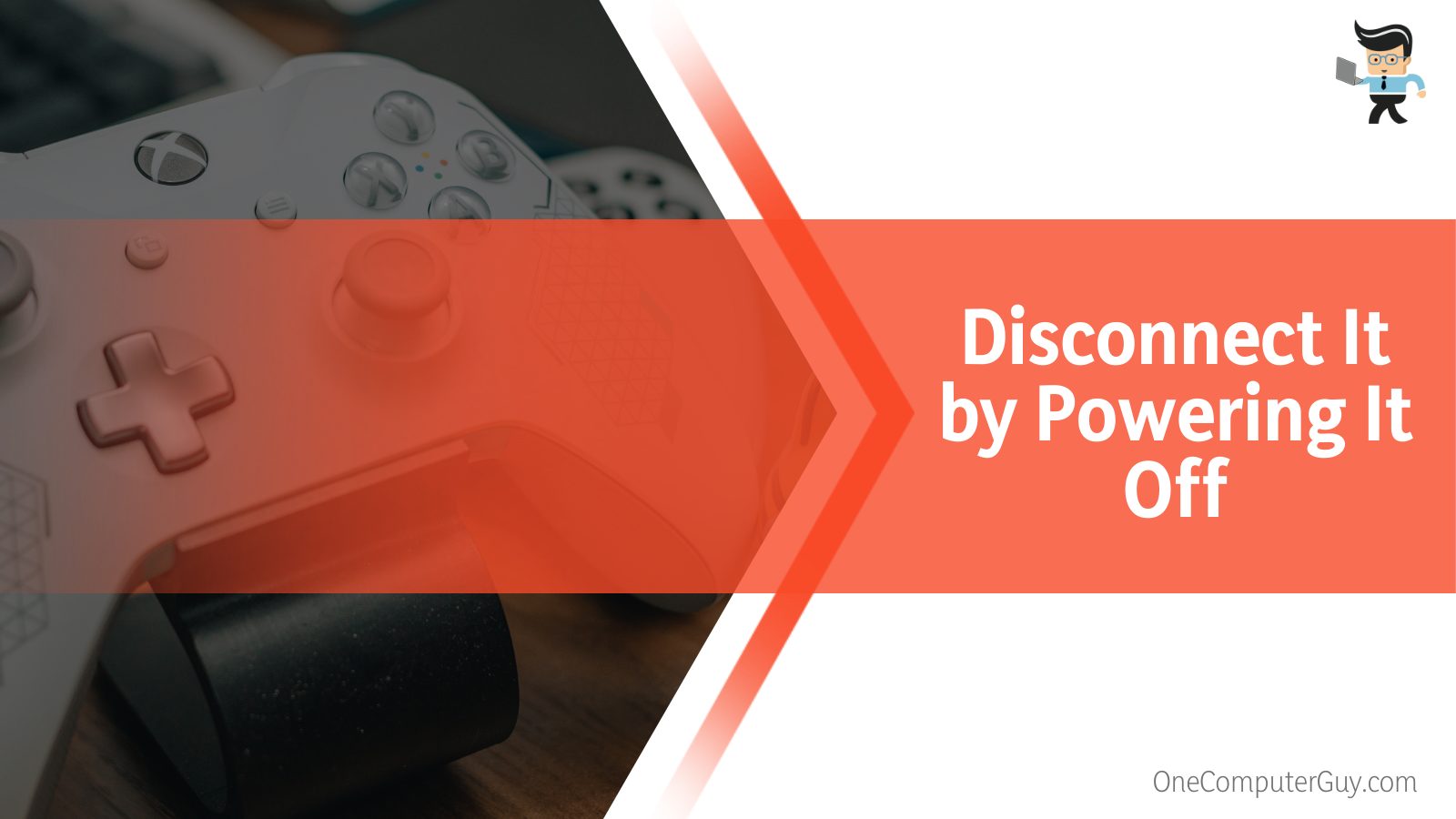
To do this, you will have to simultaneously press the power key on the controller as the Xbox button and continue holding the buttons down for a few seconds until your Xbox powers off ultimately.
– Disconnect the Wireless Syncing
Using a different technique for a Xbox wireless controller is also possible. Still, you have to ensure that the Xbox One controller has been connected to the same network as your Xbox wireless adapter. Once you have ensured that this is the case, you can go over to the Settings tab and, from there, go to Wireless & Networks. From this section, click on the Controller option.
Once you are here, you will have to locate and proceed to press the sync button on your gadget. Please wait until you hear a beep that happens usually after holding it down for a couple of seconds.
After you hear the beeping sound, you will have to release the button. A prompt will appear on the screen with instructions to properly disconnect the controller, and you will have to follow these to remove the linkage successfully.
– Using the Light Button
One of the functions of the light button you see on your controller is un-pairing the gadget from the Xbox console. To use this button to achieve your result, you will have to hold down this key for about two full seconds. Once you do this, your controller will switch off accordingly, thus disconnecting it from the Xbox.
– Disconnecting a Bluetooth Controller
Another technique can be used to disable the connection between a console and the Xbox controllers, given the latter is a Bluetooth-compatible model. You can achieve this by taking your controller and finding two buttons on the back and the front. These buttons are designated as the Xbox and Bluetooth keys, respectively.
After locating them accordingly, you must hold them down one after the other. And this should disconnect Xbox controller from the console.
How To Identify and Fix the Issues When I Can’t Unpair My Xbox One Controller?
You can identify and fix the issues when you can unpair your Xbox One controller by checking the distance and the batteries in use. An overload of controllers connected to the console might be the issue. This could also be if your controller requires a reboot.
– Problems in the Batteries
Faulty batteries may be behind why you cannot unpair your controller.
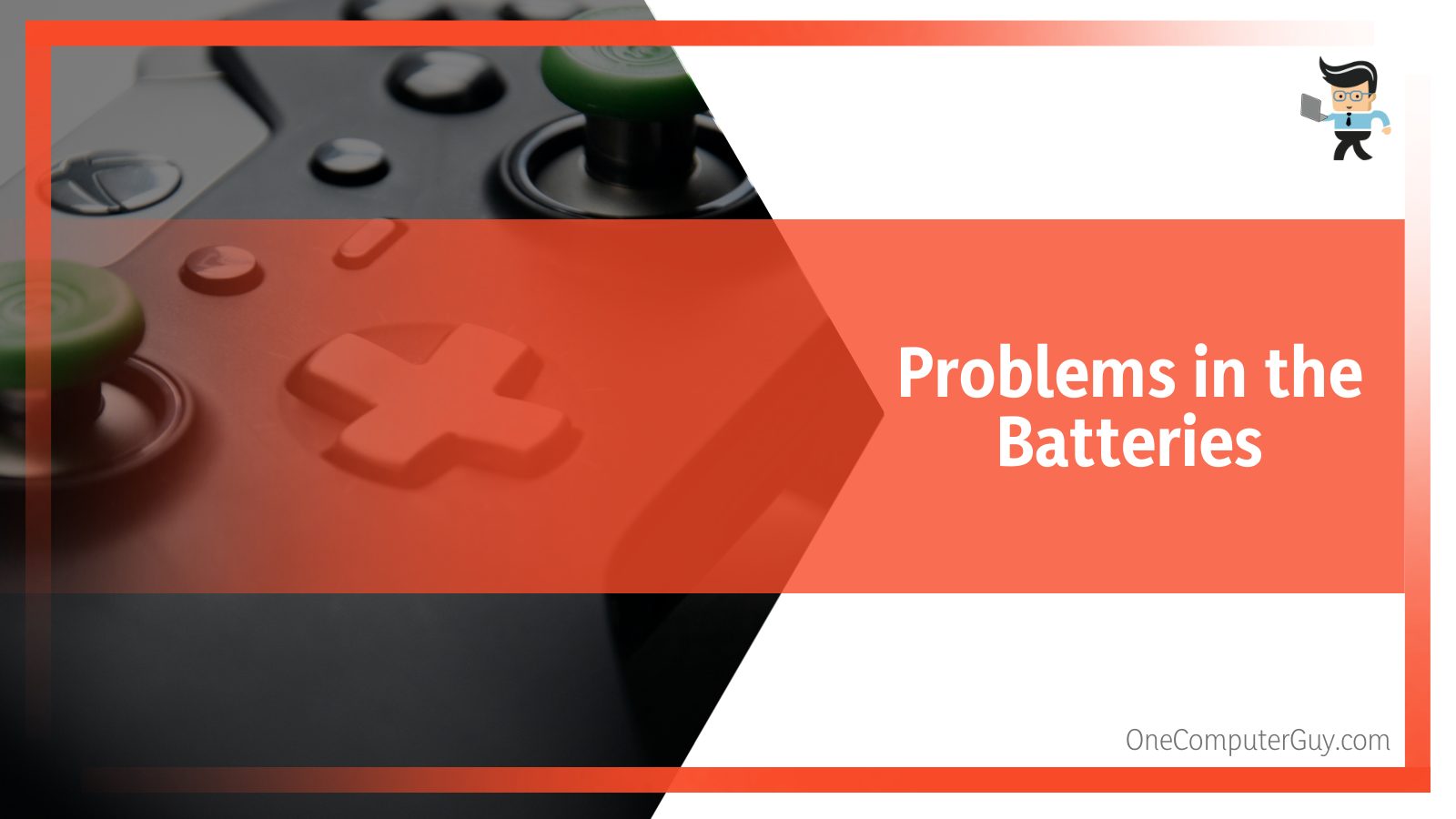
Consider using the batteries of another compatible controller to see if something is wrong there. If it is, consider purchasing new ones.
– Issues With the Distance
Another reason you cannot un-pair the Xbox One controller is the distance between the console and the controller. You will have to move in a little closer to overcome this issue and then try disconnecting it again.
– Need of a Reboot
Another reason you cannot un-pair your controller is that your device has yet to be rebooted. A simple reboot usually solves any errors appearing in gadgets of all kinds, so you could consider following along.
In the first method, you can just restart your computer. Usually, doing so will help cleanse your controller from any issues and enable it to function more smoothly. However, even after rebooting, you seem to face issues, then you can try to disconnect the controller from the gaming console, and after a short while, you can reconnect it back.
– Overload of Connected Controllers
If you have got multiple controllers paired to your console, this could be a standing problem when trying to unlink the specific controller in question. Therefore, before you try to un-pair the main gadget, it would be a good idea to disconnect some of the other controllers first since an overload of links could be a hindrance to the system’s efficiency.
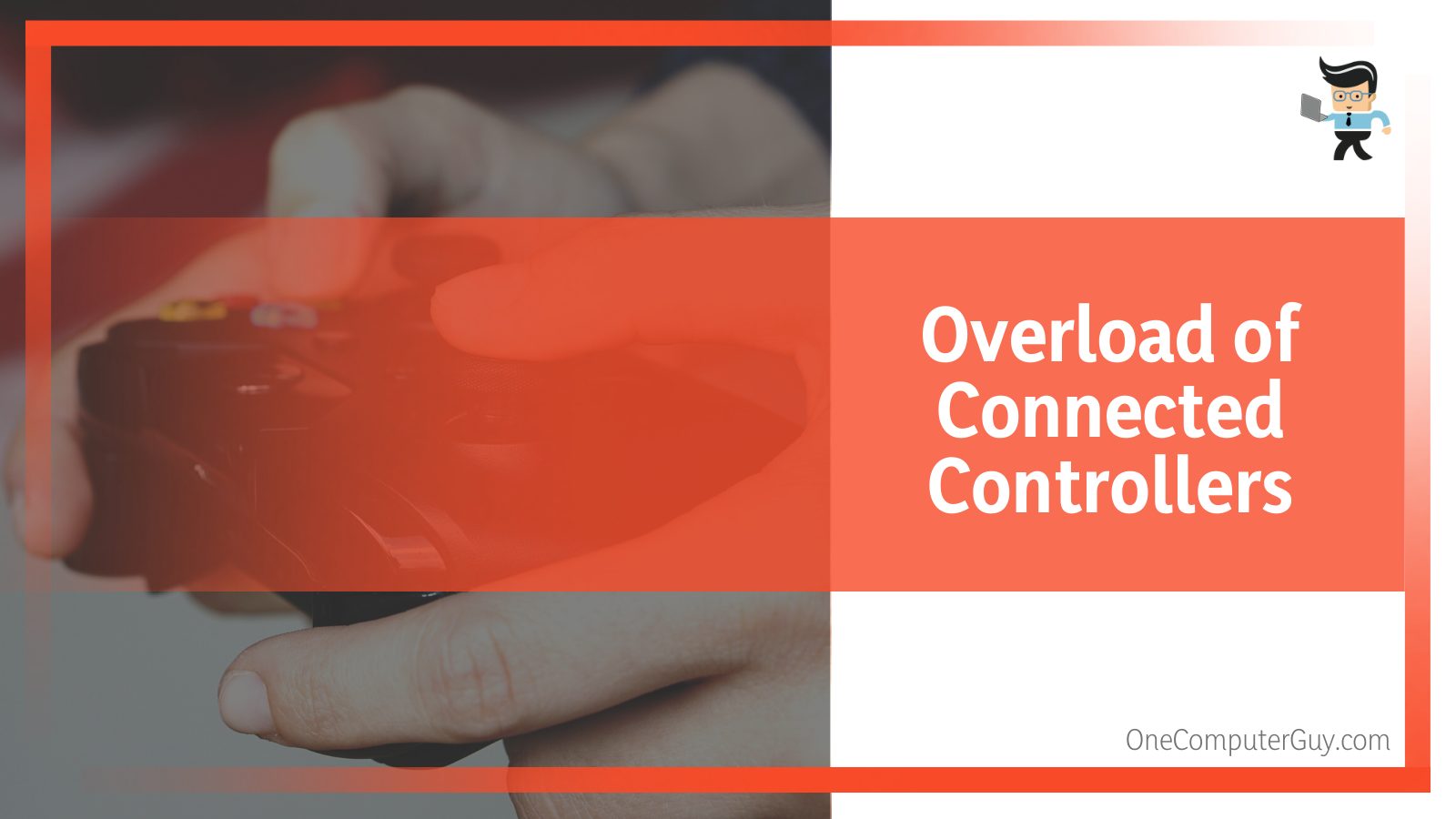
You can remove these controllers by powering off the console by simultaneously holding down the power key and the Xbox key. You could also press the Xbox key alone and then press Eject.
Conclusion
From the article above, you will now be familiar with the different methods for un-pairing an Xbox controller from the console through a seamless process. Here, we have made a concise list of important points mentioned in the guide for the sake of revision:
- You can un-pair your Xbox One controller by disconnecting via the main settings of the controller.
- You can use a USB wire to un-pair wired controllers and the Bluetooth button for Bluetooth-compatible models.
- You can disconnect the controller by resetting its functions back to default, switching it off, and forcing it to shut down if it doesn’t work.
- You might need help to un-pair the controller due to faulty batteries or the distance between it and the console.
- Disabling the controller’s synchronization will also un-pair it and if nothing seems to be working, consider letting the support team know.
Whatever your reasons are for un-pairing your current controller, you can rest assured that our detailed techniques above will guide you through every step of the process. So head over to your controller, and follow the given methods so that you may continue your gaming in peace as soon as possible!







