By default, Windows8 will automatically lock the screen after 1 minute of idle time. This will force you to get past the lock screen graphic, and then type in your password. Normally with Windows7 and previous versions, you simply did not have to have a screensaver.
To make the changes to Windows8 so your desktop will always be showing, you need to make the following changes.1.Press with Win+R keys and type in gpedit.msc. This will bring up the Group Policy Editor2.Go to Computer Configuration / Administrative Templates / Control / Personalization3.Double click on Do not display the lock screen4.Set it to Enabled 5.The start the Registry Editor – Win+R and type in regedit6.Go to[HKEY_LOCAL_MACHINE\SYSTEM\CurrentControlSet\Control\Power\PowerSettings\7516b95f-f776-4464-8c53-06167f40cc99\8EC4B3A5-6868-48c2-BE75-4F3044BE88A7]7.On the right side, double click on Attributes8.Change the value to 2 and close Regedit
5.The start the Registry Editor – Win+R and type in regedit6.Go to[HKEY_LOCAL_MACHINE\SYSTEM\CurrentControlSet\Control\Power\PowerSettings\7516b95f-f776-4464-8c53-06167f40cc99\8EC4B3A5-6868-48c2-BE75-4F3044BE88A7]7.On the right side, double click on Attributes8.Change the value to 2 and close Regedit 9.Press Win+X and select the Control Panel10.Select Power Options11.Click on Change Plan Settings
9.Press Win+X and select the Control Panel10.Select Power Options11.Click on Change Plan Settings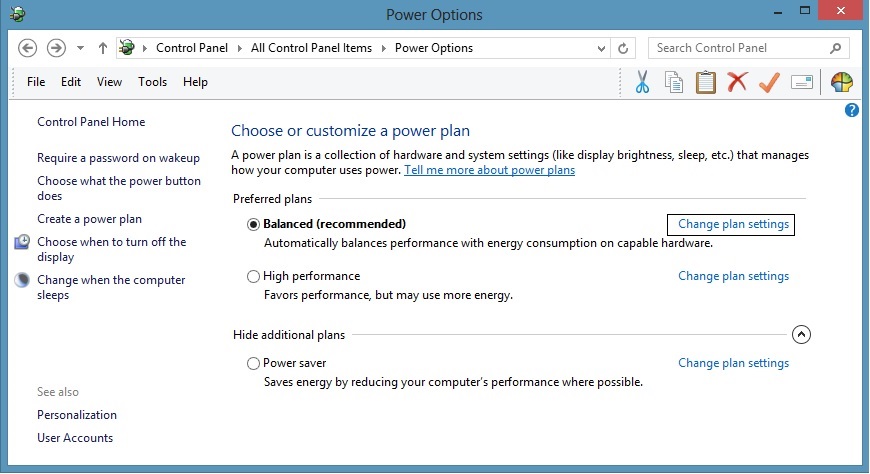 12.Click on Change advanced power settings
12.Click on Change advanced power settings 13.Click on Change settings that are currently unavailable
13.Click on Change settings that are currently unavailable 14.Scroll down to Display15.Change the Console lock display off timeout to a larger number of minutes
14.Scroll down to Display15.Change the Console lock display off timeout to a larger number of minutes 16.Click on Apply and Ok17.Go to the Control Panel Again – Win+x and select Control Panel18.Go to User Accounts19.If it is there, click on Reset Security Policies
16.Click on Apply and Ok17.Go to the Control Panel Again – Win+x and select Control Panel18.Go to User Accounts19.If it is there, click on Reset Security Policies
This site is copyrighted. No portion may be reproduced without my written permission.



