Asus Turbo LAN allows you to customize your internet traffic for better performance. While it’s called Turbo LAN in Asus products, other devices use it under the name cFosSpeed, hence Asus turbo LAN cFosSpeed.
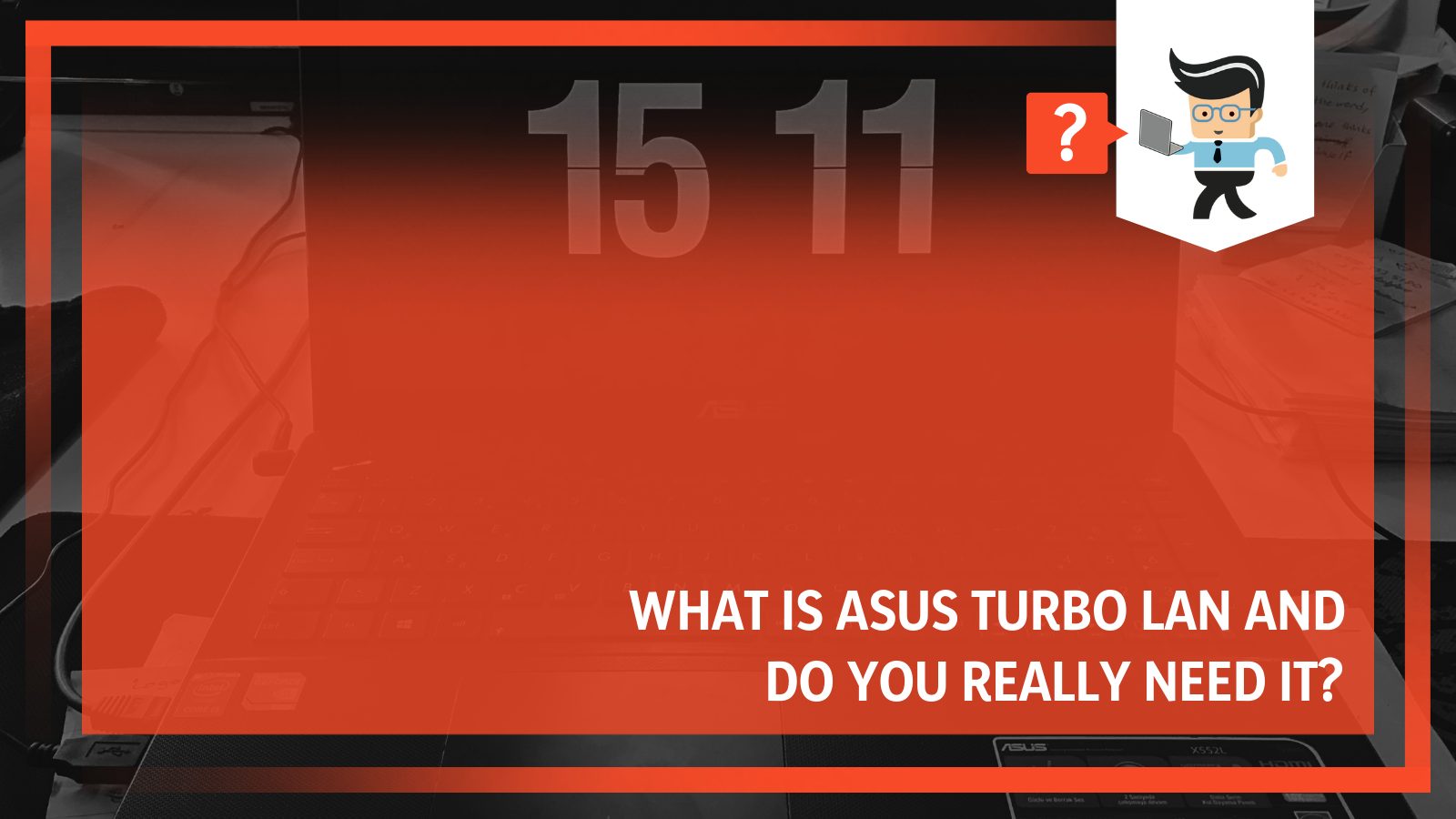
We have details about this powerful application in this complete guide, so scroll down for more insights!
Contents
What Is Asus Turbo LAN?
Asus Turbo LAN is an application that helps you prioritize your internet speed to different apps of interest. The internet shaping software allows you to assign different bandwidths to applications on your devices based on their needs.
– All About Turbo Lan
So, if you have a program that requires more bandwidth, you can use Turbo LAN to give bandwidth priority to that particular app. In turn, this will boost performance. Turbo LAN is a must-have if you want to run multiple applications successfully.
Internet speed slows down drastically when you run several internet-hungry apps simultaneously. This results in a laggy experience, especially when using applications that rely on the internet entirely, such as video games. However, this application allows you to give the highest priority to the applications you want to run smoothly.
High ping can dramatically damage your game when playing online games competitively. To get rid of the ping time and boost the performance of other applications, use the cFosSpeed application. The net effect is your game will run the entire session smoothly.
The major advantage of this application is that it does not stop other applications from running. For instance, it allows you to make a video call while running a gaming application flawlessly.
– cFosSpeed Interface
The application has a pretty self-explanatory interface. Typically, all the icons and labels are well placed, ensuring you can get everything right, even on your first use. After launching the application, you will be exposed to different tabs and sections, each with a specific role.
– Top of the Window
Here you will get a banner showing the status of your current connection. The status typically shows the upload and download speeds of that connection. The top of the windows also displays the Maximum Upload and Download Speeds.
– Right-Hand Side Panel
This panel houses games, media streaming, VoIP, and File Sharing. So you can allocate and prioritize internet bandwidth to each category according to their demand.
There is an additional menu on the right-hand side panel – advanced setting and prioritizing. The menu allows you to prioritize the internet based on different criteria, for instance, file sharing, server protocols, client protocols, etc. You can also do the following using the Interface:
- You can temporarily or permanently prioritize certain applications.
- You can budget the amount of data you need to spend on a particular application. This feature lets you control your internet usage and limit the time you need to spend on each program or application.
- With the traffic analysis feature, you can easily and quickly monitor everything related to internet usage for each unit (games, file sharing, media sharing, etc).
- You can monitor each application and how much of your bandwidth and internet it is consuming. This way, you’ll know the apps consuming more of your internet resources.
- You can determine which programs/apps link to internet connections listed in the program.
It’s worth pointing out that you can generate a monthly internet usage report from the Interface. This way, you will know how much internet you spend per month. Again, this application is available in many languages and can work with various operating systems, so apart from being easy to use, it is very versatile too.
– Asus Turbo Lan Download
To successfully download the cFosSpeed utility, you must know your device’s model number/name and series type. You will need to key these numbers on the official website to be able to download the latest versions. Note that you might need to install drivers for it to work correctly.
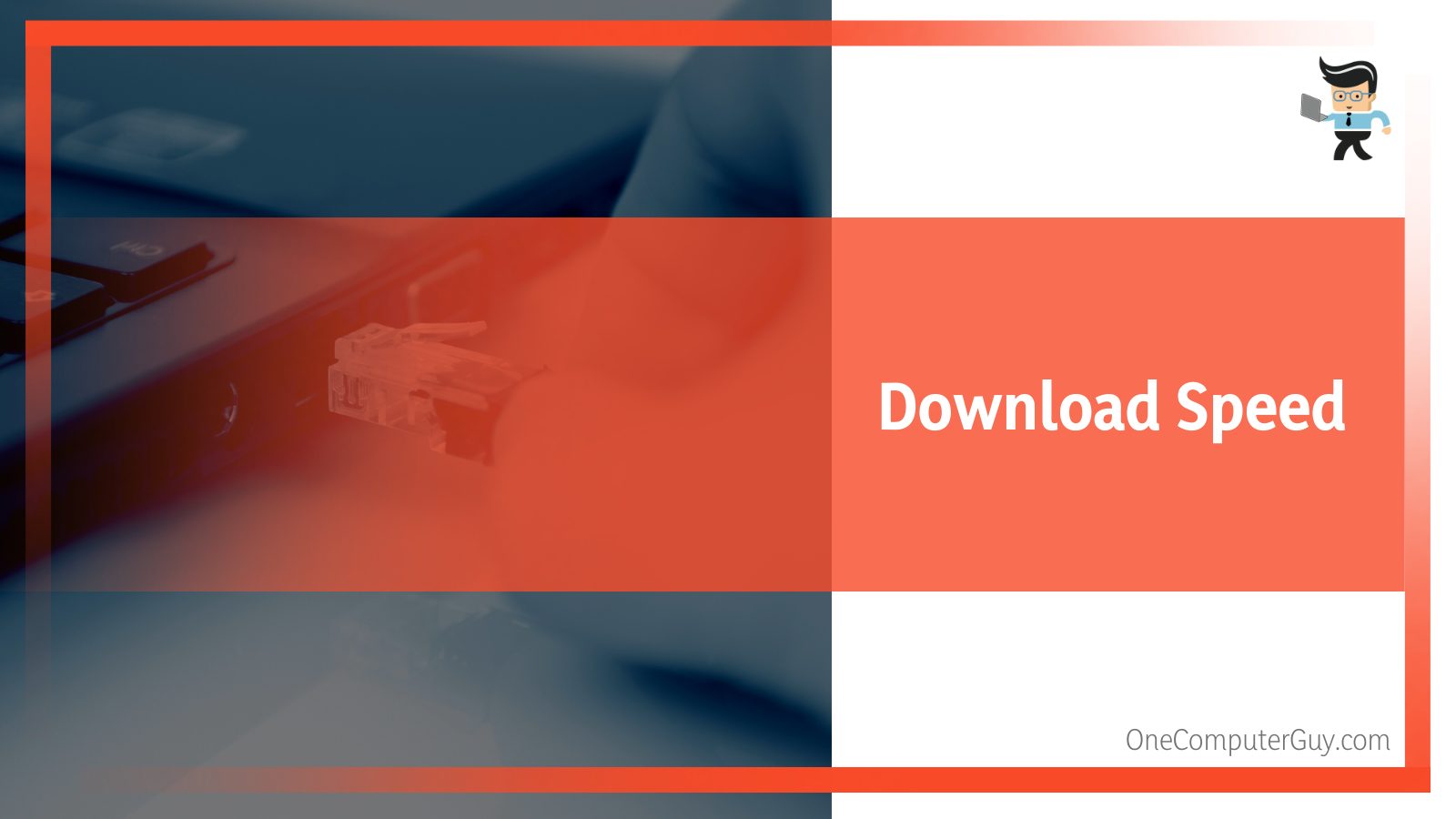
Unlike other software, this bandwidth streamlining application may only need an update, not a new download. When upgrading your OS from a lower version to a higher version, you may receive a prompt that you need to upgrade cFosSpeed.
However, you can install the software if your motherboard or device is from MSI. Note that Asus uses AI Suite that combines all utilities for easier use. The process is sort of automatic. Nevertheless, here is how you can install it:
- Head over to the official MSI page to download MSI Dragon Center.
- Click the Download Now button to download a zipped file.
- After the download, unzip the file.
- Launch the setup file to install Dragon Center.
Now use the Dragon Center to download and install the software. It is vital to note that some websites offer the Turbo Local Area Network. You can download the software from the website and install it on your device for better gaming or data transmission.
However, such Turbo Local Area Network is not from Asus and may harm your system more than it can help. Therefore, you must be careful with the files you download onto your PC. It is worth also considering an Asus turbo LAN update.
How Does Asus Turbo LAN Work?
Turbo LAN works by cFosSpeed dividing data packets into traffic classes to optimize internet traffic allocation. Doing so lowers the ping, stops the applications that are losing packets excessively and restricts you from spending too much time online by limiting the internet.
– In-depth Look
Here is a closer look on how it works:
- Scanning network speed: The application’s driver is attached to the operating system’s network stack. Therefore, it ensures that all internet data packets flow through this additional driver, thus scanning it.
- Traffic prioritization: cFosSpeed will prioritize traffic based on several criteria, such as layer-7 protocol, port numbers, DSCP tags, and many more. This allows you to have better performance.
- The application reorders data packets to improve data transfer rates as well as reduce ping time.
- It points out applications that slow other applications to gain better speed.
- The application prevents other applications from vying for your bandwidth, thus rebalancing the connection and returning the speed to normal.
In each of the above points, the applications ensure that your programs receive enough bandwidth to run smoothly.

– cFosSpeed Pros
The software’s features are what make it effective in performing its role. Although the software is designed to streamline the flow of the internet on your devices, it has other functions that enhance the performance of your devices.
Here are the key beneficial features:
- Low latency: the low latency mode on the program allows you to adjust the traffic shaping features. This is the perfect mode for playing online games or taking a voice call (Voice over IP). Alternatively, you can enable “favor ping time” or “favor bandwidth” options to optimize bandwidth or reduce ping, depending on your needs.
- RX sharing: This feature reduces pings, particularly during downloads. This approach prevents pings from slowing down other applications.
- Minimizing packet loss: This feature closes TCP receive windows when it detects a high amount of packet loss. This way, it helps to reduce unnecessary packet loss.
- Firewall: The application can act as a firewall offering protection to your insecure ports and packets and ordinary online attacks. You can adjust the restrictions depending on your needs. Access this feature through the interfaces (Options > Settings).
Other important features you can utilize are Layer-7 Analysis, Optimal dial-up connections, self-calibrating, and broadband limits. Remember, you can use these internet management features for various internet protocols, including mobile, ADSL, DSL, Modem, VDSL, Cable, and ISDN.
– cFosSpeed Cons
Some users have pointed out that the software lowers the download and upload speed instead of boosting them. The software puts more pressure on the computer rather than improving internet usage.
Also, it tends to increase CPU and RAM usage, thus slowing down your PC. Nonetheless, the main issues you may encounter while using this software include:
- Incompatibility with other programs
- Frequent hanging or crashing
- Flagged as suspicious or malicious software by antimalware programs
- Display issues
A test performed by the cFos team reveals that when using this tool when downloading, ping is reduced by 3.2 times. Similarly, when uploading, ping is reduced up to 9.8 times. From the results above, it is apparent that using cFosSpeed can significantly lower your ping.
Although the software has exciting features, it sometimes tends to misbehave. While this is standard with many software, the extent of the negative effect on your device should not outweigh the benefits.
– cFosSpeed Not Working
The actions you take when your cFosSpeed is misbehaving depends on what the cause is. If the Turbo local area network is not working, there are some things you can do to remedy the issue. Nevertheless, that depends on how it behaves.
- Uninstall the software: If it conflicts with other programs on your PC, remove it. Also, you should uninstall it if it is slowing down the performance of your computer and internet speed.
- Update the Software: Asus allows you to update the software via the MSI Dragon Center, so log into your account and update the utility to the latest version. Updating an app helps fix many issues including design flaws and bugs and adds features that users request. Also, you can consider getting the latest drivers to boost performance.
- Run the antimalware program: If viruses or Trojans invade your ASUS LAN utility, it may not work correctly. Running a virus scanner can help remove the viruses affecting its performance.
- Use alternatives: A myriad of traffic-shaping applications are available to help with this problem. For instance, NetLimiter, NetBalancer, and Paessler PRTG Network Monitor are some useful traffic reshaping apps. But before using any other app, ensure you disable cFosSpeed to minimize the chances of a conflict.
Remember, cFosSpeed is more of a motherboard driver than an application. Therefore, dealing with it can be tricky if you do not have sufficient computer knowledge. Always consult a computer technician if you are unsure.
How Effective Is Asus Turbo LAN?
Based on the features above, this software should be very effective in what it was designed to handle. Most users report that the cFosSpeed is very effective at increasing gaming speeds. However, a few users were unhappy with its performance.
How to Remove cFosSpeed for MSI Motherboards?
- Open the Dragon Center App
- Click the scan button. This brings out all apps installed on your computer
- Choose cFosSpeed and click the Delete button. This action will permanently remove the application from your device.
– Using Third Party Software
You can also uninstall it from your system using third-party software such as Uninstaller PRO. The advanced Uninstaller PRO makes the entire uninstallation process very easy. Here is how to use it:
- Download the Advanced Uninstaller PRO and run it
- Click the General Tools button and activate the Uninstall Programs tool. This action will cause all installed programs on your computer to pop up.
- Scroll down the list until you find cFosSpeed. Alternatively, you could type it in the search bar.
- Select the program and click uninstall – a popup appears on the lower left side.
– Uninstalling
You can uninstall cFosSpeed from your device as you would uninstall a program from your PC. However, AsusTurbo LAN uninstalls process for specific devices is difficult, especially on MSI devices. On this device, you may only need to upgrade from one version to another because it usually comes bundled with the motherboard.
Otherwise, here is how you can uninstall the program from your Asus ROG Strix computer:
- Press the Windows Button and type Control Panel.
- Click on it when it appears.
- Select Programs.
- Select Programs and Features and click on Uninstall program under.
- Find Turbo LAN from the list of apps and click Uninstall.
With these few steps, you have uninstalled this bandwidth streamlining software from your PC. As mentioned earlier, cFosSpeed is not an ordinary program since it is bundled in the motherboard, thus acting as a motherboard driver. In this case, you will need to restore your system to remove the software’s components.
But if you are using the MSI motherboard, the easiest way to uninstall it is via the Dragon Center app – it should already be installed on your computer. However, if you do not have the program on your PC, download Dragon Center, install it, and log it so that you can uninstall the program.
Conclusion
Even if you have high-speed internet connections, prioritizing your internet flow to different apps is essential in ensuring smoother performance. For this reason, Asus added a LAN system in their motherboards to help users optimize bandwidth for other apps, which is what we have discussed in this article.
Check out the highlights on this Asus turbo Lan review:
- You can use the Asus Turbo Lan to shape your internet traffic by setting different bandwidths to different apps according to your needs.
- When you prioritize internet traffic, you enhance communication and reduce laggy behavior. That makes it ideal for online gaming or video streaming.
- cFosSpeed is effective but tends to misbehave in a few cases.
- If it misbehaves, update the app or uninstall it altogether.
With the above information, you can quickly prioritize your bandwidth depending on your needs.







