This post outlines a step-by-step guide on how to refresh quick add on Snapchat, so if you are looking for how to do that, you’ve come to the right place! Quick Add works in the same manner as “People You May Know” on Facebook. Refreshing this section unveils more suggested people, thus helping you build your friends list.
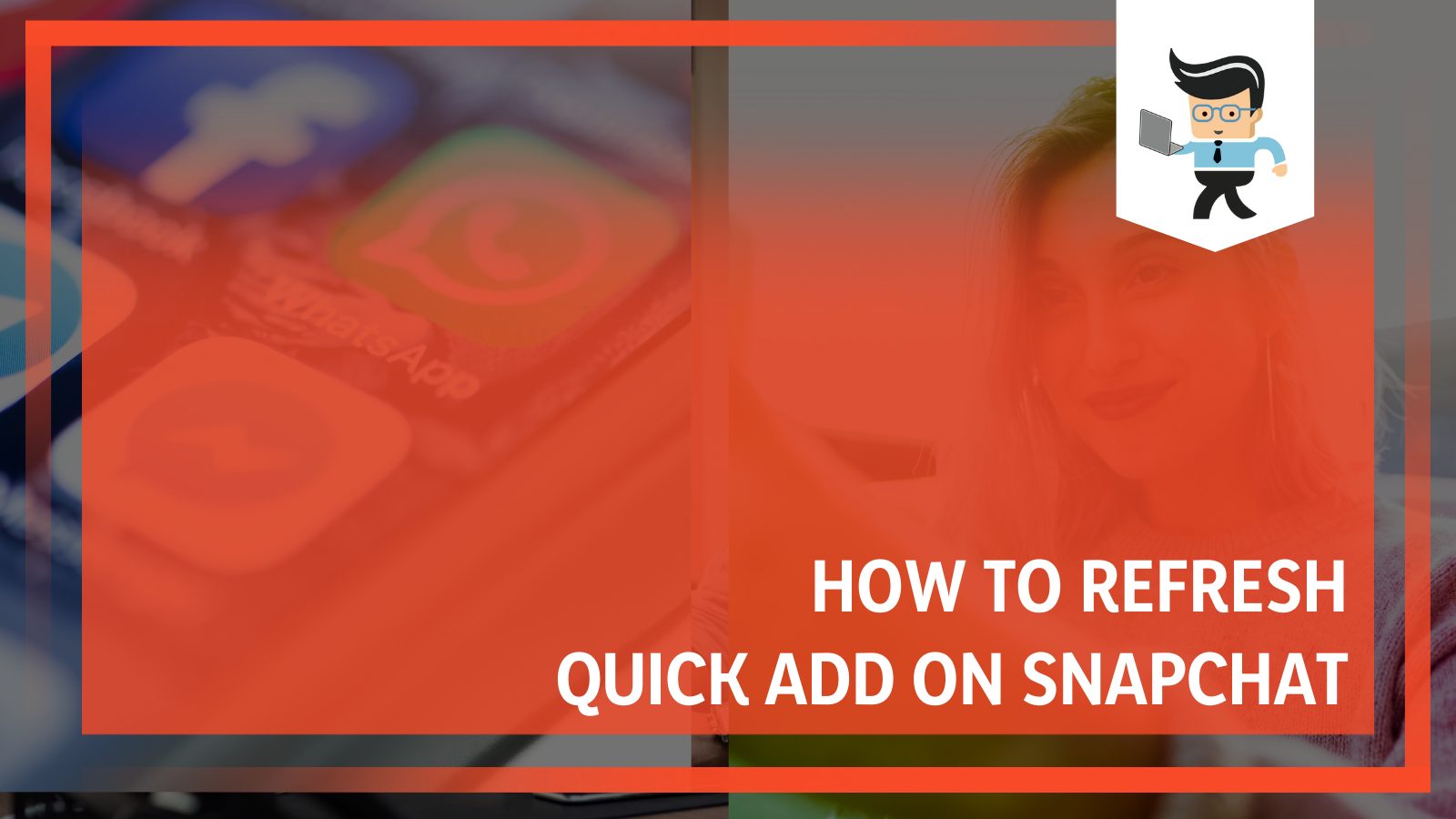
Aside from a comprehensive guide, this article offers more insights on how to boost your new Snapchat Quick Add number as well.
Contents
How To Refresh Quick Add On Snapchat
You can refresh the Quick Add section on your Snapchat by accessing the Settings menu on your Snapchat, clearing the cache, and restarting the app. The menu will refresh, and you can see new friends on the app.
– Go to Snapchat Settings
When you expand your friend list or activate contact synchronization, new friends appear in the Quick Add section. It is worth noting that you can clear the Snapchat cache within the app. Therefore, the procedure outlined below is compatible with both iPhone and Android; all you need is the Snapchat app.
Access settings via the following steps:
- Tap to open your app on your smartphone.
- Tap the “Chat” icon (bottom of the screen) to access the chat tab. After the conversation page loads, open the Snapchat profile page.
- Tap your profile picture to get into your profile page.
- After the Your Profile page loads, tap on the gear symbol (top-right corner).
– Clear Snapchat’s Cache
To clear the cache on your Snapchat, follow the steps below:
- While at the Settings page, navigate to the “Account Actions” section.
- Scroll until you see the “Clear Cache” option and tap on it. This action prompts a popup box – tap on the “Clear” option in the popup.
- Tap on “Clear” to confirm your action.
- Click on “OK” to close the app.
After clicking “OK” to close the app, the cache will be empty. This action resets the Snapchat memory and refreshes the Quick Add. During this process, temporal data on Snapchat, i.e., data that assists the app in the running, disappear. Nevertheless, Snapchat automatically re-downloads the data whenever it needs it.
When you clear the cache, you readjust and refresh the Snapchat memory. Thus, it will reset the Quick Add section. After completing the clearing process, all your data such as photos, chats, memory, and other important information, will still be present.
– Restart Snapchat
Restarting the app refreshes the Quick Add list, allowing you to check if you have met your objective. To restart the app, tap on it to open it and then swipe up to close it entirely before opening it again. If you feel the process is satisfactory, you can restart your iPhone or Android smartphone.
Navigate to the “Add Friends” section and check whether you have new suggestions under the “Quick Add” section. If you do not have new friends after refreshing, it may mean that you do not have many friends that use Snapchat.
How To Get More Adds on Snapchat
You can use different techniques to increase the number of Snapchat Quick Adds on your Snapchat account, such as growing your contact list, connecting with others, and scubscribing to various media accounts. This section teaches how to get more people on Quick Add; so keep reading to know and apply them.
– Naturally Grow Your Contact List
Your Quick Add is directly proportional to your phone’s contact list, so having an extensive contact list means boosting the size of the Snapchat Quick Add section. Use the procedure outlined above to clear the cache and see if a list of more suggested friends pop up.
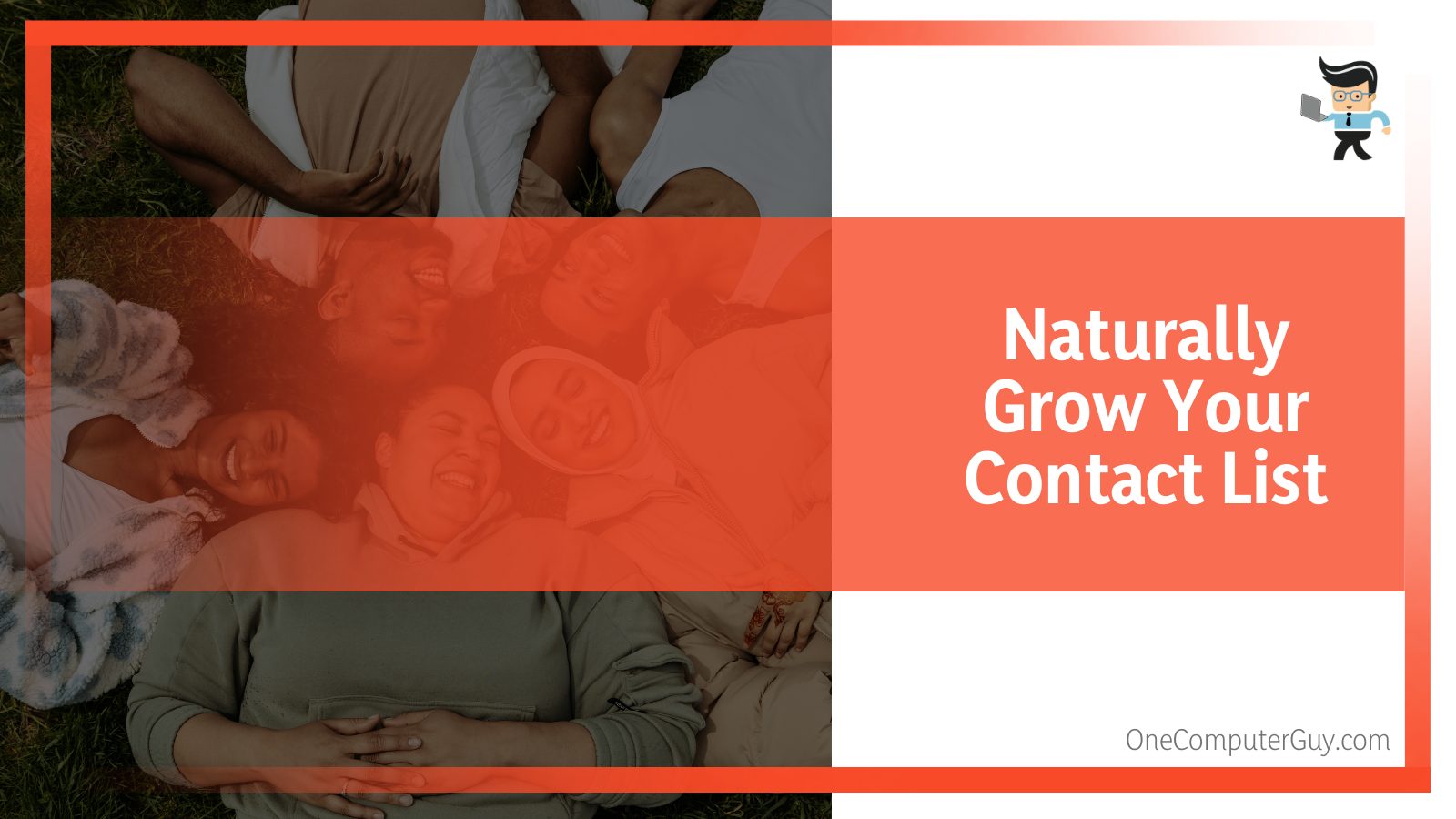
How do you naturally increase the size of your contact list? Networking with friends is perhaps the most natural yet old-fashioned method you can use. Get yourself into the open world and exchange numbers with people, add each other on Snapchat, and make connections.
While the tactic may seem impractical and tiresome, it can help get a handful of friends. But considering today’s world, no one is willing to give their numbers to strangers, so it might take time to consolidate a substantial number of friends.
– Digitally Get New Contacts
There are multiple digital platforms you can use to build your contact list. Message boards, forums, chatrooms, video games, streaming platforms, social media platforms, blogs, patron platforms, etc., allow you to connect with hundreds of people.
Perhaps the easiest way to take advantage of digital platforms is to ensure your account is more visible. Note that each account has a unique account name and Snapcode. You can share your screen name and Snapcode on different platforms and mediums to increase your account’s visibility.
Anyone can scan Snapcodes anytime, provided you have access to the Snapchat app and phone, making them a favorable option. Here is how to use some of them:
- Personal Websites: Use them on the main pages such as the About Us and Contact Us. Just take advantage of the pre-existing traffic by including your Snapcode.
- Blog Posts: Add screen name and Snapcode in the body of your blog post or author signature.
- Promoted Posts on Social Media Account: When you promote posts where your Snapcode or screen name is accessible, you give your account a boost.
- Digital Newsletters: Since Newsletters are a valuable tool for people building a contact list, you can add your Snapcode to boost your visibility.
Snapchat has built-in utilities that offer more than adequate support for networking for casual users. In addition, it has high-quality servers that can host large-scale multimedia communities and marketing campaigns.
– Connect With High Engagement Friends
High-engagement friends are those who interact with a lot of different users or accounts. This is a powerful metric that the Snapchat algorithm uses to suggest friends to you.
When you interact with people who are interacting with many other people, it increases the chances of Snapchats algorithm suggesting many friends to you, so be on the lookout for high-engagement friends and connect with them.
– Subscribe to Media Campaigns and High-engagement Accounts
When you subscribe to multiple media campaigns or high-engagement accounts, you may boost your chances of boosting the Quick Add section. Typically, when you have more friends in common with different communities, the users in those communities pop up on your Quick Add search page.
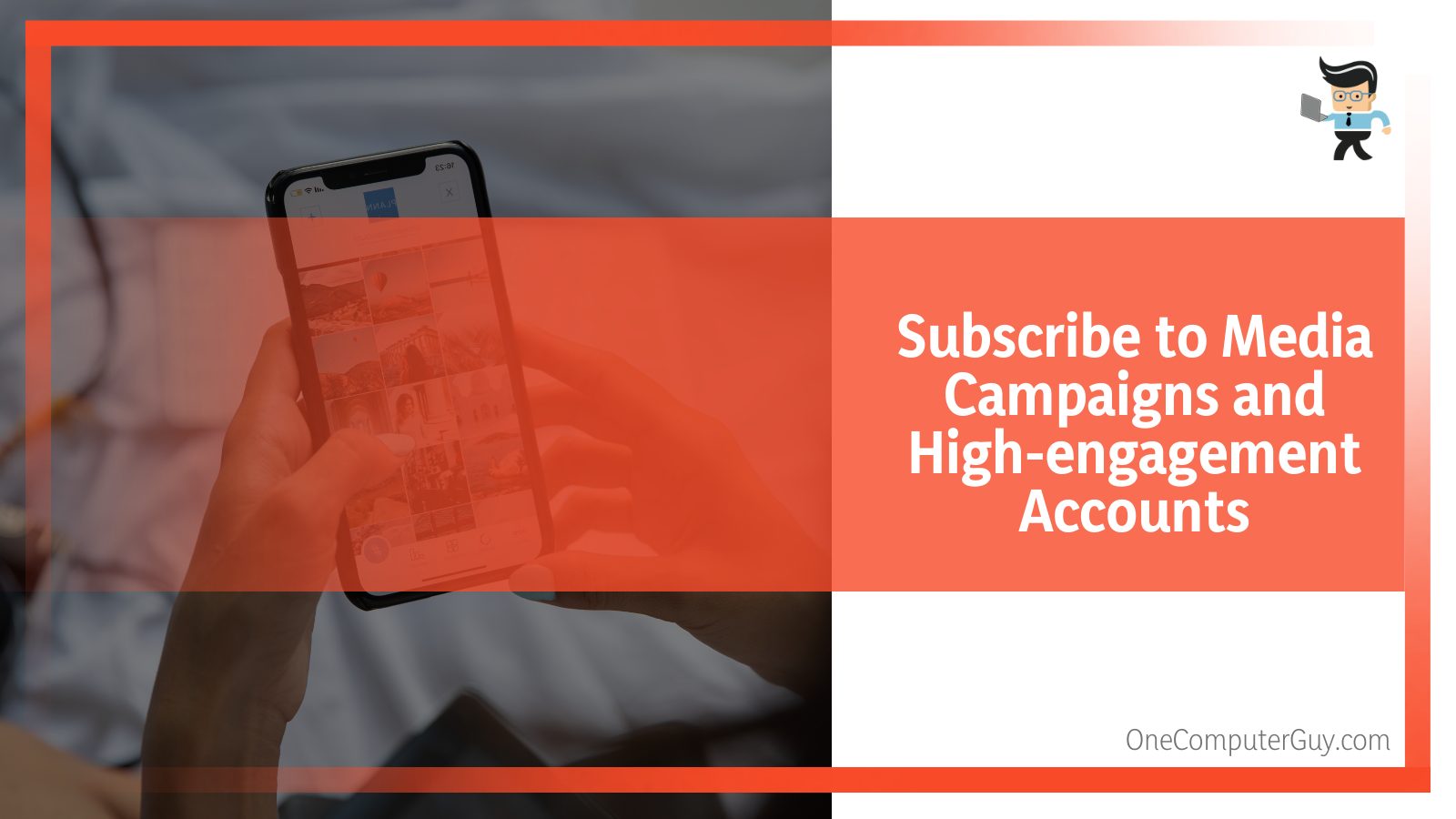
Media campaigns and High-Engagement accounts are normally promoted in different ads, liked on social networking platforms, or posted on newsletters, blogs, etc. On the app, you can use the Discover and Spotlight features.
– Enable Contacts Syncing
Enabling contact syncing, the app automatically shows all people with accounts on your contact list. The procedure of contact syncing varies between devices; check it out:
iOS Users:
- Launch Snapchat and tap on your Profile Image.
- Select the Settings icon (Top-right corner) and go to “Additional Services.”
- Select “Manage” and tap on “Contacts.”
- Turn on “Sync Contacts.”
Android Users:
- Open the app on and click on the Bitmoji (top-left corner).
- Tap the Gear Icon and select “Contact Syncing.”
- Tick on the “Sync Contacts” option.
Now clear the caches and refresh Quick Add.
Why Is My Quick Add Empty?
Your Quick Add section is empty because you have already added all the suggested friends. You will have to wait for the Snapchat algorithm to find friends it can suggest to you. This might take some time. Alternatively, you may need to refresh the feature to see if there are hidden suggestions.
– Adding a Friend Using the Quick Add Feature
Here is the procedure:
- Launch the app/open the profile.
- Tap the “Add Friend” Icon.
- Find the individual you wish to add from the Quick Add list.
- Tap on the small grey “Add” icon adjacent to the person’s name.
– Turning off the Quick Add Feature
Yes, Snapchat allows you to turn off this feature if you don’t want to be bombarded with several friend requests. Here is how to turn it off:
- Open Snapchat and tap on the profile Image.
- Tap the gear icon and scroll to the “Who Can…” section.
- Select “See me in Quick Add” and Uncheck the option.
This procedure prevents your account from showing on other Snapchat accounts. To disable the Quick Add Snapchat notifications, follow this procedure:
- Launch Snapchat and tap your profile image.
- Tap the gear icon and select “Notifications.”
- Uncheck the “Friend Suggestions.”
Factors That Affect Quick Add
Several factors determine the Quick Add section on Snapchat. Here are some of the critical parameters:
- Friends to your friends, i.e., mutual friends based on your friends’ profiles: For example, if you are friends with John, and John is friends with Peter, there is a chance that Snapchat AI will suggest Peter to you.
- Profiles very similar to yours: All profiles having the same interests as yours will appear in the Add section. For instance, if your stories and snaps are all about cars, your Quick Adds section will have profiles with interest in cars.
- People on your contacts list: Snapchat might suggest the individuals you have saved on your phone’s contact list to you so that you add them.
- Location: If you are at a particular location like a school/college, Snapchat will suggest to you people who frequent that location.
- Other social networking platforms are linked to Snapchat: You will get new friends’ suggestions if you have linked your account to other social networking platforms such as Facebook and Twitter. Typically, Snapchat determines the relationship between your profile on other forums and Snapchat to provide suggestions.
Conclusion
After you read this article, you will now know how to get Quick Add on Snapchat, understand Snapchat’s quick add refresh procedure, and stop the notification. Here are our highlights about the quick add section:
- Quick Add suggests friends you so that you can quickly add them.
- The feature is on your user profile under the “Add Friends” section.
- Clear the cache and restart your Snapchat app to refresh the section.
- The Quick Add suggestions you receive in this section are based on parameters such as mutual friends, contact list, and location.
The information in this article will help refresh your suggested friend list and boost the number of suggested friends on Snapchat. So this straightforward procedure will sort you out if you are stuck with any of the two.







