Launche.exe, launcher.exe, or launch.exe is an executable launcher file that is associated with a number of applications. It’s a very common name that developers usually assign to startup and installation programs.
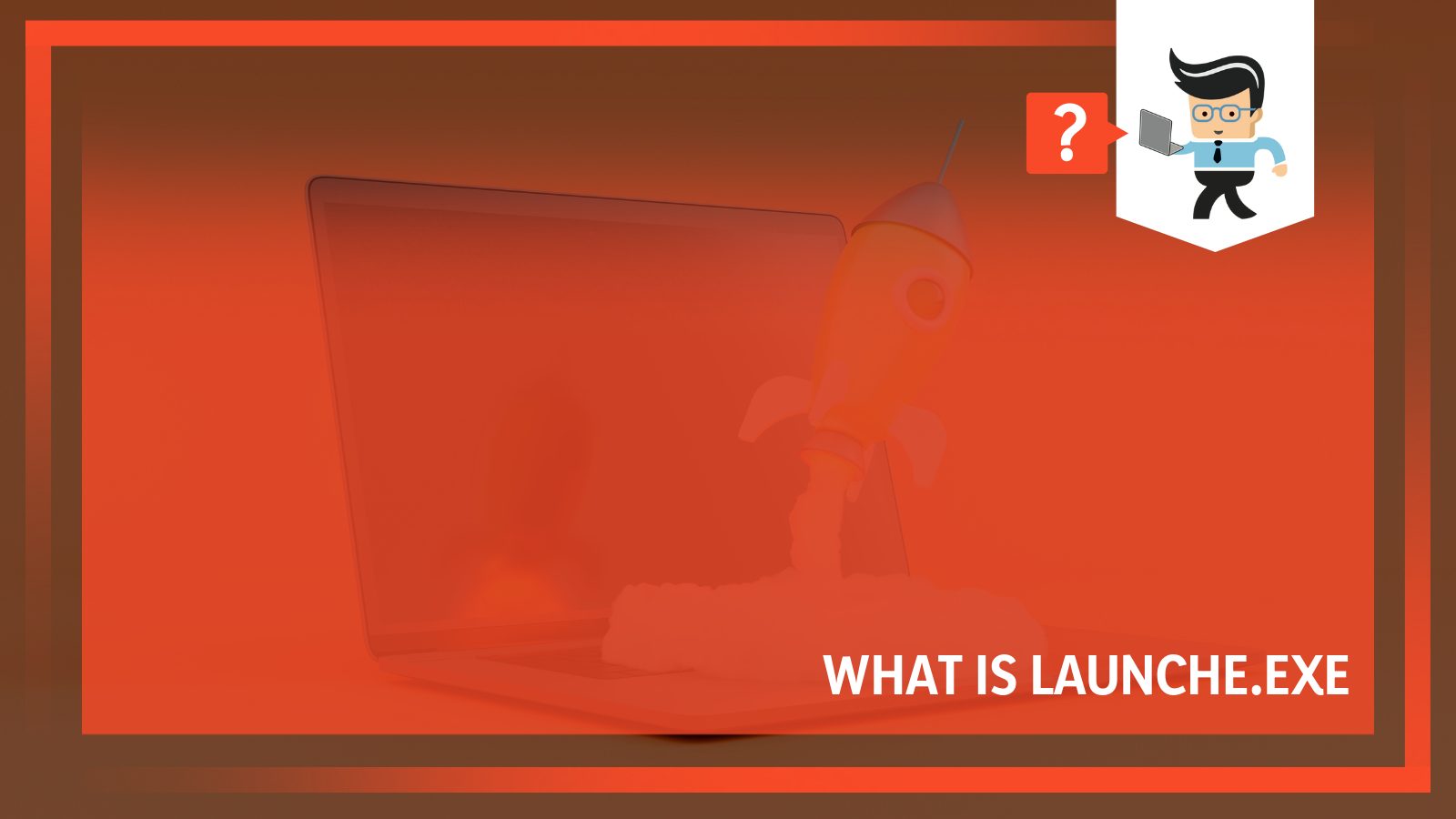
But some high-profile software firms also release programs with the same name, and in some cases, even malware can disguise itself as a launcher exe file.
Here’s everything you need to know about this exe file and whether it’s safe to have on your PC or not.
Contents
What Is Launche.exe?
Like all exe files, Launch.exe is also an executable file for Windows. The genuine version of the Launch exe file is an important software component that’s part of Launcher.
Different programs are associated with the launch exe process. Such processes are typically needed to run the associated application itself or a specific module of the application.
– More Details About Launch.exe
The launch exe file isn’t a core Windows file, which means you don’t need it to run Windows, and it won’t interfere with the normal functioning of your operating system even if you delete it.
There’s also no file information about the process, and it usually runs when you launch the software application associated with it.
If your launch exe file is genuine, it will be certified by a trustworthy company. It can also monitor different applications, and some might can even manipulate other programs.
You should also know that some spyware and virus disguise themselves as launch.exe, especially if they’re present in the Windows directory or a subdirectory like the System32 folder.
This is why it’s better to scan the launch exe on your computer and check if it’s a threat.
Can You Delete Launch.exe?
Launch.exe or any other non-system processes not needed to run the operating system can be stopped without any problem. If you no longer use the application associated with this file, you can just uninstall it.
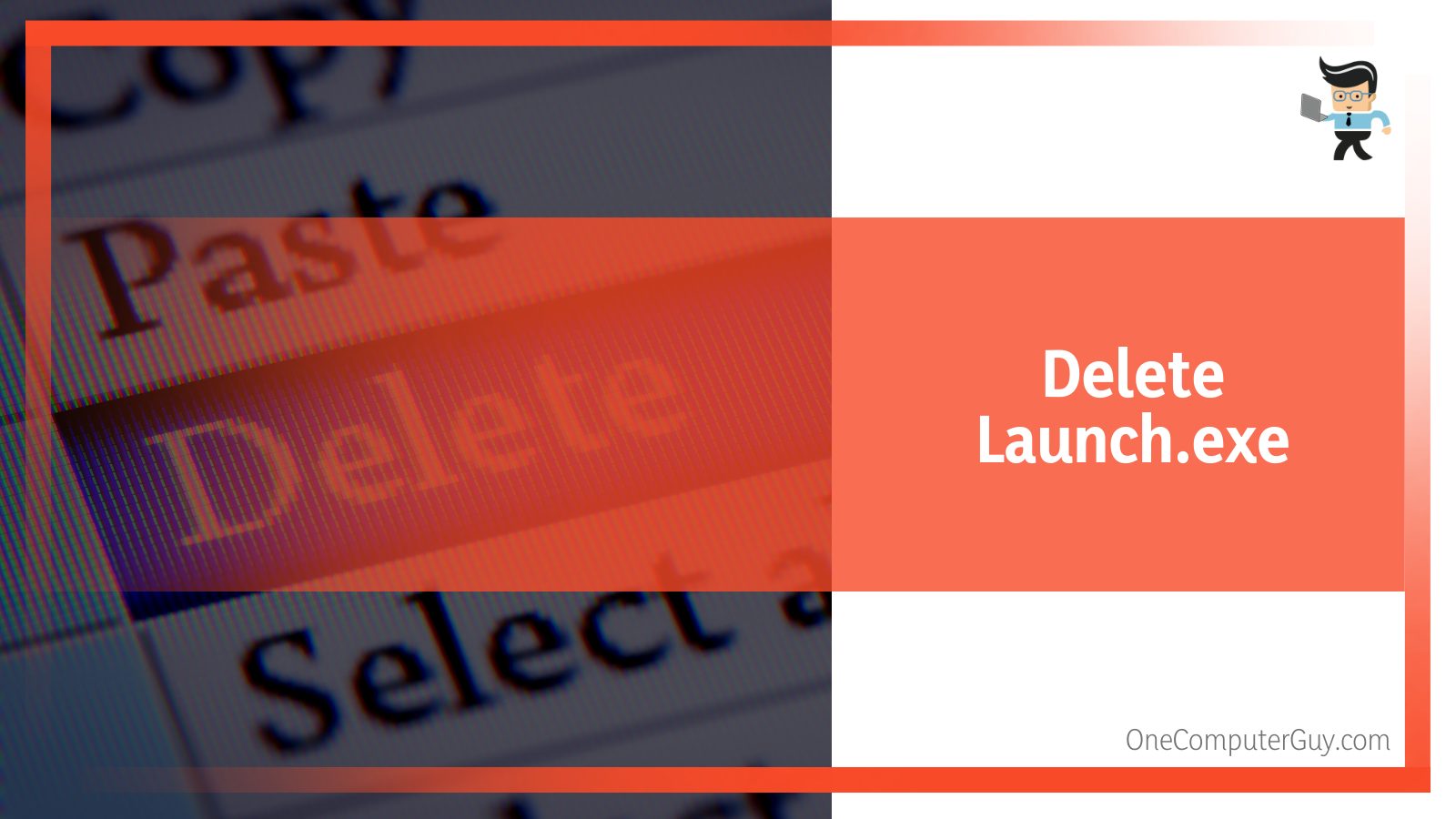
This will also delete the launcher.exe file. You can also delete the launch file using an antivirus if you think that this is a virus and is harming your computer.
– Signs Your Computer Is Infected by Launch Exe Virus
It’s very easy to determine if your computer is affected by a virus or malware. If that happens, you’ll generally see symptoms such as the following:
- The file occupies a lot of CPU memory, even though its purpose is just to start the application.
- Erratic or poor internet connection
- You see a lot of pop-up ads whenever you browse something or you’re redirected to malicious and unknown websites.
- Your computer screen tends to freeze at random times.
- Your PC slows down dramatically.
If you see one of these, the next is to determine the location of the virus file. Doing so is very easy, and here’s all you have to do:
- Press the Del, Ctrl, and Alt keys together to open up the Task Manager.
- Check the location of the process in the Task Manager. If it’s present somewhere outside the Program Files folder, especially in the System32 or Windows folder, then you should run an antivirus to allow it to scan and remove the malware.
– How To Delete Launch.exe
There are two ways of deleting the launch exe file from your PC. The first way is to use the uninstall executable file present in the software application folder.
So, for instance, if the launch.exe file belongs to the Opera Stable software, you should be able to find an uninstall.exe file in the Opera subdirectory in Program Files.
If you can’t find the uninstall file, you can directly uninstall the program from Apps & features in Settings. Uninstalling the software will remove all related files and folders.
Understanding Launche.exe Errors
The launcher exe file can typically cause a lot of runtime errors, and they usually occur when you try to run the program associated with the exe file.
The term “runtime errors” is pretty self-explanatory; it just refers to exe errors triggered when the launcher file you run tries to load the software application.
In some cases, you might see runtime errors even when the program is running, causing the program to terminate unexpectedly.
Most launcher errors generally mean that the software associated with it is unable to locate the file when it starts or the exe file is corrupt, causing a startup process that’s prematurely aborted.
In most cases, the program you’re trying to run won’t start unless you resolve all these errors.
Some of the most common errors you can expect to see because of a missing or corrupt launcher.exe include bad image, application error, the file could not be found, installed or launched, and the file failed to start or initialize properly.
The key to solving these errors is to find their source in the first place. While most errors occur during startup, sometimes you can also see them while using the application.
This can occur because of conflicts with third-party plug-ins or other software or because of outdated or damaged hardware.
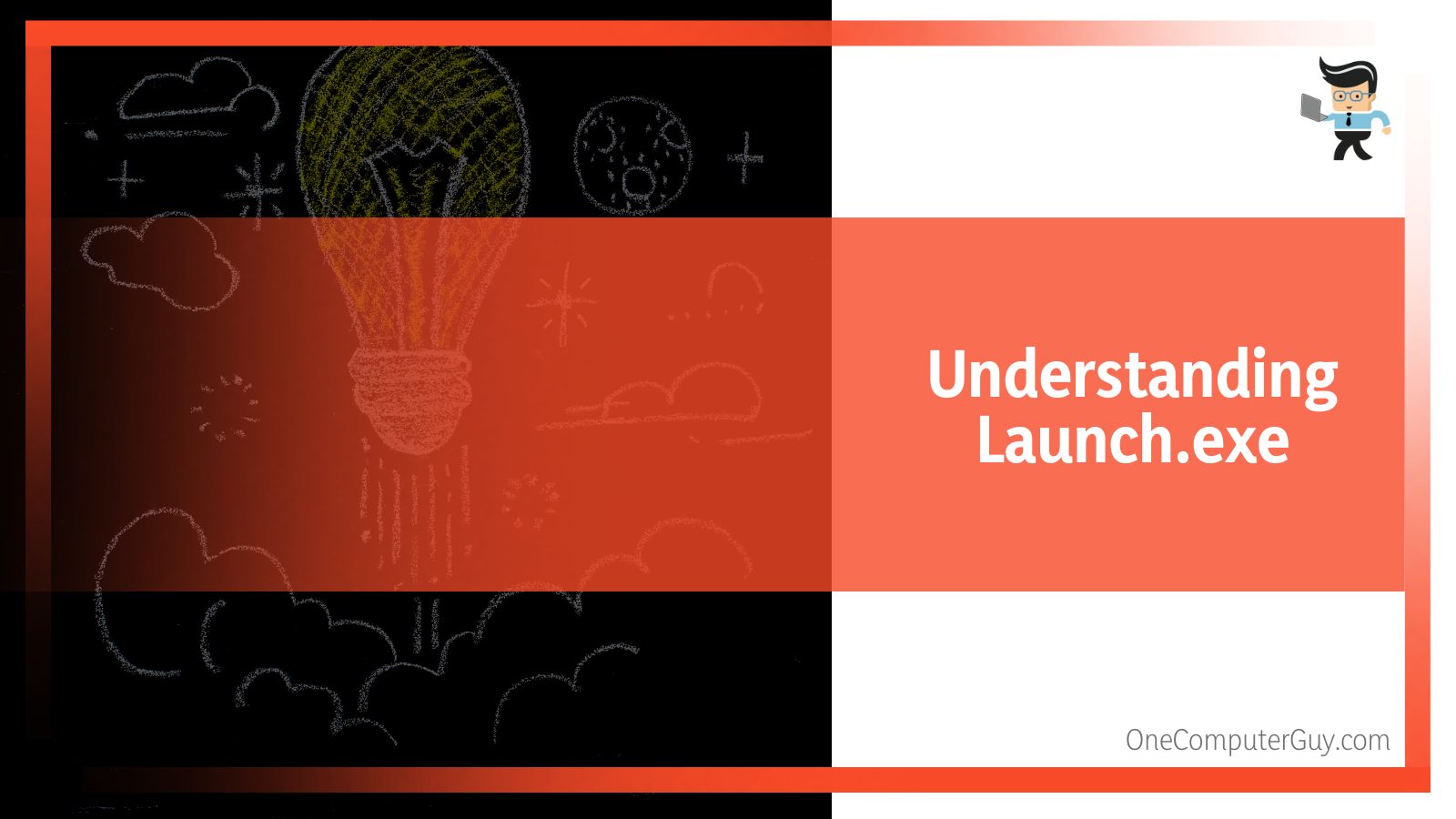
You might also see these errors if your launcher.exe file has been corrupted, deleted, or moved by malware.
This is why it’s important that you scan your computer regularly and keep your antivirus updated.
– Is Launcher CPU-Intensive?
Launcher.exe is not CPU-intensive itself, but running a lot of processes on your PC can affect its performance.
But you can reduce system overload by using MSConfig or Windows Task Manager to find and manually disable processes that automatically launch on start-up.
You can also use Windows Resource Monitor to determine the applications and processes that read/write the most on your hard drive, use the highest memory, or send the greatest amount of data to the internet.
You can open Resource Monitor by pressing the Windows and R keys together to open the dialogue box. Type in resmon and hit Enter to see how much CPU launch.exe uses.
Conclusion
Launche.exe is not a Windows file, but since it is a .exe file, it is executable by Windows only, And while it’s not needed to make the operating system work, it is necessary for some programs to work.
Here’s what you now know about this file:
- It is an executable file that usually refers to a file used for starting and installing programs. Different software applications are associated with the launch process since it is needed to run the application or some part of the application.
- Since this is a non-Microsoft .exe file, it is most likely going to be a virus if it is present somewhere other than the subdirectory or folder of the program it is associated with. It can be malicious software if it’s present in the Windows or Windows32 folder.
- You can stop or delete the launch.exe file without worrying about the operating system. However, deleting this file will also prevent the application that uses the launcher file from working.
- To delete the launch file, you can either run the uninstall.exe file in the program folder or directly uninstall the program from Apps & features.
Keep in mind that some malware can disguise themselves as launche.exe, and to make sure they don’t cause any harm to your computer, it’s better to keep it up-to-date and scan it regularl







