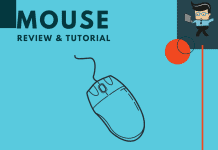Changing your iBuyPower mouse DPI can help you improve your gaming experience, especially if the mouse you got came with a low DPI by default. With a higher DPI, you’ll get to enjoy a smoother gaming experience, especially if you play FPS games.
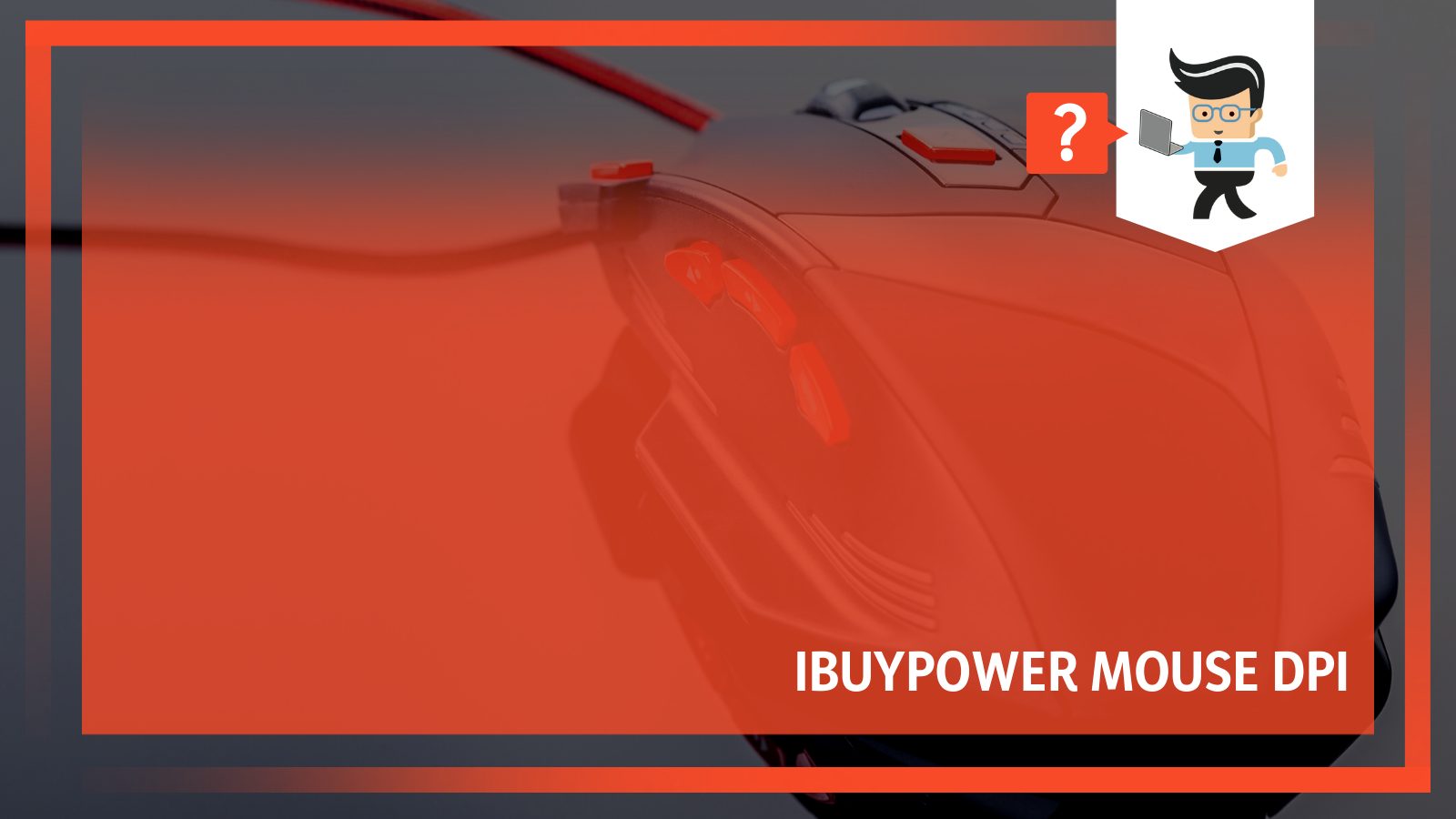
In this post, we’ll help you understand the importance of DPI and how to change the DPI on your iBuyPower gaming mouse. Without further ado, let’s jump right in.
Contents [hide]
What Is iBuyPower Mouse DPI?
The DPI, otherwise known as pixels per inch or dots per inch, of a gaming mouse refers to your mouse’s sensitivity.
In other words, it’s the resolution that helps your mouse determine the number of inches your cursor should move every time you make a mouse movement.
How To Change iBuyPower Mouse DPI
The iBuyPower mouse has a button located behind the scroll wheel that helps you change its DPI settings.
You can choose between different settings, including 800, 1600, 2000, 2400, and 3200 DPI, depending on the mouse. While the iBuyPower Zeus E2 DPI is 1200 by default, the DPI of the iBuyPower mou-ibp-9711 is 800 by default.
For instance, if you change your iBuyPower mouse DPI to 1600, that means you’re telling the mouse to move its cursor 1600 pixels every time you move the mouse.
The higher your DPI, the higher the sensitivity of your gaming mouse, and the lower the DPI, the smaller the movements of your mouse.
Therefore, if you’re playing games or working with a mouse that has a high DPI, even the slightest movement will make your mouse move a large distance across your gaming PC screen.
As we noted above, the iBuyPower mouse comes with 800, 1600, and 2400 DPI.
While using the 800 DPI isn’t a bad idea, most mice use 1600 DPI on average, and more sophisticated gaming mice use up to 4000 DPI.
– Why Change iBuyPower Mouse DPI?
While changing your optical gaming mouse DPI to a higher setting is great to an extent, it isn’t always the best decision.
You may want your mouse to move fast, and more accurately; however, you don’t want it to fly across your computer screen or even out of view while playing games or working.
If you’re playing an FPS game where you’ll need to zoom in, aim, and snipe in seconds, changing your iBuyPower mouse dots per inch to a higher one would prove useful. You’ll be able to make your micro-movements easily while aiming accurately at your targets.
On the other hand, if all you want is accuracy for shooting your rifle, changing your mouse’s DPI to a higher one may not be as useful because a higher DPI may turn out to be too sensitive.
– The Difference Between DPI and Sensitivity
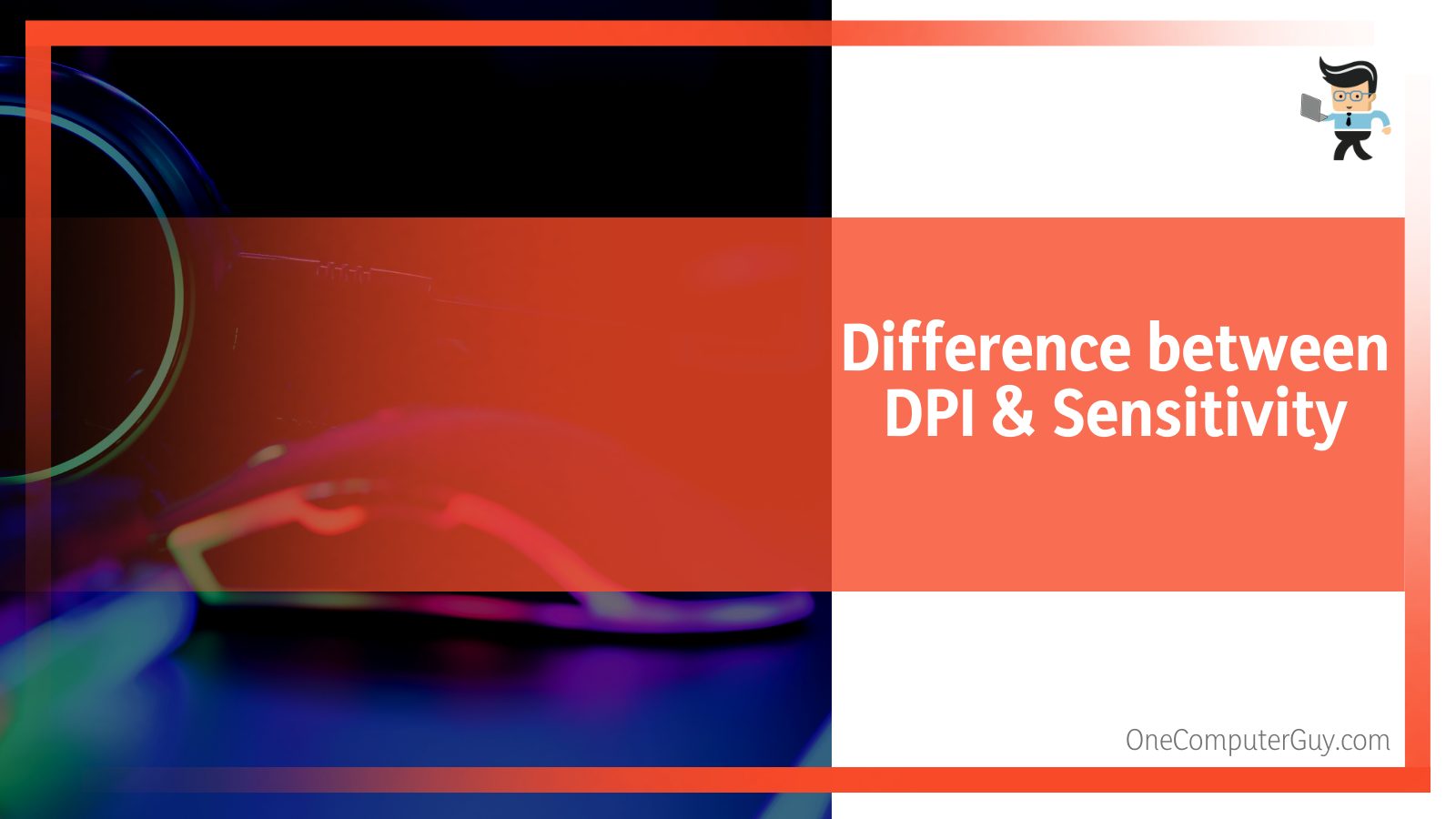 A gaming mouse’s dots per inch is quite different from its sensitivity. While sensitivity is a software setting, dots per inch refers to the accessory’s hardware capabilities. While both elements are closely related, one has to be low for the other to be high. You’ll have to pair low sensitivity with a high DPI to get the best result.
A gaming mouse’s dots per inch is quite different from its sensitivity. While sensitivity is a software setting, dots per inch refers to the accessory’s hardware capabilities. While both elements are closely related, one has to be low for the other to be high. You’ll have to pair low sensitivity with a high DPI to get the best result.
Using a high DPI is ideal when you’re working with a monitor with high resolution. If you have a low-resolution monitor, you may not need to change your iBuyPower mouse DPI to a higher setting.
High DPIs will allow you to move your cursor over a large distance across your screen without having to move the mouse to the extreme end of your desk or mousepad.
– Choosing the Right DPI
You can’t consider a particular DPI setting to be the best.
Most professional e-sports players tend to set their mice to a lower DPI between 800 and 1600 because you get more precision when you have a lower DPI. Then they make up for mouse movements by getting a large mousepad.
At the end of the day, your monitor’s resolution, gaming style, and the type of game you want to play with your iBuyPower gaming optical mouse will all determine the perfect DPI for you.
Choose the setting that’s best for you and your play style, depending on the current game you’re playing. You can also get a mouse with mappable buttons like the iBuyPower Zeus.
Thanks to the multiple buttons on the iBuyPower Zeus, you can save different DPIs and sensitivity and switch between those setting depending on your in-game situation.
Note that you don’t need a driver to configure the button, and there’s no iBuypower mouse software to tweak your mouse and iBuyPower gaming keyboard settings.
The physical button behind the scroll wheel is the only way to change DPI on your mouse, and you can only choose from the aforementioned settings.
Explaining eDPI and Its Purpose
Effective dots per inch, otherwise known as true sensitivity or eDPI, is a term common among professional gamers. Many gamers tend to confuse DPI with eDPI, but both are different. The eDPI of a mouse is calculated by multiplying your in-game sensitivity with your mouse’s DPI.
With this calculation, gamers can compare the true sensitivity of different pro players regardless of their software or hardware settings.
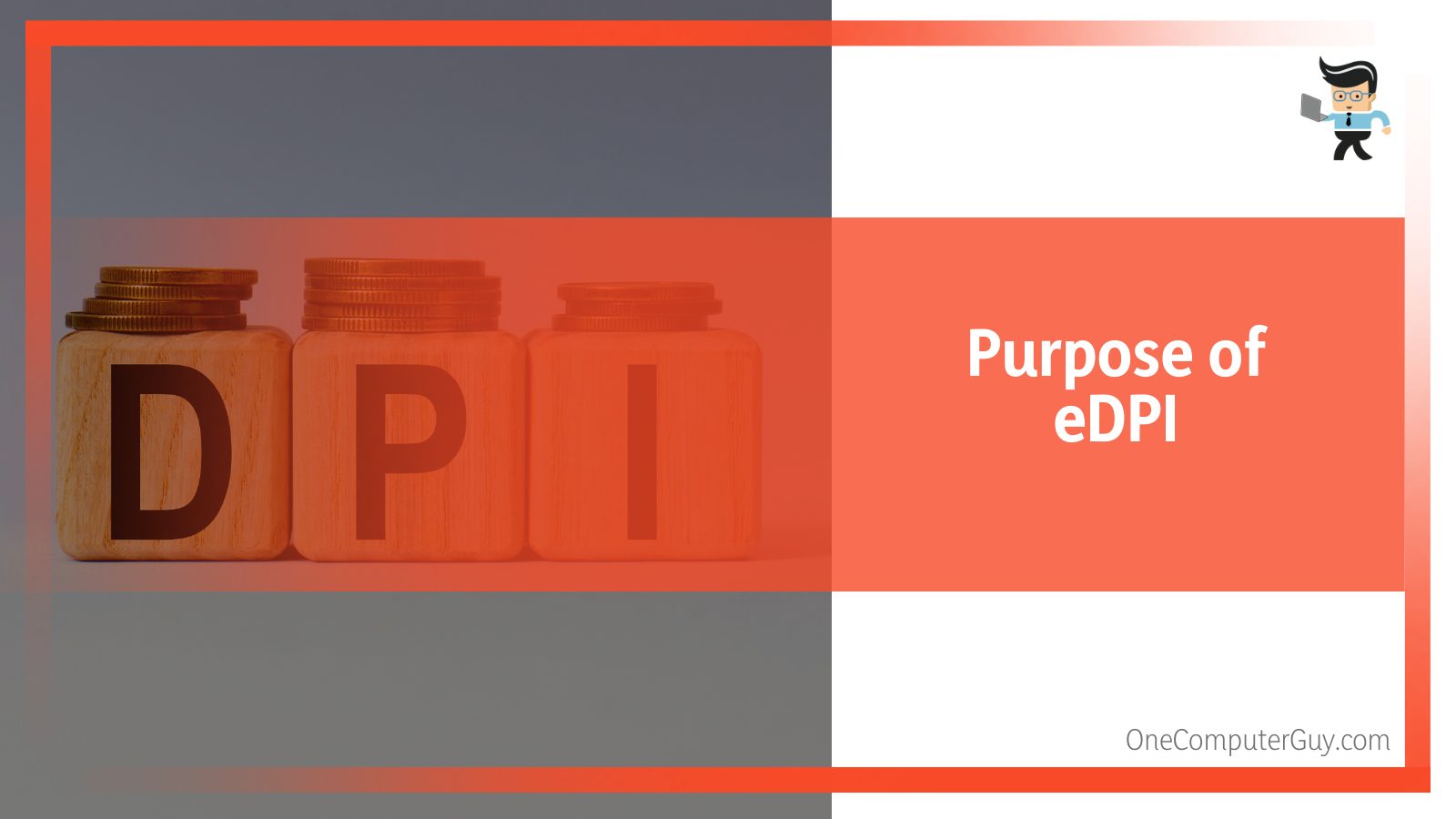
For instance, if one player has an in-game sensitivity of four and a DPI of 1200 while another player has an in-game sensitivity of six and a DPI of 800, you can say their eDPI is as follows:
- Player A’s eDPI will be 4800 since 4 x 1200 = 4,800
- Player B’s eDPI will also be 4800 since 6 x 800 = 4,800
While both players have different in-game sensitivity and DPI settings, they both have the same eDPI or true sensitivity.
– Pro Player DPI Settings
Now that you know the difference between eDPI and DPI, here are some DPI settings used by professional players.
You can tweak your iBuyPower mouse DPI optical gaming mouse to these players’ eDPI to see if it’ll work for your gameplay style.
- NiKo – 400 DPI / 1.55 Sensitivity (CS:GO) / 620 eDPI
- Taimou – 800 DPI / 5 Sensitivity (Overwatch) / 4,000 eDPI
- Tfue – 400 DPI / 30% Sensitivity (Fortnite) / 1,236 eDPI
- Coldzera – 800 DPI / 1.00 Sensitivity (CS:GO) / 800 eDPI
- benjfishy – 800 DPI / 10% X Sensitivity / 10? Y Sensitivity / 112 eDPI
- ZywOo – 400 DPI / 2.0 Sensitivity (CS:GO) / 800 eDPI
- S1mple – 400 DPI / 3.09 Sensitivity (CS:GO) / 1,236 eDPI
- Ninja – 800 DPI / 0.077 X Sensitivity (Fortnite) / 0.079 Y Sensitivity (Fortnite) / 62.4 eDPI
- Stewie2k – 720 DPI / 1.80 Sensitivity (CS:GO) / 720 eDPI
- Shroud – 450 DPI / 2.4 Sensitivity (CS:GO) / 1,080 eDPI
- MrSavage – 1450 DPI / 8.1% Sensitivity X (Fortnite) / 8.1% Sensitivity Y (Fortnite) / 117.45 eDPI
- dev1ce – 400 DPI / 1.90 Sensitivity (Astralis) / 760 eDPI
- Cloak – 400 DPI / 0.11 X Sensitivity (Fortnite) / 0.11 Y Sensitivity (Fortnite) / 44 eDPI
- S1mple – 400 DPI / 3.09 Sensitivity (CS:GO) / 1,236 eDPI
- Mongraal – 800 DPI / 5.8% X Sensitivity / 5.8% Y Sensitivity / 43.2 eDPI
- Bugha – 400 DPI / 0.13 X Sensitivity (Fortnite) / 0.13 Y Sensitivity (Fortnite) / 52 eDP
Conclusion
Now, you know what DPI is and how to check DPI on iBuyPower mouse.
Here’s a quick summary to make sure you have the necessary detail to work with your iBuyPower mouse DPI:
- The iBuyPower wired gaming mouse has different DPIs, including 800, 1600, 2400, and 3200 depending on the one you buy.
- You can change your iBuyPower mouse DPI settings by utilizing the button behind the scroll wheel.
- There’s no driver or software for changing your iBuyPower mouse DPI.
- The eDPI used by a pro player refers to the multiplication of their mouse’s DPI and their in-game sensitivity.
While an excellent DPI is important, it’s not everything you need to be better at your games.
Make sure you consider your iBuyPower PC capabilities, gaming keyboard sensitivity, in-game sensitivity, game style, and game goals before deciding on the DPI to use.