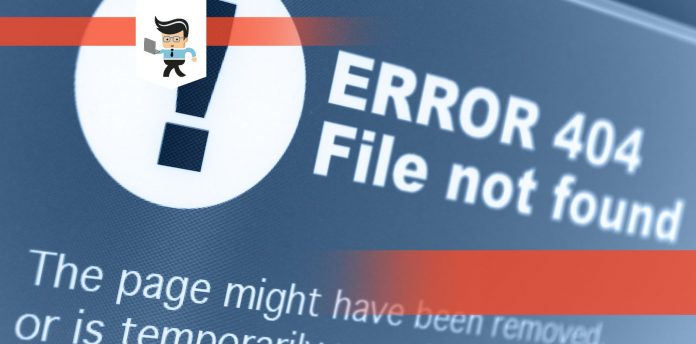Many users across the internet have reported having issues with an error called FaceAway Countdown. This error causes issues with shutting a computer down, and sometimes watching movies, playing music or even starting a virus scan. No matter what you may have been working on during your computer use, a message aborting or delaying a process will pop up saying the FaceAway app is in use.
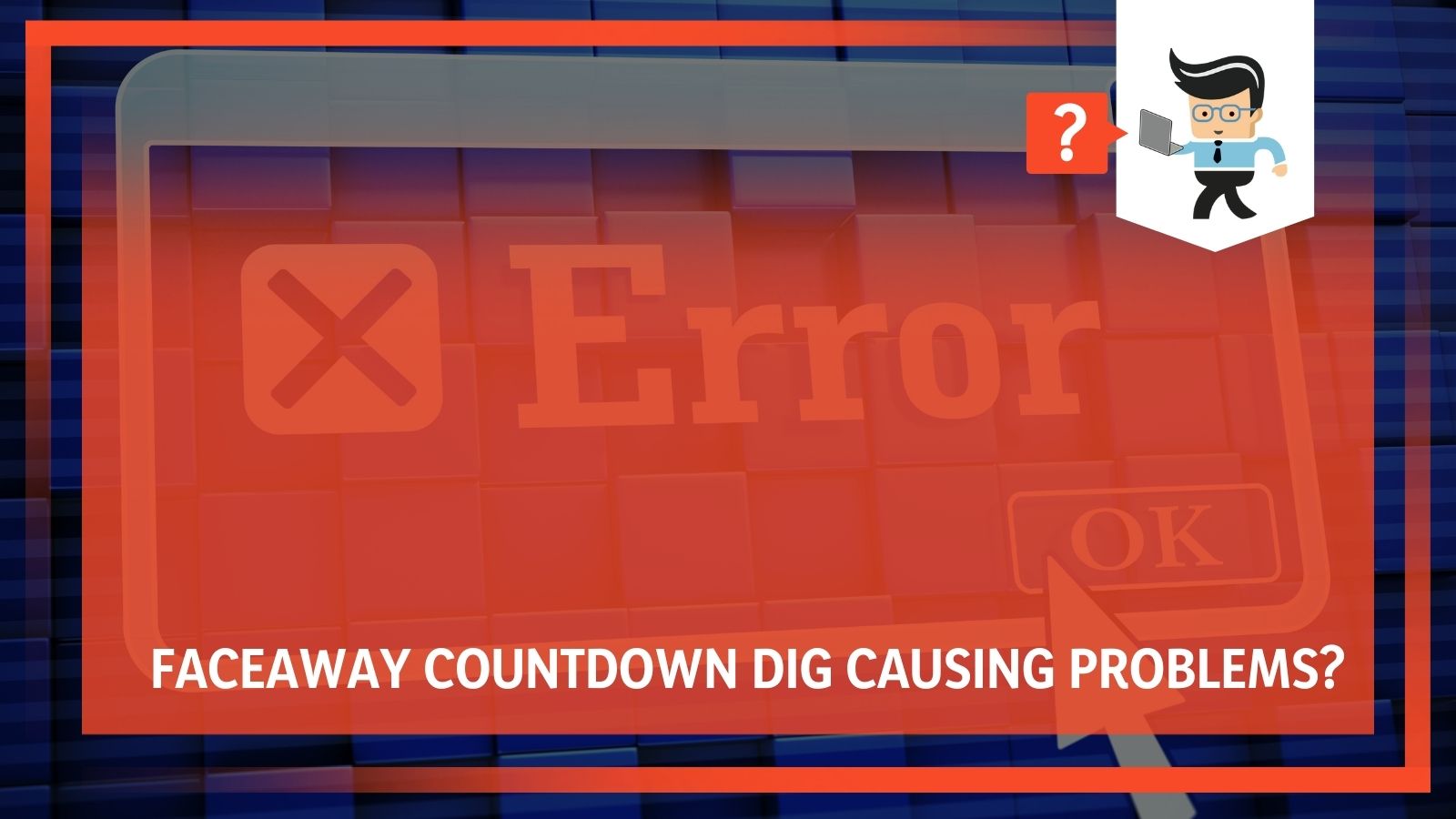 This error forces you to physically close the pop-up window before continuing to shut down, which can lead to problems if you walk away from your computer and don’t realize it has shown up. Over time, this can become a hassle and something no one should have to deal with. So, let’s get to the details about why it might be on your computer in the first place, and why this happens.
This error forces you to physically close the pop-up window before continuing to shut down, which can lead to problems if you walk away from your computer and don’t realize it has shown up. Over time, this can become a hassle and something no one should have to deal with. So, let’s get to the details about why it might be on your computer in the first place, and why this happens.
Contents
What is FaceAway Countdown Dig?
FaceAway Countdown Dig is actually a part of a larger program that is usually downloaded for use with the webcam on your computer. This app is called YouCam and it is an app that allows a user to customize their webcam experience more than basic programs currently on most computers.
Since many downloadable programs come with additional software as part of a package, FaceAway seems to be one of these add-ons that comes with YouCam. If you share your computer with other people, it might be smart to see if anyone else uses this software before thinking about deleting it. If you delete the app before finding this out, someone else’s data could be completely lost!
Part of what pops up before shutdown may be a result of the settings that are changeable within the app. There is an option within YouCam to take continuous photos should the user want that option. The warning that pops up before shutdown is telling the user that if the continuous photos are not saved, they will be deleted and no longer available.
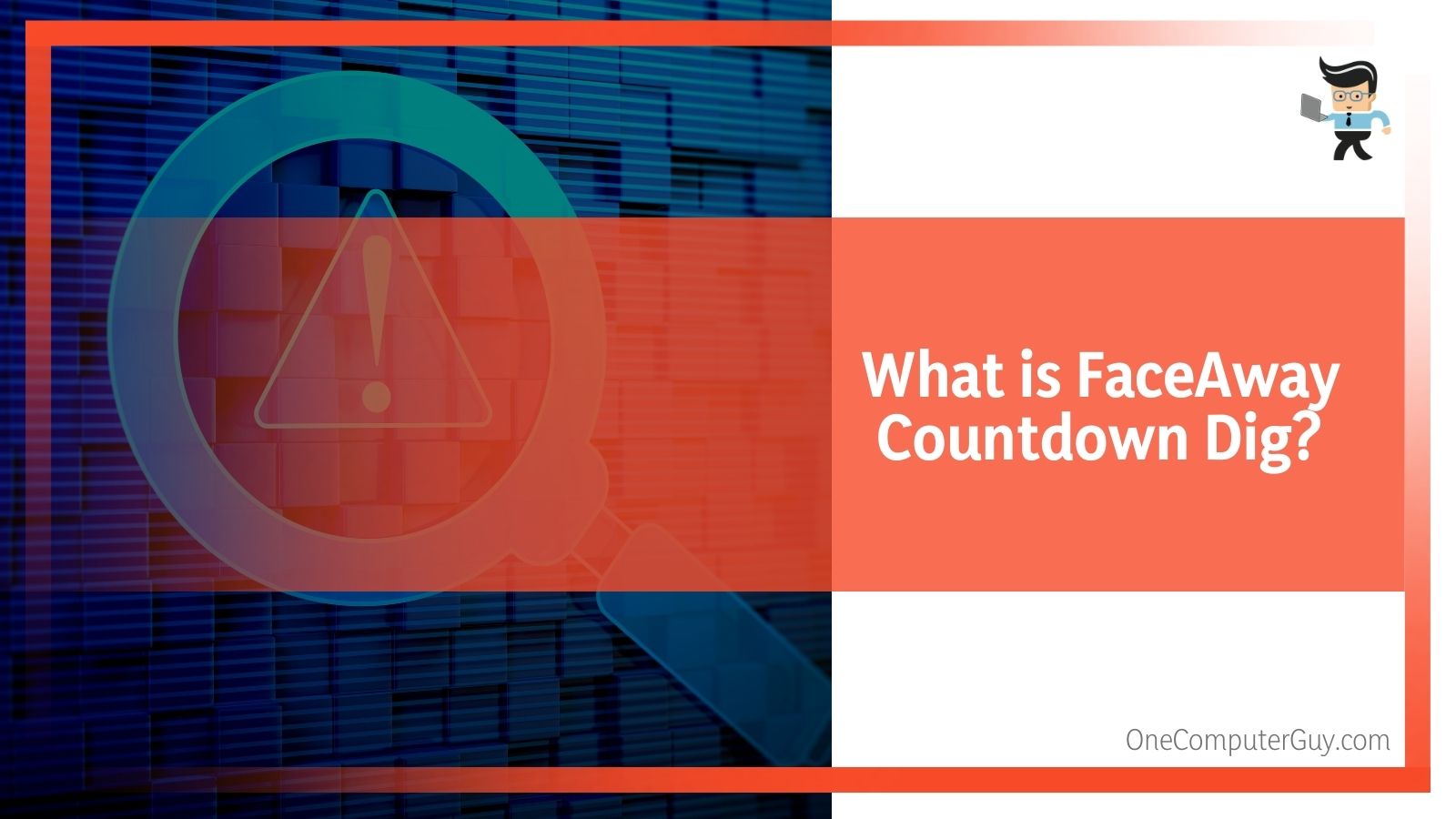 This pop up ensures nothing important will be lost if the computer is shut down before saving these files. If another computer user has enabled this option, this may be why you are seeing the FaceAway pop up before shutdown.
This pop up ensures nothing important will be lost if the computer is shut down before saving these files. If another computer user has enabled this option, this may be why you are seeing the FaceAway pop up before shutdown.
Is FaceAway Countdown Dig a Virus?
A quick internet search reveals that the biggest concern with FaceAway Countdown Dig for most users is that there is some danger posed to the computer, or that the app makes your computer easier for intruders to access your information. This is not the case. The issues that FaceAway presents at the time of shut down are not a security issue whatsoever.
FaceAway Countdown Dig is not a virus. Many apps come with add on software when you download them that serve a separate purpose, in this case trying to save files before they are inadvertently deleted. This countdown is merely a piece of a larger software package, and the app can be deleted at any time to avoid further hassle.
If you are unsure whether you or someone else has downloaded the YouCam app onto your computer, or if you have downloaded the CyberLink YouCam by choice, you can open the app using the instructions below. You may be able to keep the app and just change your settings so that the pop up does not show up anymore.
This step is worth a try if you would like to keep YouCam on your computer:
- Go to your Search bar on the bottom left corner of your screen, near the windows button.
- Click on it and type the word ‘YouCam’ and hit your return key.
- Click on the YouCam app with the computer next to it. This will open the app so you can change your alert settings that are preventing certain processes from taking place.
- Clicking this should take you to the associated app and should allow you to change your options within settings.
- After applying these changes and exiting out of the app, restart your computer to make sure the changes have taken effect.
- If these errors are still an issue even after restarting your computer, it might be time to uninstall the YouCam app so this is not a problem anymore.
How to Delete FaceAway Countdown Dig
If YouCam is a software you or someone you know uses often, it may be worth contacting CyberLink directly to see if there are any other ways you can deal with this problem without deleting the app. However, in the case that you are ready to remove YouCam and the associated FaceAway Countdown files from your computer, it is easy to do.
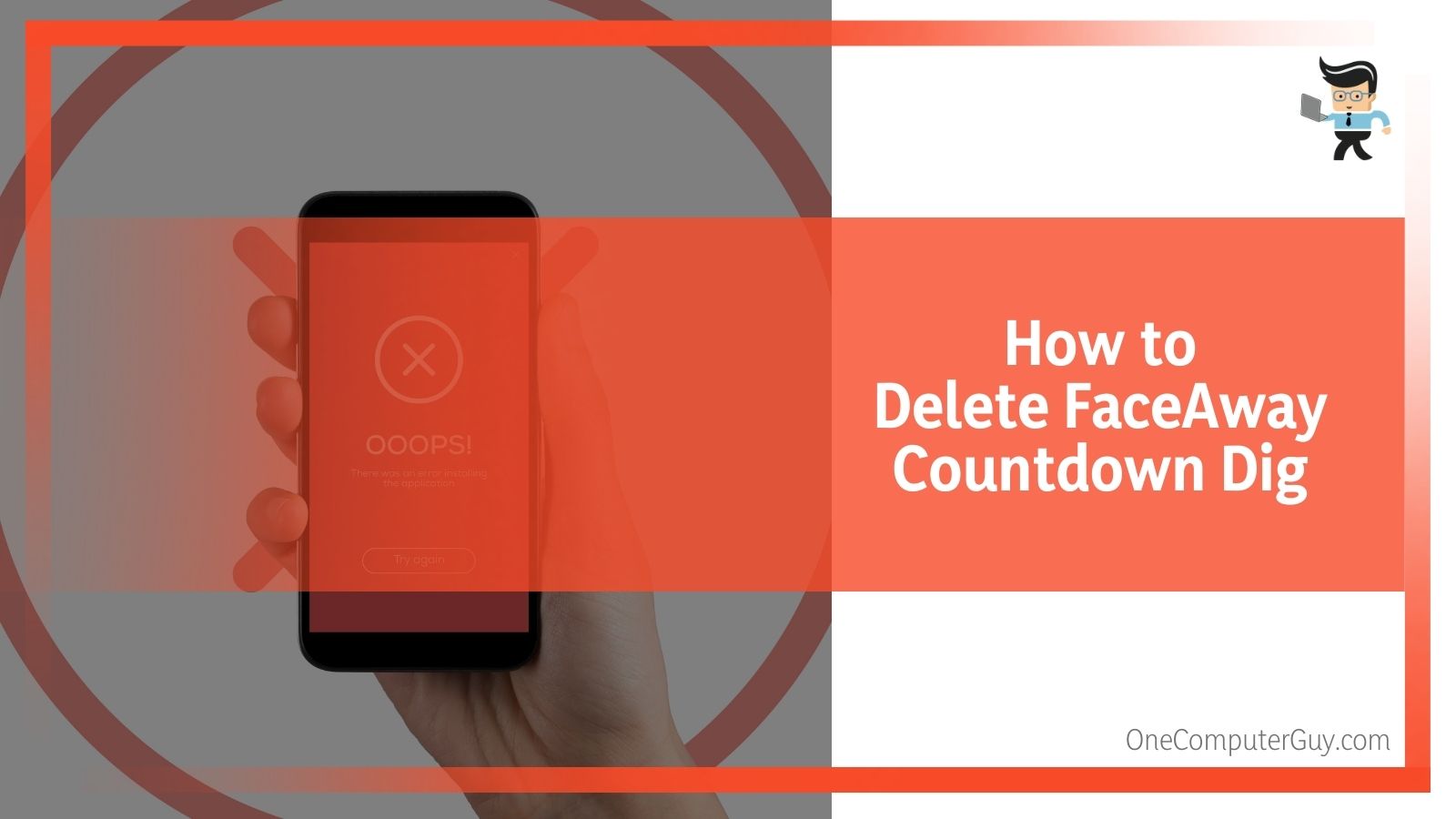 Follow the following instructions to fully delete YouCam:
Follow the following instructions to fully delete YouCam:
- On the bottom left of your screen, click the Windows button.
- Click on the Settings option on the left side of your screen.
- Once opened, click on the System icon on the top left.
- This will bring up another menu. Click on the Apps & Features option near the top.
- Clicking will result in a list of apps that are currently installed on your computer. Click on YouCam.
- Once you click on YouCam, it will be highlighted in grey and two options will pop up underneath it. Click the Uninstall option to start the process of fully removing it from your computer.
- One more window will pop up after clicking. Confirm you want to get rid of the software by clicking Uninstall in the pop-up window.
- After uninstalling, try to shut down as normal again. If the delay window no longer pops up, the app has been deleted from your computer!
What to do Next
When it comes to internet apps, there are so many options for personalizing different experiences depending on what you want to do. In this case, YouCam offers a ton of different options for streamers and YouTubers looking to please their audience with effects or techniques. However, for many computer users it is not necessary or provides too much of a hassle when FaceAway Countdown comes into play before shutting down.
If you or another user actively use YouCam, finding another app that has similar features should solve this problem. For some people it is not worth having to deal with the delay or pop ups that go along with the good parts of this app.
A quick internet search for ‘webcam apps’ should help you get started in the right direction of something different to download that hopefully will not have the same problems that YouCam does.
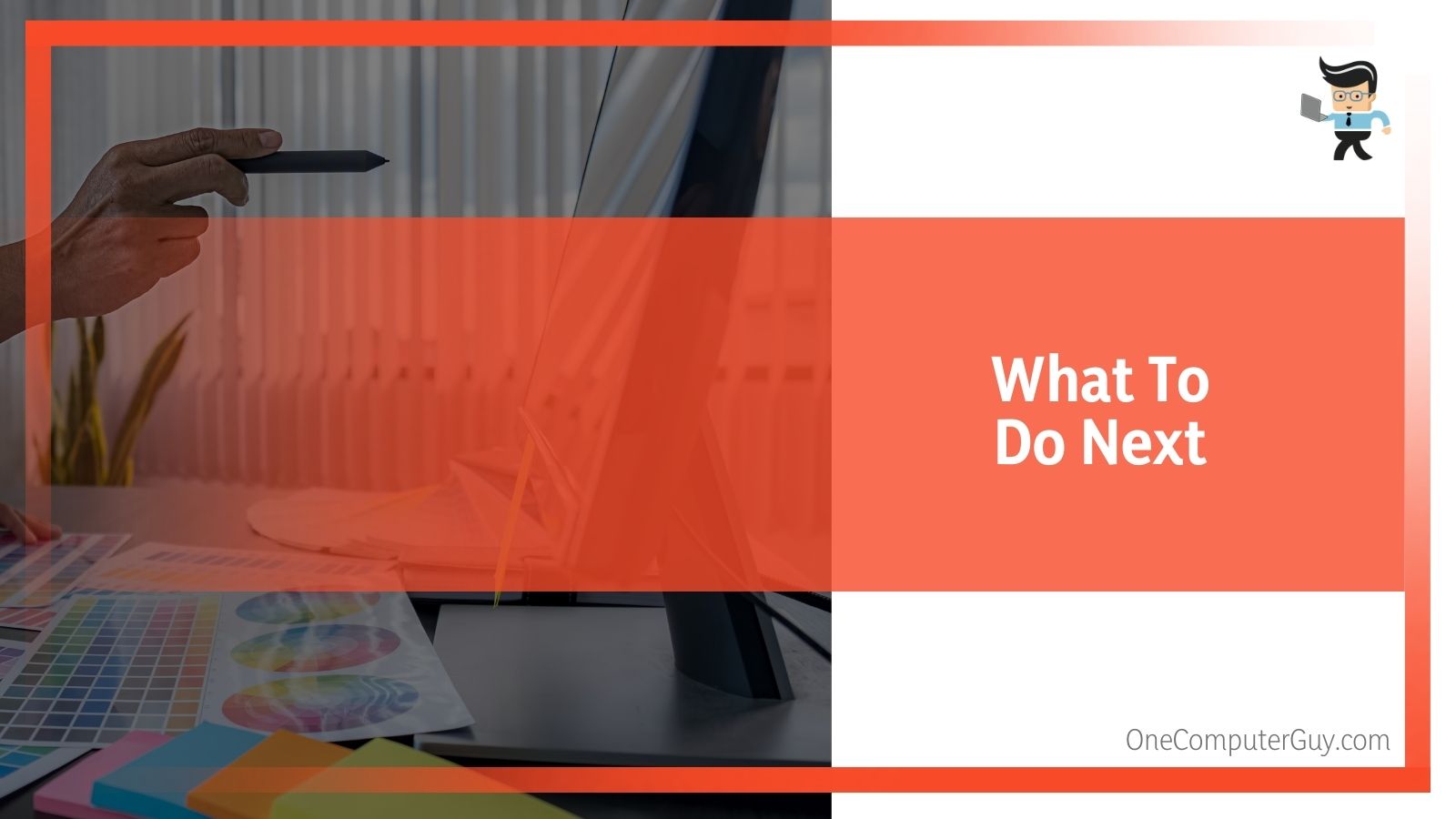 Some similar, free programs available for download include ManyCam, MyCam, AlterCam and Photo Booth. ManyCam and MyCam are the highest rated out of all of these options.
Some similar, free programs available for download include ManyCam, MyCam, AlterCam and Photo Booth. ManyCam and MyCam are the highest rated out of all of these options.
And finally, if you’re unsure how YouCam was installed in the first place, you have fully deleted it from your computer or at least know how to do so if it keeps being a pain in the future. Both the search and uninstall procedures outlined above can be used for any app that may be hiding or causing headaches for you or other computer users, just make sure no one uses the app before finding and deleting it!