Borderless windowed vs fullscreen display selection depends on the games and the gaming style an avid gamer prefers.
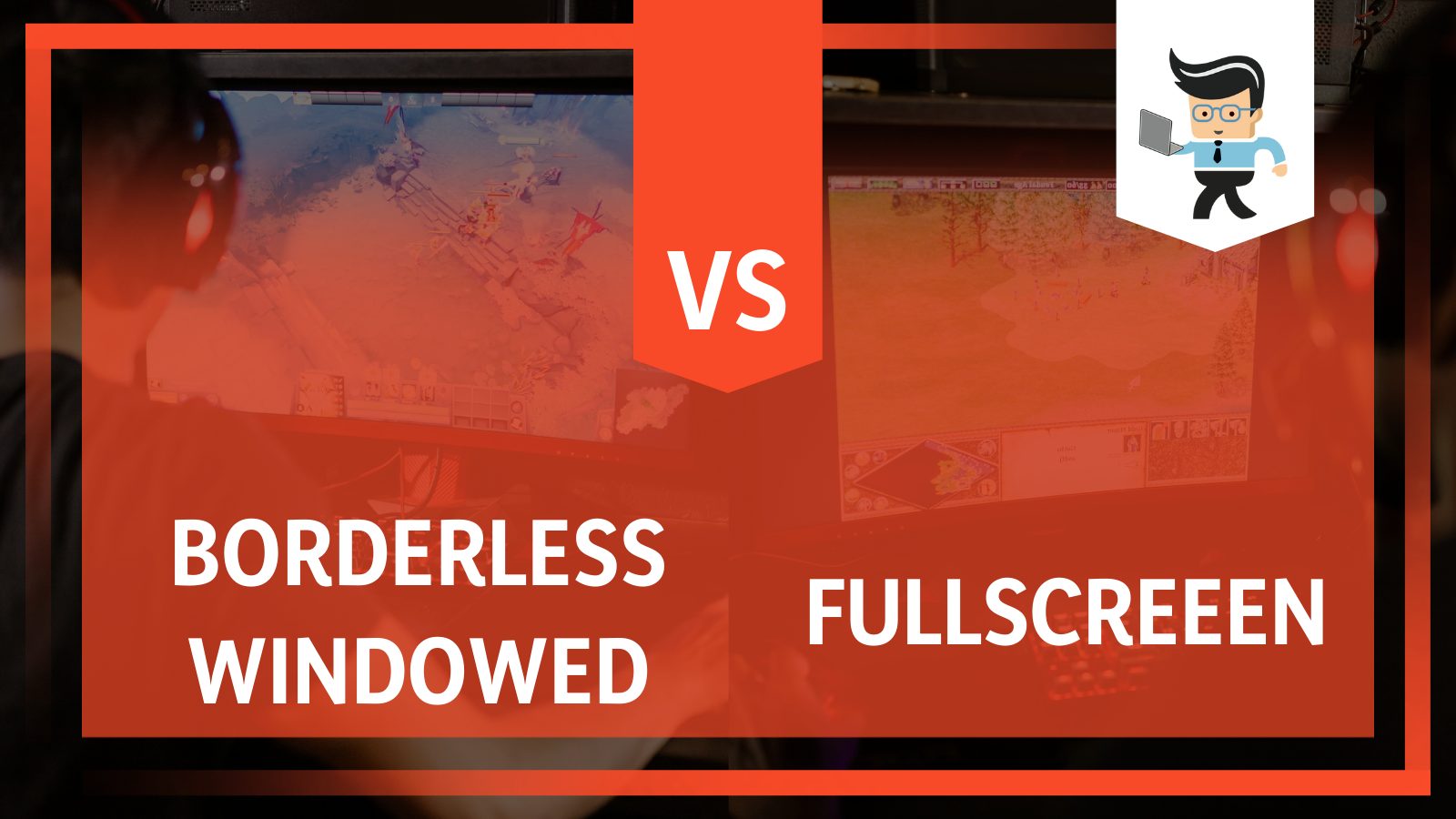
There are some significant differences between both of them that you must know before you decide to make your move into gaming.
This article will examine both options in order for you to select which one is for you, so keep on reading to find that out!
Contents
Specifics of Borderless Windowed and Fullscreen
| Borderless Windowed Display | Fullscreen Display |
| Takes over the whole screen as a window and doesn’t lock the mouse | Takes over the whole screen and locks the mouse |
| Gamer can multitask | Gamer can’t multitask and is immersed in game |
| Minimizes crashing and delays | Crashing and delays can be expected |
| Less fps | More fps |
Difference Between Fullscreen and Borderless Windowed
The difference between a Borderless window and a Fullscreen performance is noticeable in four key areas: multitasking, gameplay speed, performance, and frame rate. Each of these criteria is significant to a different user, and it is critical to compare them to determine which is the superior choice.
Moreover, if you prefer windowed gaming but want to complement it with a fullscreen layout, this section of our article will lay the options for you.
– Fullscreen Mode: Key Aspects To Consider
Pros:
- Computer dedicates more resources to the game
- Higher Frame Rate
- Users cannot accidentally switch to another monitor
Cons:
- Challenging to exit the game mode
- The game may crash or stop entirely if not properly stopped
- The mouse is locked to one screen
The term “fullscreen mode” refers to the situation in which the game’s display takes up the entirety of your screen. Behind the scenes, a fullscreen application has complete control over the screen output, which means that whatever it is displaying takes precedence.
Generally, when in fullscreen mode, you’re playing a game at the resolution of your desktop. For example, when you open a fullscreen game on a 1920×1080 (1080p) monitor, it will play at 1080p. When an application is opened in fullscreen mode, Windows gives it complete control over the screen’s output.
The fullscreen mode can improve performance compared to borderless windowed mode, assuming the game is optimized for the system and display being used.
However, when a game is run in fullscreen mode, the player cannot access additional displays or applications. The mouse cursor is fixed to the screen that displays the game.
Fullscreen mode will prevent you from switching between them if you have numerous monitors. Your mouse pointer remains stuck to the game’s monitor. To exit a game, the user needs to press Alt + Tab.
– Borderless Windowed Mode: Key Aspects To Consider
Pros:
- Enjoy full-screen display
- Easily switch monitors
- Enable wider or higher resolutions via resizing the game’s viewport
- It offers similar benefits as normal windowed mode
- No risk of crashes or freezes with a minor loss in performance.
Cons:
- Background processes may affect input lag
- Lower frame rate per second
This mode is a compromise between fullscreen performance and selecting windowed for gaming. Although borderless windowed mode appears to be fullscreen, it is windowed mode running at full-screen size without boundaries. It combines the advantage of having your game fill up the entire screen with the simplicity of simply switching to a different monitor.
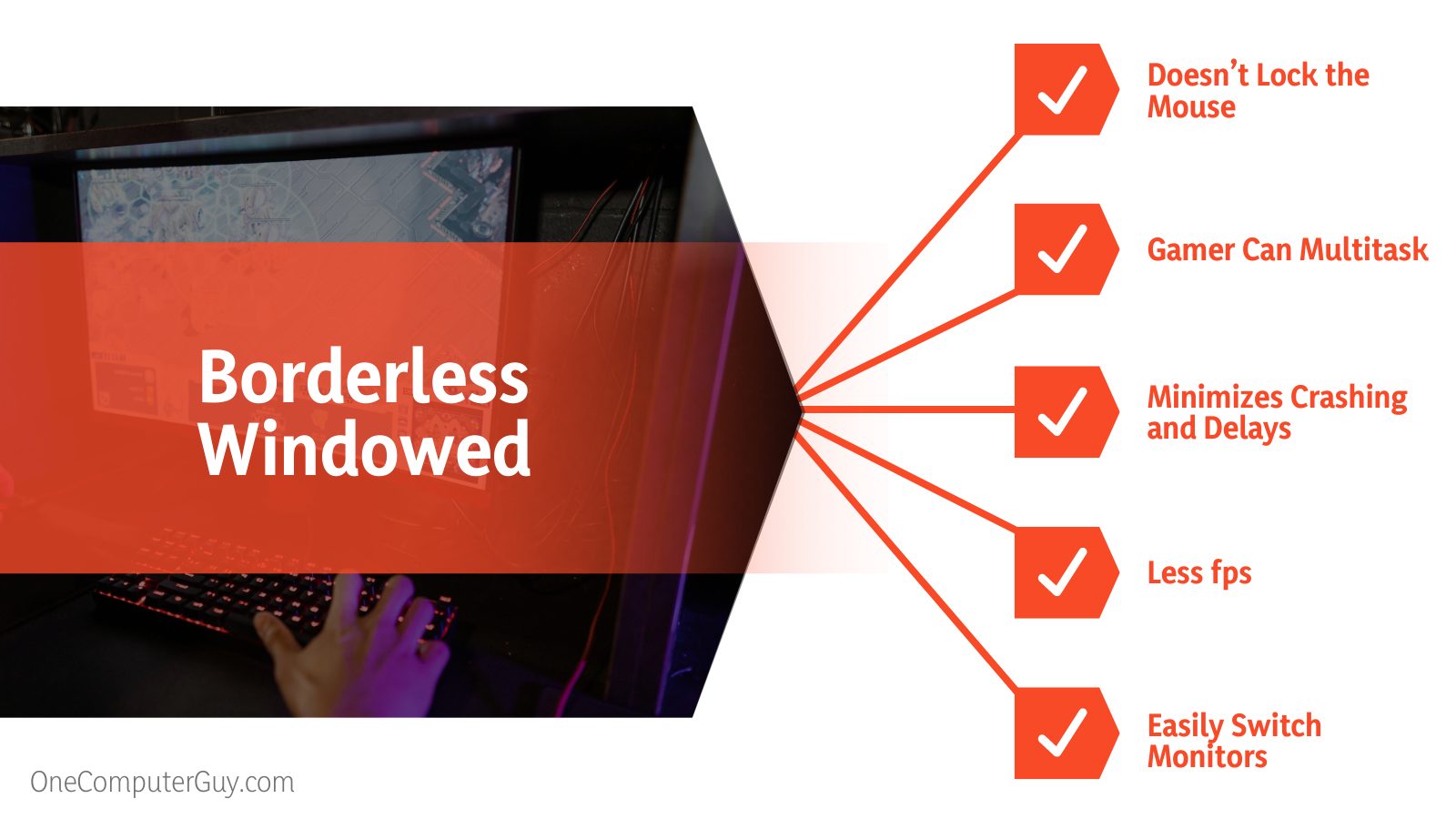
The borderless windowed setup was intended to strike a balance between the two. What’s more, the fullscreen and windowed gaming display are available in a game. Essentially, games played in borderless windowed mode look fullscreen but are displayed in borderless windows stretched to fill the screen.
The most significant advantage of playing a game in borderless windowed mode is the freedom it provides. Apart from fullscreen mode, borderless windowed mode enables users to easily switch between additional monitors, significantly increasing the accessibility of other apps.
However, Windows continues to run background tasks because it is in windowed mode. Keep in mind that this can affect game performance.
Factors to Consider When Picking Games Display Modes
– Frame Rate Per Seconds
We recommend that you choose fullscreen if you want more fps. Let us explain why we are making this recommendation.
Frames per second, also called more fps, is a metric that has a significant impact on the display performance. It is the number of full scans of the display screen that take place per second.
This is the rate at which your game’s image on your computer screen is refreshed each second or the rate at which your computer (imaging device) produces unique sequential images called frames. So, choosing a frame rate frequently requires considering a number of factors, such as how realistic you want your video to look and whether or not you intend to use techniques such as slow-motion or motion blur.
– Multitasking
Playing in borderless windowed mode enables you to switch between tasks or even multitask quickly, so we recommend it for this purpose. Additionally, windowed mode appears to be preferable for people with two monitors.
The game is still windowed in borderless windowed mode, but the borders and title bar have been removed, and the resolution matches that of your desktop.
So in effect, it appears as though you’re playing in fullscreen mode, yet you can still transition seamlessly to other applications. Indeed, it appears to be the best of both worlds.
– Gaming Performance
Use fullscreen mode if you want to devote all of your computer’s processing power to the game and are not in a hurry to exit. Fullscreen mode performs better than the borderless windowed mode in most games.
In addition, when a program runs in fullscreen mode, it is considered to be running in “Exclusive Mode.” That is, it has complete and direct control over the screen’s output.
However, when used in Windowed Mode, it must transmit its output to the Window Manager (Explorer), which then controls where the output is drawn on the screen. This necessitates an increase in performance. Although the lower performance is somewhat decreased in current versions of Windows, it is still not as exclusive as full screen.
– Prevention of Crash or Game Freeze
The borderless window protects your game from crashing or experiencing lengthy delays once you exit the game. What’s more, multitasking with the borderless window is advantageous if you’re respawning, waiting for a loading screen, or need to search up game information (like looking up quest info for MMOs). By clicking on the game, the other immersion-breaking windows and the taskbar are pushed to the background, allowing the game to take up the entire screen.
– Best for Dual Display
Borderless windowed mode helps to switch to another monitor, unlike the full-screen in which the game is displayed on all monitors, and takes a longer time to exit one monitor to work on another as the mouse is locked to the fullscreen.
In addition, borderless windows make your computer powerful enough to compensate for background processes and you multitask on other monitors while playing.
Borderless Windowed vs. Fullscreen: Determining Which Setting is Optimal For You
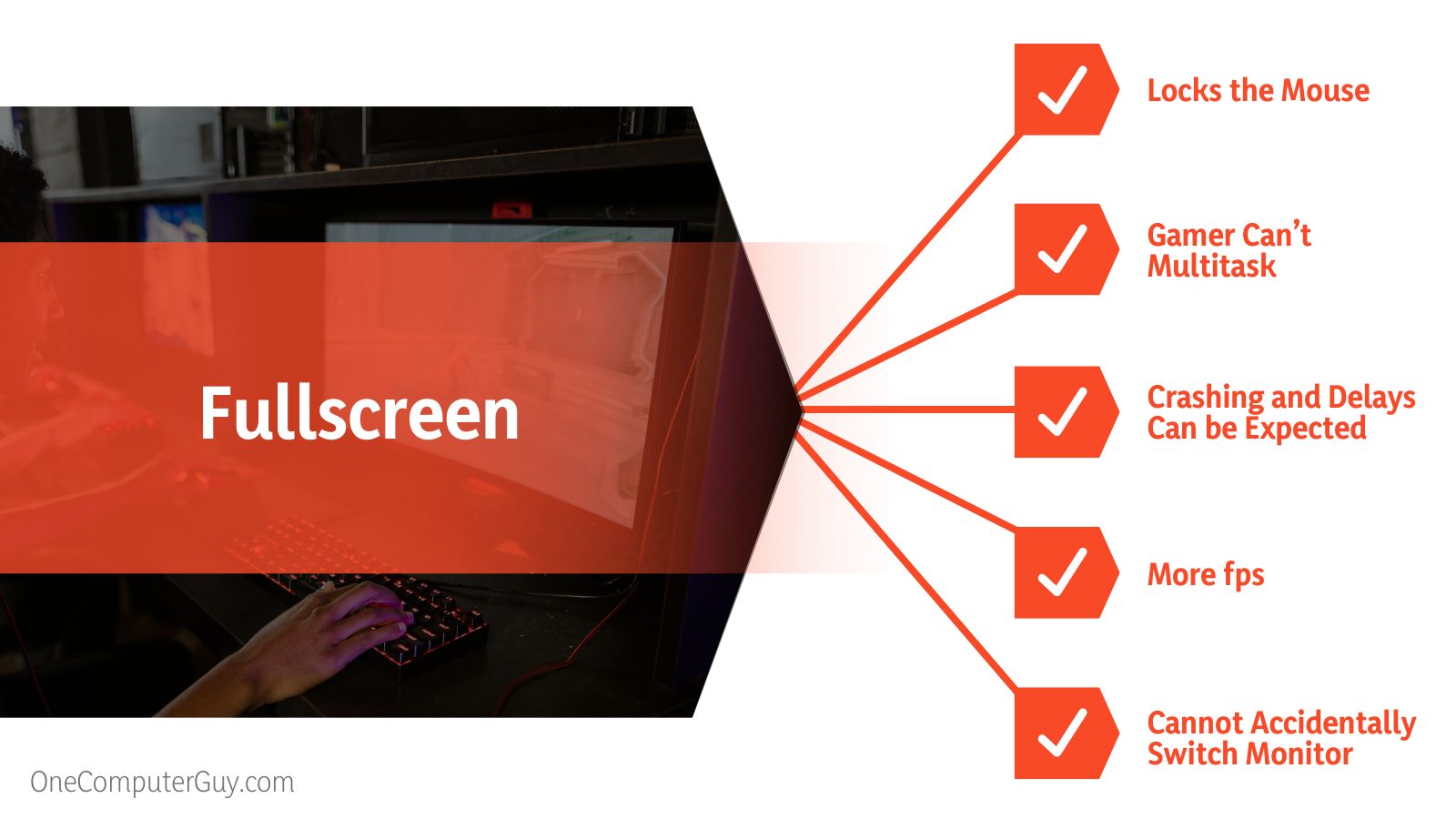
Therefore, which setting is optimal for you?
Our simple answer is your configuration and personal preferences.
Suppose the game display is limited to a single monitor. In that case, the fullscreen mode may be the best option, mainly if competitive games are what you play, and you need the highest performance possible.
On the other hand, if you want to access other applications conveniently, borderless windowed mode is the way to go.
Bear in mind that the performance differences between the modes will vary according to your hardware configuration. So, your best bet is to test both to see which is more suited to your needs and setup.
Frequently Asked Questions
– Is Borderless Windowed Preferable to Fullscreen?
Indeed it is and there are some substantial distinctions seen between two patterns, each with its own set of benefits. If you are playing games with low fps, for example, and you have to choose between borderless windowed or fullscreen, it is preferable to use Windowed mode with the boundaries enlarged to include the entire screen.
Fullscreen is designed to provide the highest possible frame rate, as Windows allocates more resources to fullscreen programs and the application has complete control over the screen output. If the gamer does not really care about the more fps of the fullscreen, borderless windowed is preferred for gaming.
– What’s The Difference Between Fullscreen Mode and Borderless Windowed Mode Games?
The difference varies depending on the game. While fullscreen grants the game complete control of the monitor, borderless places the game in a window that spans the whole screen. The primary practical difference is that, in borderless mode, the game must follow the desktop window manager just like any other window, including its vsync.
In general, Fullscreen games perform better, simply because Windows’ explorer.exe may take a rest. In window mode, it must render the game and any other windows that are open. However, if it is fullscreen and you switch to it, it renders everything from your desktop.
Conclusion
The borderless windowed mode, often known as “Full-screen Windowed,” strikes a balance between the two and that is what we recommend out of the two. When this option is selected, the game will take up the entire screen, appearing in full-screen mode. However, the game is shown as a window without title bars and above the taskbar, but it is still a window.
This makes Alt+Tab out of the game easy- you can even have other desktop windows appear over the game. While the game will run slightly slower without exclusive access to your hardware, this setting is frequently optimal if you have sufficient graphics capability and wish to Alt+Tab conveniently.







