Modern computers are exceedingly powerful and do a lot of work, and one of the repercussions is coil whine.
Most of the noises coming from your computer are tolerable, like the spinning of the fans, drives as they click around, and just general notifications.
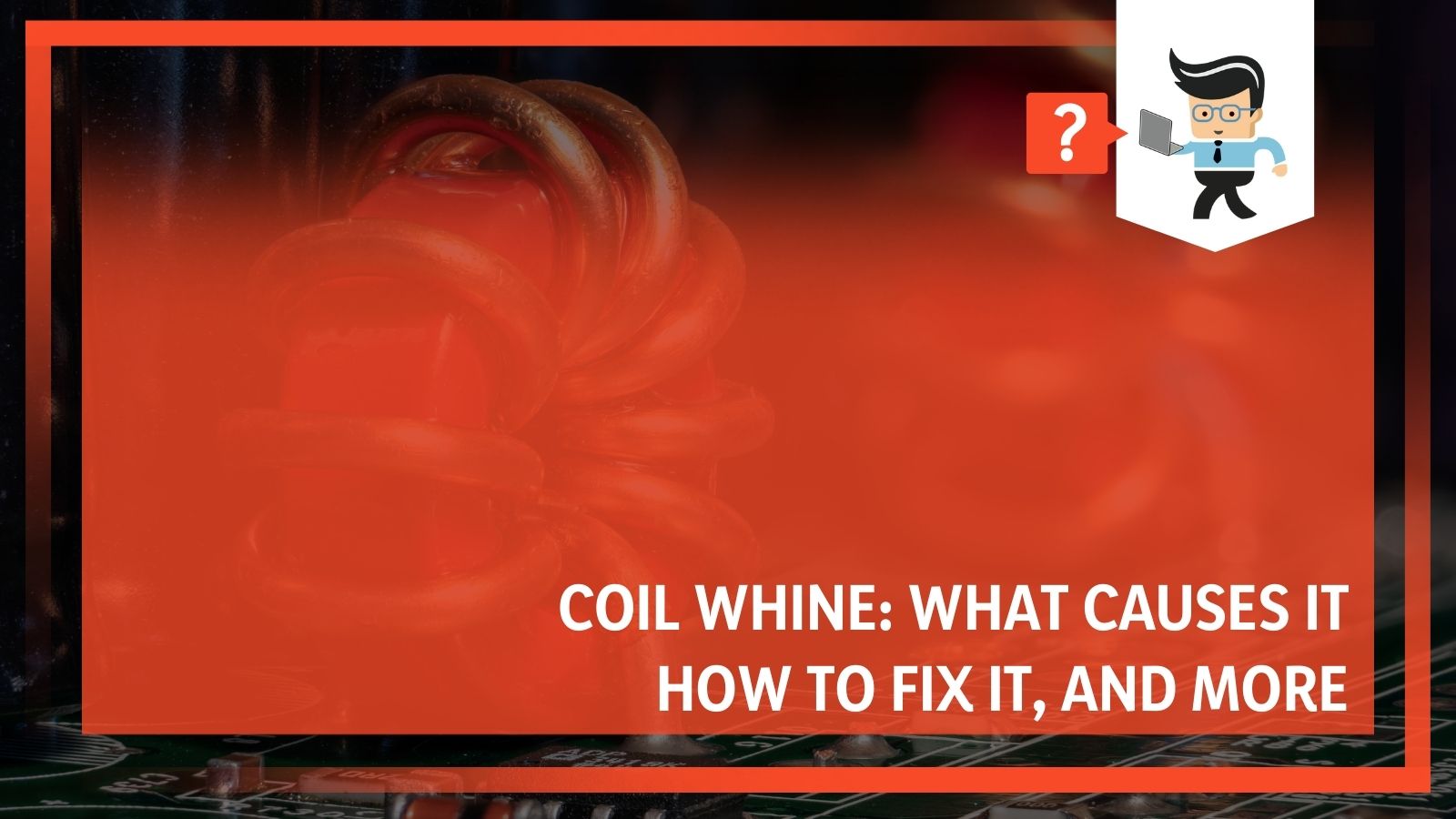 However, coil whine is much different. You can’t just tolerate coil whine, and you have to stop coil whine. It is annoying, shrill, and can even drive pets crazy because of its high-pitched frequency.
However, coil whine is much different. You can’t just tolerate coil whine, and you have to stop coil whine. It is annoying, shrill, and can even drive pets crazy because of its high-pitched frequency.
But how can you get rid of coil whine and keep it away? First, you need to know what causes it, how you can reduce it, and how to eliminate it.
Keep reading our article to see just how to do that.
Contents
What Does Coil Whine Sound Like?
Coil whine can sound like a few things, but it is most recognizable by a high-pitched sound that almost sounds like a dog whistle or what happens when you run your finger around the rim of an expensive wine glass.
Some people also describe it as a high-frequency electronic buzzing, a hissing sound like a tea kettle, or a squealing or scratching noise that sounds like something grinding together.
very situation is going to sound different, but if you have experienced it before, you will likely recognize it.
What Causes Coil Whine?
Coil whine refers to the high-pitched electrical noise emitted by your computer. Any electronic component that has power to it will vibrate due to the power moving through the cables. When something isn’t set up properly or something goes wrong, that vibration can cause coil whine.
In a computer, coil whine is typically caused by an electrical current going through some kind of power-regulation components such as a transformer or an inductor. This causes the writing to vibrate at a frequency that humans can hear. Every device has coil whine, but usually, we can’t hear it because the frequency is too high or the sound is muffled.
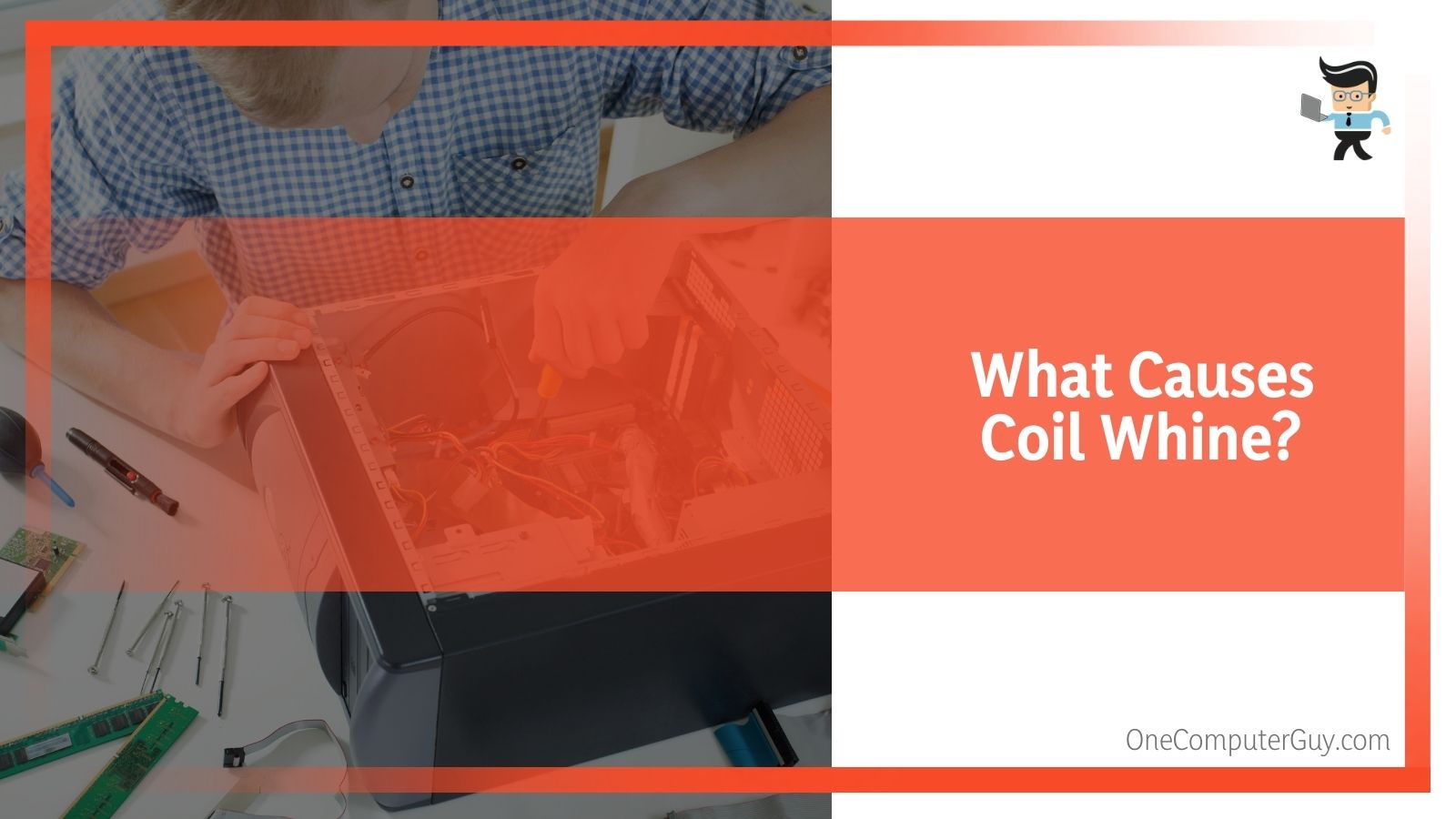 People who are more sensitive to high-frequency noises are more likely to hear coil whine than those who aren’t. Younger people (children and teenagers) are more likely to complain about coil whine that parents or teachers don’t even hear.
People who are more sensitive to high-frequency noises are more likely to hear coil whine than those who aren’t. Younger people (children and teenagers) are more likely to complain about coil whine that parents or teachers don’t even hear.
Sometimes, coil whine will exist but won’t be perceptible until you do something specific on a computer, like playing a game that requires your graphics card to work overtime or you use a high-intensity graphics application.
Coil whine doesn’t only occur on computers and PCs. It can also occur with home theater PCs, gaming devices, and anything that uses a liquid cooling system.
Which PC Components Are Most Likely To Cause Coil Whine?
There are a few PC components that are mainly responsible for coil whine.
The number one culprit is the graphics card (GPU). However, the power supply and motherboard have also been known to cause coil whine. These components are most likely to have coil whine because they are under a constant high load.
As mentioned above, some GPUs are known to have coil whine problems, and other ones aren’t. The Nvidia, like the GTX 1080/1070 and RTX 2080/2070 series graphics cards, will most likely have some kind of coil whine.
Some laptops are known for coil whine, too, including the Dell XPS 15 and XPS 13 series laptops. Interestingly, MacBook Pros have the same problem.
This doesn’t mean that other components won’t have this problem. It is an issue that impacts almost all GPUs in some form, and it can’t be narrowed down to one specific part, one model, or even one brand. Any component that has inductor coils is at risk of experiencing it.
Do I Have To Worry About Coil Whine?
In general, coil whine isn’t something you need to worry about, and it doesn’t usually signal a problem with your computer. It can be extremely annoying, particularly if you have a dog, and you do have to worry about their comfort. There are some situations where coil whine may be the result of a problem with your build, but we will get to that in a bit.
Coil whine is not a signal that your computer isn’t performing well or it is dying. Now, if you hear coil whine in conjunction with a hissing or a whistling sound, you do have a big problem on your hands, and you should think about going to a professional.
If you build computers, you may want to replace your capacitors.
How Can I Find Where the Coil Whine Is Coming From?
Coil whine is almost always caused by the GPU, PSU, or motherboard, so you can start by looking at those. When we are trying to find any source of noise in a computer, these should be the first places we go.
To figure out which one it is, you can use a few different methods:
– Use Your Ears
The first thing you want to use is your ears. Usually, you will be able to lean closer to your case and identify where it is coming from. Unfortunately, loud fans can often obscure the sound. If you can turn your fans off using MSI Afterburner, do so before you list.
You can also use a piece of paper rolled up like a funnel to locate the sound. Move the funnel or your ear all over the case and see where the sound is coming from.
Listen to the area with the graphics card first, then the power supply, and then the motherboard. Wherever you hear the coil whine the loudest, that is the culprit.
– Change Out the Components
If you aren’t able to locate the coil whine by listening, you may need to swap out the components that are causing issues. When you replace the component that is causing the wine, the sound should go away. Of course, you will need to have spare components in order to do this, so it is an expensive solution to the problem.
Another way to check is to simply take one component out of your computer and put them into another computer. If you hear the whining coming from that computer, that particular component is causing the problem. Obviously, it is harder to do this with the motherboard, so save that for last.
How To Fix Coil Whine
Unfortunately, there isn’t necessarily an easy way to fix coil whine. It is something that happens, and once it occurs, it is difficult to undo it. It is just a physical part of your graphics card.
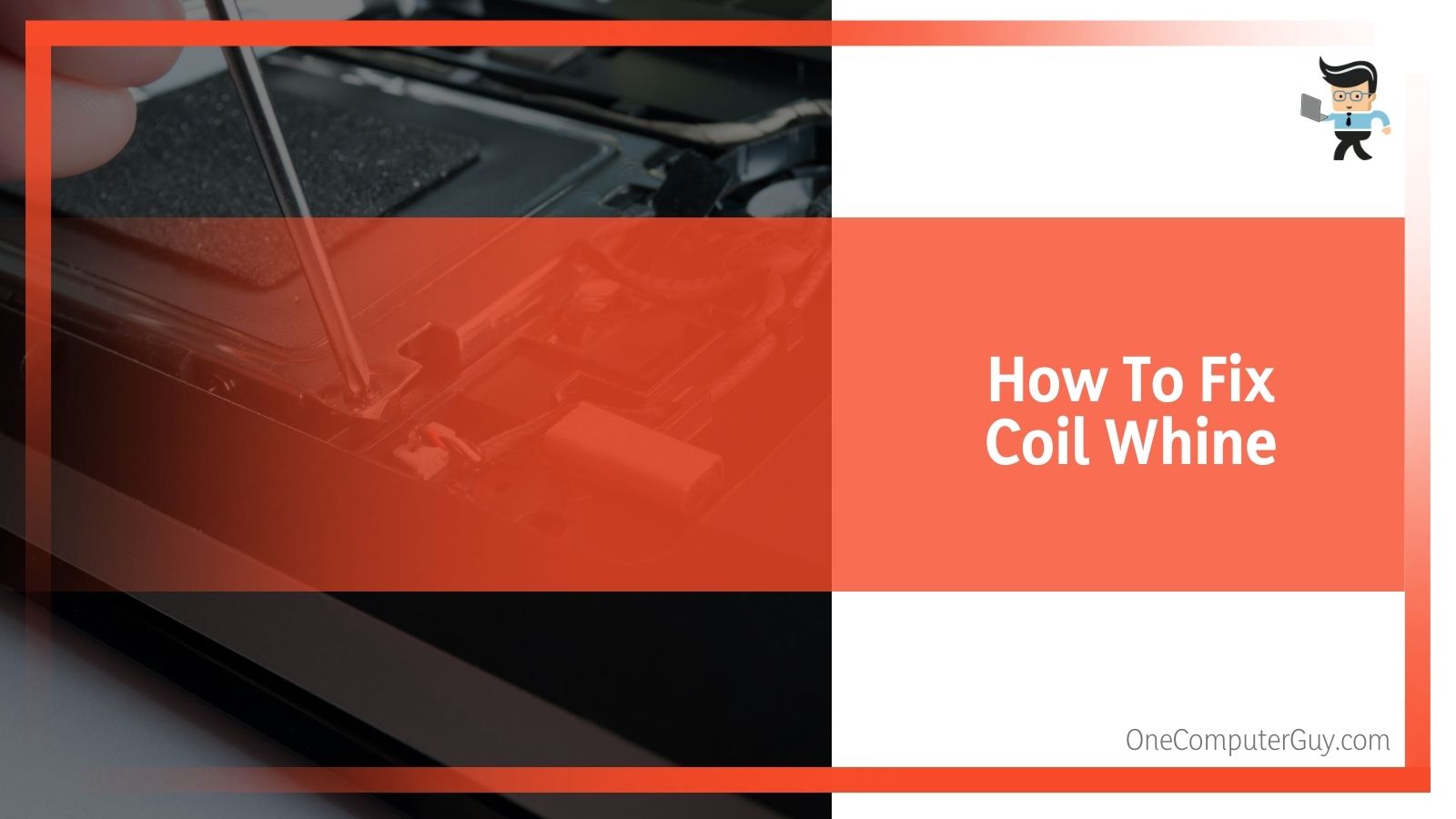 The solutions will all revolve around physically fixing your coil whine. Still, there are a few things that you can try before resorting to switching out the component.
The solutions will all revolve around physically fixing your coil whine. Still, there are a few things that you can try before resorting to switching out the component.
– Ensure Your Case Is Tightly Together
If your computer is making too much noise, it could be that your case isn’t doing its job at soundproofing. Make sure that all of the edges meet where they should and ensure that everything is “snapped” together properly. Sometimes, the back panel will start to buckle or warp, releasing the sounds it used to dampen.
If all of the edges tightly meet, you can try to add more of the dampening materials.
– Add Some Soundproofing
As computers age, they start to make more noise. You can increase the lifespan of your computer by trapping the noise inside the case. Some cases come with dampening and soundproofing, but it can dry out due to the heat inside the case, or it just doesn’t work as the sound levels increase. There are some cases on the market today that specifically dampen sounds and vibrations.
You can buy dampening materials, including foams and fabric, which hide noise levels. You have to be careful doing this because you want to hear some noises. If your case has optional soundproofing, install it according to the user guide.
– Limit the Framerate
One of the best ways to reduce the amount of power a GPU uses and reduce the chance of coil whine is to limit the number of frames per second that the GPU uses. Sometimes, your system won’t have an upper limit, and the game will use as much as it can.
If you notice the coil whine when you are loading a game or looking at a menu, you may have over 200 frames per second, and the GPU doesn’t know how to handle it.
To lower the frame rate, you can either turn on V-sync, G-sync, or FreeSync (depending on your computer) and limit FPS. These programs automatically match the FPS of the game with the refresh rate of the monitor. There can be some lag to this method, so it is not recommended for highly competitive environments.
If you are a competitive gamer, you can use a frame limiter. This is an option found in some games or your video card driver settings.
– Play the Waiting Game
Coil whine can be caused by almost anything within the system, so you may not hear coil whine after a few days. Before doing any of the time-intensive or expensive fixes, wait for at least 72 hours to see if the whining will go away on its own.
While this doesn’t always happen, it may be worth it to wait.
– Replace the Part That Whines
If you can determine which part is whining, you can replace that part. The graphics card is probably causing the whine (especially if you notice it when playing games, streaming, or editing). However, coil whine may also be the power supply, the CPU cooler, or the motherboard. GPU whine is the most common and noticeable; the other whines don’t get as sharp.
-
Check Your Warranty
If you are able to pinpoint the noise to your graphics card, some GPUs are you may want to check your warranty. While coil whine isn’t always covered, you may be able to contact customer service and get a replacement or at least a really good coupon. If your graphics card is still within the return window, return it for a new one.
– Identify What Causes It
Even though coil whine is caused by a physical feature on the graphics card, it is likely that specific actions make coil whine louder than other actions do. If you can identify what those causes are, usually graphics-heavy games, you can try to avoid them.
If you like the specific game that causes the sound, try to work with your settings until you find the sweet spot. Almost any adjustment will change the sounds it makes, so you will need to start with FPS and work from there.
– Change Your Fan Speeds
This fix for coil whine is a shot in the dark, but some people have been able to reduce coil whine by changing the default fan speeds of their GPU. This changes the operating temperature of the components that cause the whining.
If this works, it is likely that the microscopic vibrations of the coils decreased due to the temperature. You can change your fan speeds around to find that sweet spot.
– Deal With It
If you hear a coil whine, there isn’t anything wrong with your computer. If you have a typical gaming PC, a laptop, or some other kind of desktop, the coil whine doesn’t signal much of anything. You can ignore it or get sound-blocking headphones if you don’t have to share a space with anyone else.
How Can You Avoid Coil Whine?
People who have lived with a computer that has coil whine don’t want to do it again. There isn’t any true way to prevent coil whine; there are just some things you can do that are preventative for many issues that plague a computer, including coil whine.
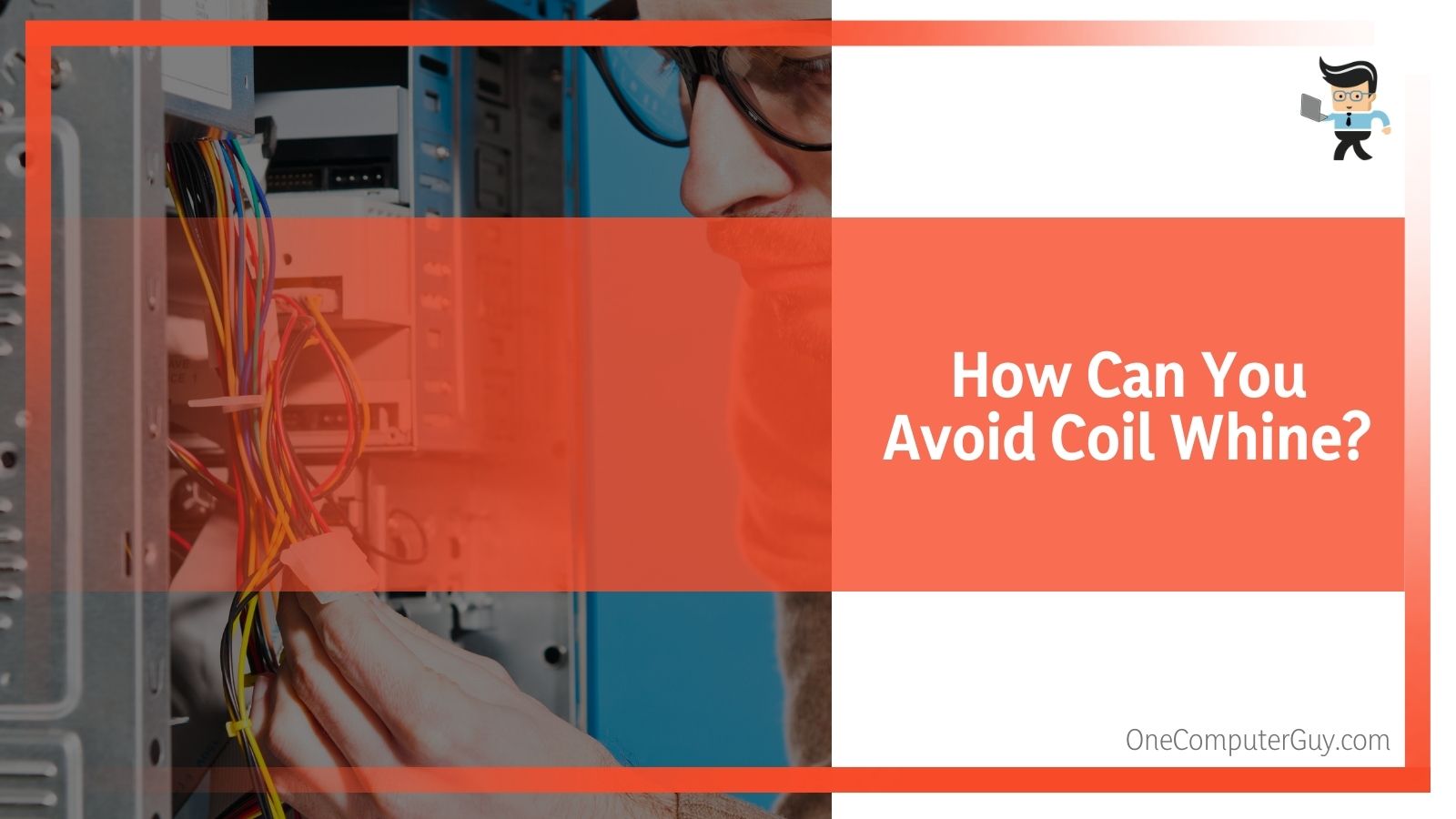 You aren’t guaranteeing anything by doing these, but you could lessen the risk of developing coil whine and many other annoying sounds.
You aren’t guaranteeing anything by doing these, but you could lessen the risk of developing coil whine and many other annoying sounds.
– Get a Case With Soundproofing
If computer sounds bother you, you are going to work in an area with other people or animals, or you just want to be preventative, you can buy a case with soundproofing. Sure, you can go back and get a case once the coil whine develops, but that is hard to do and can run the risk of ruining components of your computer that won’t handle movement well.
Look for a case that has enough padding on the inside to reduce noise for a long time. Some cases will come with “extra” padding. You should install that as well. These cases won’t be low profile, but they can be helpful.
– Do Your Research Before You Buy
There are some graphics cards, motherboards, and power supplies that are notorious for coil whine. Before you buy a new graphics card, be sure you read reviews for it and take note of anyone that talks about the noise of the card. You can even search for the make and model of your GPU and the words “coil whine” to see if anyone has complained about it.
If more than a handful of people complain about coil whine, it may be a good idea to either look for a different card or invest in a soundproofed case that will dampen the sound.
– Keep Your Case Cool
Cases, soundproofing foam, and thermal paste all dry out over time, which can make your computer seem louder. If you are gaming, live in a hot environment, or travel a lot, ensure that you have an adequate cooling system in place for your computer. The cooler your case stays at all times, the less likely it is that you will hear the coil whine in the first place.
Coil Whine vs Capacitor Squeal
Sometimes, someone will have capacitor squeal instead of coil whine. These two sounds are very similar, but capacitor squeal is more pervasive and happens all the time. Capacitor squeal isn’t something you can ignore.
Capacitors go bad and expel toxic gas through their tops, which creates a high-pitched whistling sound that may remind you of a tea kettle. It is similar to coil whine, but you need to get to work fast. Open up your case and see if you can spot any bulging or liquid. If you can, it isn’t coil whine. It’s capacitor squeal.
Conclusion
Unfortunately, there aren’t any easy answers for coil whine fix. You can take some extreme measures, or you can dampen the sound.
But once the sound is there, it is hard to eliminate it completely. With some of the more extreme fixes out there, you are likely to cause problems and keep coil whine.
If your hearing is really good and you are bothered by coil whine, be sure to do research beforehand because there are some GPUs that are known for coil whine.







