27 inch monitor width and height are important factors to look out for when planning to buy a monitor. By reading this guide, you will be able to estimate how big your 27-inch display is and other factors that determine a monitor’s size, so keep reading for the complete details!
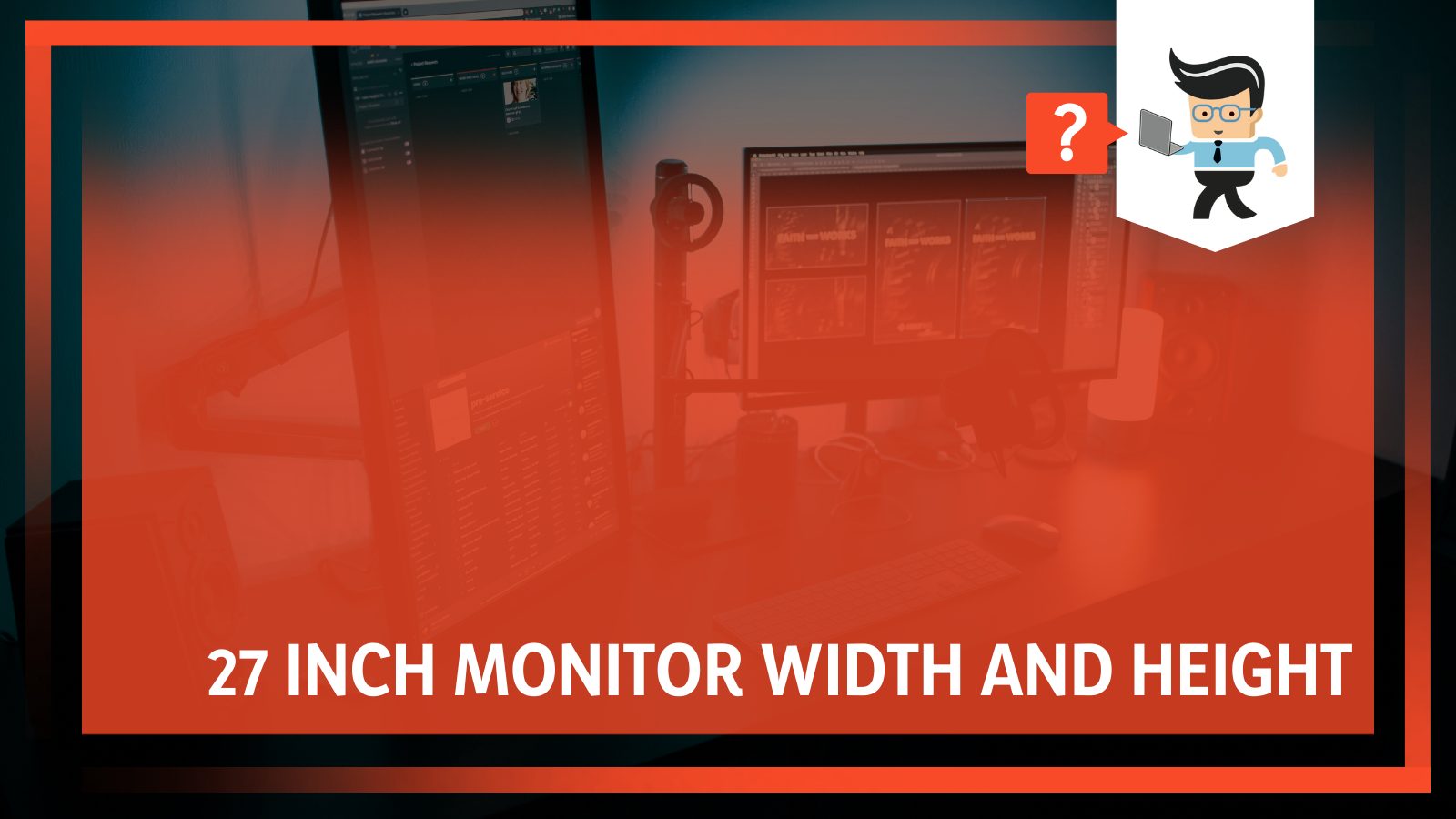
Contents [hide]
27 Inch Monitor Width and Height: What Are the Exact Dimensions?
A typical 27-inch monitor is 24 inches wide and 17 inches high, and the thickness may vary between 2 to 7 inches or more. Nevertheless, it is worth mentioning that the exact size of a 27-inch monitor may vary with the brand and make of that monitor.
For instance, curved displays have bigger dimensions than flat panels, yet they are marketed as 27-inch. Ideally, most of them have up to a 32:9 aspect resolution, meaning they’re significantly wider than tall. To get accurate measurements, you will need to physically determine its height.
The table below shows the dimensions (in inches) of different 27-inch displays:
| Monitor | Width | Height | Thickness |
| KOORUI 27-Inch QHD Curved VA Computer Monitor | 27.83 | 18.23 | 5.71 |
| GTEK Curved Frameless FHD Gaming Monitor | 24.0 | 17 | 1.0 |
| LG 27MP400-B 27” Full HD | 24.1 | 17.9 | 7.5 |
| SAMSUNG S27R650FDN | 24.11 | 21.22 | 9.37 |
The average 27 monitor dimensions in cm translate to 60.96 cm x 43.18 cm, while the same 27 inch monitor dimensions in mm will be approximately 610 mm x 43mm.
Take note that the monitor’s height does not include the height of the stand. Since the monitors’ stand size also vary with the brand or model, some 27-inch displays may appear taller than others when placed on a table. However, the average stand height is between four and six inches. Desk-style stands add more height.
– Are 27 Inches Too Big for a Monitor?
It would depend on your needs, but typically, a 27″ screen is ideal if you need a larger screen space than a 25-inch display but smaller than a 32-inch screen.
Again, a monitor’s resolution is a key factor to keep in mind. If you prefer 1080p, then 27″ monitors will be too big for 1080p. As a result, you will not get sharper images. Nevertheless, if you are targeting 1440p or 4K resolutions, you are good to go with your 27″ monitor.
– What’s a Suitable Distance to Sit Away From My 27-Inch Monitor?
The suitable viewing distance for a 27-inch monitor running at 1440p/QHD is between 80cm to 100cm. When you sit too close, your field of view (FOV) is drastically minimized. Thus, you won’t be able to see the entire screen.
In this case, you will need to constantly move your head to track the details, and this will cause fatigue. Furthermore, you will also notice individual pixels. Also, the effect of blue light can be immense when sitting too close to a monitor.
When you sit too far, you will lose the benefits of QHD. Typically, your gaming monitor will start to function like 1080p or 720p, i.e., details blur and image quality becomes poor. Therefore, the field of view is critical in determining the distance you should sit from your 27” monitor.
A healthy average human has a field of view of 140 degrees. If your vision is perfect, you can notice details as minute as 1/60th of a degree. The 1/60 explains why the refresh rate of monitors is in multipliers of 30Hz and 60Hz. QHD runs 2560 pixels wide, so even if your vision is less than perfect, you should be fine, provided the entire screen sits in your 140-degree FOV.
– Are 27-Inch Monitors Too Big for 1920×1080?
Yes, a 27’’ monitor is too big for 1080p resolution, resulting in reduced image clarity. As a result, the images will look grainy and pixelated. Balancing resolution and monitor size are very important in a display. While bigger is admirable, it is not always the better option.
You must consider many factors before settling on a monitor. For instance, pixel density determines the nature of the images you will receive.

A higher pixel density (PPI) usually translates to more details for anything your monitor displays on the screen. In turn, this results in better images, smooth lines, and better fonts. Simply put, everything will be high quality.
However, a big monitor looks fuzzier than a small monitor for the same resolution, especially if you work closer to the monitor. So on your 27″ monitor, 1080p will not give the best results as the picture quality may suffer a little bit. Stick to smaller display sizes for sharper images.
– Should I Choose 1440P for My 27’’ Monitor?
Yes; 2560 × 1440 (WQHD) is the best resolution for a 27-inch display. However, 3840 x 2160 (also called UHD 4K) is preferable.
These are pleasant combinations of screen size and resolution for all types of work. Typically, it offers much more working room than an FHD, especially when running several windows simultaneously. While 4K 27-inch displays are great, they are costlier than the practical 1440p (2,560 x 1,440).
Therefore, settling on the 1440p will save some money while still getting acceptable images, so only choose a 27-inch 1440p display if you do not care about having the sharpest image quality.
If you have a 32 inches big monitor, 1440p is disappointing. Remember, a 32 inch monitor dimensions are 27.9” wide and 15.7” tall; thus, its aspect ratio is bigger. As such, it requires the better 4K resolution. But some exceptions to the rule exist. For instance, if you run special applications like graphic design software or CAM/CAD, the best resolution is 4K or UHD.
– Is a 27-Inch Monitor Big Enough for a Split-Screen?
Yes, the 27″ monitor offers enough screen surface to comfortably split the screen and have a clear view of what you are doing. Moreover, the split screen mode allows you to easily view two applications simultaneously.
However, a dual setup can be lifesaving if you have an application that takes up more space in the horizontal orientation.
– 25 vs. 27 Inch Monitor
The 27″ monitor is 2-inch bigger than the 25″ monitor. Here are other details:
| 25-inch 16×9 | 27-inch 16×9 | |
| Height | 12.26 inches | 17.00 inches |
| Width | 21.79 inches | 24.00inches |
| Area | 267.06 inches² | 408 inches² |
When you compare their aspect resolution ratios, 27-inch is 8.00 percent larger diagonally than 25 inches. That translates to a bigger screen real estate. If you place the two monitors side by side, you can see a significant difference between the two.
Apart from size, these monitors may also differ in resolution. Typically, the typical resolution is 1080p for a 25-inch, while the 27-inch is 1440p. So if you compare these two monitors, consider the space you have and the cost.
Of course, a 27-inch will cost more and require a larger space. If you are a gamer, also consider the response time; 1ms is ideal.
What Monitor Features Contribute to Its Actual Physical Size?
The aspect ratio and bezel size are two factors that directly affect a monitor’s physical size.
– Aspect Ratio
A monitor’s aspect ratio describes how wide versus how tall the screen and its image are. In other words, this means the ratio of the width to the height of your computer. The most common modern ratio is 16:9. This is an HDTV standard, providing more of a wide-screen look and can support the 1080p video standard.
However, you can find other width-height ratios such as 4:3 (old-school TVs), 16:10 (early laptops), and the golden ratio (width is roughly 1.5 times the height). However, curved monitors offer a bigger screen real estate . You can find these monitors in different aspect resolution ratios, including 32:9 and 21:9 resolution ratios.
These ratios show that the monitors have different heights and widths.
– Bezel Size
The monitor’s bezel is the frame around its screen, i.e., the area of the monitor that surrounds the screen. For instance, if a display has a 1-inch bezel, the entire screen is surrounded by 1-inch of the bezel material (metal or plastic). This will add two inches to the height and width of the monitor.
However, it is worth pinpointing that in some monitors, the bezel size is not uniform around the screen. So it could be different on the sides than on the top and bottom of the screen. In this case, the bezel specification will include the individual measurements for each side.
Bezel displays have evolved; thus, the bezel’s size has gotten much smaller. Old CRT displays had bezel sizes of two or more inches. However, modern LCD and LED displays have bezel sizes less than one inch thick. Still, you can find a range of bezel-less monitors.
Thinner bezels maximize the general screen of real estate, and if you use multiple displays, the thinner bezels will make them appear as a single screen when placed together.
– How Do I Determine a Monitor’s Size?
To determine the monitor’s physical size, measure the length of the screen diagonally from one edge to the other. Exclude the bezel when taking these measurements, i.e., only measure the screen size.
If your monitor is labeled as a 27″ monitor, it simply means that the diagonal distance from the top left to the bottom right corner of the monitor is equal to 27 inches.
Frequently Asked Questions
– Do All 27-Inch Monitors Have the Same Size?
No; the size of a 27″ monitor differs from one brand to another. Usually, the size of the bezel plays a significant role in determining the actual size of a monitor. The bigger the bezel size, the large the monitor will be.
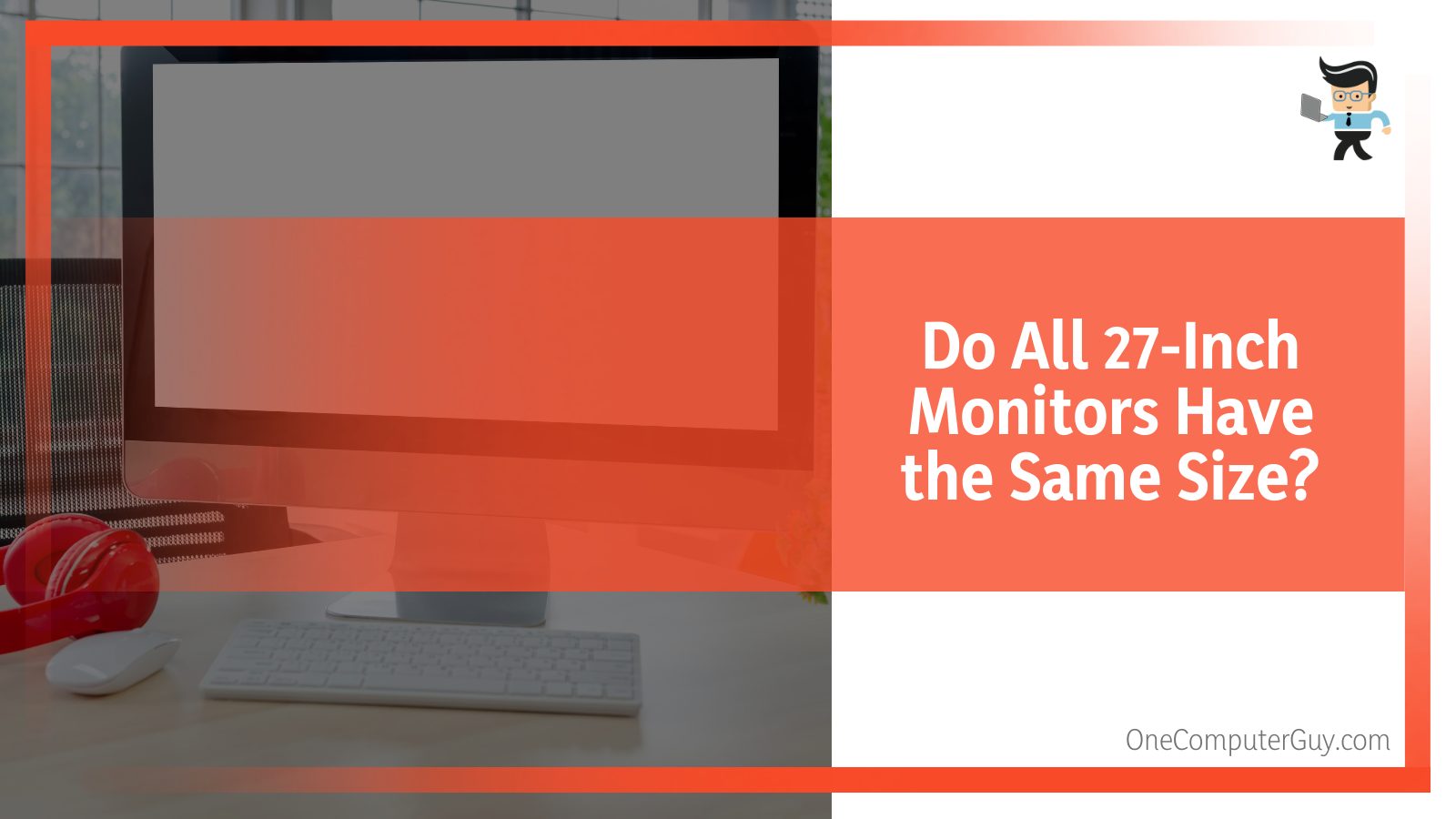
Also, some curved displays tend to be bigger. However, the screen size remains the same across all the brands.
– How High Should You Set Your 27-Inch Display?
Your monitor’s highest point should be slightly below your eye level so that your eyes look at the screen at about 15 to 20 degrees downwards. However, this will only work well if you place your monitor approximately 20 inches from your eyes.
Conclusion
Knowing the 27 inch monitor width can help determine whether you have enough space on your desk to accommodate the monitor.
Here is a summary of this guide:
- The 27-inch display is 24 inches wide and 17 inches tall, but this size may vary among different brands.
- The significant factor that may make your 27″ display bigger or smaller is the bezel thickness and the aspect resolution ratio. Thicker bezels make the monitor appear bigger.
- The screen size of the monitors in this category is the same, i.e., 27 inches, when measured diagonally from corner to corner.
- The best resolution for a 27-inch is 1440p, while 4K gives excellent images. However, 1080p is acceptable but may be a bit lower in quality.
With this essential information, you should be able to determine the desk space for your monitor so that you will finally know whether a 27-inch is suitable for you or not.







